The Firmware of the Xiaomi Mini WiFi Router with English Firmware. Change the Language of the Settings

Xiaomi mini Wi-Fi is a great home router option for a very good price. But, it has a small disadvantage. This control panel is in Chinese. Although, as we have already found out, even in Chinese, it is not difficult to configure this router. We have a detailed instruction on our website, in which I showed how to configure Xiaomi mini wi-fi.
There are two ways you can flash your Xiaomi router, and after this procedure, the control panel will be in English. Agree, this is already easier than Chinese characters. I have already tested everything on my router, and now I will show you how to do it.
Installing the English version of the firmware on Xiaomi mini wi-fi
So, the article we have is purely about installing the English version. And there are two ways to do it:
- The first, is to change the region in the Wi-Fi settings to Europe, and update the firmware. But not manually, but when the router downloads and installs it itself. I somehow failed to do it this way.
- And the second way is to download English firmware, and install it on the router Xiaomi mini. True, there is the latest firmware version 2.8.91, and on the official site there is already 2.12.3. I downloaded the firmware from the forum 4pda. I didn’t understand where to get the new version of the English firmware, because the official site doesn’t have it.
First method: changing Wi-Fi region and updating the software
Go to the settings of your router at miwi-fi.com. If you can’t, see the article how to enter the settings of your Xiaomi router. On the authorization page, specify your control panel password. If you have set it. In the settings go to the following menu items:
Scroll to the bottom of the page and in the drop-down menu select the last item (this is Europe).
A message will appear. Click on the blue button (which is on the left). The router will reboot.
Next, go to the settings again, and open these sections:
Attention! Your settings will be in Chinese. I just have a screenshot from the English version.
Wait a little while the router determines whether there is no new firmware (important! the router must be connected to the Internet), and click on the blue button that should appear. Wait for 5-8 minutes until the firmware is downloaded and installed. If the blue button does not appear, or after the update the settings are still in Chinese, then use the second method.
Manual software update
The first thing to do is to download the firmware file. The file itself, which I took from 4pda, can be downloaded at this link. Version 2.8.91. If you know where you can download a new version of the English firmware, please write in the comments.
After you download the archive, extract the firmware file with the .bin extension from it.
Go to the router settings, and do everything as shown in the screenshot below. In the same sequence.
If the version that you will install will be lower than the one that is already installed, the router will offer you to reset to factory settings. And after flashing, you will need to reconfigure it. If you want to reset, then check the box and press the blue button. Ideally, if you don’t check the box, the settings won’t be reset.
And then we have to wait.
Moreover, we need to wait for 5-8 minutes. Until your device is connected to the router again (if you update via Wi-Fi). The page with settings should be updated. If the router settings have been reset, you will see a menu where you will be offered to set the wi-fi password, change the name of the Wi-Fi network, and set a password to protect the control panel. These settings can be changed through the control panel, in the appropriate sections.
You will see the control panel in English.
Let us know in the comments what method worked for you and whether you managed to change the control panel language. You can also leave your questions there.

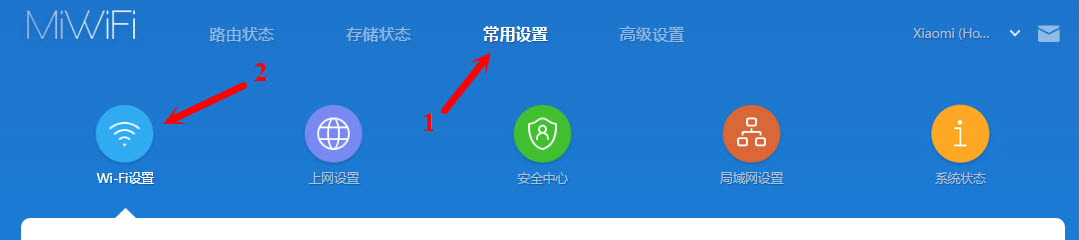
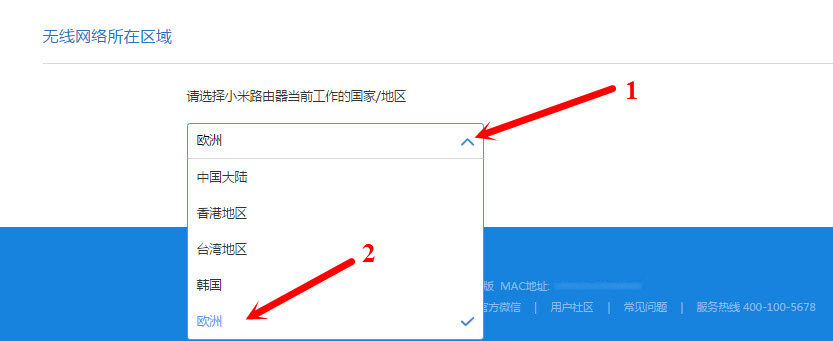
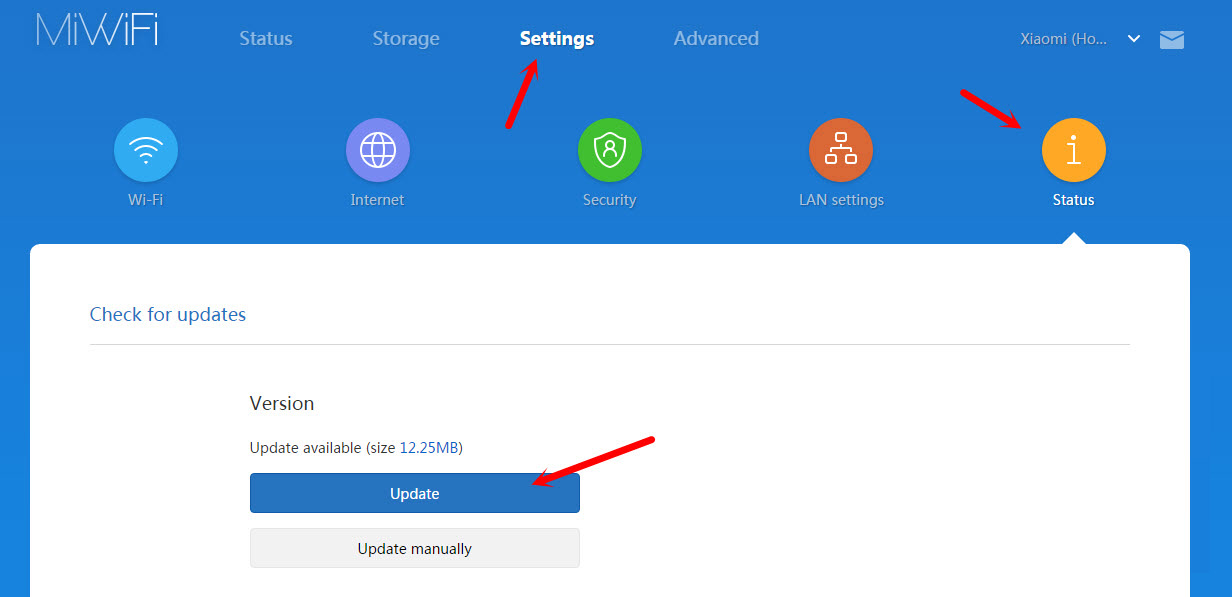
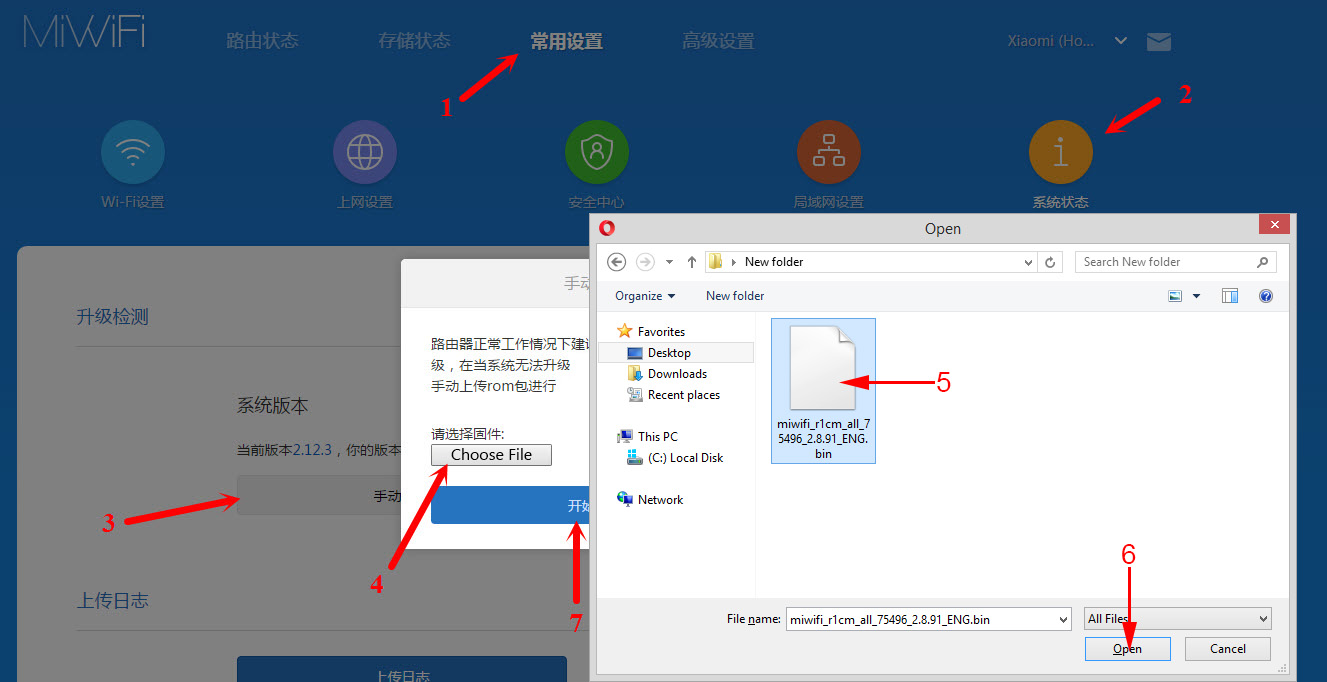
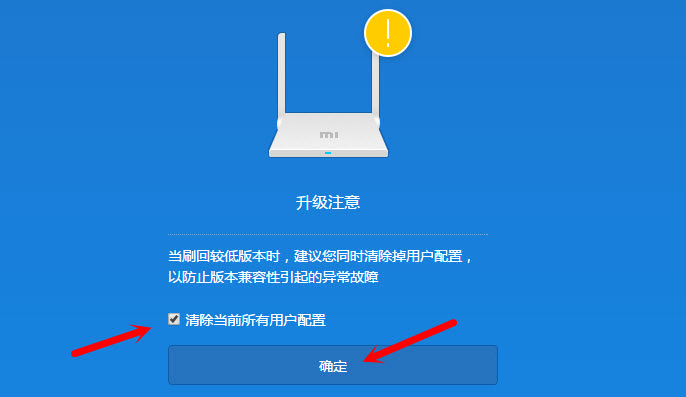
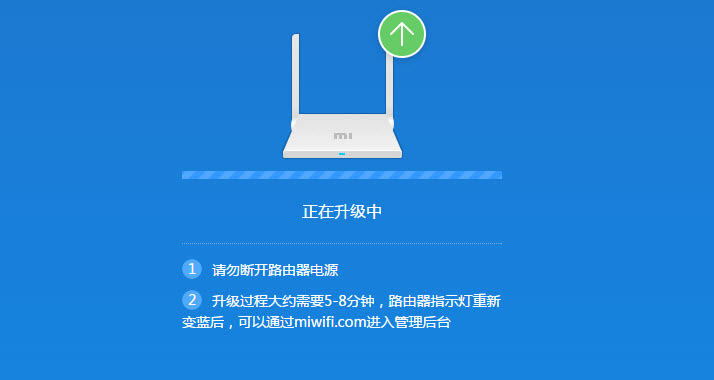
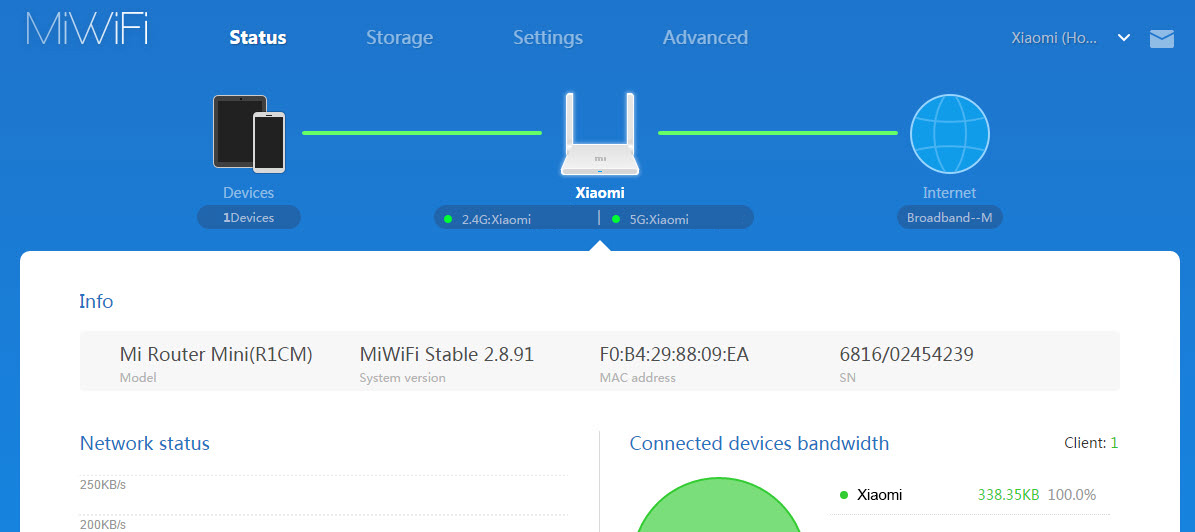
 Connection and Configuration Xiaomi Mi Wi-Fi Router 3
Connection and Configuration Xiaomi Mi Wi-Fi Router 3  Reset Settings of the Xiaomi Mi WiFi Router. Conservation and Restoration of Settings
Reset Settings of the Xiaomi Mi WiFi Router. Conservation and Restoration of Settings  Router Xiaomi as a Repiter. Settings of the Wi-Fi Retranslator Mode
Router Xiaomi as a Repiter. Settings of the Wi-Fi Retranslator Mode  Who sodes the Xiaomi Router Cuts Wi-Fi Speed and the Internet is Slowly Working?
Who sodes the Xiaomi Router Cuts Wi-Fi Speed and the Internet is Slowly Working?