Router Xiaomi as a Repiter. Settings of the Wi-Fi Retranslator Mode

In this article, I will show you how to change the mode of Xiaomi router and configure it to boost the signal of an existing Wi-Fi network. Simply put, we will configure our router in the mode of a repeater, amplifier, or repeater (it’s all the same thing). Also in this mode, our router will be able to distribute Internet via cable. That is, to work as an adapter. With its help, you can connect devices without a Wi-Fi module to the wireless network. For example: PC, TV, Smart TV set-top box, etc.
I have already tested everything on my Xiaomi mini wi-fi router, and I must download that everything works very stable and cool. The router connects to the wi-fi network without any problems and amplifies it further. And even the setup process is not very complicated. Despite the fact that in my case the control panel is in Chinese.
Since the web-interface on all routers from Xiaomi is almost the same, you can make a Wi-Fi signal amplifier from any router from this manufacturer using these instructions. Above I already wrote that I configured and tested everything on the example of Xiaomi mini wi-fi. If you have a Xiaomi Wi-Fi MiRouter 3, Xiaomi Mi Wi-Fi Router 3G, Xiaomi Mi Wi-Fi Router HD (or Pro R3P), Mi Wi-Fi 3c – then the instruction will also come in handy.
For what tasks? If you do not know what a repeater is, how it works and why you need it, then I recommend you to familiarize yourself with this article. There are separate devices, the task of which is to strengthen the signal of the Wi-Fi network, and there are routers that can work in this mode.
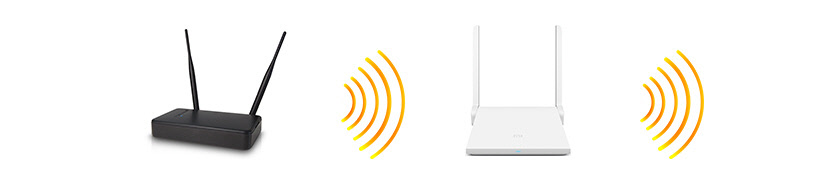
And if you have poor wi-fi coverage, in some rooms there is no signal, or it is unstable, then all this can be corrected with the help of a repeater. In this case, in his role we will have a router from Xiaomi.
A few moments and answers to popular questions:
- Depending on the model, or firmware installed, the language of the control panel can be either in Chinese or English. In my case, the settings are in Chinese. And accordingly, the screenshots in the article will also be in Chinese. But if you have English firmware, it will be even easier for you. You will orient yourself by menu items. And I will try to write the names in English.
- According to these instructions you will be able to configure the Xiaomi router in the repeater mode only on the original firmware. If you have already flashed the router with firmware from Padavan, or OpenWRT, then this article is not for you.
- If you have the main network works only in the range of 2.4 GHz, the router will connect to it, but in the amplifier mode will distribute two networks. More in the 5 GHz band. If necessary, it can then be disconnected.
- After setting up, disconnecting the Xiaomi router and turning it back on, it will automatically connect to the Wi-Fi network (from which it was configured) and amplify it.
- You can make the router just amplify Wi-Fi (the network will eventually be one and the devices will automatically switch between the router and the amplifier), or during the configuration process set a different network name and password. Then the router will give out another network.
- To disable the repeater mode and return the Xiaomi router to normal operation mode, you can simply do a factory reset (more details below), or change the mode of operation in the control panel.
How to customize? There are two options:
- Do a factory reset and during the first setup process, select and customize the “Repeater” mode of operation. I advise you to use this option.
- Change the mode of operation in the web-interface of the Xiaomi router and configure it to amplify a specific Wi-Fi network. This method can be used when you already have the router configured.
I will demonstrate both options.
Wi-Fi repeater mode on the Xiaomi router (when you turn it on for the first time)
If your router has already been configured, or you have tried to configure it, the first thing you need to do is to do a reset. To do this, you need to press the Reset button and hold it for about 10 seconds.

More details in this article: reset Xiaomi Mi wi-fi router.
Next, connect to the router from a computer or mobile device (via wi-fi or cable) and in the browser go to the address miwi-fi.com, or 192.168.31.1.
You may see a page prompting you to install the app on your mobile device. Skip that.
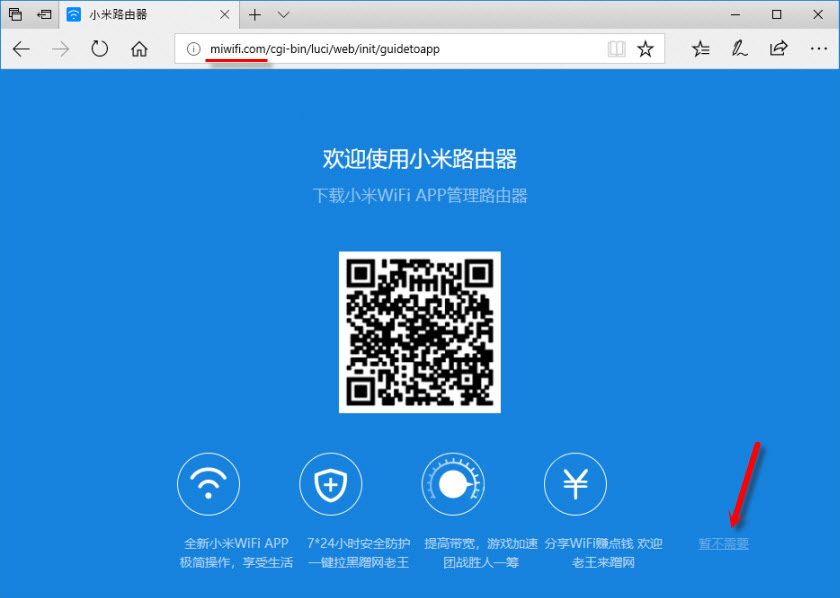
The settings page will open. Just click on the button (shown in the screenshot below) and continue.
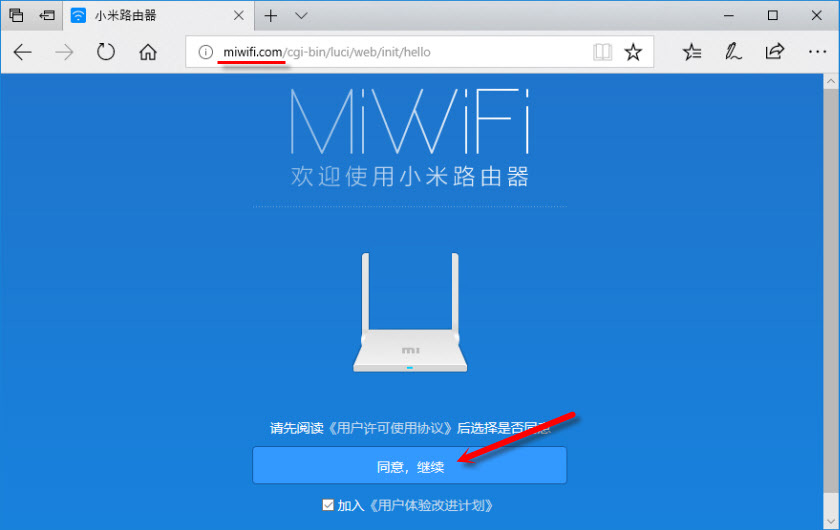
In the next window, select the “Repeater” mode of operation. By clicking on the button near the corresponding scheme.
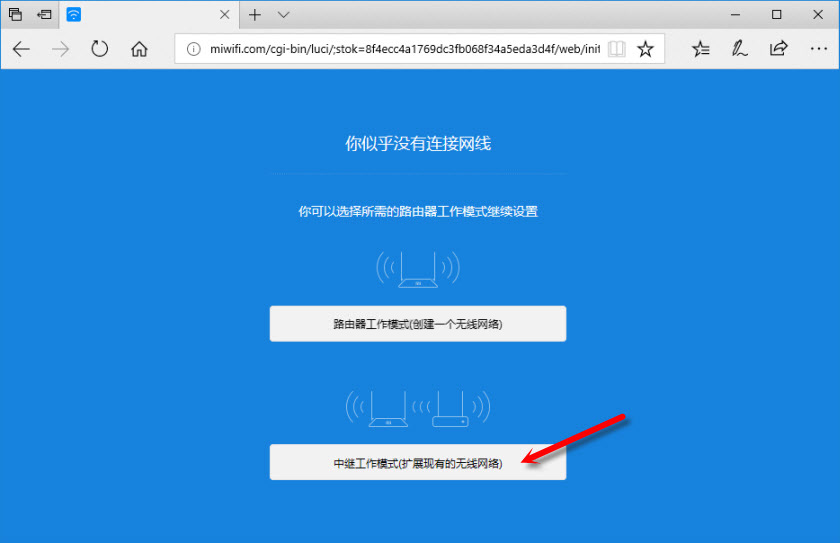
From the list we select our Wi-Fi network, which we need to strengthen. And in the bottom field we specify the password from this Wi-Fi network. So that our Xiaomi can connect to it. Continue with the configuration.
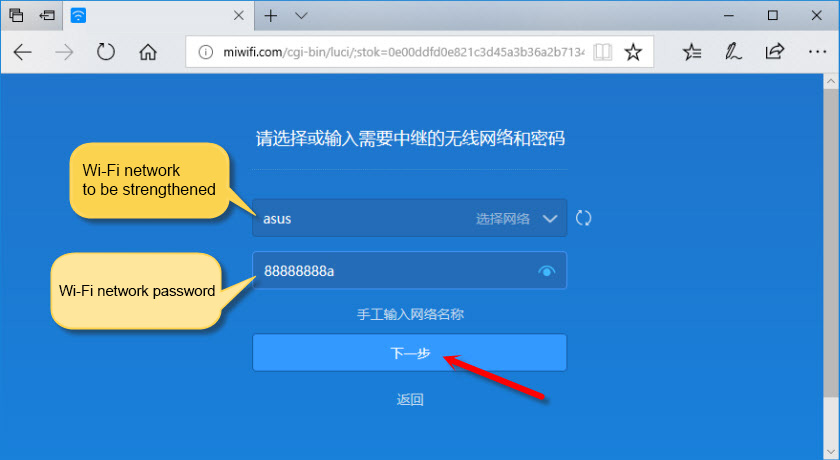
Next, depending on the firmware, there can be two options. Either a window will appear (as in the screenshot below), where you just need to click on the button.
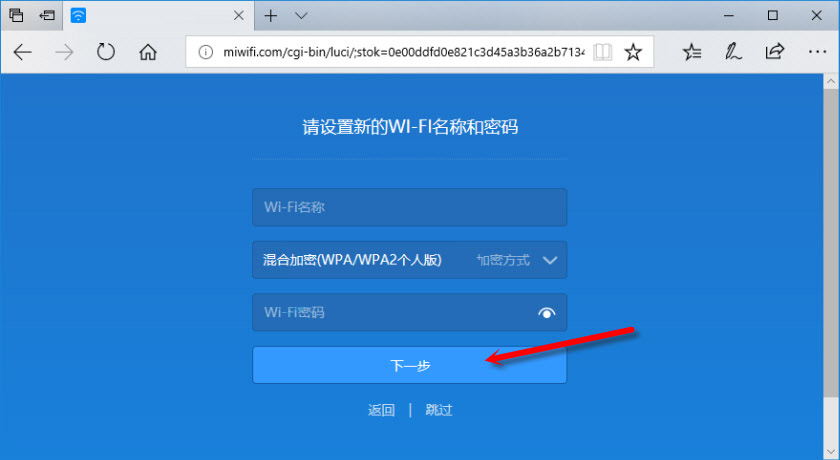
Or a window will appear where you need to specify a name for Wi-Fi network in two bands 2.4 GHz and 5 GHz. Also specify one password for these two networks. Specify the same name as the main Wi-Fi network. If you have the main router distributes the network only in the range of 2.4 GHz, then in the configuration of Xiaomi repeater for this network you can specify any network name. The password is the same as the main network.
You can set any network name. But if it will be different from the main network, you will have two Wi-Fi networks.
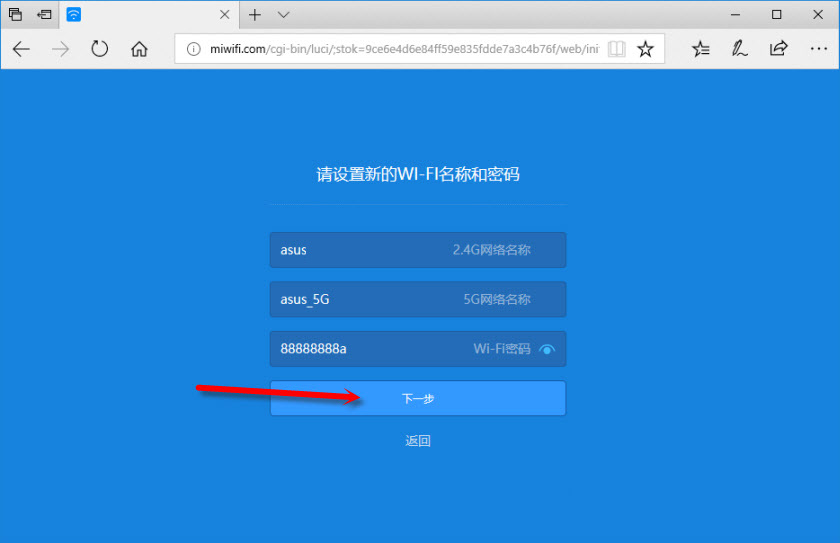
In the last window you need to configure the password, which you will have to enter when entering the router settings (when it will be in the repeater mode). In the first menu do not change anything. Just set the password (whatever you want, just don’t forget it) and click on the button.
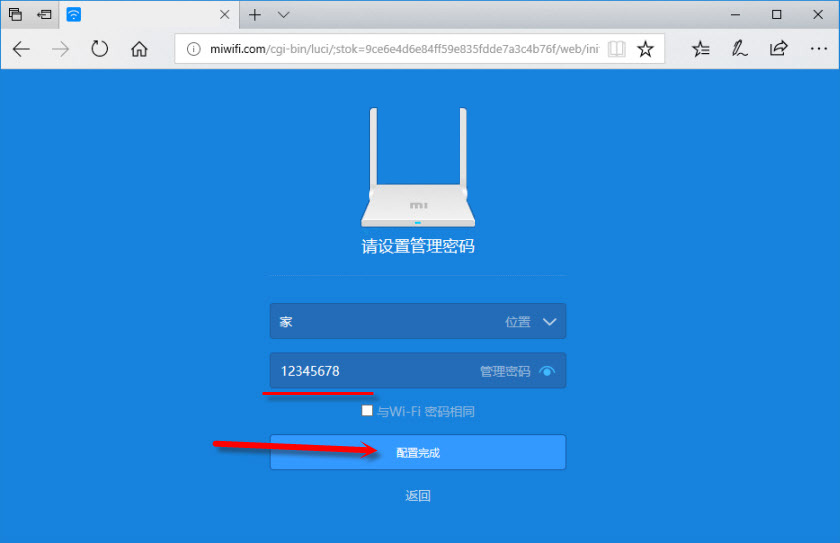
The page seems to freeze. Wait. A window like this should appear (screenshot below). The IP-address will be indicated below the button. You can use it to enter the settings of the amplifier (Xiaomi router, which works in this mode). In my case it is 192.168.1.160, since the router will not be available at the old address miwi-fi.com.
We click on the button I pointed out (not sure if it needs to be done).
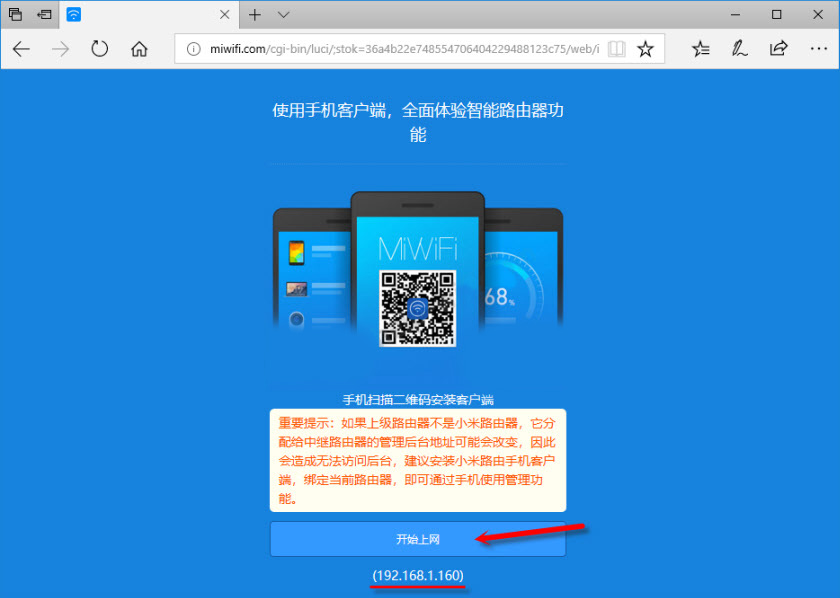
We wait a bit, and the router will start amplifying our Wi-Fi network. If you set the same name as the main Wi-Fi network during the configuration process, the network will be the same. But amplified. I think you will notice that. The indicator on my Xiaomi mini Wi-Fi is lit blue.
Changing the mode of Xiaomi router in the control panel (second option)
You can do without resetting the settings and reconfiguring the router to select a new mode of operation. Just open the web-interface at the address miwi-fi.com (192.168.31.1) and in the section “Common settings” (I will specify the names in English) – “Internet settings” at the very bottom click on the button in the section “Work mode switch”. Select “Wireless relay working mode (extend the existing wireless network)” (Repeater).
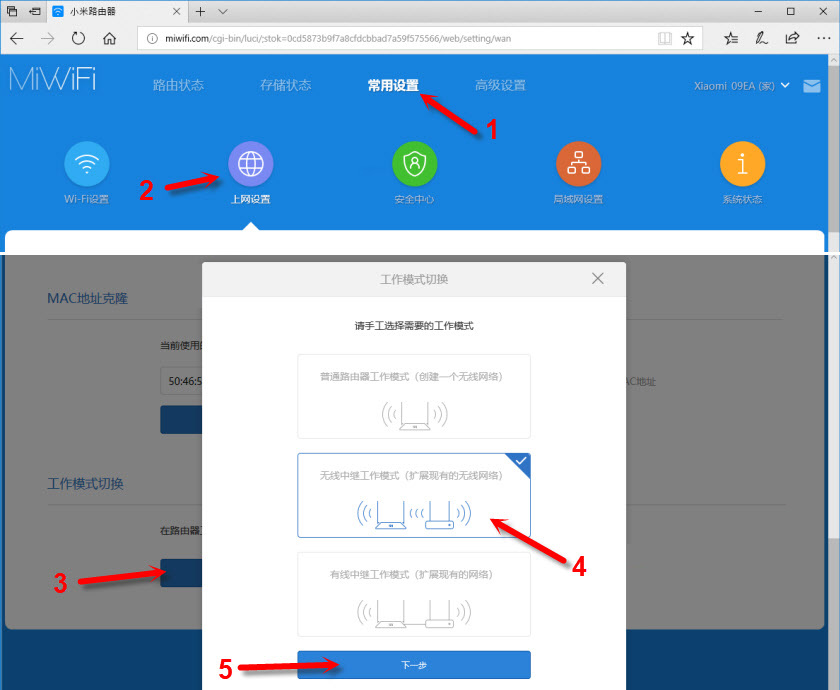
Then everything is standard. You need to select the wireless network, the signal of which you want to amplify. And specify the password to connect to this network.
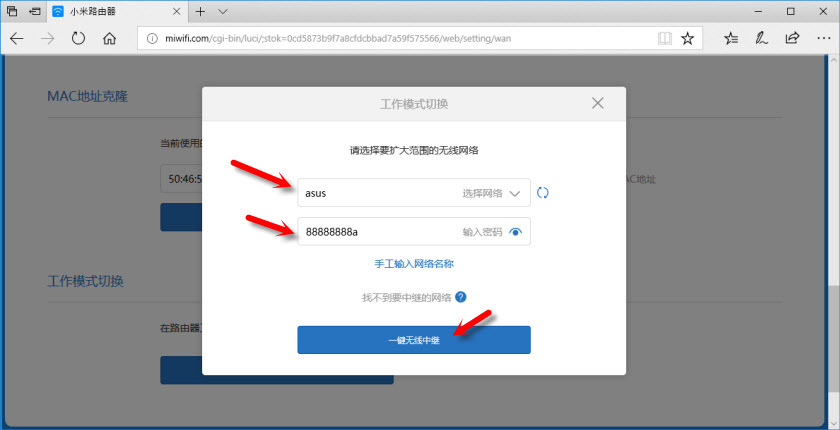
A window will appear, where you will see the name of the Wi-Fi network that will be broadcasted by the router and the IP-address, by which you can enter the router settings (in repeater mode).
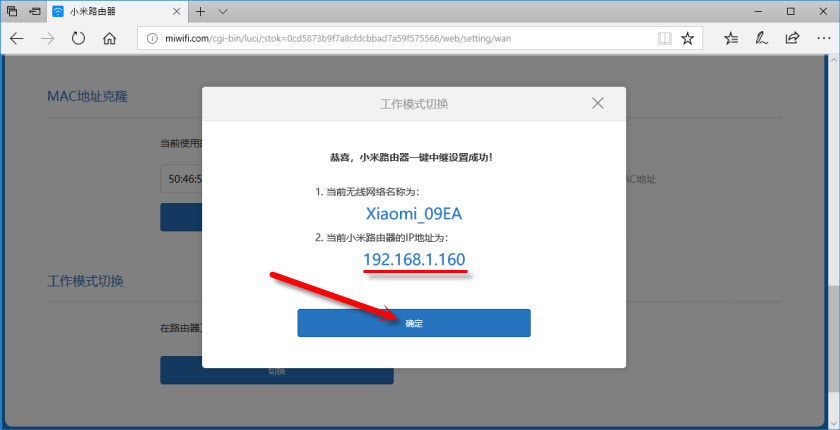
In case you need one Wi-Fi network, you need to set the same Wi-Fi network name and password in the Xiaomi settings as on the main router.
Go to the settings at the address that is specified in the window on the last screenshot (in my case 192.168.1.160). You may need to specify a password for authorization (which you set when you first set up the router).
And in the settings, set the same name and password as your main Wi-Fi network. Including the 5 GHz band. Only for it it is better to set a different name.
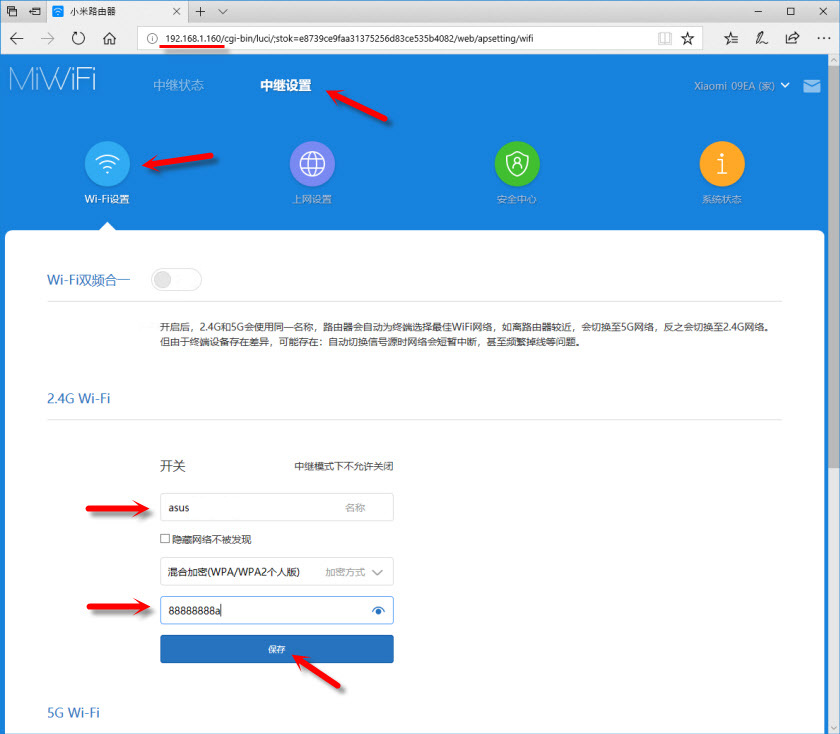
After that, there should be one network in the list of available Wi-Fi networks on your devices. But with noticeably increased coverage.
I think you’ve got it all worked out. If you have any questions – write in the comments. You can also leave your tips there. Maybe you have a different router (not Xiaomi mini Wi-Fi as in my case), and there this setup process is a little different. I will be grateful for any useful information on the topic of this article.

 miwifi.com and 192.168.31.1 - Entrance to the Xiaomi Router Settings
miwifi.com and 192.168.31.1 - Entrance to the Xiaomi Router Settings  Reset Settings of the Xiaomi Mi WiFi Router. Conservation and Restoration of Settings
Reset Settings of the Xiaomi Mi WiFi Router. Conservation and Restoration of Settings  Does not come to 192.168.31.1 and miwifi.com. The Xiaomi Router Settings Do Not Open
Does not come to 192.168.31.1 and miwifi.com. The Xiaomi Router Settings Do Not Open  Connection and Configuration Xiaomi Mi Wi-Fi Router 3
Connection and Configuration Xiaomi Mi Wi-Fi Router 3