Reset Settings of the Xiaomi Mi WiFi Router. Conservation and Restoration of Settings

Went to the instructions section for Xiaomi routers today, and realized that I haven’t written an instruction on how to do a reset on these routers yet. There’s nothing special or complicated there, but a separate instruction wouldn’t hurt. Now I will quickly show you how to reset Xiaomi router settings. I will be restoring the factory settings on my Xiaomi mini wi-fi.
This instruction will work for all models: Xiaomi Mi Wi-Fi 3c, Xiaomi Mi Wi-Fi Nano, Mini wi-fi, Mi Wi-Fi Router 2. Reset can be done both with the Reset button, which is located on the router itself, and through the control panel. But, since the control panel is most likely in Chinese (unless you have installed English firmware), it is better to use the button.
After restoring the settings to factory defaults, the router will be as good as new. And you will need to set it up again. Reset often helps to solve many different problems. If the router is unstable, you are confused in the settings, or you can not customize something, then do a reset and try to do everything again.
Important! If you want to save the router settings to a file so that you can restore them later, see the second part of this manual, where I showed you how to do it.
Restore factory settings with the Reset button
The router must be turned on. Take a toothpick or something sharp, press the “Reset” button recessed in the case, hold it and look at the indicator. After about 10-15 seconds, the indicator will flash and start burning red. That’s it, you can release the button.

Ideally, the router should reboot itself, and the settings will be reset. But I waited for about two minutes, the indicator was just burning red.

Then I unplugged the router, plugged it back in, and the router turned on. And the settings were restored to factory settings. If you encounter the same problem, then wait a bit, unplug the power and turn it back on.
Really, maybe this is just in my case. Or maybe this is normal for Xiaomi routers and it should be like this. If you know, write in the comments.
Reset Xiaomi router settings via control panel
Connect to the router, and go to its settings at miwi-fi.com. To get into the control panel, you will need to enter the password that you set during the setup process.
In the control panel, click on the button I have shown in the screenshot below.
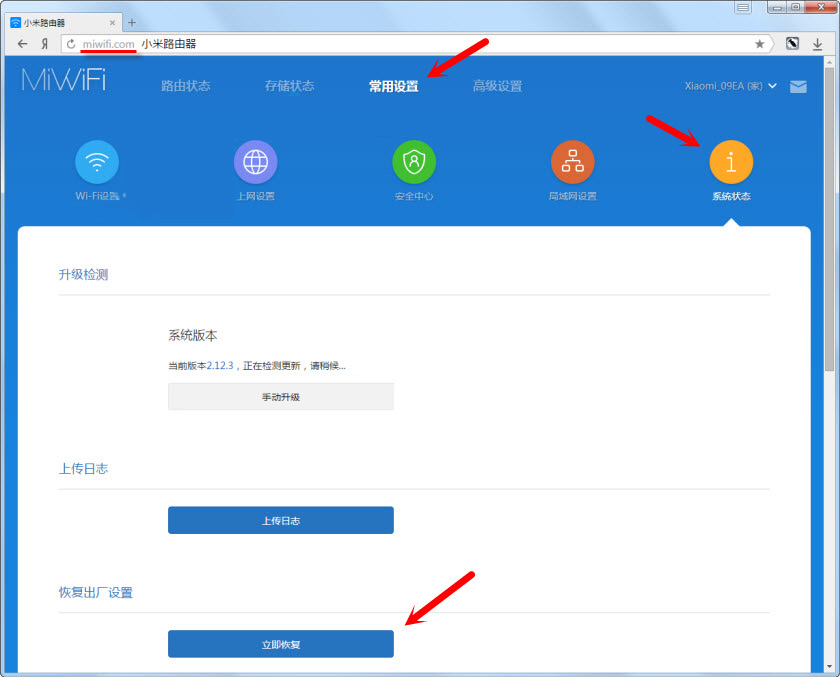
Another window will appear. To restore the settings, click on the button on the right. If you click on the button on the left, the router will prompt you to save the settings to a file so that you can restore them later. If necessary, you can use this feature and back up your settings.
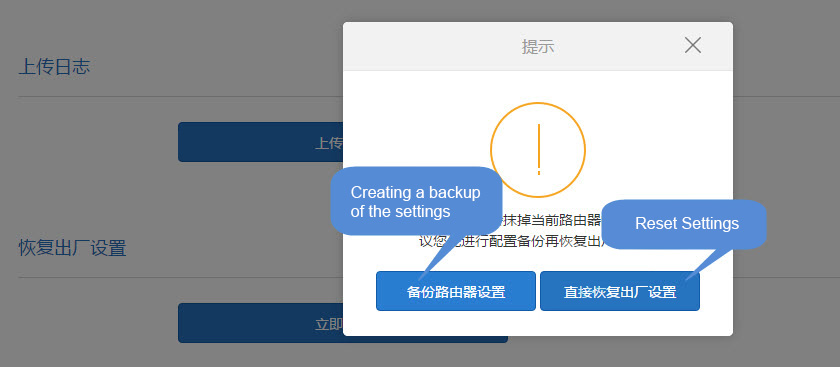
If you choose to create a backup, you will be able to select which settings to save. I advise you to leave all the checkboxes unchecked and confirm the operation. Immediately start downloading a file with a backup of Xiaomi router settings.
To restore the settings from the file, do the following:
After clicking on the “Select File” button, you need to select the file with the backup of settings.

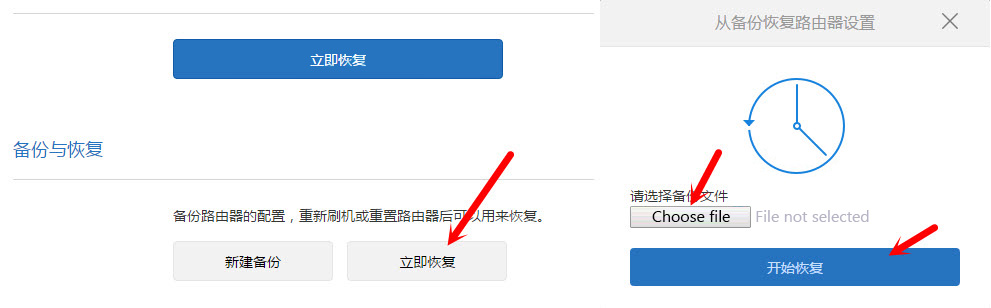
 Who sodes the Xiaomi Router Cuts Wi-Fi Speed and the Internet is Slowly Working?
Who sodes the Xiaomi Router Cuts Wi-Fi Speed and the Internet is Slowly Working?  Connection and Configuration Xiaomi Mi Wi-Fi Router 3
Connection and Configuration Xiaomi Mi Wi-Fi Router 3  Setting up the Xiaomi Mini WiFi Router. Detailed Instructions
Setting up the Xiaomi Mini WiFi Router. Detailed Instructions  miwifi.com and 192.168.31.1 - Entrance to the Xiaomi Router Settings
miwifi.com and 192.168.31.1 - Entrance to the Xiaomi Router Settings