miwifi.com and 192.168.31.1 – Entrance to the Xiaomi Router Settings

Let me guess, you wanted to go into the settings of your Xiaomi router but something went wrong. Did you guess? In this article, I will try to show you in detail how to log into the router control panel at miwi-fi.com, or 192.168.31.1. Simply put, how to open the settings page in your browser. This page is called the web interface. For some reason, it is often referred to as a personal account. Although they are different things, but that’s not what we’re talking about today.
And so, you can enter the settings of Xiaomi router by IP-address 192.168.31.1 (this address is set by default), or through the hostname miwi-fi.com. It is this address that is indicated on the router case:

No way at all without it. To perform the first router configuration, you need access to the web-interface. To change the password, or any other parameters, you also need to go to the control panel. Of course, there is no need to go there every day, but still.
I will show the example of my router Xiaomi mini wi-fi. But following these instructions, you will also be able to log into the settings of Xiaomi Wi-Fi router MiRouter 3, Mi Wi-Fi 3c, Xiaomi Mi Wi-Fi Router 3G, Mi Wi-Fi Router HD, Pro R3P and Xiaomi Mi Nano.
At the end of this article I will try to answer the most popular questions on this topic. For example: how to open settings, what password to enter when logging in, as well as share links to other useful articles.
How to enter the Xiaomi web-interface at miwi-fi.com or 192.168.31.1?
The first thing to do is to connect to the router. You can connect it to your computer, or laptop with a network cable. But, since Xiaomi routers do not come with a network cable (at least with the mini model), it is not very relevant. But just in case I show you how to do it (note that in the blue port you may have the Internet connected, I just do not have it connected at the time of taking the photo).

Or connect to the Wi-Fi network from your laptop, phone, tablet, etc. If the router is new, the network will be factory-named and not password protected.
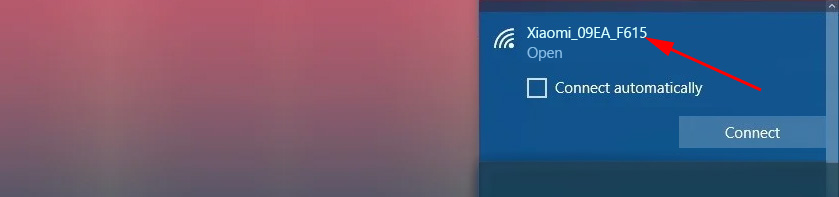
Once connected, open any browser on your computer or mobile device (I recommend the standard Internet Explorer or Microsoft Edge) and go to the address miwi-fi.com (you can type in http:// to get http://miwi-fi.com).

If the settings at this address will not be available and you will see an error, try to go to 192.168.31.1. You can also type from http://.

Type the address in the address bar of the browser, not in the search bar. Otherwise, instead of the control panel you will see Yandex or Google with search results.
If the router has not yet been configured, a window will open with a proposal to install the program on your mobile device. Let’s skip it and move on to configuring the router. You can look at the example of setting up Xiaomi mini wi-fi.
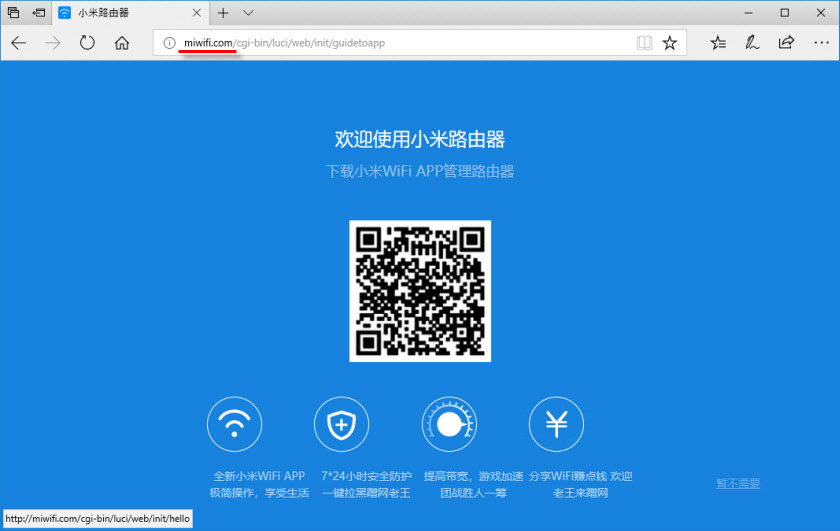
If you have already configured the router, you will be prompted for a password. This is the password you (or someone else) set during the first setup process. This is not the password from the Wi-Fi network (but they may be the same).
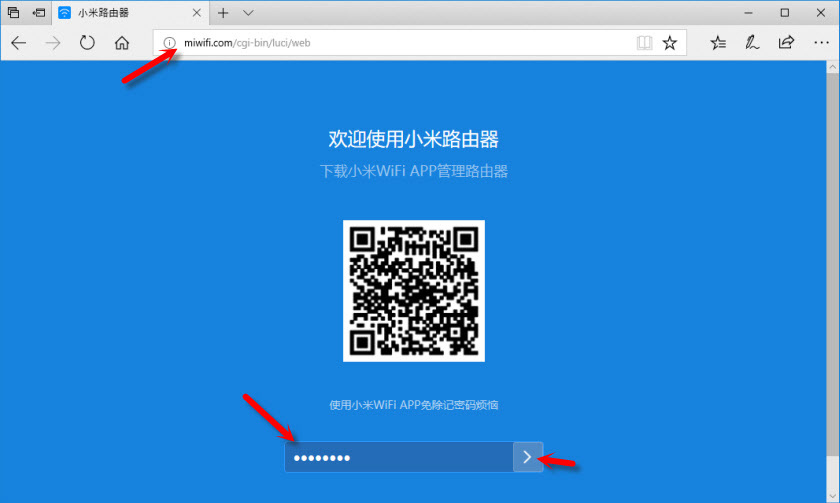
And after authorization (if you specify the password correctly) the web-interface will appear.
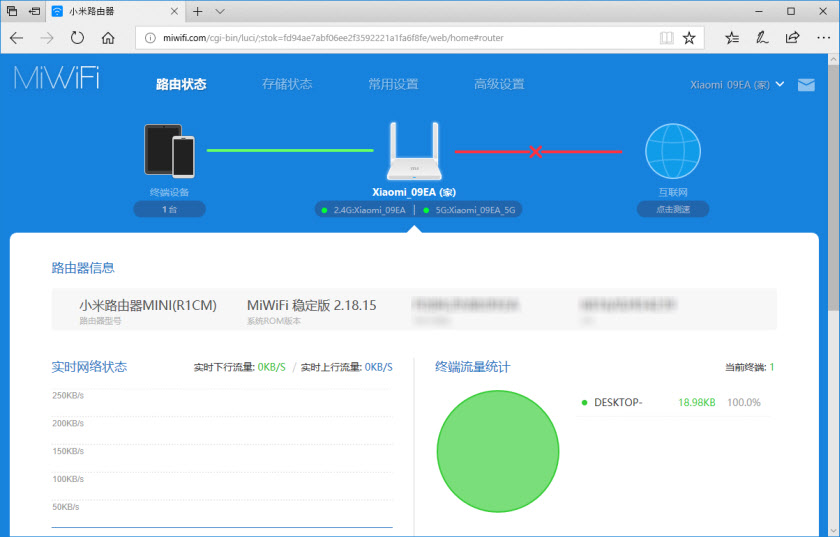
If you forgot the password from the Xiaomi router, then you will have to do a factory reset. A link to the instructions can be found below.
Login problems, password, control panel language and other information
The very process of accessing the web-interface, we have already considered. I want to answer a few more questions and explain some nuances. As practice shows, it is not always possible to enter the router settings without problems.
- What to do if the page with settings does not open? An error appears, the Xiaomi website, or a search engine. Be sure to check the connection to the router. Whether it’s via cable, or wi-fi. Note that you should only be connected to the Xiaomi router. Maybe you’re connected via cable and your laptop is still connected to some other wi-fi network. Try changing your browser. Pay attention in which line you enter the miwi-fi.com address. Try to go to 192.168.31.1. And if you can – log in from another device. You can also perform a factory reset of the router.
- What password should I enter when entering the settings? I have already written about it in the article. When you enter the router settings for the first time, you will not be prompted to enter a password. On the contrary, during the first configuration process you will need to think of a password and set it. Later on, when you go to miwi-fi.com, you will need to enter a password that protects the settings. And if you forget it, you will have to do a factory reset.
That’s all for now. Looking forward to your feedback and questions in the comments. All the best!

 Router Xiaomi as a Repiter. Settings of the Wi-Fi Retranslator Mode
Router Xiaomi as a Repiter. Settings of the Wi-Fi Retranslator Mode  Reset Settings of the Xiaomi Mi WiFi Router. Conservation and Restoration of Settings
Reset Settings of the Xiaomi Mi WiFi Router. Conservation and Restoration of Settings  Who sodes the Xiaomi Router Cuts Wi-Fi Speed and the Internet is Slowly Working?
Who sodes the Xiaomi Router Cuts Wi-Fi Speed and the Internet is Slowly Working?  Does not come to 192.168.31.1 and miwifi.com. The Xiaomi Router Settings Do Not Open
Does not come to 192.168.31.1 and miwifi.com. The Xiaomi Router Settings Do Not Open