What is a wi-fi adapter for?

As more and more different devices use Internet connection, and almost always wireless connection to the network is used, in the process of buying and configuring different devices, we are increasingly encountering Wi-Fi adapters. In this article I will try to tell you as simply and in detail as possible why you need a Wi-Fi adapter. Why you should buy it and connect it to the same computer, TV set-top box, laptop, etc. When it is necessary to do it, and when you can do without a wireless adapter.
Very simple – a Wi-Fi adapter allows your device to connect to a Wi-Fi network (router). Roughly speaking, it is a board (built into the device, or connected via USB, PCI Express), which is responsible for receiving and transmitting data over a wireless Wi-Fi network. You can also meet such a concept as a Wi-Fi module. Some will say that this is a Wi-Fi adapter, and some will say that they are different things. So, I believe that Wi-Fi module is the correct name for the chip (board), which is responsible for the work of wi-fi. Which in many devices (mostly mobile devices) is built into the main board, and which is the basis of the Wi-Fi adapter. I think that Wi-Fi adapter can be called a device that connects to another device through a certain port (mostly USB, PCI Express) and gives the device the ability to connect to Wi-Fi networks. This is how, for example, the most common USB Wi-Fi adapters look like:
Almost every manufacturer that produces networking equipment has several models of such adapters. All of them, of course, differ in their technical characteristics, shape of the case, size, presence or absence of an external antenna, etc.
In most modern devices Wi-Fi module is already built-in. That is, Wi-Fi support is available from the factory. First of all, this applies to mobile devices (smartphones, tablets). The same story with laptops. There, as a rule, the Wi-Fi adapter is connected to the motherboard or integrated into the board itself. As for modern Smart TVs, it is already very difficult to find a modern TV with Smart TV support, but without a built-in Wi-Fi module. On older models, a LAN (cable) or an external USB Wi-Fi receiver is used to connect to the Internet. With personal computers, the story is a little different. There’s usually no built-in wi-fi. Although, recently, many motherboards with integrated wi-fi/Bluetooth module are on sale. Also, a PCI Express Wi-Fi adapter may be installed in the system unit when it is assembled. If you don’t have it, you can connect an ordinary adapter via USB.
In DVB-T2 set-top boxes and satellite receivers
To receive terrestrial digital channels, or satellite TV, it is not uncommon to buy separate devices. Most often they are called digital set-top boxes, receivers, tuners. So, these devices are also developing, and many have support for various Smart-functions. Simply put, the ability to go online, watch Youtube through an app, etc. For this, of course, you need an internet connection. As a rule, all set-top boxes that have the possibility to connect to the Internet are equipped with LAN-input (for cable connection). But at the same time they support USB Wi-Fi adapters. The adapter is plugged into the USB port on the set-top box and the wi-fi connection function appears in the set-top box settings.
A few important points:
- Be sure to check if your DVB-T2 set-top box, or satellite receiver supports internet connection. Since the USB port can only be used to connect USB storage devices. Look at the specifications, read reviews on the Internet, study the menu of the set-top box. If in the menu, for example, there is YouTube, browser, “Internet” – then it supports.
- As a rule, all set-top boxes work with certain Wi-Fi adapters. That is, there is a risk that after buying an adapter, the set-top box will simply not see it. You should always be very careful when choosing a Wi-Fi receiver. Usually, a certain model of the set-top box supports adapters that are built on a certain chipset. They can be adapters from different manufacturers, but the module (chipset) is installed in them is the same. It is best to look for this information on the Internet by the model of your DVB-T2 set-top box or receiver. Read reviews of those who have already bought an adapter.
- If the set-top box is far away from the router and near it is not a very strong wi-fi signal, it is better to take an adapter with an external antenna.
For example, the simplest and cheapest digital DVB-T2 receiver Strong SRT 8203 can be connected to a Wi-Fi network via USB adapter and watch YouTube through it, or set up IPTV.
Or from personal experience: Amiko Mini Combo HD satellite receiver. It supports Wi-Fi adapters on the Ralink RT5370 chip. Somewhere out of six adapters (mostly TP-Link), only one of them worked.
In TVs
In the case of TVs, there are several options:
- TV with built-in Wi-Fi module – Wi-Fi is built-in, no additional adapter is needed. These are almost all modern Smart TVs. How to determine whether a TV with Smart TV, or not, I have already written.
- TV without built-in wi-fi, has LAN, but also has the ability to connect a USB adapter.
- TV only with LAN-input. Wi-Fi adapters are not supported. As a rule, these are the oldest models of smart TVs.
Even if there is support for USB Wi-Fi adapters, the TVs work only with original, branded adapters, which are very hard to find, and which are usually expensive. Somewhere I met information that you can pick up some ordinary adapter to the TV, cheaper, but I think that it will not work with it. You can google this topic if you are interested.
I think it’s better to already use another router, or a repeater. I wrote about it in the article how to connect a TV without wi-fi to the Internet via wi-fi.
In personal computers (PCs)?
If you want to connect your computer to a Wi-Fi network, you can not do without a Wi-Fi adapter. Compared to set-top boxes, receivers and TVs, computers are more omnivorous. Therefore, they will work with almost any adapter. The main thing is only to find and install the appropriate drivers, if the system itself will not install them.
Plug the Wi-Fi adapter into the USB port (or into the PCI Express port inside the system unit), install the drivers and connect our PC to the wireless network.

I don’t see the point in dwelling on this topic in more detail, as I have already written about it in the article How to choose a Wi-Fi adapter for PC (desktop computer). Everything is described there in detail, you can read it.
Also in a separate article I talked about Wi-Fi adapters from China. How to choose them and whether they are worth buying.
And one more interesting point: on PCs and laptops, with the help of wireless adapters can not only receive wi-fi, but also give it out.
In laptops
Even in older laptops, the wi-fi adapter is built-in. But for various reasons (the built-in adapter is broken, obsolete) it may be necessary to replace the built-in adapter.

You can replace as the board itself (the adapter that inside the laptop is connected to the motherboard), or you can simply plug in a USB receiver. I have two articles on this topic:
No difference, built-in, or external adapter, it performs the same task – connecting your laptop to wi-fi.
Afterword
wi-fi adapters are definitely needed, and they will be used in different devices for a long time. But in time, I think, in every device (where it is necessary) will be integrated wi-fi module and we will not have to look for these adapters as separate devices, pick them up, customize, etc. After all, the cost of the wireless module itself is not very big, and it can already be built into almost any device. But for some reason manufacturers are in no hurry to do it.
Leave your questions in the comments and share useful information!

 The Cheapest Wi-Fi Router. Choosing a Budget Router for Home
The Cheapest Wi-Fi Router. Choosing a Budget Router for Home  Wi-Fi Internet in a private house. Selection of a Router, and Which Internet to Connect
Wi-Fi Internet in a private house. Selection of a Router, and Which Internet to Connect  Personal Account of the Router. What is it and how to go?
Personal Account of the Router. What is it and how to go? 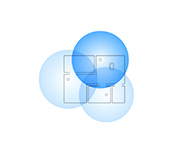 Seamless Wi-Fi. Fast Roaming (802.11r) in the Wi-Fi Mesh Systems Settings
Seamless Wi-Fi. Fast Roaming (802.11r) in the Wi-Fi Mesh Systems Settings