There is not enunch lan ports on a router or wi-fi mesh system. What to do?

In this article I will explain and show you what to do in a situation when your router, modem, or Wi-Fi Mesh system doesn’t have enough LAN ports to connect other devices. I’ve been wanting to write this article for a long time now, but in order to show everything on a real example, I needed one device, which I finally bought and now I can prepare this small instruction.
Most routers and modems are equipped with four LAN ports. But there are models with only three, or even two LAN ports. When you need to connect a computer, several TVs, a game or Smart console to the router via cable, even these four ports will not be enough. And then there is a need to increase the number of LAN ports on the router.
With Wi-Fi Mesh systems the situation is even worse. I’ve already received many times questions like: “what should I do, there are not enough ports on a Mesh system?”. The thing is that modules of Mesh systems are usually equipped with only two Ethernet ports. And on the main module (to which the Internet is connected), there is only one free port. And if you decide to connect the modules to each other via cable, then the main module will have no free ports at all, and the other modules will have one port for connecting some devices to the Internet via cable.
You can increase the number of LAN ports on a router or modem, as well as on a Wi-Fi Mesh system. To do this, we need a separate inexpensive device called a switch. It is also a switch (it is the same thing). You can also use another router as a switch (maybe you have an old router lying around). This instruction is suitable for any router, modem, Mesh system. We will look at two basic solutions:
- Using a switch (switch ). I will tell you in a nutshell what this device is, which one to choose, how to connect everything and solve the problem with the lack of LAN ports.
- With the help of a regular router. By changing some settings of the router it can be used as a switch. This will allow us to connect more devices to the network using a network cable.
How to increase the number of LAN ports using a switch?
You need to choose and buy a switch, connect it to the router or Mesh system by cable, turn on the power and connect the necessary devices to the switch, for which the router did not have enough ports. You don’t need to configure anything. Just connect it.
To make it clear what we’re talking about, I’ll show you a diagram of how it all works.
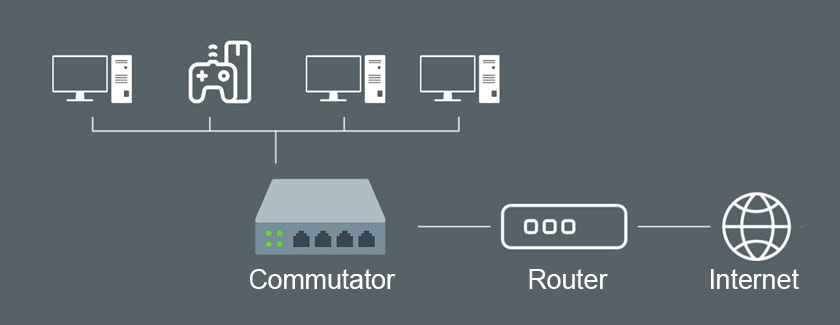
The switch works simply as a splitter (hub). It transmits data received from the router to the devices connected to it and back.
I bought the most common, cheap TP-Link TL-SF1005D switch (cost 7 dollars). It looks like this:

To increase the number of ports on the Mesh system, all you need to do is connect power to the switch and connect it to the Mesh system with a network cable (on the switch to any port). After that the free ports on the switch can be used to connect other devices.
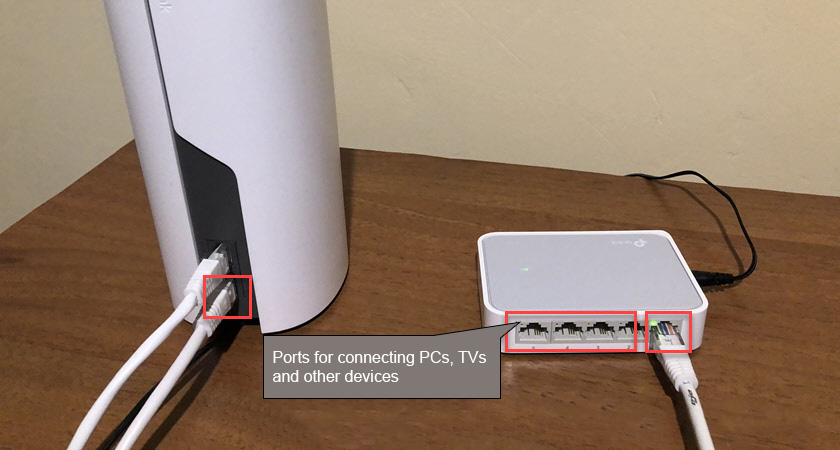
With a router or modem everything works the same way. We connect the switch to the router with a network cable and it’s done.
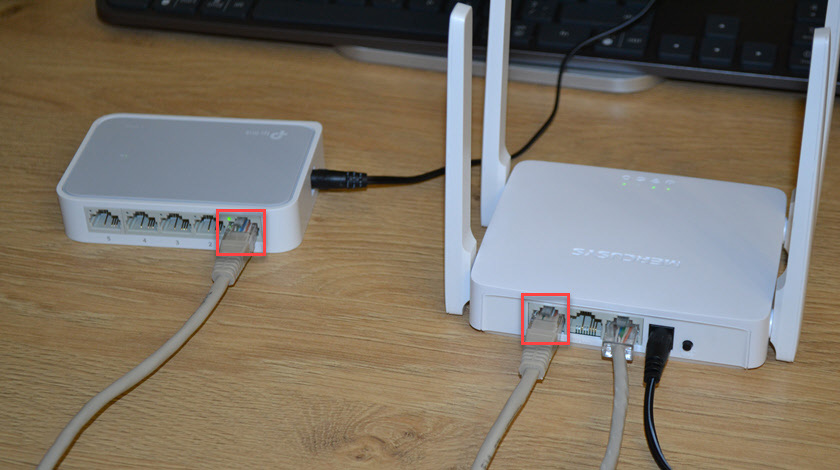
In my case, the switch has 5 ports. The router (which I took as an example) has 2 LAN ports. For the connection minus one port on the router and the switch. As a result, we get one free port on the router and four on the switch.
Recommendations for choosing a switch:
- Managed or unmanaged? To add LAN ports on a router or Mesh system, choose an unmanaged switch. A managed switch makes no sense in this case. Besides, they are much more expensive.
- Number of Ethernet ports. Here look at how many devices you need to connect. There are different models. The most popular for 5, 8, 10, 16 ports. Do not forget that 1 port on the switch and router will be used to connect these devices.
- Port speed. Cheaper models support Fast Ethernet speed (10/100 Mbps), more expensive Gigabit Ethernet (10/100/1000 Mbps). If you have a router with Gigabit ports and plan to connect devices at speeds up to 1 Gbps, then you need a switch with Gigabit ports.
These are the three main points to guide you when choosing a switch.
How do I set up and use a router as a switch?
You can make a switch (switch) from almost any router. To do this, you need to change some settings on the router (which we will use as a switch) and properly connect it to the main router. The settings that I will talk about further in the article are on every router. Their name and location may differ. I will show you the example of TP-Link router.
- I strongly recommend you to do a Reset on the router that we are going to configure as a switch.
- Connect to the router and open its settings. Most often you can access the settings through a browser at 192.168.1.1 or 192.168.0.1 (instructions here).
- Disable the firewall.
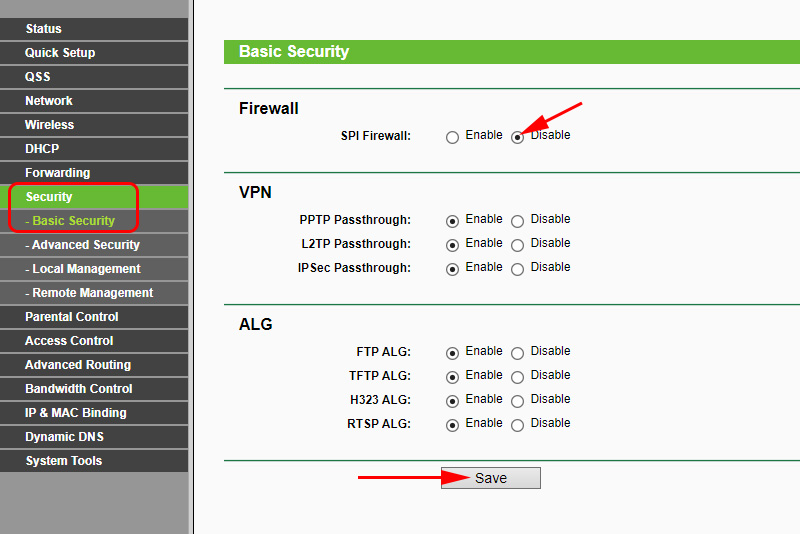
- Disable the Wi-Fi network. So that the router that will work as a switch will not give out wi-fi. If you want the second router to give out wireless network, you can disable it. The LAN ports will still work and give out internet.
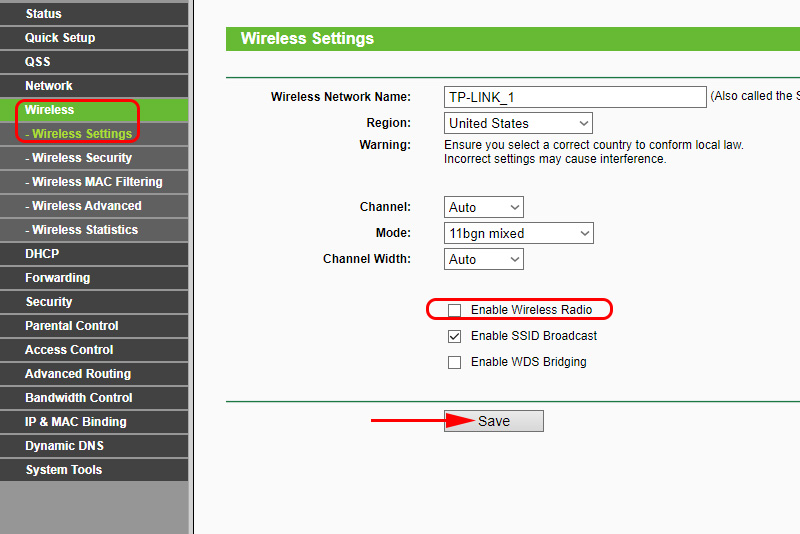
- Change the IP address of the router. You need to change the LAN IP address so that there is no conflict of addresses. Just change the last digit and save the settings. The router will be rebooted.
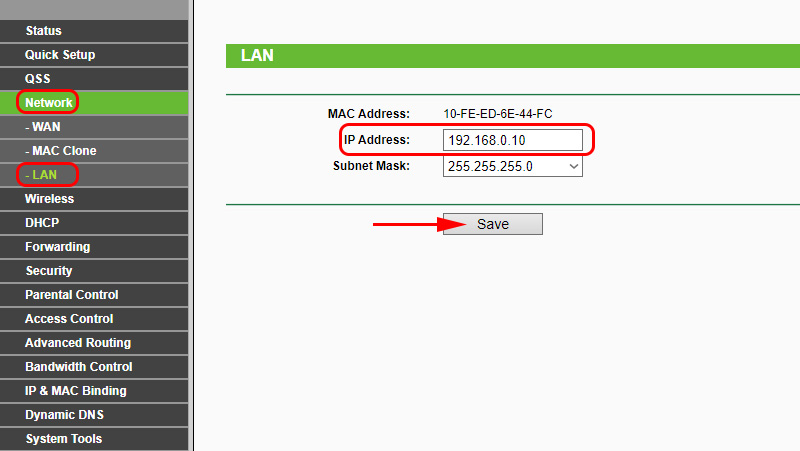 After the reboot, you need to enter the settings again using the set IP address.
After the reboot, you need to enter the settings again using the set IP address. - The last step is to disable the DHCP server. Disable it and save the settings.
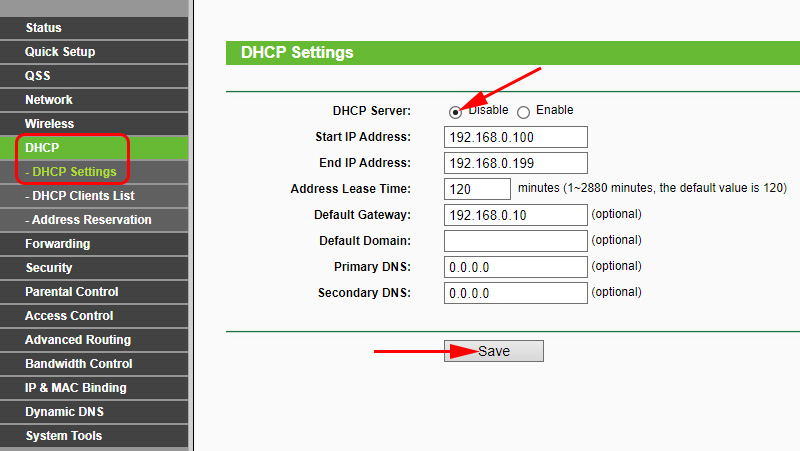
- Reboot the router. The best way to do this is through the web interface. In the settings there is a separate section or button to reboot the router.
After the configuration, you need to make the connection. With a network cable, connect the router to another router or to a Wi-Fi Mesh system. On the router, which will work as a switch, connect the cable to one of the LAN ports. The connection scheme is LAN-LAN.
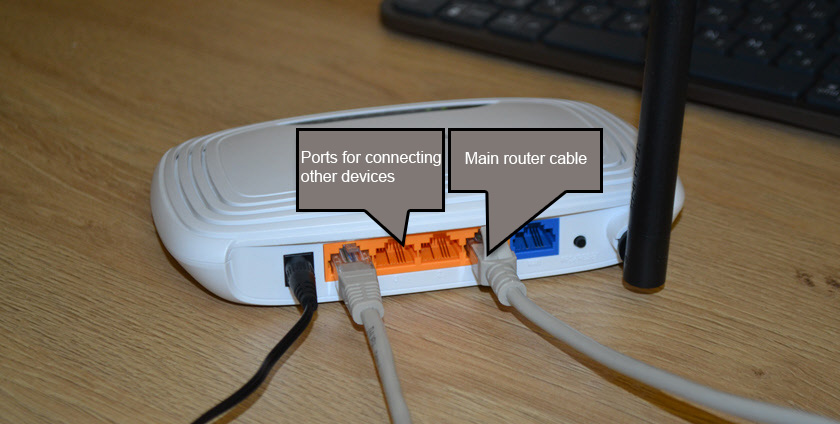
I checked everything, everything works fine. In the case of using a switch, everything is much easier, plugged in and done. If you decide to configure an old router as a switch, you will have to mess with the settings. But in the process of work there is no special difference. With a regular router, you can also increase the number of ports on another router, as well as on the Mesh module of the system.

 What is a wi-fi repiter (Repeater), how sages it work, and What sores a router in the repiter mode mean?
What is a wi-fi repiter (Repeater), how sages it work, and What sores a router in the repiter mode mean?  How to find out if the is Smart TV on TV?
How to find out if the is Smart TV on TV?  Wi-Fi Adapter from China: Choice, Review, Is it Worth Buying
Wi-Fi Adapter from China: Choice, Review, Is it Worth Buying  What is a wi-fi adapter for?
What is a wi-fi adapter for?