SSID Wi-Fi Network on a Router. What is it and who is it needed?

I decided to write a short post today and tell you what SSID is. You may have seen this abbreviation somewhere in the router settings, on your computer, in your phone, etc. And let’s get right to the point. SSID is the name of a Wi-Fi network. That’s all, this article could be finished here. I have answered the main question.
But still, I think we need to understand in detail what SSID is and why it is needed at all. SSID (Service Set Identifier) is a wireless network identifier. It is the name of the Wi-Fi network that is displayed on your computer, phone and other devices. There must be some way to distinguish Wi-Fi networks from one another, right? That’s exactly what SSID is used for.
As you can see on the screenshot below, my laptop sees only one Wi-Fi network, and its SSID is“TP_Link_1“. This is the name I set in the settings of my router.
Every Wi-Fi router has a standard (factory) Wi-Fi network name. This is set in the default settings. As a rule, the factory SSID is specified on the router itself (where MAC-address, address for entering the settings, factory password (PIN), etc.).
We can easily change the SSID in the router settings. Moreover, I strongly advise you to do it during the first router setup. Changing the Wi-Fi network name and password is a must.
Changing SSID (network name) in router settings
Most often, people are interested in how to change the SSID Wi-Fi network and hide it. On how to hide the SSID, I will soon write in a separate article. There is an instruction on how to hide SSID only on TP-Link. As for changing the name, we already have a detailed instruction on our site: How to change the Wi-Fi network name (SSID) on a router? There I showed this process for routers from different manufacturers: TP-Link, Asus, ZyXEL, Tenda, D-Link.
Everything is very simple there. Go to the settings of your router, no matter what model (manufacturer) you have, and look for the tab “wi-fi”, “Wireless”, “Wireless Network”, or something like that. There should be a field there for “SSID”, “Wireless Network Name”, “Wireless Network Name”, etc. I think you’ll figure out which field you need to put your name for the wireless network in.
Please note: if you have a dual-band router and you have enabled 5GHz network broadcasting, you need to change the SSID and set a password for it separately. Typically, you just add “_5G” to the end of the name.
This is how it looks like on TP-Link:
We just specify our name, save the settings, reboot the router, and that’s it. Our network is renamed.
Judging by the statistics (I myself sometimes look at Wi-Fi networks in different houses), most users leave the standard name. I guess it’s hard to come up with something of your own. I don’t have much imagination either, you saw the name of my network on the screenshot above:) And sometimes there are networks with very interesting names.
Now you know what SSID is and how to change it. If you have any questions, feel free to leave them in the comments. I’ll be happy to answer them!

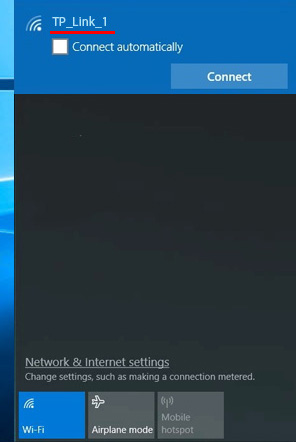
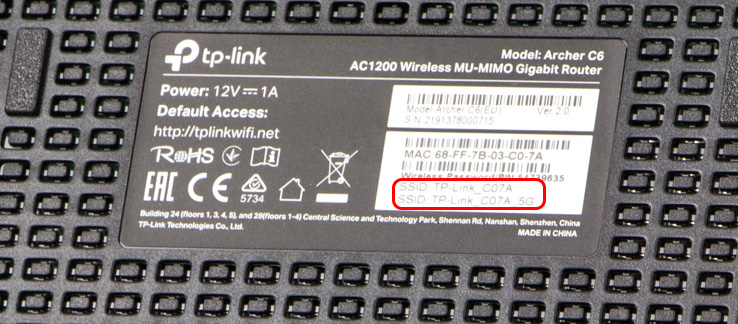
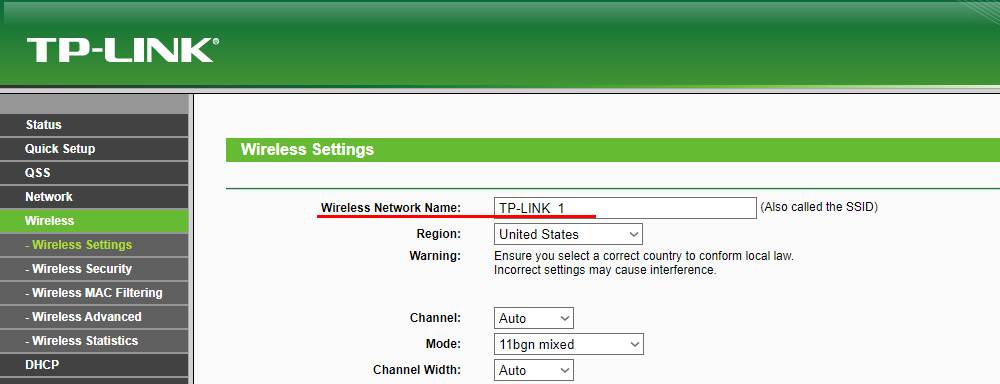
 Installation of Computer (Network) Sockets RJ-45 with Your Own Hands
Installation of Computer (Network) Sockets RJ-45 with Your Own Hands  Vpn from hidemy.name: Anonymous and Safe Access to Any sites
Vpn from hidemy.name: Anonymous and Safe Access to Any sites  Where is the Wi-Fi password, IP address, MAC address, username and password written on the router
Where is the Wi-Fi password, IP address, MAC address, username and password written on the router 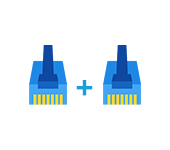 How to LengThen the Internet Cable (Network Cable)?
How to LengThen the Internet Cable (Network Cable)?