IS it Possible to Install A 5 GHZ MODULE, 802.11AC Institute of the Old One in the Wi-Fi Laptop?

In the last article I wrote about replacing the wi-fi module in a laptop. I will give you a link to the detailed instructions below. And today I would like to answer one popular question – can you replace the old wi-fi module in your laptop with a new one that supports the 5 GHz range and the new 802.11ac standard. This is a popular and relevant question from owners of old and not so old laptops.
The need to replace the wireless module with a more modern one most often arises after buying a dual-band Wi-Fi router. What it is, I wrote here. When we find that our laptop simply can’t see the Wi-Fi network at 5 GHz. At a time when newer mobile devices are detecting this network and connecting to it. What’s more, the internet connection speeds on these devices are much faster than on a laptop. This is understandable, because they are most likely running 802.11ac, which is only supported at 5 GHz. A laptop connects at 2.4 GHz and at best runs 802.11n. Which is already considered obsolete.
Now I looked in the online store, not even all new laptop models install Wi-Fi modules with support for 802.11ac and 5 GHz range. These are mostly budget models. I’m not talking about laptops that are a few years old. Yes, they still work well and there is no point in changing them (for many people), but the Wi-Fi adapter in them is already outdated and does not allow you to connect to wireless networks that work at the new frequency.
If you are not satisfied with the connection at 2.4 GHz (most often because of the speed), there are two options:
- Buy an external USB Wi-Fi adapter that supports the 5 GHz band and the 802.11ac standard.
 There are nano adapters (like the one pictured above) that are great for laptops. They protrude only 1-2 centimeters.
There are nano adapters (like the one pictured above) that are great for laptops. They protrude only 1-2 centimeters. - If the first option does not suit you, there is another solution – replacing the Wi-Fi module that is inside the laptop.
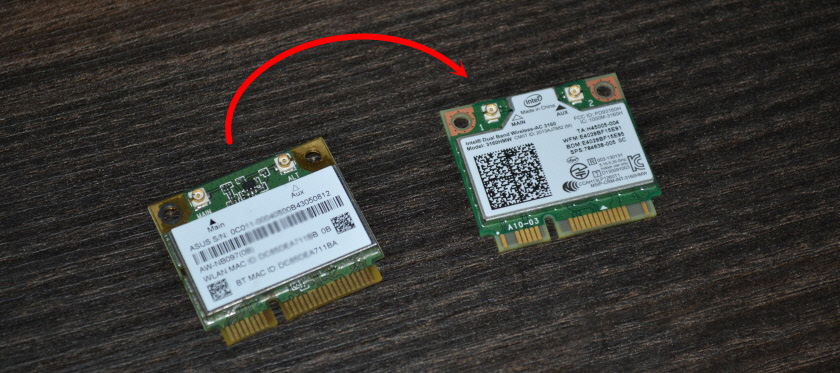 Buy a new module that supports 802.11ac and install it in the laptop. Instead of the old module.
Buy a new module that supports 802.11ac and install it in the laptop. Instead of the old module.
With the first option, everything is clear – you bought an adapter, plugged it into a USB port, installed drivers (if necessary), disabled the built-in Wi-Fi adapter in Device Manager and everything is ready.
But replacing the built-in module is not so simple. But you don’t need to connect any additional devices. Nothing sticks out and does not occupy the USB-port. As in the case of an external adapter.
Nuances of choosing and installing a Wi-Fi 802.11ac (5 GHz) module in a notebook
For some reason I used to think that you can not just take, throw out the old Wi-Fi module from the laptop and put a new one with support for the 5 GHz band. Because you have to change the antennas. But as it turned out, I was wrong. We change only the module itself and the laptop starts to see and connect to Wi-Fi networks at 5 GHz. Tested!
I installed the Intel Dual Band Wireless-AC 3160 module. Dual Band means dual-band. It can connect to 2.4 GHz and 5 GHz networks. I have a laptop from 2012, and of course it had a regular 802.11n module. Of course, the laptop did not see wireless networks at 5 GHz.
I installed a new wireless module:

And the notebook without problems finds and connects to networks in the range of 5 GHz. And it works with 802.11ac protocol.
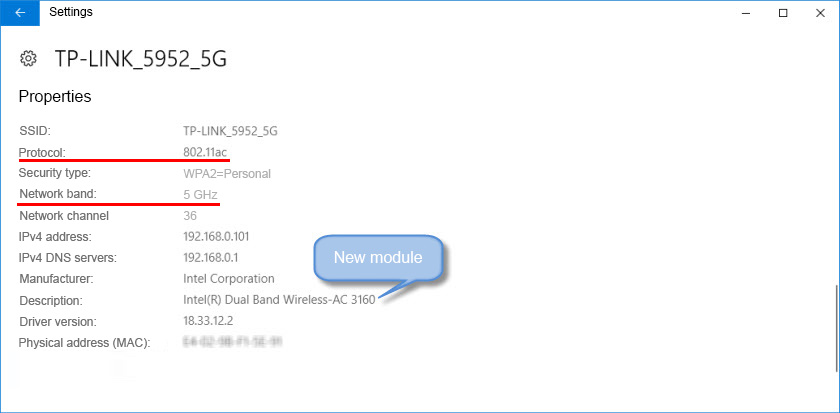
This is such a small upgrade of an outdated laptop. Now connecting to the Internet via Wi-Fi network works much faster, thanks to the support of the modern AC standard. But as we already know, coverage in the 5 GHz band is a bit worse than in the 2.4 GHz band. This is not a problem of the module, antennas, or router. It’s just a feature.
I can not confidently answer that such a replacement can be done on all laptops, because there are so many of them, different configurations, requirements, binding to components, etc. But on my experience I have made sure that it is quite realistic.
If you still have questions or have something to add – write in the comments.

 How to Squeeze A Twisted Pair in RJ-45? DIY NETWORK CABLE
How to Squeeze A Twisted Pair in RJ-45? DIY NETWORK CABLE 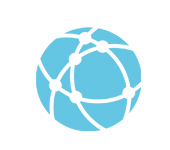 What is wan? What is the Difference Between The Wan Connector and the Lan on the Router?
What is wan? What is the Difference Between The Wan Connector and the Lan on the Router?  What is a router? How IS Wi-Fi Router Different from the Router?
What is a router? How IS Wi-Fi Router Different from the Router?  Standard HomePlug AV and PowerLine Adaplers: What is it and How It Works?
Standard HomePlug AV and PowerLine Adaplers: What is it and How It Works?