How to Change the Router for Another New Router Yourself?
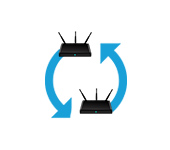
I decided to write a short article on the topic of Wi-Fi router replacement and answer the most popular questions related to choosing, buying and configuring a new router. There are several reasons why you may need to replace your router. For example, the breakdown of an old router. These devices are not the most reliable and durable. The usual thunderstorm or voltage drop in the power grid can easily put the router out of action. And in most cases it is easier and more profitable to buy a new router than to repair the old one.
Another of the reasons is an outdated and weak model. In the house there are new, modern devices, there are more of them, you need a faster and more stable connection to the Internet. And the old router simply can not cope with this load. In addition, it is simply technically outdated. For example, it does not support the new standard Wi-Fi network. And because of this, all devices connected to it suffer. The old router simply limits their capabilities.
In most cases, you can change the router to a new one yourself. All that is necessary is to choose a new device, buy it, connect and configure. There are a few nuances in this case, which I will tell you about in this article. You will succeed!
Choosing a new router
This is probably the most important and complicated. We need to choose and purchase a new router.
It is very convenient to study the router market in some popular online store. There you can look at technical specifications, prices, read reviews from real users. And if it is more convenient for you to buy a device in a regular store in your city, then knowing the specific model, you will be able to do it without problems.
What you need to pay attention to:
- Connection type (WAN). If you have a regular Ethernet connection to the Internet (via network cable), or from a modem, optical terminal, then you need a regular router with a WAN-port ( input) Ethernet (under the RJ-45 connector). If you connect via telephone cable, you need a DSL router (under the RJ-11 connector). If you have Internet connection via USB-modem, you need a router that supports USB-modems and specifically your model of modem.
- If you have a tariff speed higher than 100 Mbit/s, or you assume that this speed can be increased in the future, it is better to buy a router with gigabit ports (up to 1000 Mbit/s).
- If you change the router in order to increase the range of Wi-Fi network, or now you are using a Wi-Fi signal amplifier and want to get rid of it, it is better to immediately consider buying a wi-fi Mesh system, or at least a router with support for Mesh technology (for example, from the line of devices OneMesh from TP-Link, or another manufacturer).
- My advice is to buy a router that supports 802.11ac (5 GHz band). Aka a dual-band router. Or even one that supports Wi-Fi 6 (802.11ax). This is the newest Wi-Fi networking standard available today.
- If you have a lot of different devices in your house, and especially if you have gaming consoles or play online games on your computer, don’t skimp on a new router. The more expensive the router, the more productive it is and is able to adequately cope with the load.
- It is desirable to buy a device in trusted stores, so that in case of any problems (for example, the router will not fit) it can easily return, or change to another.
Above I have listed only the main points. All the information and even recommendations of specific models are in the current article: choosing a router for an apartment or house. Be sure to read it.
Connecting and configuring a new router instead of the old one
The fact that we exactly change the router for another, practically does not affect the installation and configuration process in any way. That is, nothing special needs to be done. We just connect and configure the new model.
Important tip! Since the most important thing is to configure the router to connect to the Internet, then accordingly we need to know what type of connection uses our Internet provider. Well, and already certain parameters depending on the type of connection. If you do not have this information, you can look at the settings on the old router (until you disconnected it). Go to its settings and in the “WAN” or “Internet” section look at the type of connection and the necessary parameters.
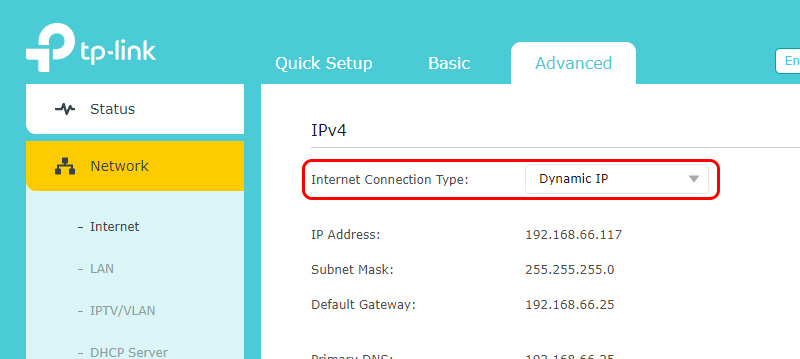 If there, for example, PPPoE, L2TP, PPTP, then the password may be hidden. But it is usually specified in the documents issued by the Internet provider. In any case, you can always call the support of the Internet provider and clarify all the settings.
If there, for example, PPPoE, L2TP, PPTP, then the password may be hidden. But it is usually specified in the documents issued by the Internet provider. In any case, you can always call the support of the Internet provider and clarify all the settings.
The easiest and fastest way to configure the router is to use the instructions that are written for the specific model (which you have).
Step-by-step instructions
1
Unplug the old router and plug in the new one. Be careful. Internet is connected to the WAN port. Most often it is signed or highlighted in a different color.

2
Connect to the new router from the device from which we will configure it. You can connect via cable from a computer/laptop or via wi-fi. The factory network name and password are on the router’s case. Read more in the article: where on the router is written wi-fi password, IP-address, MAC-address, login and password.
3
On the device, which is connected to the new router, launch a browser and enter the web-interface (page with settings) at the address, which is also indicated on the sticker on the router case. Usually it is IP-address 192.168.0 . 1 or 192.168.1.1. Or the usual address (hostname).
4
If you are prompted for a user name and password, specify the factory ones (since the router is new). Usually it is admin and admin. They should also be indicated on the sticker. Some models at the first login to the web-interface offer to set the administrator password. Or just open the page with settings, and the password can be set in the appropriate section if desired. Not to be confused with the wi-fi password.
5
You need to set the Internet connection parameters. Usually in the section “Internet”, or “WAN”. I wrote above how to find them out (in the highlighted block). I’ll show you the example of TP-Link.
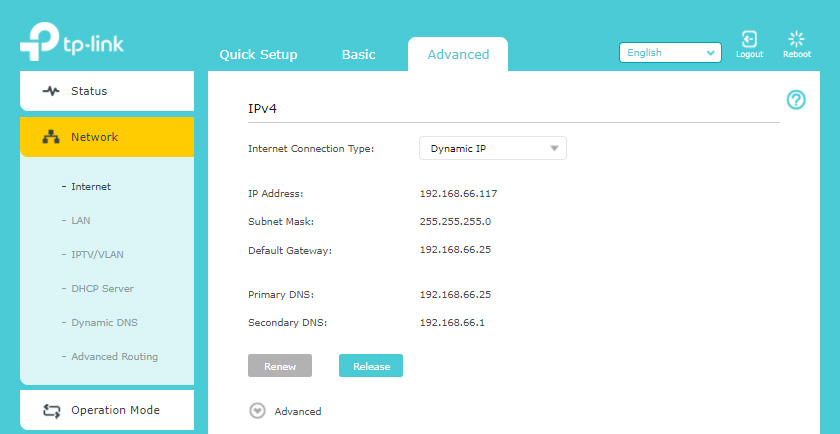
When the router can’t connect to the Internet, I recommend you to call your ISP support to clarify all the parameters and whether it does not bind by MAC-address.
6
Wi-Fi network configuration. This can be done in the corresponding section in the web-interface. There is one important point: if you set the same Wi-Fi network name and password as you had on the old router, your devices may have problems connecting to Wi-Fi (not often, but it happens). Therefore, either set a different network name or simply delete the Wi-Fi network on the device and reconnect (if you have problems).
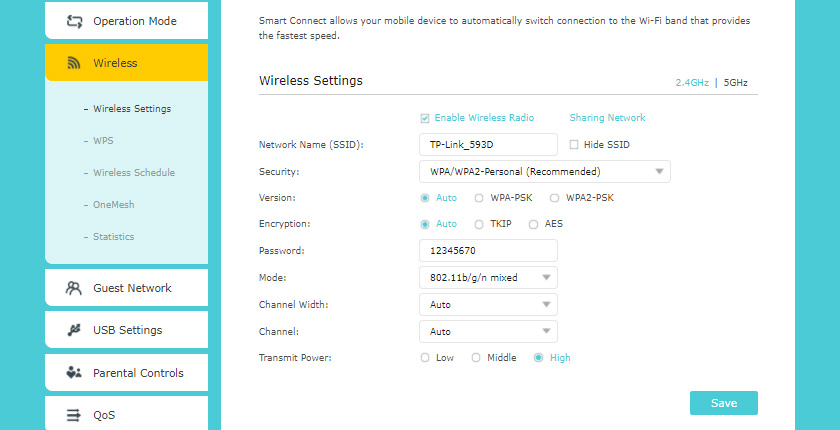
Also note that dual-band routers have separate wireless network settings for each band.
If you still have any questions – ask them in the comments.

 Installation of Computer (Network) Sockets RJ-45 with Your Own Hands
Installation of Computer (Network) Sockets RJ-45 with Your Own Hands  Wi-Fi Internet in a private house. Selection of a Router, and Which Internet to Connect
Wi-Fi Internet in a private house. Selection of a Router, and Which Internet to Connect 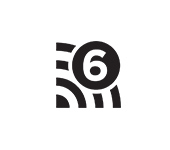 Wi-Fi 6 (802.11AX) -What is it? All You Need to Know About the New Wi-Fi Standard
Wi-Fi 6 (802.11AX) -What is it? All You Need to Know About the New Wi-Fi Standard 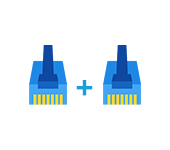 How to LengThen the Internet Cable (Network Cable)?
How to LengThen the Internet Cable (Network Cable)?