Wi-Fi Amplifier Mode of the TP-Link Router. TP-Link Settings as a Repiter

In the comments to the article about setting up wireless bridge (WDS) on TP-Link routers I was told that in the settings of some new routers (for example, on TL-WR841N V14) there is an option to select the router’s operating mode. And there is a working mode “Wi-Fi signal booster”, or just “Signal booster”. Honestly speaking – I didn’t know it. Recently I haven’t had to configure new models of devices from TP-Link. And as far as I understood, not all new routers or new hardware versions of old devices have the possibility to choose the working mode. But the news is very good, because until now it was not possible to configure TP-Link router in the repeater mode, so that it amplified Wi-Fi network. To be exact, there was such an opportunity – it was a wireless bridge mode, but the settings there are much more complicated. And in the process of configuration users faced a lot of different problems.
A few words about what Wi-Fi signal booster mode is and why it is needed on the router. And then let’s go directly to the configuration. There are such separate devices as repeaters. Their main task is to amplify the signal of an existing Wi-Fi network. Expand the range of the Wi-Fi network. Almost all routers can work in the repeater mode. That is, to perform the function of a wireless signal amplifier. This includes TP-Link routers. Only on the devices of most competitors these settings are organized in a simpler and clearer way. You need to select the appropriate mode of operation (which is called “wi-fi amplifier” or “repeater”) and go through a quick setup. And on TP-Link routers I had to configure the wireless bridge mode (WDS).
In principle, if you understand, it’s practically the same thing. But since our task is to strengthen the signal of a certain Wi-Fi network, after the configuration the network should be one (with one name and password). If necessary, you can change the network name on the second router. So, when it is possible to configure the router exactly in the amplifier mode, the router automatically copies the settings of the main Wi-Fi network. And after the configuration we get a signal amplifier. The network is one, just amplified with the help of the second router. And in case of WDS, you have to first set up the connection to the main router, then manually disconnect, or set certain DHCP-server settings, change wireless network settings. Conclusions: itis much easier to configure TP-Link router in Wi-Fi signal amplifier mode (by selecting this mode in the settings) than to do it via WDS. I don’t know, maybe there are some more tricks there, maybe it works stable. But I think that this mode should be in the settings of every modern router. I hope that in the near future such settings will appear on all TP-Link routers. Perhaps, even in new firmware versions (if it can be realized with the help of software).
Conclusions: itis much easier to configure TP-Link router in Wi-Fi signal amplifier mode (by selecting this mode in the settings) than to do it via WDS. I don’t know, maybe there are some more tricks there, maybe it works stable. But I think that this mode should be in the settings of every modern router. I hope that in the near future such settings will appear on all TP-Link routers. Perhaps, even in new firmware versions (if it can be realized with the help of software).
Setting up TP-Link router as a repeater (to strengthen Wi-Fi network signal)
At the moment I don’t have the opportunity to test all this in real conditions. As soon as I have a router, in the settings of which it will be possible to select this working mode and test everything – I will do it. And I will add to the article if necessary. To write this article I used the web-interface simulator of TL-WR841N router hardware version v14. I found the same settings on TL-WR940N v6, TL-WR840N v6.
First we need to go into the router settings. You can use my instruction: how to enter TP-Link router settings.
If your router has an option to change the mode of operation, there should be a tab “ Operation Mode “ (Operation Mode). Open it, put a switch near the “Wi-Fi signal booster” mode and click on the “ Save “ button. If the message “The new operation mode will be used only after rebooting the router. Do you want to change the operating mode?” click “Yes”.
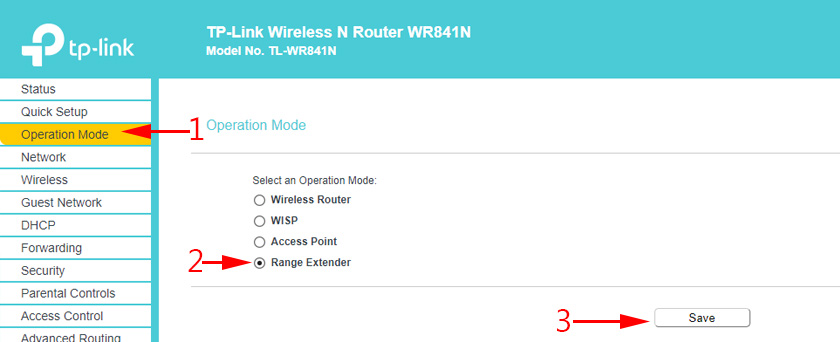
The router should reboot.
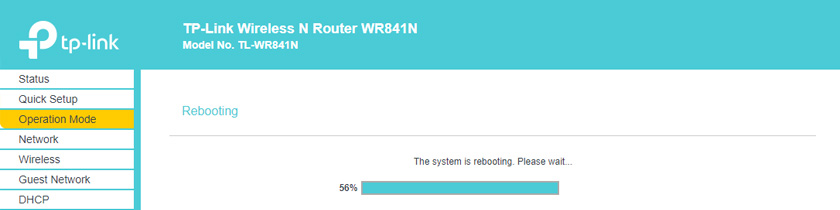
After changing the operating mode, there will be much less settings in the web interface. Unnecessary settings will be hidden. This is good, as they are easier to understand and there is nothing unnecessary. Also in the properties of the wireless mode the mode we have chosen will be indicated.
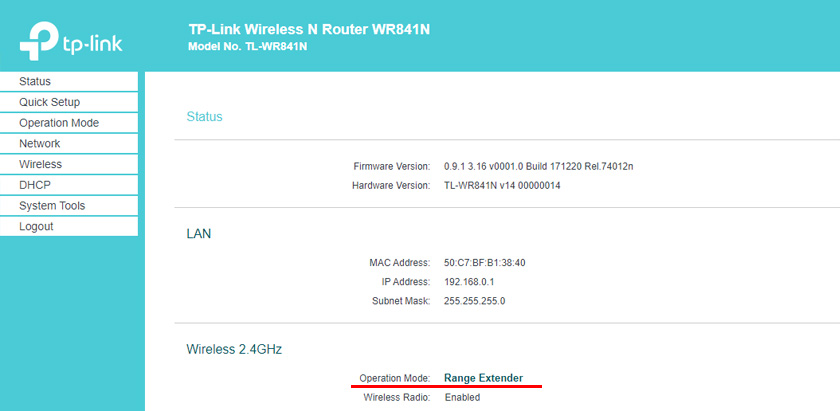
Next we need to connect our router-repeater to the main Wi-Fi network, the signal of which we need to strengthen. To do this, go to “Wireless mode” – “Connect to network” and click on the “Search” button. If necessary, you can manually enter the network name (SSID), its MAC address, select the type of protection and enter the password.
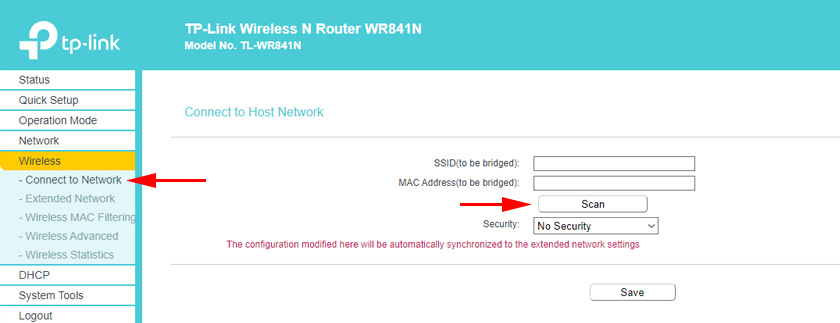
Select your network from the list of available networks that our TP-Link router will find.
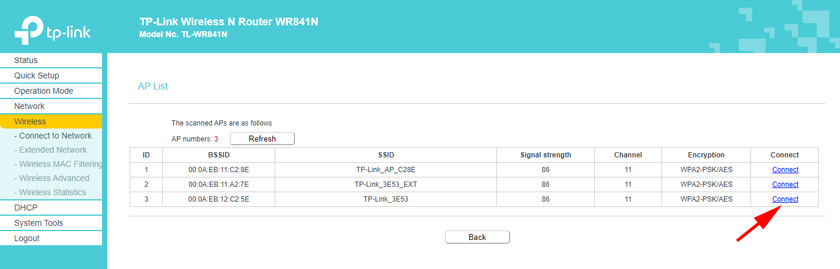
We only need to enter the password for this Wi-Fi network and click on the “Save” button. Important: make sure that you enter the password correctly. Otherwise, the router will not be able to connect to the selected network, synchronize settings, and amplify the signal.
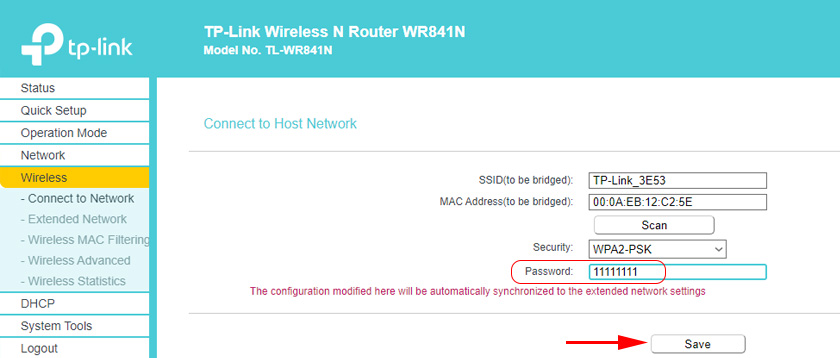
The configuration is complete. After saving the settings, our router should connect to the selected wireless network and extend its range. By default we will have one network, as TP-Link in this mode clones the settings of the network (name, password) it connects to.
Advanced settings
If you want TP-Link to give out a network with a different name and password, you just need to change these settings in the “Wireless Mode “– “Advanced Network” section. There you can change the name (SSID) of the extended network, the password, and save the settings. I don’t recommend changing the security of the extended network (leave WPA-PSK/WPA2-PSK).
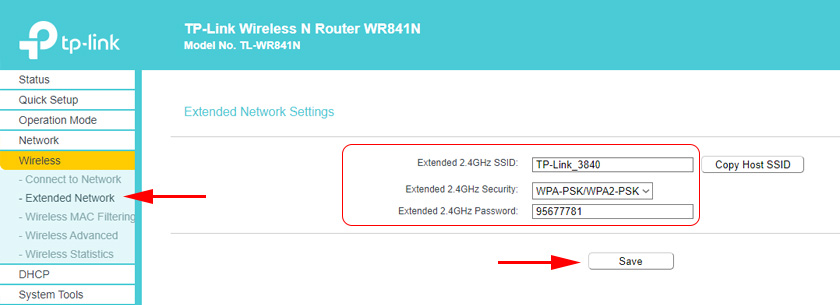
As for IP and DHCP server settings, after switching the router to the “Wi-Fi signal booster” mode in the LAN network settings, the “Smart IP (DHCP)” mode is automatically set.
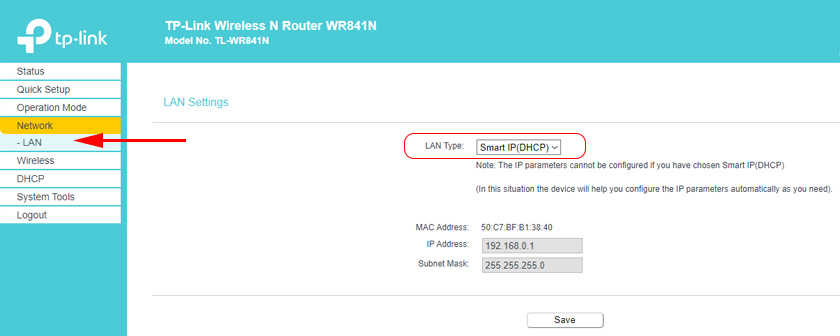
In this mode TP-Link automatically configures the necessary parameters. In this case, the DHCP-server is disabled, and IP-addresses are issued by the main router. This is how it should be when using the router as a repeater.
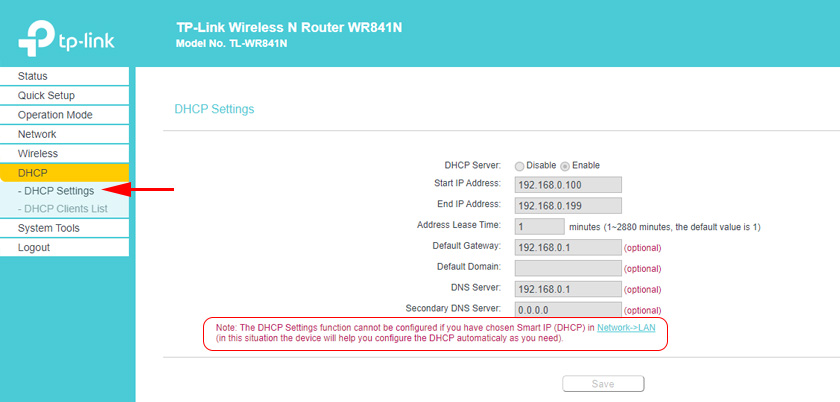
Important point: when connecting devices to the LAN-port of the router, the Internet will work. This means that in this mode the router can also be used as an adapter (wi-fi receiver) for wired devices (PCs, TVs, set-top boxes, etc.). Since there is no separate “Adapter” mode on these routers (probably not yet).
How to return TP-Link router to normal mode?
Very simple. Go to “Work mode”, put a switch near “Wireless router” and save the settings.
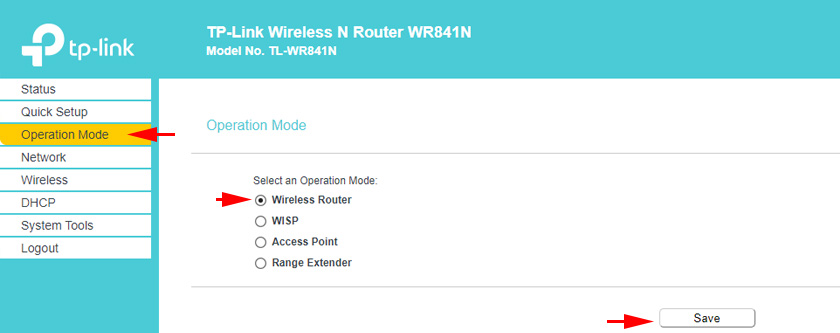
After rebooting the router will work in normal mode. All settings will return.
You can also perform a reset using the button, or through the web-interface.
I think I will update this article more than once, as TP-Link routers with the “Signal booster” function are just appearing in the market. Don’t forget to write in the comments. Ask questions, share useful tips!

 TP-Link TL-WR844N-ConNENENECTION, SETTING WI-FI, FIRMware, IPTV, Operating Mode
TP-Link TL-WR844N-ConNENENECTION, SETTING WI-FI, FIRMware, IPTV, Operating Mode  How to Connect and Configure a Wi-Fi Router TP-Link Archer C2300?
How to Connect and Configure a Wi-Fi Router TP-Link Archer C2300?  How to Change the Wi-Fi Password on the TP-Link M5250 and M5350 Router
How to Change the Wi-Fi Password on the TP-Link M5250 and M5350 Router  Smart Rosettes TP-Link HS110 and TP-Link HS100. What is it and How do the Work?
Smart Rosettes TP-Link HS110 and TP-Link HS100. What is it and How do the Work?