TPLINKWIFI.NET – Entrance to the Settings of the Router

The address tplinkwi-fi.net is used to enter TP-Link router settings. Web-interface, router website, personal cabinet, settings page, system – whatever you call the router control panel, which you can enter through your browser by going to the address on the router. If you are not able to enter the settings of your router, then now I will try to explain in detail what and how to do to access the router settings.
Not so long ago TP-Link company started using the address tplinkwi-fi.net to enter the settings of its routers. Including the models: TL-WR841N, TL-WR741ND, TL-WR940N, TL-WR840N, TL-WR720N, etc. You’ve probably seen it on the router’s case or in the manual. Also pay attention to the factory login and password (admin and admin). They are also necessary to enter the page with settings. This information looks like this:

The IP address used to be 192.168.1.1, or 192.168.0.1. But even now, 192.168.0.1 can be used to log into the settings. So, if your tplinkwi-fi.net address is not working, you can try going to 192.168.0.1.
And now let’s try to understand why the address tplinkwi-fi.net you got not to the page with the settings of your Wi-Fi router, but to this site.
How to go to tplinkwi-fi.net and enter login and password admin?
You just need to type the address in your browser and follow it. Next, the authorization page should open, where you need to specify login and password (admin, if you have not changed them), and enter the web-interface. But if you are reading this article, you probably failed to do it. Let’s try to find out why.
1
The most important point is that the device from which you are trying to log in to TP-Link router must be connected to the router via network cable or wi-fi. I think this is clear. I showed it in more detail in the article: how to enter the settings of the TP-Link router. If you are not connected to the router, you will most likely see this page with a message:
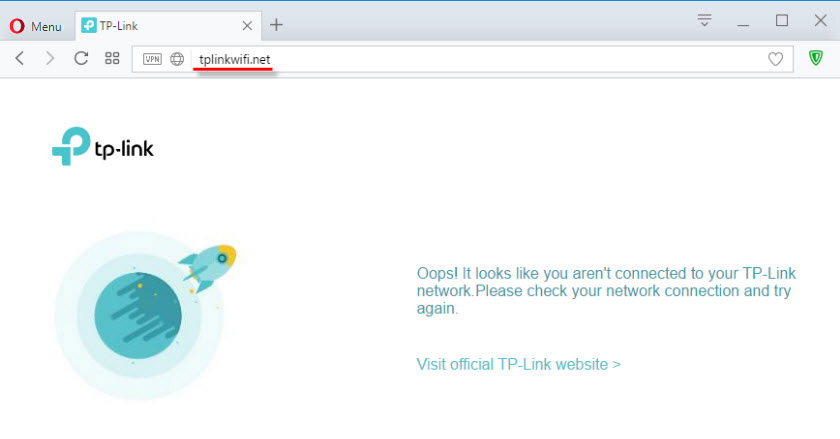
One more thing is important here – you may not be able to access the Internet (yellow exclamation mark near the connection icon), as your router is most likely not yet configured to connect to the Internet. But that’s okay, because you don’t need internet to access tplinkwi-fi.net.
2
As it seems to me, the most important mistake is that many people enter the address not in the address bar of the browser, but in the search bar. And so it opens not the page of the router, but the search results in a search engine, from where you most likely and came to my article. If you can’t do it, for example, in the Opera browser, you can try to enter through Chrome, or Microsoft Edge in Windows 10.
You need to follow two steps:
- Go to tplinkwi-fi.net (or 192.168.0.1).
- Enter your username and password. The factory ones are admin and admin.
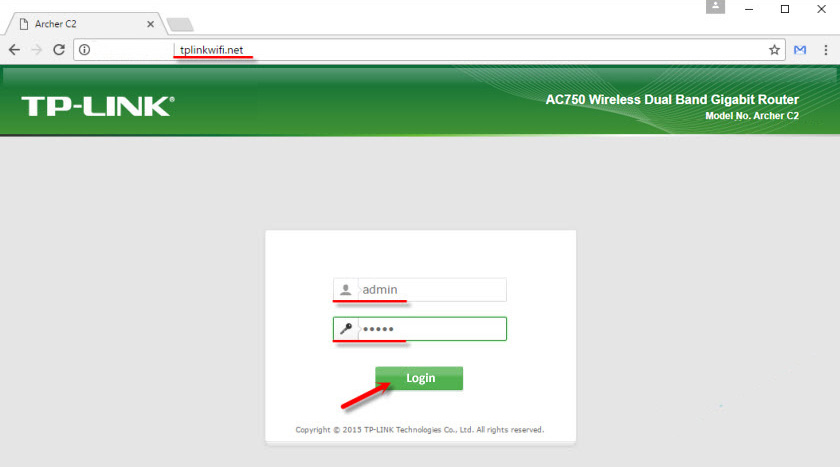
After that the control panel should open. The page itself may differ depending on the firmware.
3
If the authorization page does not open, it may well be a problem in the network settings of your computer. You should check that in the IPv4 protocol properties of your Internet connection (router) it is set to automatically obtain IP addresses.
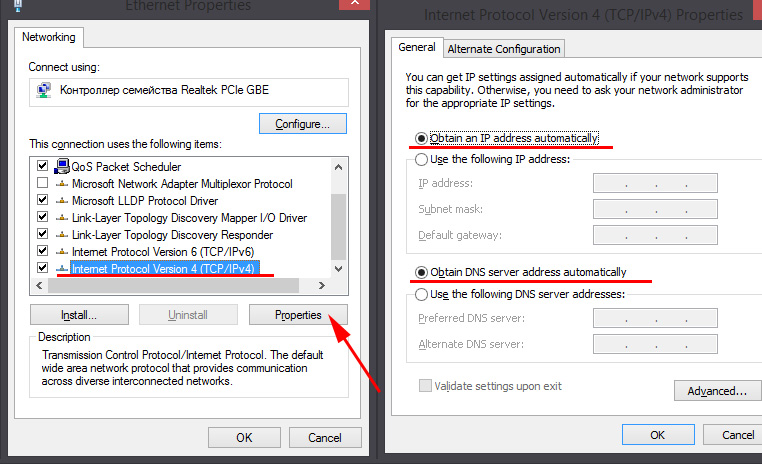
Can’t access tplinkwi-fi.net
Update: I have prepared a separate article on this problem: Why I can’t access tplinkwi-fi.net.
Some more tips and links to useful articles:
- Check the connection to your TP-Link router. Is it turned on. It is possible that your computer, or laptop is connected to the internet in another way, such as wi-fi. Disconnect all connections, leaving only the router whose settings you want to go into.
- Try going to the address tplinkwi-fi.net from another browser. Better yet, from another phone, computer, tablet. Try the address 192.168.0.1.
- It is possible that the router address or login and password for logging in has been changed. In this case, either the page with the settings will not open at all, or the error that the password and/or login is incorrect will not appear. In this case, you need to do a full factory reset of the router.
- If you still can not go to tplinkwi-fi.net, then see the recommendations from the article: does not go into the router settings on 192.168.0.1 or 192.168.1.1.
- You do not need to exclude a hardware failure of the router. Pay attention to the operation of the indicators.
If you did not find the answer to your question in the article, or something is not clear, you can leave your question in the comments. There you can also share some useful advice on the topic.

 TP-Link TL-WR842N: Review and Reviews. Is the Any Support for 3G/4G Modems
TP-Link TL-WR842N: Review and Reviews. Is the Any Support for 3G/4G Modems  Detailed Instructions for setting up the tp-Link Archer C6 Router
Detailed Instructions for setting up the tp-Link Archer C6 Router  How to Connect TP-Link TL-WR740N (TL-WR741ND)
How to Connect TP-Link TL-WR740N (TL-WR741ND)  TP-Link M5250 and TP-Link M5350 Roter Firmware
TP-Link M5250 and TP-Link M5350 Roter Firmware