tplinkrepeater.net and tplinkextender.net – Admin Password, Entrance to the Repiter Settings

The addresses tplinkrepeater.net and tplinkextender.net are used to enter the settings of TP-Link Wi-Fi signal boosters. They are also known as Wi-Fi signal repeaters or repeaters. The task of these devices is to connect to the router’s wireless network and amplify its signal. I think you already know that.
If you came to this page, you probably need to go into the control panel of your repeater. But you don’t know how to do it, or you know how to do it, but it doesn’t work. These devices, as well as routers, have their own web-interface. There are not many settings there, but it is there. In general, Wi-Fi amplifiers are made in such a way that you can configure them without entering the control panel at all. It is enough to press the button on the amplifier itself and the WPS button on the router. You can look at the example of setting up TP-Link AC750 RE210. But in the settings you can perform the installation of the device (if by WPS does not work, or there is no possibility), change the wi-fi settings, reconfigure the repeater, see the list of clients, disable indicators, etc.
The address tplinkextender.net, or tplinkrepeater.net you probably looked at the sticker on the amplifier itself. If not, you can take a look at it. The font is very small, but you can see it. The factory username (username): admin, and the factory password (password): also admin.
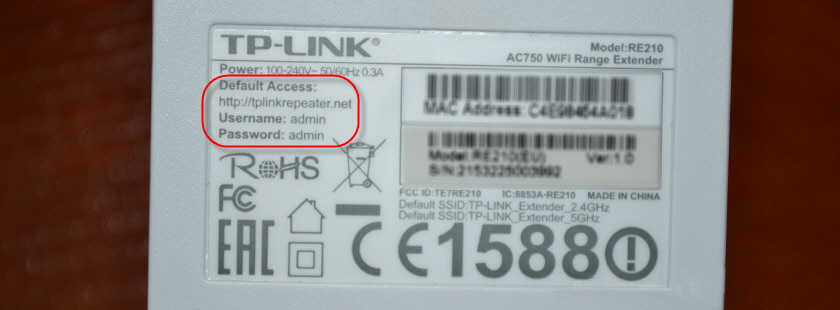
Login and password should be specified in the authorization window when entering TP-Link repeater settings. Not rarely there are situations when you can’t enter the settings, the page doesn’t open and the authorization window doesn’t appear. We will try to solve these problems in this article.
Now we’ll consider in detail the process of accessing the settings at the address tplinkrepeater.net (this address is specified on my AC750 RE210), or tplinkextender.net. This instruction will work for all repeaters from TP-Link: RE210, RE200, TL-WA860RE, TL-WA850RE, TL-WA854RE, TL-WA750RE, TL-WA830RE, TL-WA730RE.
How do I log in to tplinkextender.net, or tplinkrepeater.net?
First, you need to connect your device (PC, laptop, smartphone, tablet) from which you will access the web-interface to the amplifier. You can connect in two ways:
- The best is to connect via a network cable. The cable is included in the package.
 You can connect via network cable to all models except TL-WA854RE (it doesn’t have Ethernet port).
You can connect via network cable to all models except TL-WA854RE (it doesn’t have Ethernet port). - You can also connect via Wi-Fi network. Even when the repeater is already configured and amplifies the network, you can enter its settings. If the device is new, then immediately after plugging it in, a Wi-Fi network with the factory name will appear.
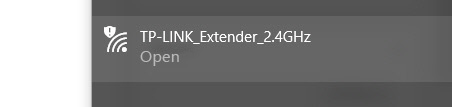 By default, the network is open, not password protected. You just need to connect to it.
By default, the network is open, not password protected. You just need to connect to it.
Once connected, open any browser and in the address bar (not in the search bar!) enter the address that is on the sticker of your amplifier. I go to http://tplinkrepeater.net (you can type in without the “http://”). You may have the address tplinkextender.net.
An authorization window should pop up asking for a login and password. The factory ones are: admin and admin . Enter them and click the “Login” button. If the username and/or password do not match, a message appears that the password is incorrect, then they may have been changed. You need to reset the settings by pressing the Reset button for 10 seconds.
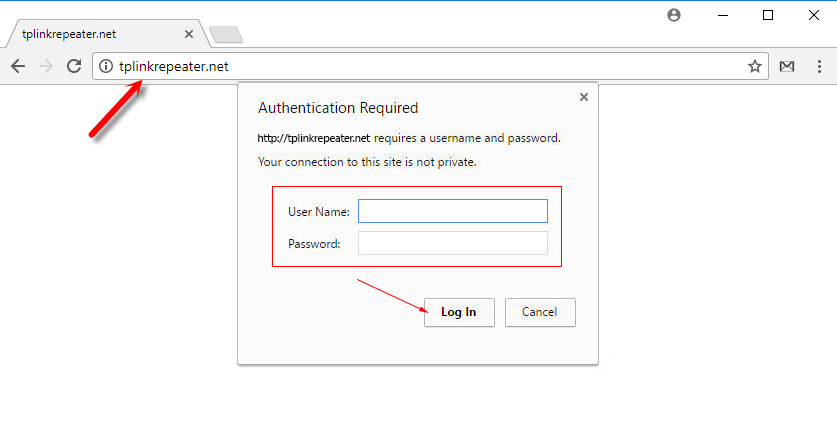
This will open a page with the settings of our amplifier. If it’s new (it hasn’t been configured yet), a quick setup wizard will open at once, with the help of which you will be able to connect the repeater to the Wi-Fi network you need to amplify.
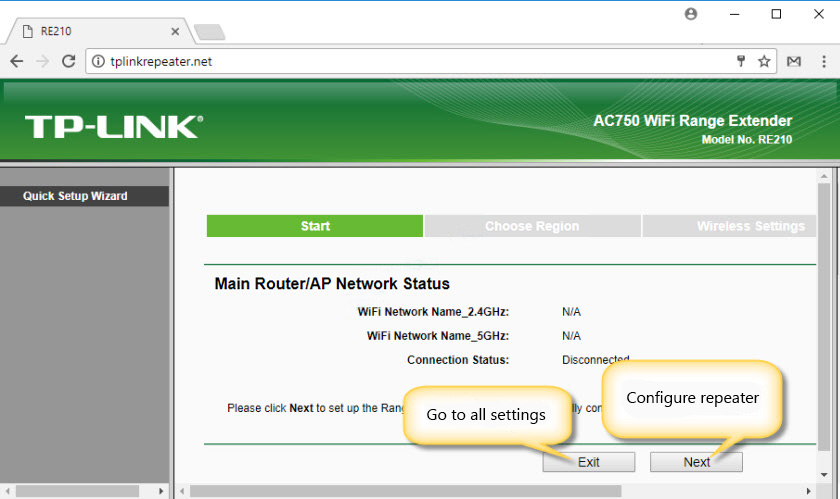
The main page with connection status and other settings:
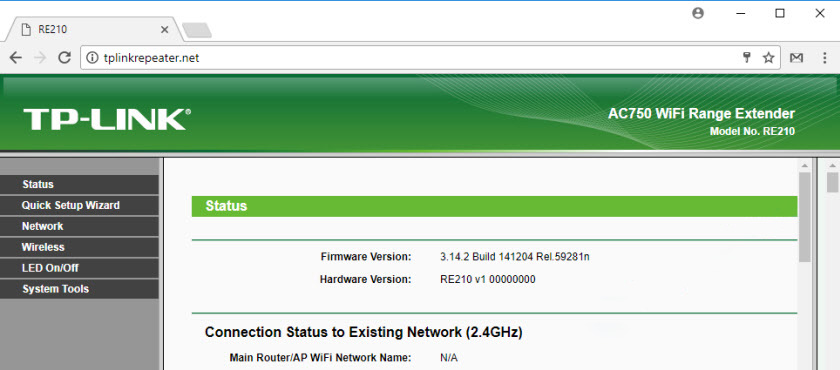
The new control panel looks like this:
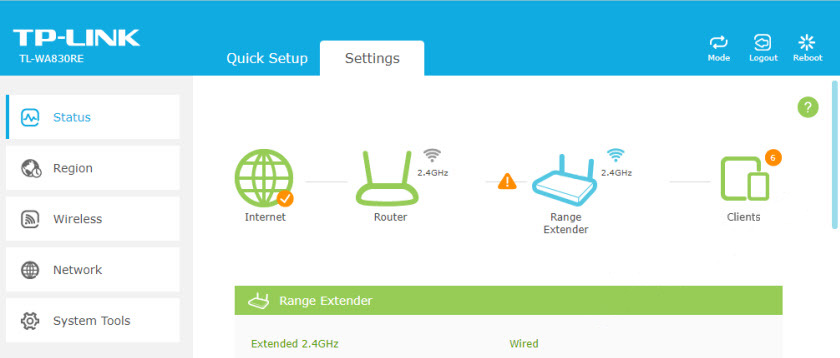
At the beginning of this article I gave links to detailed instructions on how to configure some models. You may find them useful.
Can’t enter settings, authorization window doesn’t open
The most common problem is when after trying to go to the address tplinkrepeater.net (or other address) – does not open a page with an authorization request. And there is an error that the page is inaccessible, some site or search results in one of the search engines. Most often, this is the TP-Link site with a description of possible causes and solutions (though in English).
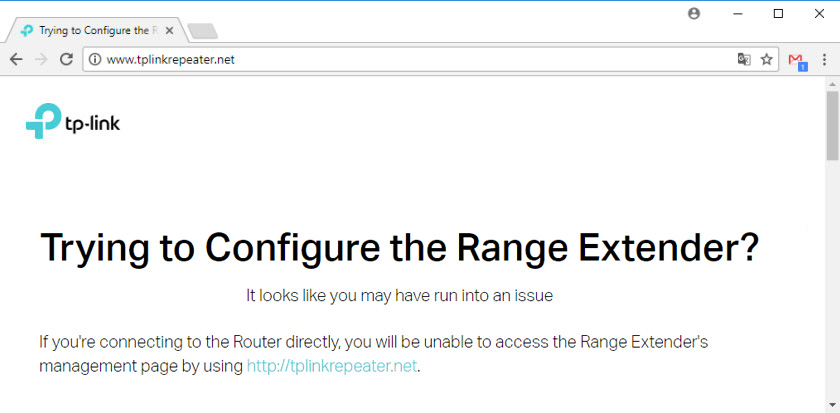
Most likely, you are simply not connected to the repeater, or you are using the wrong address to access the settings. Now let’s try to figure it out.
Why can’t access tplinkrepeater.net or tplinkextender.net?
Below I will list the most common reasons, and their solutions. Go through each item carefully. Try the recommendations and check the settings.
- Look at the address on the case of your Wi-Fi network amplifier.
- Type the address strictly in the address bar of your browser. Try logging in with a different browser. You can try opening tplinkrepeater.net / tplinkextender.net with Internet Explorer, or Microsoft Edge.
- Try accessing the settings using the IP address 192.168.0.254. This is the default address on TP-Link repeaters.
- Make sure you are directly connected to the repeater. Via cable, or via a Wi-Fi network. If, for example, you are connected via wireless network, disconnect the cable from your computer. And vice versa.
- You can try to connect and enter the settings from another device.
- From a smartphone or tablet (Android or iOS) you can access the settings via the TP-Link Tether app. Through this program, you can configure the Wi-Fi network repeater.
- Another option: go to the router settings, and in the list of Wi-Fi clients (or DHCP server) look at the IP address of our amplifier. If it is connected to the router. Go to this IP and get to the web-interface.
- You can always reset the repeater settings by pressing the Reset button for 10 seconds.
That’s all. I think I have gathered all the information on this topic. I hope you found this article useful. Feel free to write in the comments. Ask questions, share your tips. I will answer everyone.

 Indicators (Light Bulbs) On the TP-Link Router. What Shoup Burn, Blink and What Do they Mean?
Indicators (Light Bulbs) On the TP-Link Router. What Shoup Burn, Blink and What Do they Mean?  Cloud Swivel Wi-Fi Camera TP-Link NC450-REVIEW and Reviews
Cloud Swivel Wi-Fi Camera TP-Link NC450-REVIEW and Reviews  Router TP-Link Archer C2 and 3G/4G USB Modem
Router TP-Link Archer C2 and 3G/4G USB Modem  Review TP-Link Deco E3-HomeMade Mesh Wi-Fi System at the Price of a Convention Router
Review TP-Link Deco E3-HomeMade Mesh Wi-Fi System at the Price of a Convention Router