TPLINKLOGIN.NET-HOW to ENTER, Admin, Doges Not Go Into TP-Link Settings

tplinklogin.net is another address (hostname) that can be used to enter TP-Link router settings. It is about entering the router’s control panel. The page with settings is properly called web-interface. Many also call it “router system”, or personal cabinet. The latter option in this case is not suitable at all. But that’s not what I’m talking about today.
The address tplinklogin.net is indicated on the case of many TP-Link routers. That’s where you most likely saw it. The factory username admin and password admin are also indicated there.
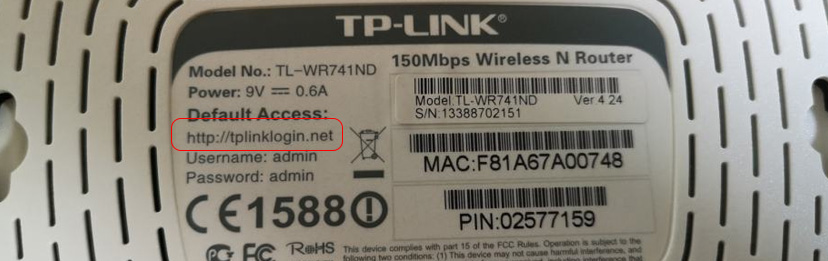
As I wrote above, by going to this address in your browser and specifying the factory login and password “admin”, you can enter the router settings. On new devices from TP-Link, a new address tplinkwi-fi.net is used to log into the router. And regardless of what address is specified on your device, you can almost always enter the router settings by IP-address: 192.168.1.1, or 192.168.0.1.
If you believe the news, the company simply did not pay for the registration of the domain, and it was registered by other people who requested a very large amount of money from the company. TP-Link did not buy out this domain, and started using a new address: tplinkwi-fi.net. You can also try to enter the settings at 192.168.0.1, or 192.168.1.1.
If the address tplinklogin.net is specified on the case of your router, you should use the IP address to enter its control panel. Let’s take a closer look at how to do this.
Can’t access tplinklogin.net, settings won’t open. What to do?
Since the domain name is no longer owned by the manufacturer, you can no longer use it to access the router settings. The address tplinklogin.net does not work. If you try to access it, you will see an error that the page is not available or the site cannot be accessed.
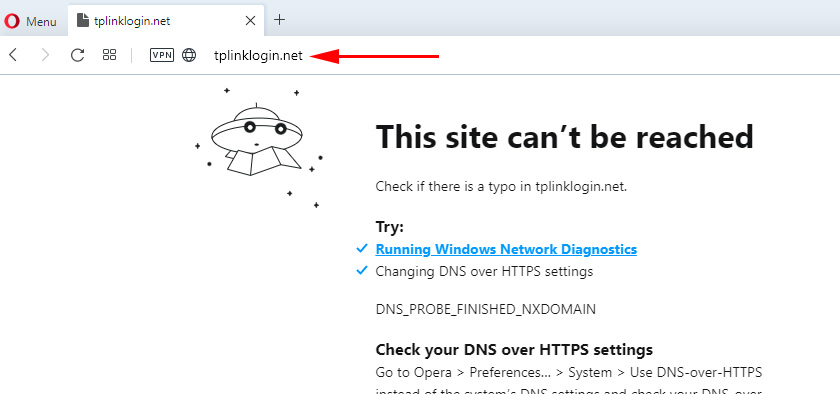
Instead, you should use the IP address: 192.168.1.1. And if this address also will not open, there is another one: 192.168.0.1. At one of these addresses you should definitely access the settings of your TP-Link router.
To enter the control panel of your router, the device from which you will log in must be connected to the router via cable or wireless network (wi-fi).
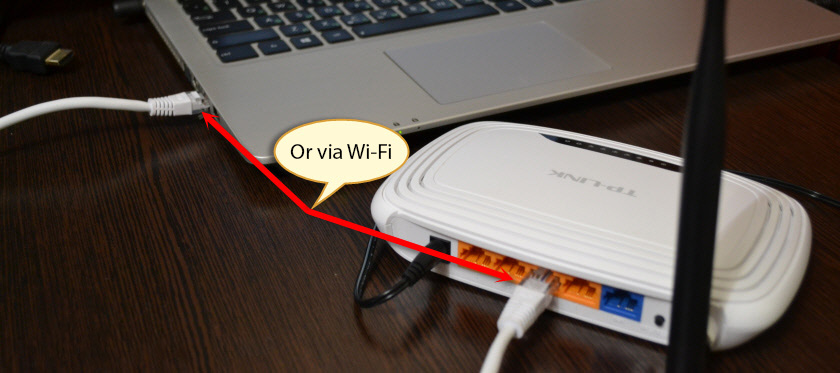
Next, launch any browser: Opera, Chrome, Mozilla Firefox, etc. Go to the address 192.168.1.1. If the authorization page will not open, an error will appear, then try another address: 192.168.0.1.
On the authorization page, enter your login and password. If you have changed them, enter your own (not to be confused with the password from the Wi-Fi network). If you haven’t changed them, enter the factory ones: admin and admin. Log in by pressing the corresponding button.
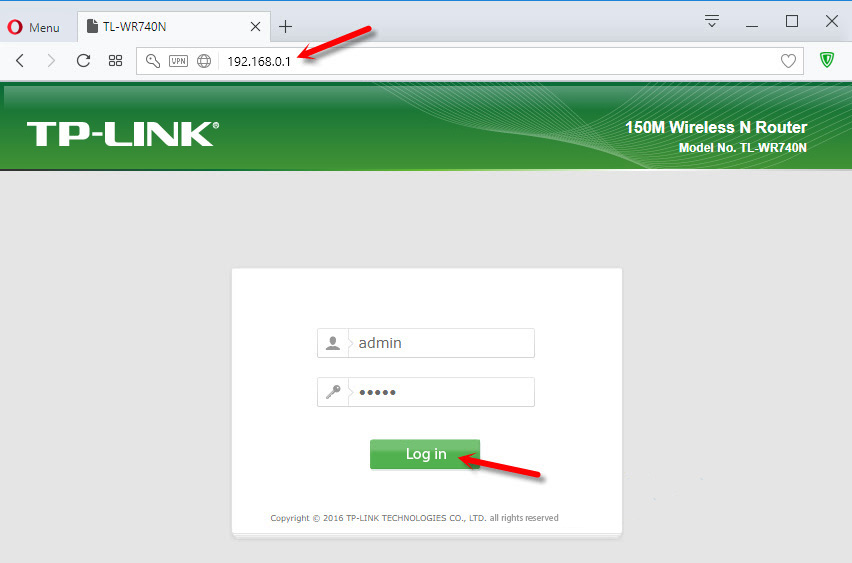
If the login and password are correct, the TP-Link router settings page should open.
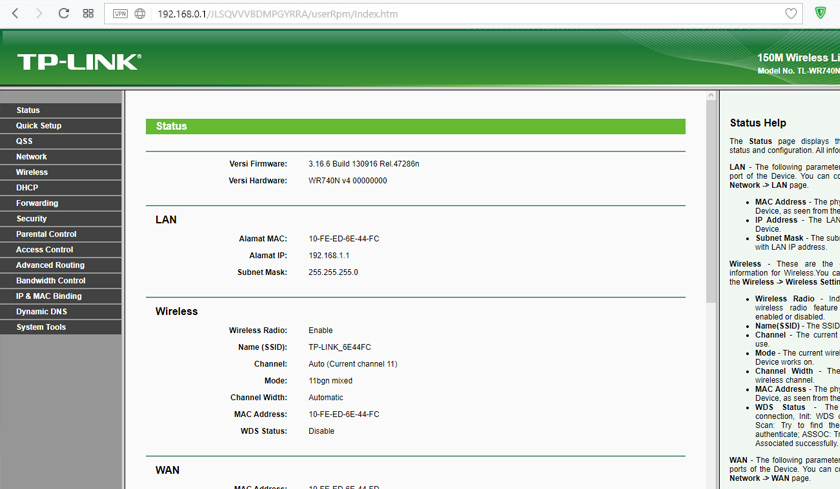
If you can’t open the router settings even by IP-address, see the solutions in the article: can’t enter the router settings on 192.168.0.1 or 192.168.1.1. Other instructions and detailed articles on configuring specific models you can find in the TP-Link category.
You can leave your questions in the comments. I will be happy to answer them all!

 Setting Wi-Fi Router TP-Link TL-WR940N and TL-WR941ND. Instructions for Connecting and Configuring Wi-Fi
Setting Wi-Fi Router TP-Link TL-WR940N and TL-WR941ND. Instructions for Connecting and Configuring Wi-Fi  TP-Link TL-WR844N-ConNENENECTION, SETTING WI-FI, FIRMware, IPTV, Operating Mode
TP-Link TL-WR844N-ConNENENECTION, SETTING WI-FI, FIRMware, IPTV, Operating Mode  Router TP-Link TL-WR940N (V3): Review and Reviews
Router TP-Link TL-WR940N (V3): Review and Reviews  Cloud Swivel Wi-Fi Camera TP-Link NC450-REVIEW and Reviews
Cloud Swivel Wi-Fi Camera TP-Link NC450-REVIEW and Reviews