TP-Link TL-WR842ND. Firmware Update

I got a TP-LINK TL-WR842ND router and decided to write a small instruction on firmware update. We already have a universal instruction on TP-LINK routers on our site. You can update TP-LINK TL-WR842ND as well. But I know firsthand that it’s much easier and clearer to configure something using a manual that is written specifically for a certain device.
Besides, many people have a lot of problems with finding the firmware itself. That’s why I’ll give you a link to download the software for TL-WR842ND router from the official TP-LINK website.
Find out the hardware version of the router and download the firmware for TP-LINK TL-WR842ND.
At the moment, there are two hardware versions of TL-WR842ND router. Be sure to find out the hardware version of our router, and download the appropriate firmware. It is important.
To find out the version of the router, just look at the sticker on the bottom of the device. Here is an example:
As you can see, I have the first version of the device – Ver: 1.0. Let’s memorize it. If it says “Ver: 1.1” for example, then you have V1.
Choose firmware strictly for your model and hardware version.
Follow the corresponding link to download it:
Be sure to select the hardware version of the router at the top.
In my case, it’s V1. Next, scroll down to the bottom of the page and download the required firmware. The first one in the list is the newest one. There is information about the release date, version, language settings, and description of improvements.
To download the file, just click on the link and save the archive to your computer.
All that is left is to extract the firmware from the archive. Just open the archive and pull out a file with the name “wr842ndv1_en_3_12_25_up_boot(130322).bin”.
TP-LINK TL-WR842ND software update
Just connect the router to your computer via cable. That’s it:
The wi-fi on your computer is better disconnected (if you have it), or just disconnected from your router’s wi-fi network. The WAN cable does not need to be disconnected.
So, connected, now we need to go into the router settings. Open any browser and go to the address tplinklogin.net, or 192.168.0.1. You will be asked for username and password. The factory ones are admin and admin as usual. If you have changed them before, specify your data. If you can’t get into the settings, the solutions are collected in this article.
In the control panel go to the System Tools – Firmware Upgrade tab. Click on the “Select File” button, select the firmware file on your computer, and click on the “Upgrad” button. A message will appear, click “Ok”.
The software upgrade process will start.
After the update is over, the router will be rebooted and the main page of the control panel will automatically open.
That’s it, the TP-LINK TL-WR842ND router firmware update is complete. If you still have any questions, please leave them in the comments.

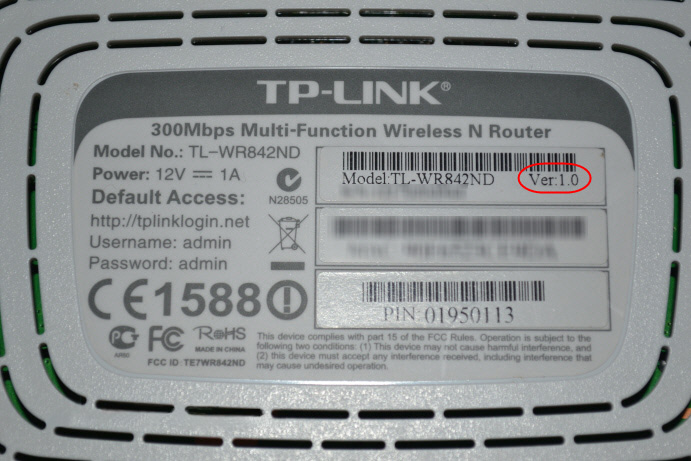
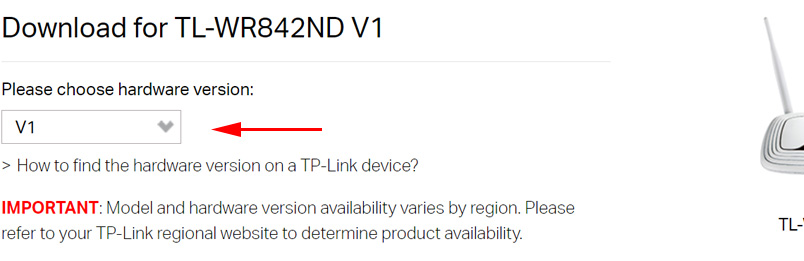
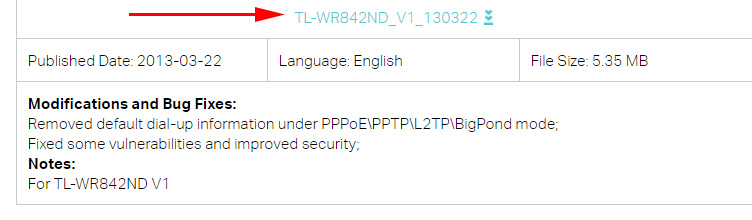

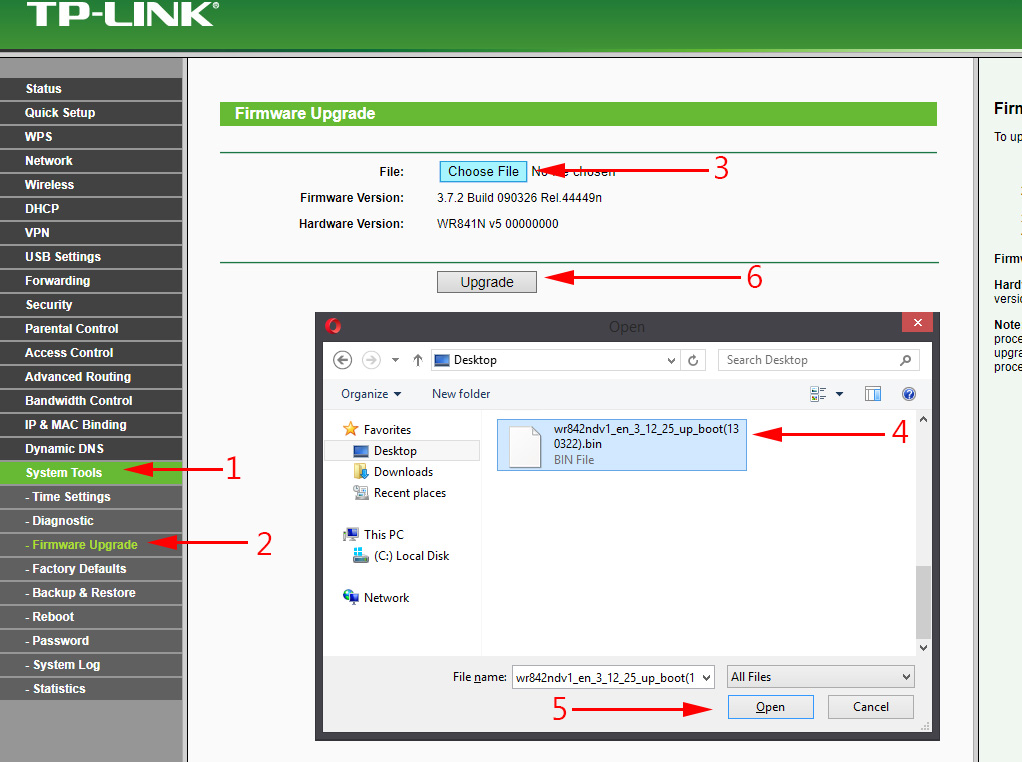
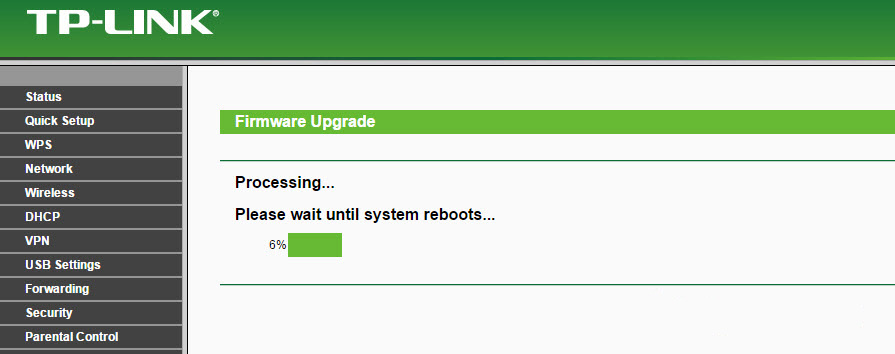
 Indicators (Light Bulbs) On the TP-Link Router. What Shoup Burn, Blink and What Do they Mean?
Indicators (Light Bulbs) On the TP-Link Router. What Shoup Burn, Blink and What Do they Mean?  TP-Link Archer Ax6000-Super-Speed and PowerFul Router with Support for Wi-Fi 6 (802.11AX)
TP-Link Archer Ax6000-Super-Speed and PowerFul Router with Support for Wi-Fi 6 (802.11AX)  Detailed Instructions for setting up the tp-Link Archer C6 Router
Detailed Instructions for setting up the tp-Link Archer C6 Router  How to Connect and Configure a Wi-Fi Router TP-Link Archer C2300?
How to Connect and Configure a Wi-Fi Router TP-Link Archer C2300?