TP-Link TL-WN725N: Connection, Driver Installation and Adjustment of the Access Point

TP-Link TL-WN725N is one of the most popular USB Wi-Fi adapters. It is a small Nano adapter that is perfect for laptops. For example, if the built-in Wi-Fi module in your laptop is broken or something else. But it can be plugged in and used on a PC with no problem. For those of you who are not in the know, once you connect the TL-WN725N adapter to your computer, you will be able to connect to Wi-Fi networks and even share the Internet by launching an access point on your computer. This little piece of hardware can turn your computer into a router.

If you have not yet bought an adapter, and only choose, I advise you to look at the article how to choose a Wi-Fi adapter for PC. If you still have a stationary computer, and not a very stable Wi-Fi signal (router is far away), it is better to look at adapters with an external antenna. For example, TP-Link TL-WN722N, TL-WN851ND (this one is internal, PCI). Or others that are similar.
The TP-Link TL-WN725N is selling for only $7-8 dollars at the time of writing. Features: Wi-Fi speeds up to 150 Mbps, can only connect to networks at 2.4 GHz, and supports IEEE 802.11 b/g/n. Works on Windows 10. There is support for Soft AP (can give out wi-fi).
In this article:
- First, let’s connect the adapter to your computer, or laptop. It’s very complicated there 🙂
- I’ll show you how to find out the hardware version of the adapter.
- Let’s download and install the driver for TP-Link TL-WN725N. If the system will not install the driver by itself. It will work for Windows 10, Windows 8 (8.1), Windows 7, and even XP.
- I will give you links to the instructions that will help you to set up Wi-Fi distribution via TL-WN725N.
- We’ll look at possible and most common problems and solutions. I will answer some popular questions.
Let’s get to work!
How to connect TL-WN725N to a laptop or PC?
We take the adapter out of the box and plug it into the USB port of the computer, or laptop.

That’s it 🙂
Connected? Sit down at the computer and start customizing.
How to install a driver for TP-Link TL-WN725N?
Do not hurry to install it. It is quite possible that the system itself installed the driver and the adapter is already ready to work. In my case, Windows 10 automatically installed the driver for TL-WN725N and everything worked at once. The connection status will be like this:

This means that the computer already sees Wi-Fi networks and you can connect to them.
If in your case the connection status didn’t change, or there is a message that Windows failed to install the device (driver), then you need to install it manually. There are two ways here:
- Install the driver from the disk that comes with the kit. There everything is simple, start the disk and follow the instructions. Also from the disk you can put a utility. But there is no special need for it.
- Download the driver (along with the utility) from the TP-Link website and install it.
If you chose the second option, you need to first find out the hardware version of the adapter. There are V1 and V2. It is indicated on the package:
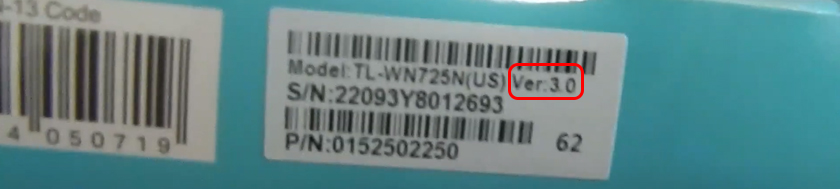
I have Ver: 3.0 (V3). Go to the link: https://www.tp-link.com/en/support/download/tl-wn725n/v3/.
If necessary, change the hardware version of the adapter (if you don’t have V3).
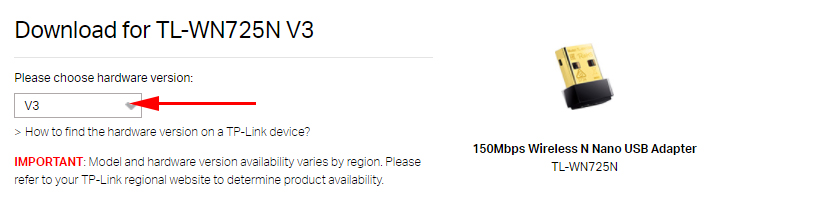
Below, on the “Driver” tab, download the driver for Windows.
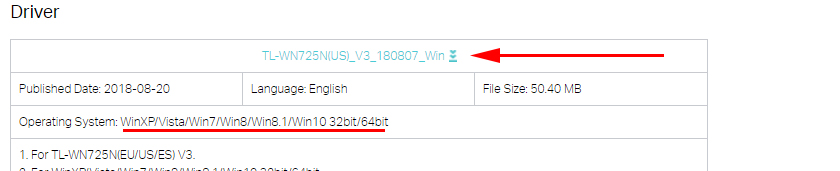
There is also a separate driver for Windows 10. Download the newest one.
Open the archive downloaded from the site and run setup.exe. Installation is very simple.
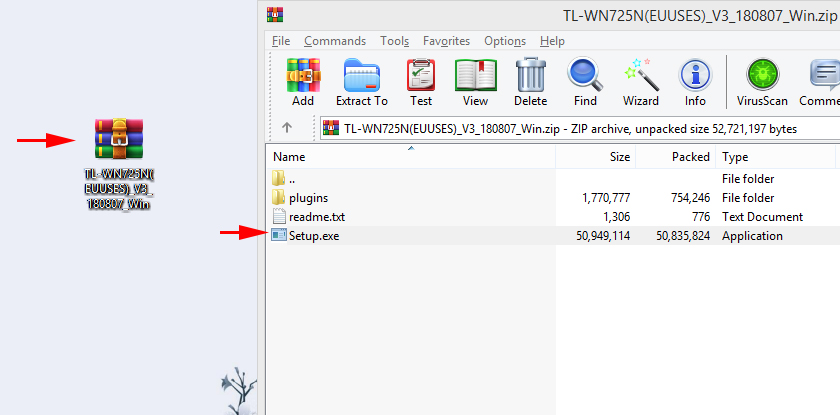
During the installation process there will be a window where you can choose one of two options: install only the driver, or a utility. It is up to you to choose. Through the utility you can manage Wi-Fi networks, some settings and launch the access point. But all this can also be done with Windows tools.
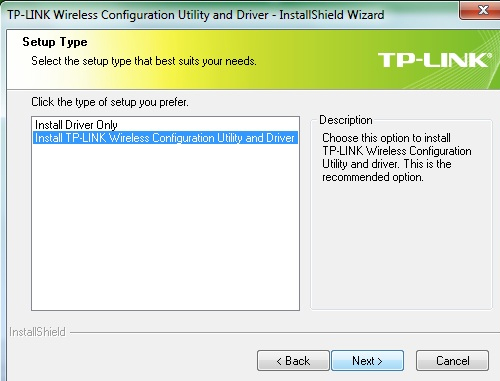
After the installation is complete, it is desirable to restart the computer.
TP-Link Wireless USB Adapter should appear in the Device Manager (before the installation, there was an adapter in the Device Manager with the name of the chip on which the adapter is built).
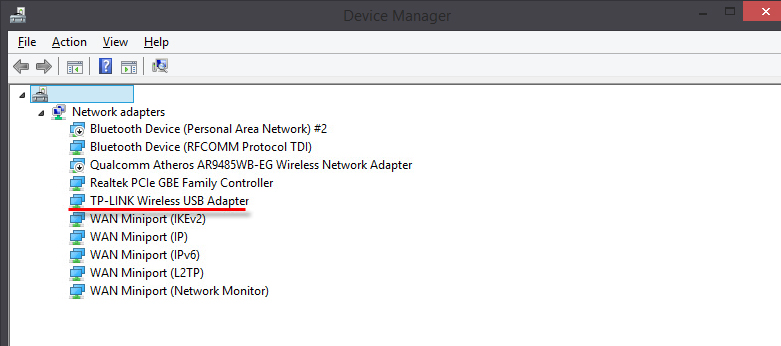
I think you got it and everything works. If not, write in the comments.
How to distribute Wi-Fi through TL-WN725N adapter?
Exactly the same way as with all other adapters and built-in Wi-Fi modules. Nothing is different. If you have a cable or USB modem connected to your computer, you can distribute Internet to other devices via Wi-Fi network using TP-Link TL-WN725N adapter.
If you installed the proprietary utility, you can try it. Everything is configured there on the SoftAP tab.
Possible problems
Let’s consider the most frequent cases when the adapter doesn’t work or some errors appear.
What to do if:
- TP-Link TL-WN725N does not see the wi-fi network? If after installation, Windows still does not see Wi-Fi network, but the adapter is in the Device Manager, then check the WLAN autotuning service. Or see the article what to do if Wi-Fi does not work on a laptop (for PC is also suitable).
- Computer doesn’t connect to Wi-Fi network via TL-WN725N? Here the problem is most likely not in the adapter, but in Windows itself, or in the access point. It depends on the error (which appears during the connection process) and whether the computer connects to other networks.
- No driver is installed? This is very unlikely, as drivers are available for all versions of Windows. Try downloading a different driver, or installing from disk. Make sure the adapter is connected to the computer. See if the green light on it is blinking. If not, try plugging it into a different USB port. Or to another computer.
- Very slow wi-fi speed? The main question is how slow is it? What is the speed on other devices? This is very important. In any case, for normal speed and stable operation, there must be a good wi-fi signal. The problem is very subtle, and here all the nuances can not be explained. First, find out if the adapter is the problem or not. If in the adapter, the first thing to do is to update the driver. You can try an older version. From a disk, for example.
Questions/Answers:
- Will the TP-Link TL-WN725N work with a TV? Most likely not, as all TVs usually support only original (branded) Wi-Fi modules. It can work with a satellite receiver. But again, you need to read reviews, etc. There is no guarantee that everything will work. It can also work with Android set-top boxes. If they have support for the chip. The second hardware version has a Realtek RTL8188EUS chip.
- Can this adapter give out wi-fi? Yes, it can. I wrote about it above in the article.
- Is there a driver for Mac OS and Linux? Yes, everything is available on the official site.
I tried to collect as much useful information on TP-Link TL-WN725N as possible. If there will be some new popular questions and issues related to this adapter, I’ll update the article.
In comments you can always share your experience, useful information or ask a question.

 TP-Link RE650 Review and Setting-A PowerFul, Two-Band Wi-Fi Signal
TP-Link RE650 Review and Setting-A PowerFul, Two-Band Wi-Fi Signal  Router TP-Link TL-WR940N (V3): Review and Reviews
Router TP-Link TL-WR940N (V3): Review and Reviews  Review and Configuration of PowerLine Adaptors TP-Link TL-PA8010P KIT, OR HOW to do ...
Review and Configuration of PowerLine Adaptors TP-Link TL-PA8010P KIT, OR HOW to do ...  TP-Link TL-WR842N: Review and Reviews. Is the Any Support for 3G/4G Modems
TP-Link TL-WR842N: Review and Reviews. Is the Any Support for 3G/4G Modems