TP-Link Re305-Review and Setting Instructions. Wi-Fi Network Without Dead Zones

I have been using the TP-Link RE305 repeater for a few weeks now. I decided to make a small review and demonstrate the process of setting it up. Maybe someone will find this information useful. The device is simple, as well as its configuration. But still there are cases when there are difficulties in the process of connection, or in the work of the amplifier. So you will be able to customize everything according to the instructions, and if there are any problems, we will discuss them in the comments.

What is a repeater, I will not tell you. If you are not in the topic, you can read this article. Consider only the main characteristics of TP-Link RE305.
- It is a dual-band amplifier. It can amplify the signal of Wi-Fi networks that operate in different bands: 2.4 GHz and 5 GHz. But, if you even now have a single-band router, that’s okay. The repeater will only amplify the network at 2.4 GHz. But, after buying a dual-band router (I wrote about them here) you won’t have to change the amplifier.
- Wi-Fi network speeds up to 1.2 Gbps. Up to 300 Mbps at 2.4 GHz and up to 867 Mbps at 5 GHz.
- Can work in access point mode. Receive internet not by wi-fi, but by network cable from the router and distribute wirelessly. Just recently answered a question about setting up such a scheme: TP-Link wi-fi repeater in access point mode.
- Compatible with virtually any router.
- Indicators, by which it is very convenient to navigate when configuring TP-Link RE305.
- The repeater can be controlled via the Tether app.
A little review for those who haven’t bought one yet.
TP-Link RE305 review
As usual, our review is very short but informative:
The repeater comes in a nice box with its specifications and other useful information on it. However, it is in English. In the box you will find only the repeater itself and various papers with instructions.
TP-Link RE305 (like other devices from TP-Link) is made of cool, white plastic. The assembly is perfect. You can feel the quality at once. Those who have this device will understand me.

The antennas are foldable. On the side edges and bottom there are holes for ventilation. All indicators and the WPS button are on the top edge of the amplifier.

On the bottom is the RESET button (to reset the settings) and 1 Ethernet port. With the help of which you can connect one device to the Internet via cable. And in access point mode – connect the repeater with a router.

And this is how TP-Link RE305 works 🙂 🙂

Indicators, by the way, are burning blue color and bright enough. At night time they are likely to interfere. But in the settings you can enable night mode, when the indicators at a certain time (at night) will not be lit.
Setting up the TP-Link RE305 Wi-Fi extender
I don’t recall a case when I failed to configure the repeater by WPS, without entering the control panel. Therefore, let’s look at this method first.
Plug TP-Link RE305 into the socket, wait for 20 seconds and press the WPS button.

And quickly press the WPS button on the router. Most likely, some of the indicators will start blinking actively.

Wait a bit and look at the indicators on the amplifier. When the connection is set up, the 2.4GHz and/or 5GHz indicator will be lit. My router only gives out network in the 2.4GHz range and the repeater connected only to this network and started to amplify it. The Signal light will also be on.

You can turn it off, and plug it into an outlet somewhere else. It will automatically connect to your Wi-Fi network and amplify it. Provided it is within range of the Wi-Fi network from the router. If the indicator is lit orange, it means that the repeater is in the zone of poor signal from the router. And for stable operation, you need to move it closer for better reception.
Configuration is complete.
Configuration process via web-interface
If with the help of the button you can not customize, then you can do it through the control panel. Plug the device into a socket, connect to it via cable, or to the Wi-Fi network with the factory name and go to the settings at the address tplinkrepeater.net. Just go to this address in any browser. Read more in the article: tplinkrepeater.net and tplinkextender.net – password admin, enter the settings of the repeater. If it doesn’t work, try going to http://192.168.0.254.
Standard login and password – admin and admin
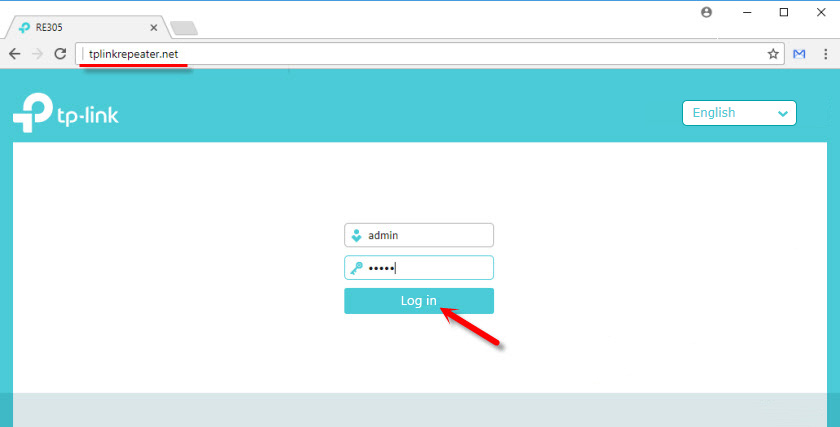
Immediately change the factory username and password. You can leave the name, but it is desirable to specify a new password (instead of admin) and memorize it.
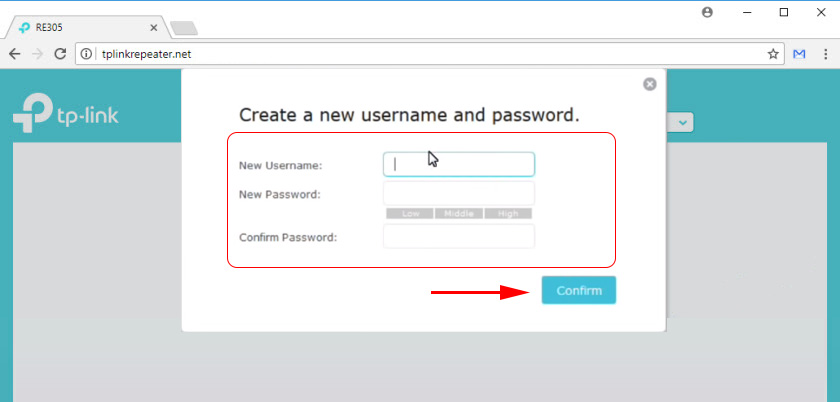
The repeater will immediately start scanning the available networks. First in the 2.4 GHz range. Choose your network, enter the password and press “Next”.
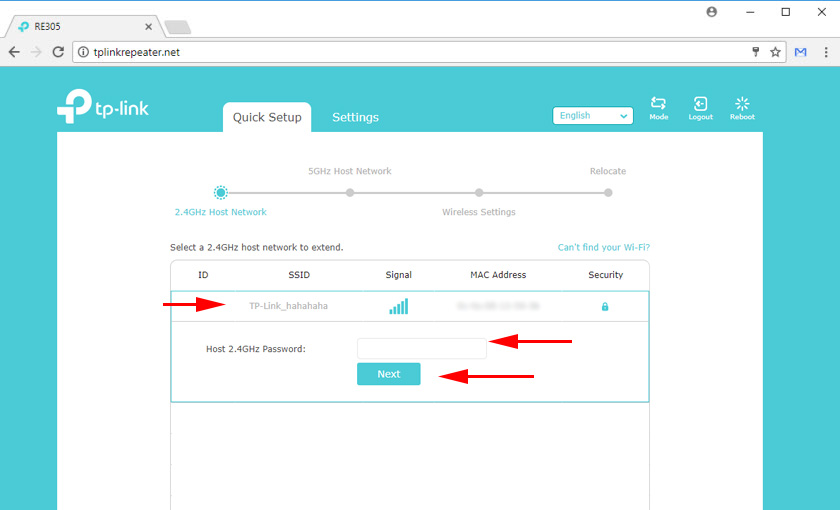
Next, it will give us networks in the 5 GHz range. If you don’t have such a network, just skip it.
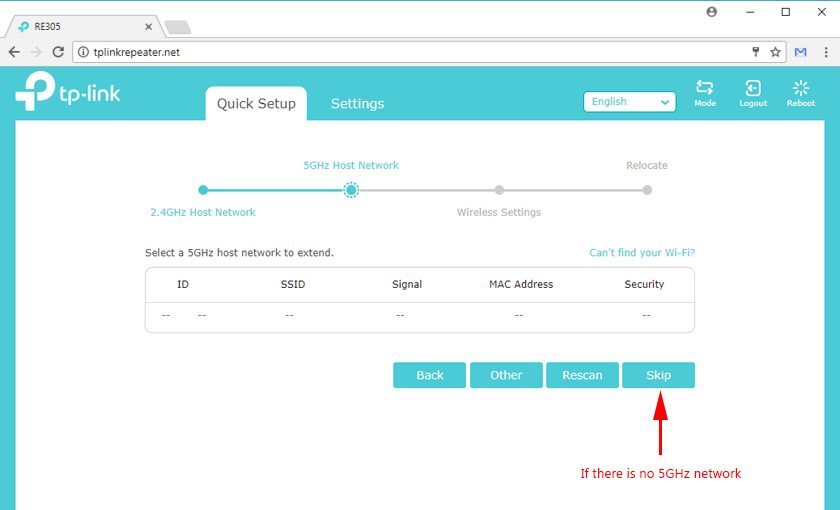
At the next stage, you can change the name of the Wi-Fi network that the repeater will broadcast. But, as a rule, it is not necessary to do this. So let’s continue.
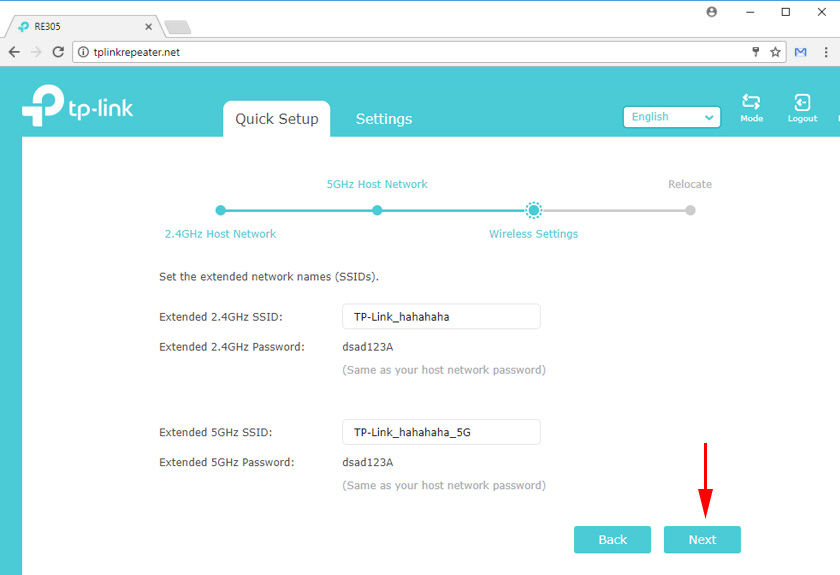
Save the parameters. Wait for the amplifier to reboot.
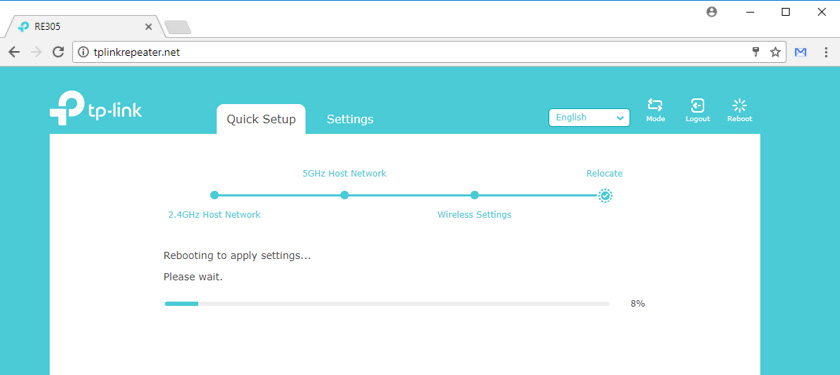
After that, if you have not changed the network name, there will be one wi-fi network, but amplified. Or there will be a new network – if you have changed the name.
That’s it, you can use it.
Some additional settings
Even if your router only gives out Wi-Fi in the 2.4 GHz band, TP-Link RE305 will still give out a network in the 5 GHz band. If you don’t need it, you can easily disable it. In the “Wireless Mode” section.
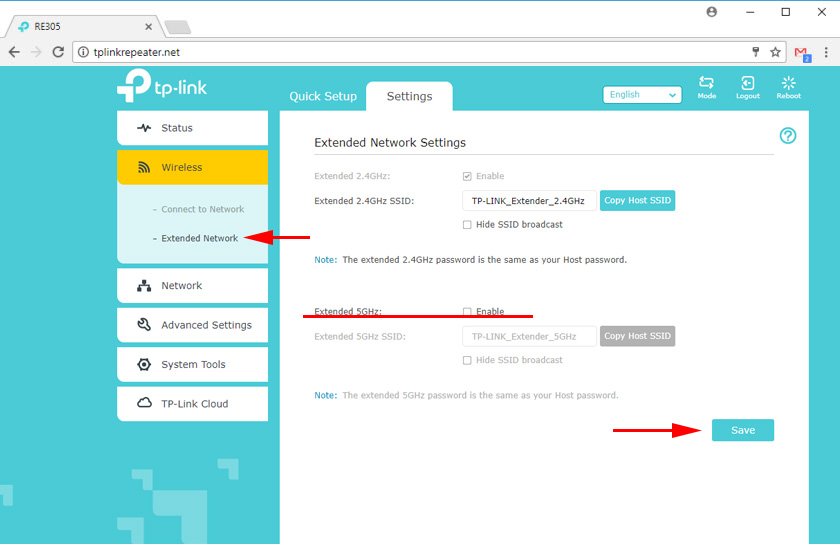
Well and setting the night mode, so that the indicators do not interfere with you in the dark. These settings are located in the “System Tools” – “Indicator Settings” section. Just turn on the function and set the time. Before that it is desirable to check the time settings in the “Time settings” section.
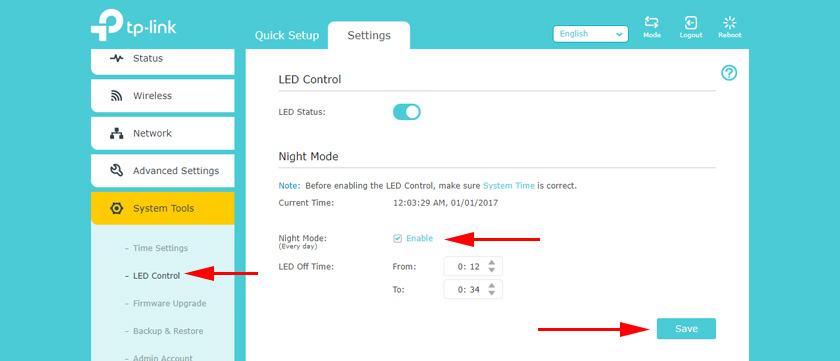
Do not forget to save the settings.
That’s all. Feel free to leave your reviews, tips and questions about TP-Link RE305 in the comments.

 Comparison of Wi-Fi Routers: TP-Link Archer C20 and Xiaomi Mi Wi-Fi Router 3
Comparison of Wi-Fi Routers: TP-Link Archer C20 and Xiaomi Mi Wi-Fi Router 3  TP-Link Archer Ax6000-Super-Speed and PowerFul Router with Support for Wi-Fi 6 (802.11AX)
TP-Link Archer Ax6000-Super-Speed and PowerFul Router with Support for Wi-Fi 6 (802.11AX)  Instructions for setting up mobile router tp-link M5250
Instructions for setting up mobile router tp-link M5250  How to Change the Wi-Fi Password on the TP-Link M5250 and M5350 Router
How to Change the Wi-Fi Password on the TP-Link M5250 and M5350 Router