TP-Link M5250 and TP-Link M5350 Roter Firmware

Hi, TP-LINK has two almost identical 3G routers, the M5250 and the M5350. I recently wrote an instructional article about configuring the TP-LINK M5250, which you can see here. And I decided to prepare an article to show the process of flashing the TP-LINK M5250 router. The instruction will work for both models, only the firmware file itself will need to be downloaded differently, and so, everything is exactly the same.
As it turned out, these 3G mobile routers are flashed in a not quite usual way. For some reason I thought that they can be flashed through the control panel, like ordinary routers. But, as it turned out, the flashing is done via USB-cable, through a special utility. Which is logical in principle, since it is not very safe to update software via Wi-Fi, and there is no network connector. Therefore, in the case of these mobile access points, it is already necessary to install drivers, and only after that update the firmware.
Finding and downloading firmware for M5250 and M5350
I give links to the download pages from the official site. So that you don’t have to search for anything.
- For M5250 model – https://www.tp-link.com/en/support/download/m5250/#Firmware
- For model M5350 – https://www.tp-link.com/en/support/download/m5350/v2/.
And if necessary, we select our version on the website:
When you have decided on the version, scroll down to the bottom of the page and download the first firmware in the list. The date and other information about the update are indicated there.
Save the archive to your computer. I understand that for the model TP-LINK M5250, there have been no updates yet. The latest software version is from 2013. This is, of course, very bad.
Connecting to the computer and installing drivers
Next, take our mobile router, and with a USB cable connect it to the computer.
If you have not yet installed the driver on your TP-LINK router, you should do it. The driver can be found on the router itself (it opens as a drive when connected), or in the archive we downloaded.
Open the archive we downloaded from the TP-LINK website, and extract a folder from it.
Open this folder. In it you will see another folder “USB_Driver”. Open it, and in it go to the folder “Win32”, or “Win64”, depending on what bit you have installed your Windows operating system. Run the file “dpinst.exe” for installation.
In the installation wizard click on the “Next” button, wait until the driver is installed and click “Finish”. After that, it is desirable to restart the computer.
The driver is installed, let’s go to the software update.
Firmware update on TP-LINK M5250
We withdraw the folder that we extracted from the archive and run the utility “TPSWUpgradeClient.exe”.
In front of “Devaice Status”, it should say “Device CONNECTED!” as I have in the screenshot below. Next, click on the “Browse” button and select the firmware file on the computer. It is located in the same folder, and is called “updage.bin”.
Press the “Upgrade” button.
Wait until the upgrade process is over. The status “Upgraded successfully” should appear.
After that you can disconnect the router and close the program.
Error during firmware upgrade
I failed to flash M5250. I have not tried anything. I connect it to the computer, the driver is installed, in the Device Manager, on the tab “COM and LPT ports”, there is “TP-LINK HS-USB Diagnostics Interface”.
In the program, the status is “Device CONNECTED!”. I click “Upgrade”, the firmware process starts, the router disconnects (the computer makes the sound of the device disconnecting), and that’s it. An error appears, in which it is suggested to check the cable connection, and drivers.
The router itself does not turn on until you pull out and put the battery back in. After that it turns on and works fine. It seems that it is disconnected for flashing, and just can not turn on itself. I don’t understand what the problem is, I haven’t been able to figure it out.
Already thought not to publish this article, but somehow it was a pity to delete so much material, and may be useful to someone. And maybe someone will share the solution. I suspect that the problem may be due to the fact that I tried to upload to the router the same firmware that is already installed in it. Just wanted to show you the process from start to finish, but it didn’t work.
I think you were able to update the software. I would be grateful if you could share the result in the comments.


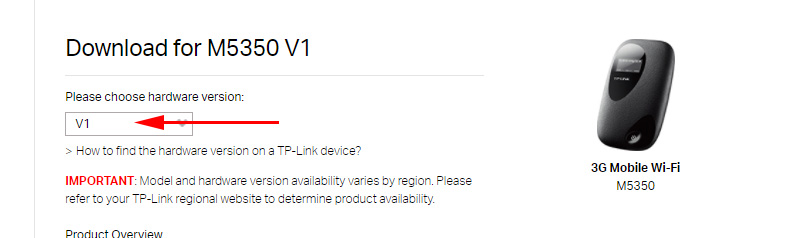
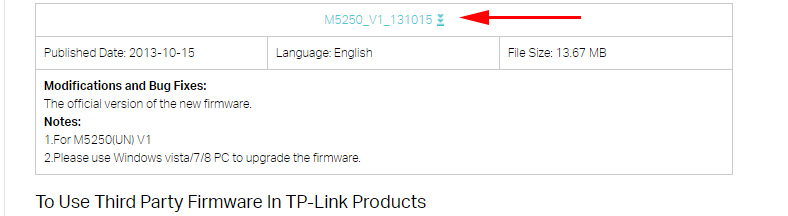


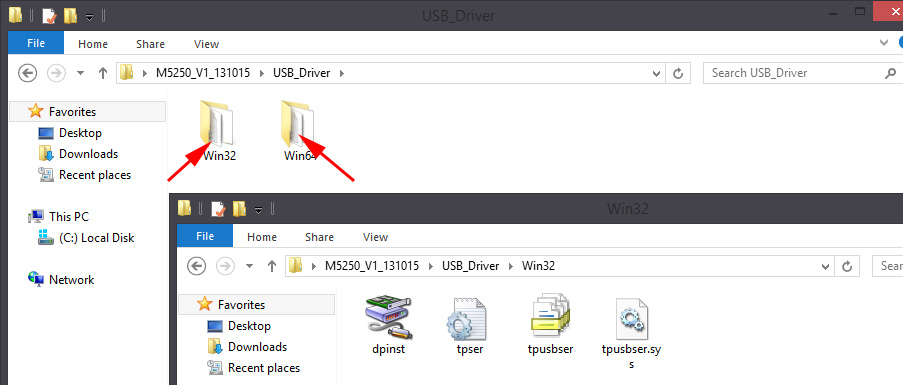
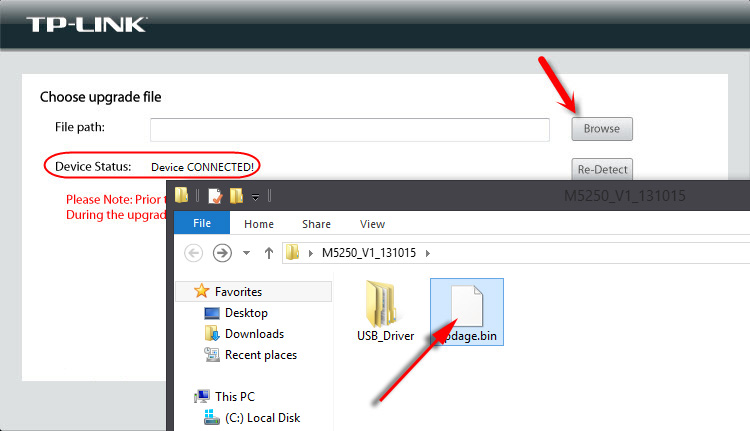
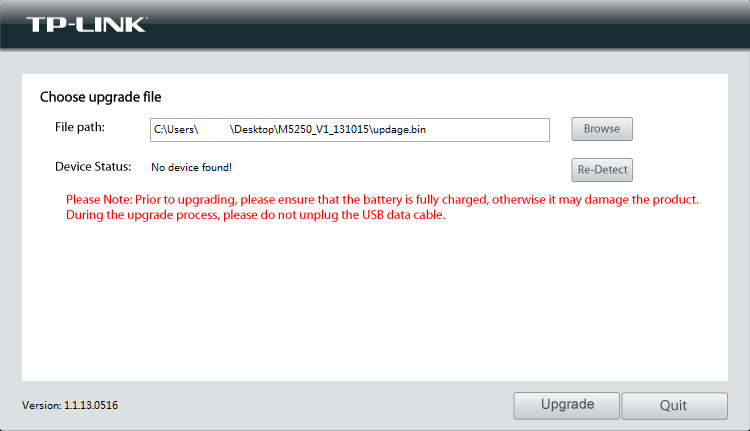
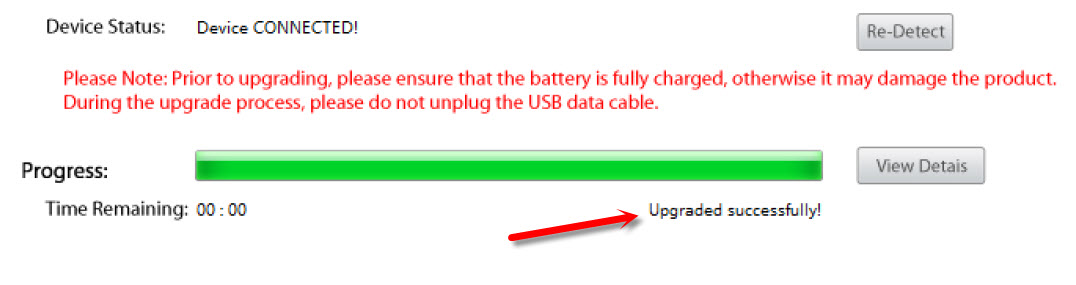
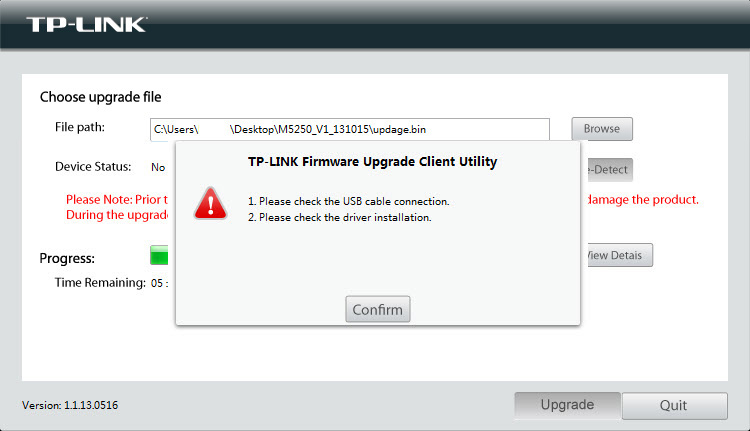
 TP-Link Archer C20 and Archer C20i Roter Firmware
TP-Link Archer C20 and Archer C20i Roter Firmware  How to Change the Wi-Fi Password on the TP-Link M5250 and M5350 Router
How to Change the Wi-Fi Password on the TP-Link M5250 and M5350 Router  Router TP-Link Archer C2 and 3G/4G USB Modem
Router TP-Link Archer C2 and 3G/4G USB Modem 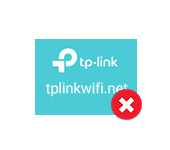 Tplinkwifi.net does not open. Does not come in and fails to account the site
Tplinkwifi.net does not open. Does not come in and fails to account the site