Router TP-Link Archer C2 and 3G/4G USB Modem

I had an opportunity to get acquainted with TP-Link Archer C2 router. And since TP-Link company claims to support 3G/4G modems, I decided to write a small article on this topic. We’ll try to find out if all Archer C2 routers support working with USB modems, what modems are compatible with them, and how to set up connection via 3G/4G modem on this router.
As for the support of USB modems with this router, in this case, as well as with other TP-Link models, everything is ambiguous. Now I’ll explain why. The thing is that, as in the case with the TP-Link TL-WR842N model, the 3G/4G modems support depends on the country the router is shipped to (as far as I understand). I have a TP-Link Archer C2 model. And this router does know how to access the Internet via USB modems of different operators.
But despite this, my router saw the Huawei EC 306 modem without problems and connected to the Internet. I checked everything myself. But let me emphasize again, I have TP-Link Archer C2 Ver: 1.0.
Here is how it looks like (another modem, Novatel U720, is connected on the photo):

Everything was set up very quickly and easily. Now I’ll quickly demonstrate everything.
Setting up TP-Link Archer C2 with 3G modem
First of all, you need to connect to the router via network cable or wi-fi, and enter the settings at tplinkwi-fi.net, or 192.168.0.1. When you enter the control panel, you will be asked for your password and login. If you haven’t changed them, they are admin and admin. All factory information is indicated at the bottom of the router, on the sticker.
In this model everything is done a little differently. There is no choice of the way to connect to the Internet , as it was before (only WAN, or only 3G/4G, there is no possibility to manually set the priority).
- In the settings you need to open the tab “USB Settings” – “3G/4G Settings”.
- Check the box next to “Enable 3G/4G as a backup Internet connection”.
- See if the modem is detected by the router.
- Choose your country and operator. If the required settings are not in the list, you can set them manually by checking the corresponding item.
- Click on the “Save” button. Since the “Connect” button was inactive for some reason.
My router connected to the Internet only after rebooting. You can reboot from the control panel. Go to “System Tools” – “Reboot”, and click on the “Reboot” button.
After rebooting, the Archer C2 router connected to the internet via USB modem without any problems.
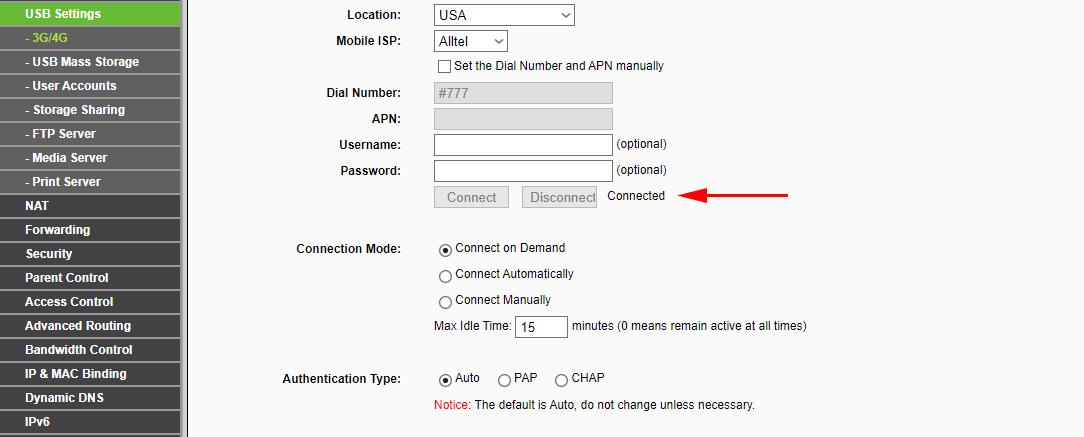
As you can see, everything works. And very well.
All that remains is to configure the Wi-Fi network and put a password.
If you are looking for a router for these tasks and Archer C2 doesn’t suit you, or you are not sure whether it will work with your modem, I advise you to read the article where I told you about choosing a router for 3G/4G modems: /useful-and-interesting-articles/wi-fi-router-for-usb-3g-4g-modem-how-to-choose-the-right/.
If you managed to configure this router with some modem, please write the modem model in the comments. Someone may find this information useful. And leave your questions, I will try to answer them.

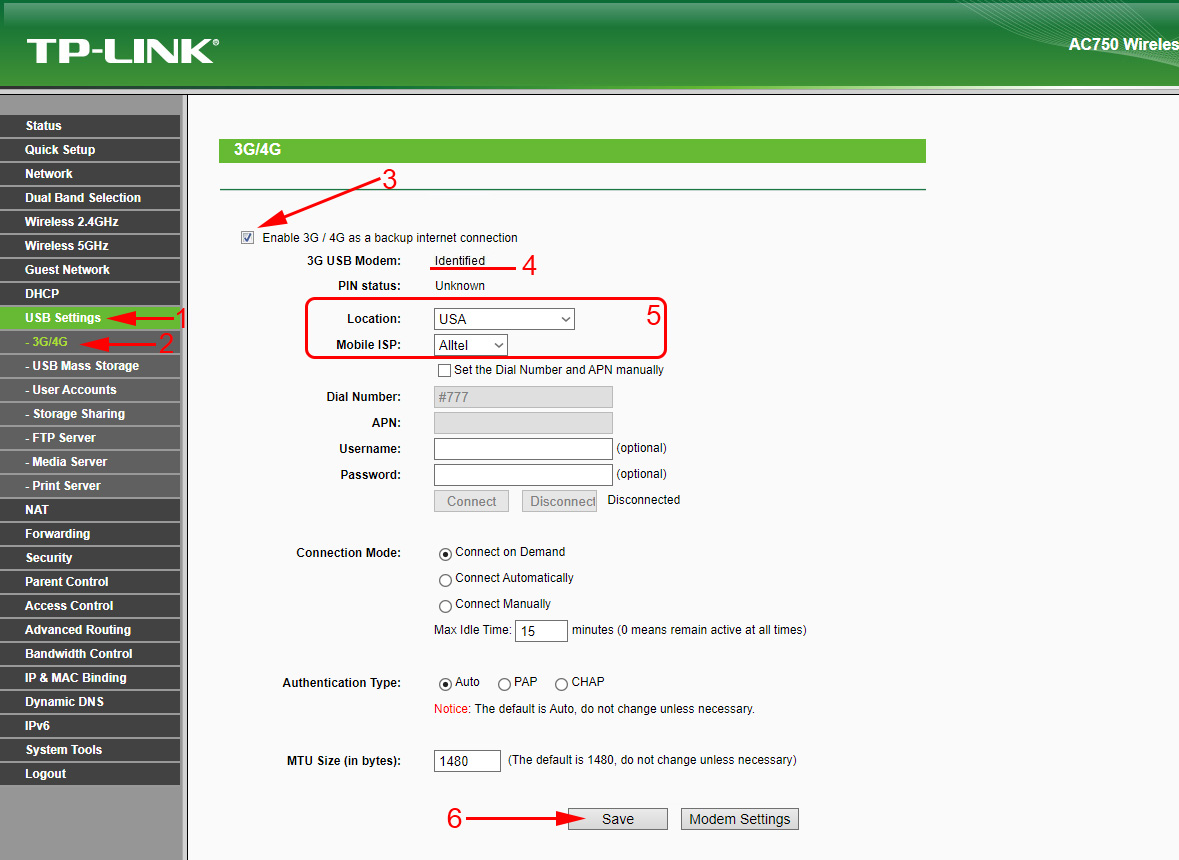
 How to Change the Wi-Fi Password on the TP-Link M5250 and M5350 Router
How to Change the Wi-Fi Password on the TP-Link M5250 and M5350 Router  Detailed Instructions for setting up the tp-Link Archer C6 Router
Detailed Instructions for setting up the tp-Link Archer C6 Router  How to Connect TP-Link TL-WR740N (TL-WR741ND)
How to Connect TP-Link TL-WR740N (TL-WR741ND)  TP-Link Archer Ax6000-Super-Speed and PowerFul Router with Support for Wi-Fi 6 (802.11AX)
TP-Link Archer Ax6000-Super-Speed and PowerFul Router with Support for Wi-Fi 6 (802.11AX)