Installing and Setting Up the TP-Link Tl-Wa850re

Today we will install and configure an interesting and useful device called a repeater. Also, it is called a repeater, or repeater Wi-Fi network, all this is one device, the task of which is to extend the range of an existing Wi-Fi network. We will consider the process of configuration on the example of an excellent model of repeater TP-LINK TL-WA850RE.
For more details about repeaters, you can read in the article: what is a Wi-Fi repeater (repeater), how it works. If you have a router, and the Wi-Fi signal “does not reach” in some distant rooms, or, for example, on the second floor, then such a device as TP-LINK TL-WA850RE, can solve this problem without problems. You can certainly try to strengthen the Wi-Fi signal by properly configuring the router, and other ways, which I wrote about in the article how to strengthen the signal of Wi-Fi network? Increase the range of wi-fi. Or, replace the antennas on the Wi-Fi router, on more powerful. But, such an effect of expanding the Wi-Fi network, as from the installation of a repeater, you will not get. This is the best option to increase the coverage of the wireless network. The cost of the repeater is not very expensive, and the effect of it is good.
A few words about how it all works. We have a router installed, which distributes the Internet via wi-fi. But, in some room wi-fi does not catch, or a very poor signal. We take a repeater, in our case TP-LINK TL-WA850RE, and turn it on in the place where the signal from the router is still stable (preferably 50-60%). Set up the connection, and there will be one Wi-Fi network (with the same name and password as on the main router), but reinforced by the repeater. All devices will automatically switch from the router to the repeater and vice versa. Depending on the signal strength. You can configure the repeater to broadcast another network with a different name and password.
Setting up the TP-LINK TL-WA850RE repeater
The main thing is to choose the right place for the location of our repeater. We should try to install the device in such a place where there will be the maximum possible signal from the router (for minimum speed loss), and where the repeater will cover the rooms we need with Wi-Fi signal.
The TL-WA850RE repeater can be set up in one minute. Plug it into a socket. On the router, look for and press the WPS button. It looks like this:
Next, on the repeater, press the big button with the image of a lock on it. The “RE” indicator will light up, the repeater will connect to the router, and will amplify wi-fi.
The indicators that appear on the right side will show the signal strength from the router. I have, in the photo above, you can see three divisions. This is a good signal. For stable work, and minimal loss in speed, you need to have at least two divisions. Three is better.
That’s it, the repeater strengthens the signal of Wi-Fi network. You won’t even notice any changes, except for a stronger wi-fi signal, which will appear in places where you didn’t catch it before.
You can turn off the TP-LINK TL-WA850RE and plug it into an outlet in another room. It will connect to the wireless network immediately, no need to set it up again. What’s more, it remembers the networks you have established a connection with.
There is one LAN port on the bottom of this repeater, for connecting devices to the internet via network cable. It can be used to connect desktop computers, TVs, and other devices that can’t connect via wi-fi or need a stable connection.
As you can see, everything is very simple and clear. Turn it on, press the button and everything works.
TP-LINK TL-WA850RE control panel. Setting up the repeater without WPS button
This small device has its own control panel. There you can set up a connection to a Wi-Fi network if your router doesn’t have a WPS button. Now we will look at how to enter the settings of the TP-LINK TL-WA850RE repeater.
To enter the control panel of TL-WA850RE, you need to connect to it first. You can use network cable or wi-fi. As soon as the repeater is turned on, it will broadcast Wi-Fi network without password and with the factory name. If you have already configured the repeater, you can also enter its settings when connected via wi-fi.
Just go to the address tplinkrepeater.net in your browser. The address for entering the settings, factory username and password are specified on the device itself:
On the authorization page, we specify the username and password. By default, it is: admin and admin.
I wrote more about it in the article: tplinkrepeater.net and tplinkextender.net – password admin, login to the settings of the repeater.
The main page will display the current status of the repeater. If the connection is already configured, you will see this information.
Setting up the TP-LINK Wi-Fi network repeater through the control panel (without the WPS button)
There are some routers that don’t have a WPS button on them. In such cases, the repeater can be configured manually, preferably through the Quick Setup Wizard. In the control panel, go to the “Quick Setup” tab, and click “Next”.
In the next window, select your region, and click “Next”.
The repeater will search for wireless networks you can connect to. Select your network and click “Next”.
Specify the password of the Wi-Fi network you want to connect to. You can also select the name of the Wi-Fi network. You can clone it from the router, or specify your own name. Click on the “Next” button.
Look at the specified settings, and click on the “Finish” button. The repeater will be rebooted. Then, it should connect to the network that we have configured.
Resetting TP-LINK TL-WA850RE repeater settings
If you want to reset the repeater to factory settings, you can do it in two ways. Through the control panel, or by using the button on the device itself. Turn on the repeater, take something sharp, and press the RESET button (bottom) for a couple of seconds. All indicators will light up, the repeater will reboot, and the settings will be reset to factory defaults.
Or, go to the web interface, go to the “System Tools” – “Factory Settings” tab, and click on the “Restore” button.
After rebooting, the settings will be reset.
If after configuring the TP-LINK repeater, the Internet does not work
Judging by the reviews, in the process of customization, sometimes there are problems. Either the repeater can not connect to the router’s Wi-Fi network, or there is a connection, but the Internet does not work. A few tips on how to solve the problems:
- Install the repeater closer to the router. Most often, problems in the Wi-Fi network booster appear due to weak signal, or interference.
- If the repeater can’t connect to the router, or the internet doesn’t work, then restore factory settings on TL-WA850RE (how to do it, I wrote above), then reboot the router, and try to connect them again.
- If you have problems configuring via WPS button, you can try to connect to the desired Wi-Fi network via control panel. I wrote above how to do it.
- You can also try to update the firmware of your repeater.
- And more, you can change the Wi-Fi network channel in the router settings.
These are the tips. If you can’t configure TP-LINK TL-WA850RE, and you have already tried everything, then ask a question in the comments. I will try to help you. All the best!


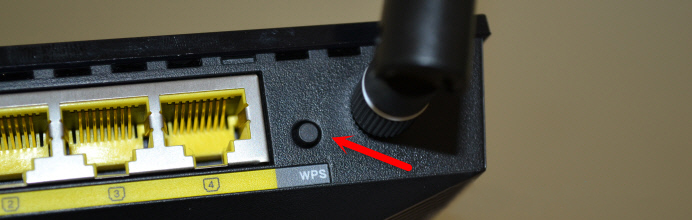


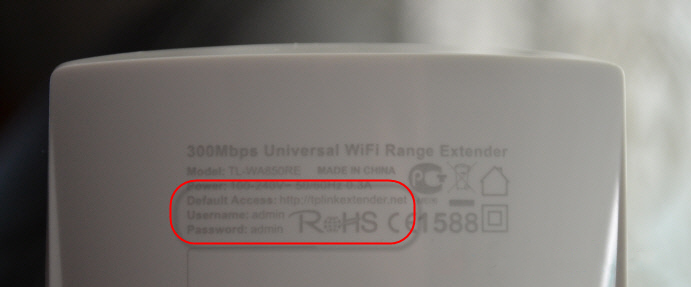
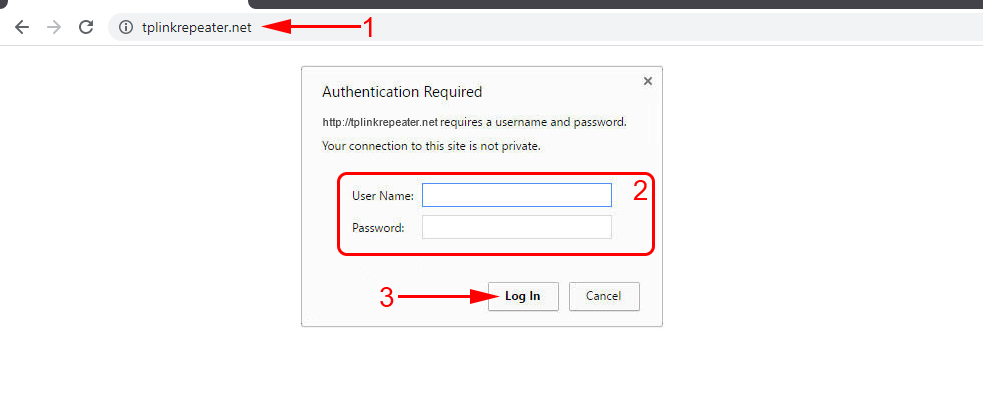
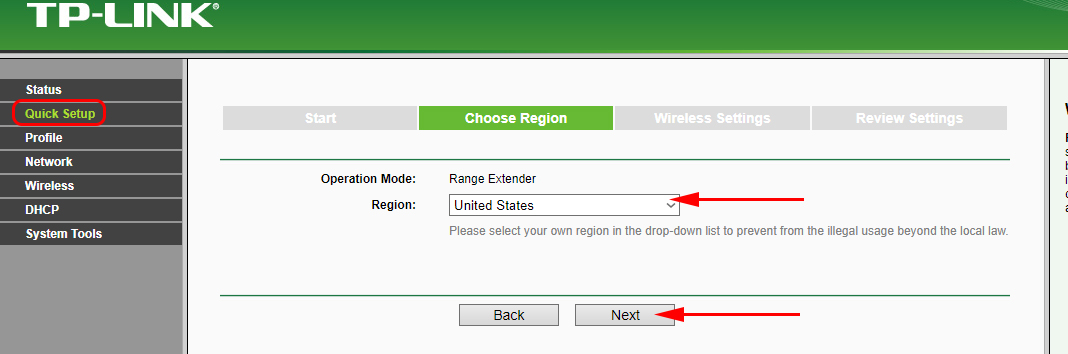
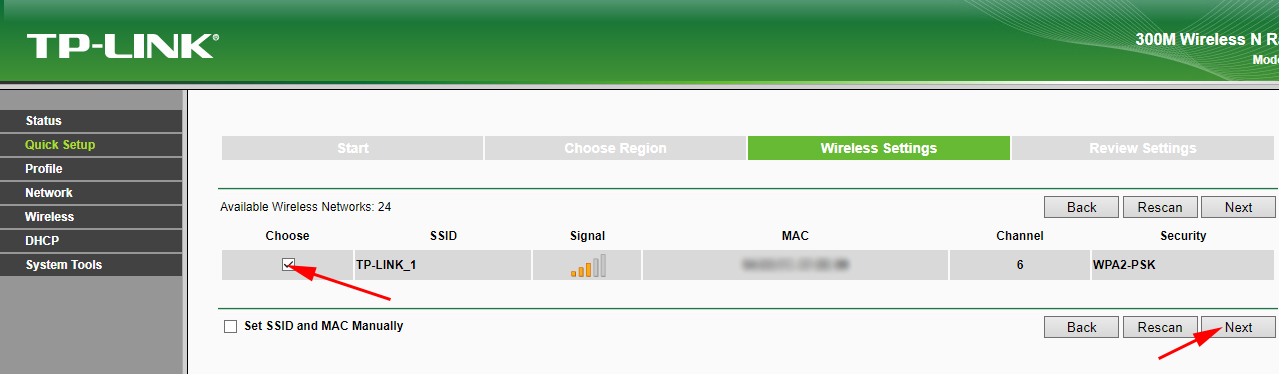
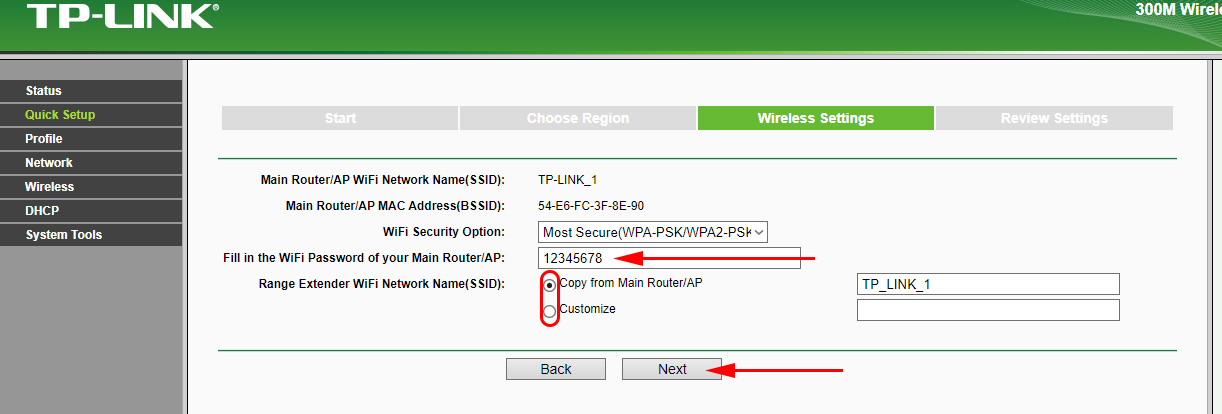
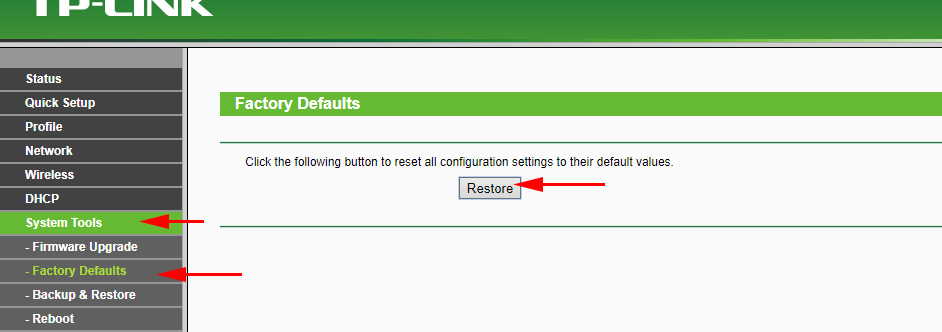
 Review TP-Link Archer Mr400-Two-Band Wi-Fi Router with A Built-in LTE Modem
Review TP-Link Archer Mr400-Two-Band Wi-Fi Router with A Built-in LTE Modem  tplinkrepeater.net and tplinkextender.net - Admin Password, Entrance to the Repiter Settings
tplinkrepeater.net and tplinkextender.net - Admin Password, Entrance to the Repiter Settings 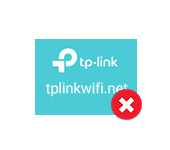 Tplinkwifi.net does not open. Does not come in and fails to account the site
Tplinkwifi.net does not open. Does not come in and fails to account the site  TP-Link: Wi-Fi does not work. The Router Does Not Give Out Wi-Fi Network
TP-Link: Wi-Fi does not work. The Router Does Not Give Out Wi-Fi Network