Indicators (Light Bulbs) On the TP-Link Router. What Shoup Burn, Blink and What Do they Mean?

Almost all routers, or modems, have indicators on them. Most often they are called just lights. Their task is to inform us about the status of the router, connection of devices and operation of certain functions. By the state of the indicators, we can immediately determine whether the router is distributing wi-fi, whether it is connected to the Internet, whether the LAN connection is active, etc. Also by the indicators you can determine whether the router is malfunctioning. In this article we will deal with the indicators on TP-Link routers.
Almost all TP-Link routers have the same indicators. But on newer models there are small changes. They can burn a different color (in case of certain errors), there is no indicator in the form of a gear (system, SYS), and there can be two Wi-Fi indicators (separately for 2.4 GHz and 5 GHz).
Many people are interested in the question of how the lights on TP-Link routers should light up or blink when the device is working normally. What each indicator means and what to do if, for example, only the power indicator (Power) is lit, all the lights are lit, or the wi-fi icon is not active.
First of all, we need to figure out what’s what.
What do the indicators on the TP-Link router mean?
I think it will be right to consider two TP-Link routers. Above I have already written that there are some changes in the new models.
And so, to begin with, let’s consider the indicators on the example of the popular model TP-Link TL-WR740N.

What they are responsible for and how they should work:
- Power indicator (Power). When the router is powered on – it lights up. When the router power is off, it is not lit.
- This is the system indicator (SYS). It has three modes: not lit – system error, lit – router is booting or system error, blinking – everything is normal, it should be.
- WLAN indicator. And if it is not lit, it means that the Wi-Fi network is disabled by a button on the router, or in the settings.
- LAN ports. Not lit – it means that nothing is connected to the port, lit – the device is connected, but not active, blinking – there is data transfer.
- Internet connection indicator (WAN). The indication is the same as in the case of LAN. On some models it can be lit orange when there is no (or not configured) connection to the Internet.
- WPS. Blinking slowly – the device is connecting via WPS. Flashing fast – the device could not connect, the waiting time has expired. Off – the function is inactive. Lit – when the router is booting up and 5 minutes after successful connection of the device.
And on the example of a newer router, TL-WR942N.
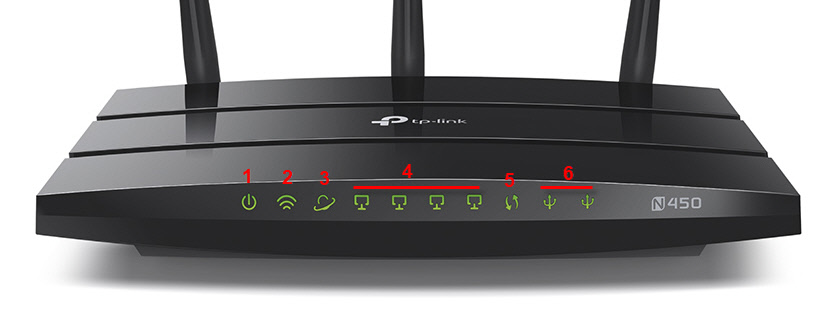
I won’t re-describe all the indicators. Let’s consider only some changes.
- If you have two wi-fi indicators on your TP-Link router, they are responsible for indication of wireless network operation in different bands: 2.4 GHz and 5 GHz.
- There can be one LAN icon. It is active if at least one device is connected via cable.
- On routers with USB port there is a corresponding indicator (number 6 in the picture above). It is not lit – when nothing is connected via USB, blinking – when the device is being detected, lit – when the device is detected.
- WAN indicator (Internet, in the form of a globe) lights up orange (red) when the cable to the router is connected to the WAN port, but there is no connection to the Internet. The router cannot connect to the ISP. As practice shows, most often because of the settings. This is a very popular problem, I will tell you about it below in the article.
Let’s look at the three main problems that users of these routers most often face, and determine them by the lights on the body of the device.
Orange, or red WAN (Internet) indicator light
This is not a router breakdown or anything else. An orange Internet light on a TP-Link router means that the cable to the WAN port is plugged in, but there is no Internet connection. That is, the router can’t establish a connection with the ISP.
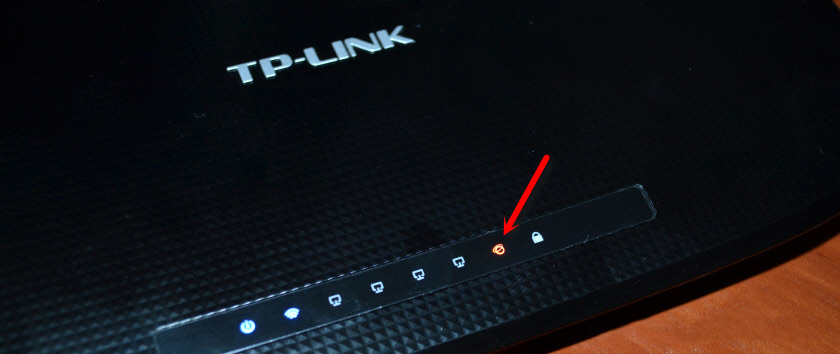
And if the Internet works when the cable is directly connected to the computer, then in most cases you need to configure the router correctly. Specify the type of connection and set all the parameters that you should be given by the Internet provider. Also, you may need to clone the MAC address.
I wrote a separate article on this topic: Why the Internet (WAN) indicator on the TP-Link router is lit orange.
Why is the wi-fi icon (light bulb) not lit on the TP-Link router?
There are such cases. During normal operation (when at least one device is connected and data exchange is going on), the wireless network indicator should be blinking. If it is not lit at all, it means that the router is not broadcasting wireless network.
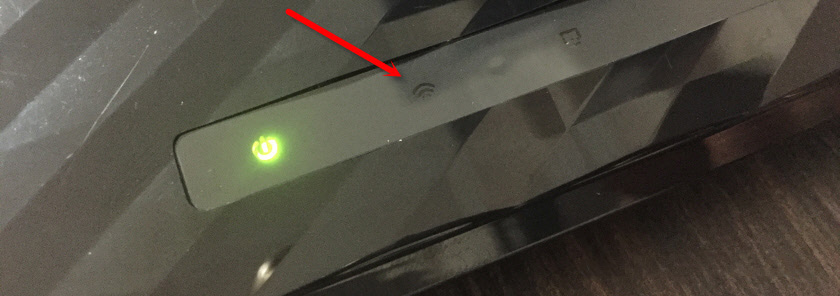
Try rebooting the router first. If it doesn’t help, check the Wi-Fi (Wireless) On/Off button, which is available on many models. You need to press it and hold it for 3 seconds.
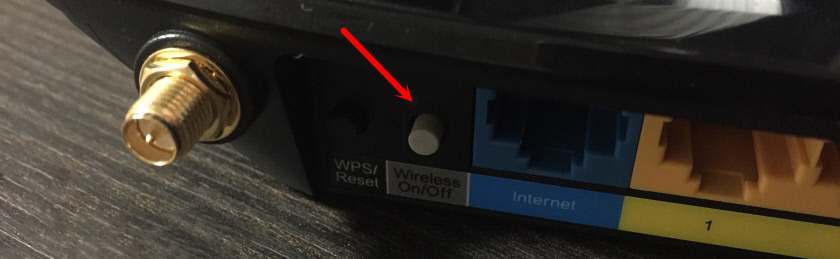
If the Wi-Fi indicator does not light up, then go into the settings, and in the “Wireless Mode” section, check if wireless network broadcasting is enabled. If that doesn’t help, or if the settings tell you to use the switch on the device body to turn it on (and it’s definitely on), then you’ll have to do a reset. And if the reset doesn’t help, you’ll have to take the router in for repair or under warranty.
Read more in the article: TP-Link: wi-fi does not work. The router does not give out Wi-Fi network.
Only the power indicator is on, or all the lights are on/blinking
It happens that the indicators behave strangely, for example, only the Power light is lit even after some time after turning on.
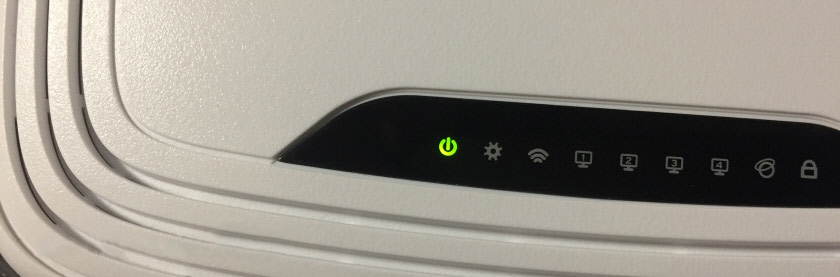
Or after you turn on your TP-Link router, all the lights are on and stay on. And it also happens that all the lights flash simultaneously (this is the recovery mode).
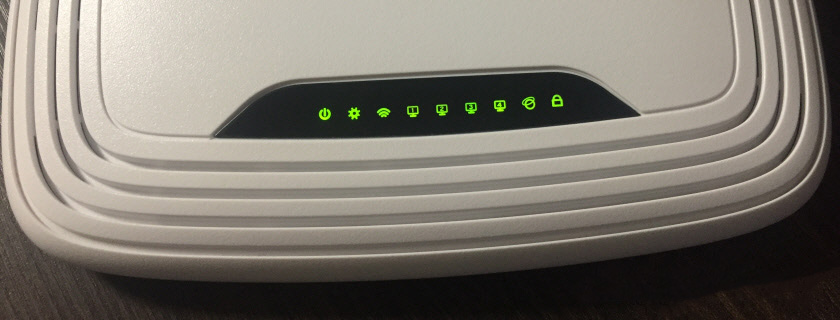
Most likely, this is a software failure or hardware failure of the router.
First of all, do a factory reset.
You can also try to restore the firmware. Especially if this problem appeared during the firmware upgrade process. Perhaps something went wrong, or you “poured” the wrong firmware into the router.
If the problem remains, the router does not turn on, does not boot, then there is nothing left but to turn to the service center. You can under warranty. And if the router is not expensive, and even old, it is better to buy a new one.

 TP-Link: Wi-Fi does not work. The Router Does Not Give Out Wi-Fi Network
TP-Link: Wi-Fi does not work. The Router Does Not Give Out Wi-Fi Network  TP-Link RE650 Review and Setting-A PowerFul, Two-Band Wi-Fi Signal
TP-Link RE650 Review and Setting-A PowerFul, Two-Band Wi-Fi Signal  How to Complete a Full Reset on the TP-Link Router? Restore Factory Settings
How to Complete a Full Reset on the TP-Link Router? Restore Factory Settings  Comparison of Wi-Fi Routers: TP-Link Archer C20 and Xiaomi Mi Wi-Fi Router 3
Comparison of Wi-Fi Routers: TP-Link Archer C20 and Xiaomi Mi Wi-Fi Router 3