How to make a wi-fi network inisible on the tp-link router?

Hi. In this article I will tell you how to make your wireless network invisible on your Tp-Link router. This means that your wireless network will be invisible to all devices, it will simply not appear in the list of available devices. But at the same time, the Wi-Fi network will work and you will be able to connect to it. But, you will have to create a connection to the network manually, and specify not only the password, but also the network name.
And we will hide not the Wi-Fi network on the Tp-Link router, but the name of the network (SSID). The network name will simply not be broadcast and will not be displayed on laptops, smartphones, tablets, etc. Your Wi-Fi network will be hidden.
Why hide a Wi-Fi network in the first place? Mainly to further protect your wireless network. But I believe that setting a good password will be enough. But if for some reason you decide to make your Wi-Fi network invisible, I will show you how to do it. Let’s take the example of the Tp-link TL-WR841N router.
Hiding a Wi-Fi network on a Tp-Link router
Already according to the standard scheme, we need to go into the settings of the router. You can watch this instruction. Everything is simple there: connect to the router, open a browser, and go to the address 192.168.1.1, or 192.168.0.1. Specify username and password, and get to the settings.
In the settings go to the Wireless tab. Uncheck the box next to Enable SSID Broadcast. Click the Save button.
We need to reboot the router. You can click on the click here link and the Reboot button. The router will reboot.
That’s it, your Wi-Fi network, which is distributed by Tp-Link router will be invisible. All the devices that were connected to it will be disconnected. You will need to reconnect them. Since Wi-Fi is already hidden and is not shown in the list, I will now show you how to connect to a wireless network with a hidden SSID.
Connecting devices to a Wi-Fi network with a hidden name
If you open the list of available networks on your laptop, you will not find your network there. But, there will be an item“Other networks“. Select it and click on the Connect button. 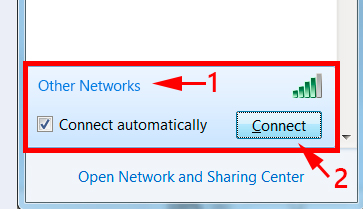 Next, you need to specify the name of your Wi-Fi network:
Next, you need to specify the name of your Wi-Fi network: 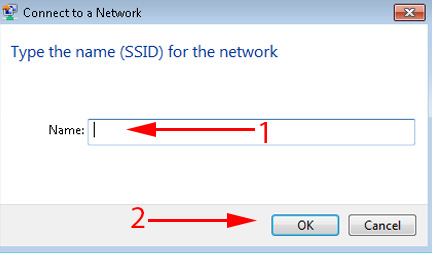 Specify the password to our network:
Specify the password to our network: 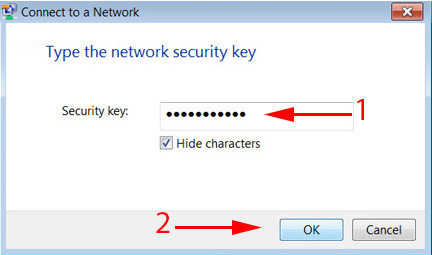 The laptop will connect to the network.
The laptop will connect to the network. 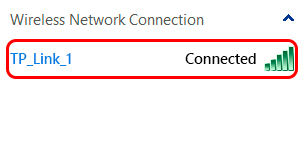 On phones and tablets that run on Android, Windows Phone and iOS, everything is a little different. In the wi-fi settings, there is an item like: “Other network”, “Add network” and so on. Just select this item, specify the network name, password and connect.
On phones and tablets that run on Android, Windows Phone and iOS, everything is a little different. In the wi-fi settings, there is an item like: “Other network”, “Add network” and so on. Just select this item, specify the network name, password and connect.

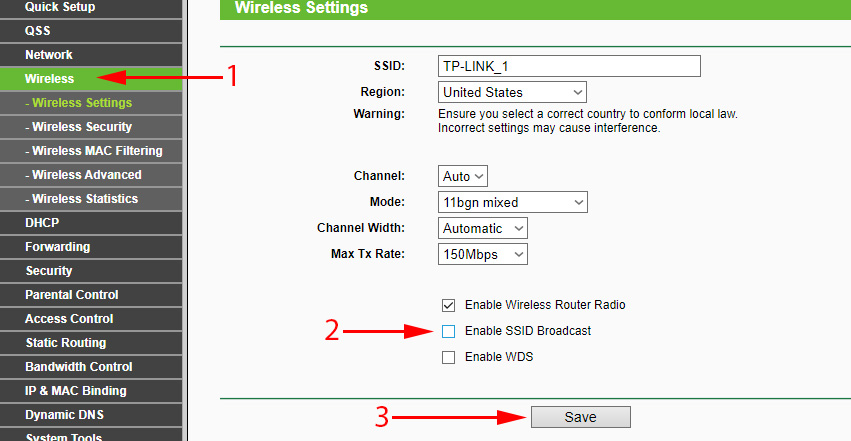
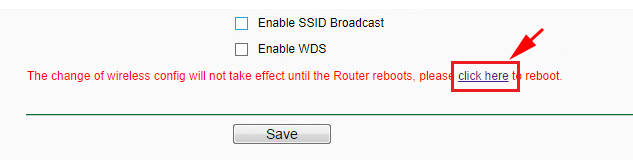
 How to Connect and Configure a Wi-Fi Router TP-Link Archer C2300?
How to Connect and Configure a Wi-Fi Router TP-Link Archer C2300?  TP-Link M5250 and TP-Link M5350 Roter Firmware
TP-Link M5250 and TP-Link M5350 Roter Firmware  The TP-Link Archer C24 Review is an inexpensive Two-Band Router with Support for the Repiter Mode and Access Points
The TP-Link Archer C24 Review is an inexpensive Two-Band Router with Support for the Repiter Mode and Access Points  How to Flash The TP-Link TL-WR841N (TL-WR841ND) Router?
How to Flash The TP-Link TL-WR841N (TL-WR841ND) Router?