How to Limit the Internet Speed On a Wi-Fi Router TP-Link

More often than not, Wi-Fi router users ask themselves how to increase the speed of the Internet over a wireless network. And on this topic, I have already written a separate article, which you can see here. But, not rarely there are situations when you need to limit the speed of the Internet on the router. And in this article I will show you in detail how to limit the speed of Internet connection on TP-LINK routers. We will consider two cases: limiting the connection speed for absolutely all devices, and limiting the speed for some devices. For example, for several computers, a phone, a tablet, etc.
Important point: if you have some public network, perhaps not even password-protected, for which you need to set a maximum speed limit, it is best to use the guest network function. If your TP-LINK router has an option to start a guest Wi-Fi network. The thing is that in addition to the main network, we run a guest network, which will be completely isolated from the main network, and for the guest network set a speed limit. And this limitation will apply to all devices that will be connected to the guest wi-fi. How to configure all this, I wrote in detail in the article: setting up a guest wi-fi network on a Tp-Link router.
This is very convenient if you need to organize access to the Internet over Wi-Fi for customers in a cafe, office, store, car service, etc. Just start a guest network, and set the speed limit in the settings of the TP-LINK router.
Well, if you have a home Wi-Fi network, and you want to force some client to reduce the speed of Internet connection (naughty children, a neighbor who had to give access to Wi-Fi :)), then follow the instructions below, and you will succeed.
Enabling Bandwidth Control on TP-LINK
Before we get to the setup, we need to enable the bandwidth control feature, and set the outgoing and incoming speeds that our internet provider provides.
Go to the router settings. In the browser go to 192.168.1.1, or 192.168.0.1. Or, see detailed instructions on how to enter the settings of TP-LINK routers. Depending on the model and firmware version, the settings may differ. I will check everything on the Tp-Link Archer C20i router.
In the router settings you need to open the “Bandwidth Control “ tab, check the box next to “Enable Bandwidth Control“.
You may also need to select “Line Type“. Check ” Other“.
Set the maximum speed: outgoing (from the device to the Internet), and incoming (when downloading something from the Internet to your computer). This is the speed that your ISP gives you. For example, if your ISP gives you 20 Mbps for downloading and uploading, then we need to convert these 20 Mbps into Kbps and specify them in the corresponding fields. The conversion is very simple: 20 Mbps * by 1024 Kbps = 20480 Kbps.
Internet speed limitation for some devices on TP-LINK router
In the router settings, you can set the maximum speed for each device. These settings are bound to the IP address. Therefore, first we need to bind the IP-address to the MAC-address of the device for which we want to limit the speed. This is to ensure that a particular device always receives the same IP address for which the bandwidth settings will be set.
Binding an IP address to a MAC address
To bind an IP address to the MAC address of a device, you need to go to the “DHCP” tab – ” DHCP Clients List”. There you will see a list of devices that are currently connected to the router. We need to look and copy the MAC address of the required device. Also, you can pay attention to the IP address that is currently assigned to the device.
We already know the MAC address of the device. Go to the “DHCP” tab – ” Address Reservation“. Enter the MAC address of our device. Then, specify the IP address that will be assigned to this device (you can use the address from the “DHCP Clients List” page), or, for example, specify 192.168.0.120 (if your router IP address is 192.168.1.1, the address will be 192.168.1.120). Set the status to ” Enabled“, and save the settings.
In this way you can bind the required number of devices. Or delete/edit the created rule. The main thing is to remember the IP address we set. We will use it to set the maximum speed for this device.
Setting bandwidth settings for the Wi-Fi client by IP address
Go to the “Bandwidth Control” tab. And in order to create a new rule, click on the “Add New” button.
A window will appear where you need to set some parameters:
- Check the box next to Enable.
- In the IP Range field, enter the IP address that we have reserved for the device.
- Leave the Port Range field empty.
- Protocol – select “ALL”.
- Priority (this item may not exist). The default value is 5, I think you can leave it that way.
- Egress Bandwidth (outgoing traffic speed) – set the minimum value (I set it to 1, the rule is not created with 0), and specify the maximum outgoing speed for this device. I set 1 Mbps for example (that’s 1024 Kbps).
- Ingress Bandwidth (incoming speed) we also set the minimum speed, and the maximum for a particular device. This is the speed at which the device will receive information from the Internet. I set it to 5 Mbps.
Save the rule by clicking on the ” Save” button.
That’s all, you can set the maximum speed for almost every device that connects to your router. To check the result, just check the Internet speed on the device for which you created the rule. I have already written about how to check the speed of your Internet connection.
How to limit the speed on Wi-Fi network for all devices?
You may need to set a limit not for certain devices, but for all clients that are connected to your TP-LINK router. It’s very easy to do this. First, go to the “DHCP” tab, and see what range of IP addresses is set there. You can memorize them or copy them.
Next, we need to create a new rule, as I showed above. On the “Bandwidth Control” tab (or “Band width Control” – “Rules List”) click on the “Add New” button.
Specify the range of IP addresses that we looked up on the “DHCP” tab, and specify the maximum outgoing and incoming speeds. Save the rule.
Now, when connecting devices will receive an IP address from the range that is specified in the DHCP server settings, and the rule that we created in the bandwidth management settings will be applied to them.
Data prioritization on TP-LINK routers with new firmware (blue)
If you have a TP-LINK router with a new firmware version (which is in blue), for example, TP-LINK Archer C8, then the bandwidth settings there are called “Data Prioritization”. They are located on the “Advanced Settings” tab.
There you just need to enable the “Data prioritization” function, set the speed your provider gives you, open the “Advanced settings” tab, and set three blocks with different bandwidth as a percentage of the set speed. Everything is simple and logical.
At the bottom you will see three blocks with different priority in speed from the one we set in the settings. In each of these three blocks, you can add the necessary devices, and the speed limit will be applied to them. Just click on the “Add” button, select the necessary device from the list of connected devices (or set the name and MAC-address manually), and click Ok.
In the new firmware version, this function is of course well improved. I would even say reworked. It is very simple and clear to configure everything. But, as far as I understand, there is no possibility to set a strictly defined speed. Only as a percentage of the set in the settings.
In any case, everything can be set up without any problems, and everything will work. If you still have any questions, then ask in the comments. All the best!

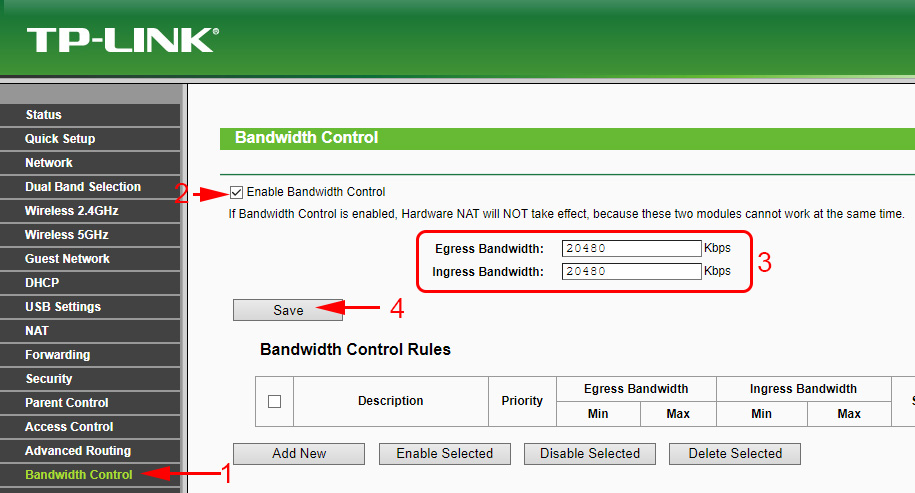
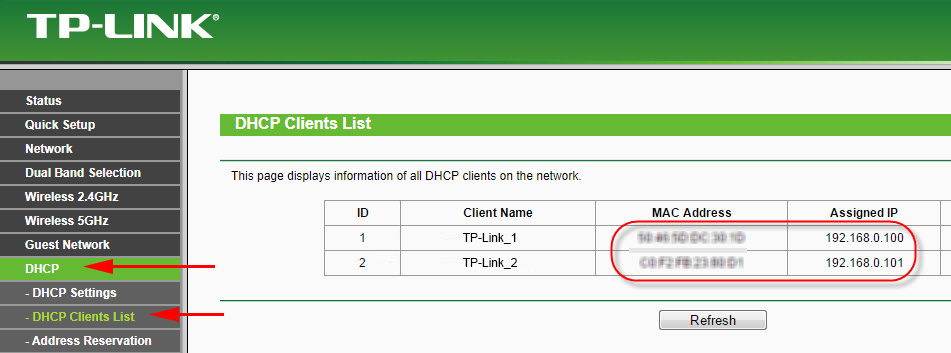
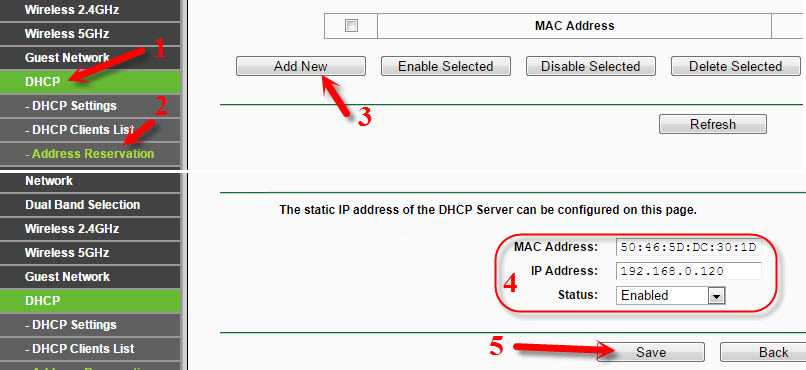

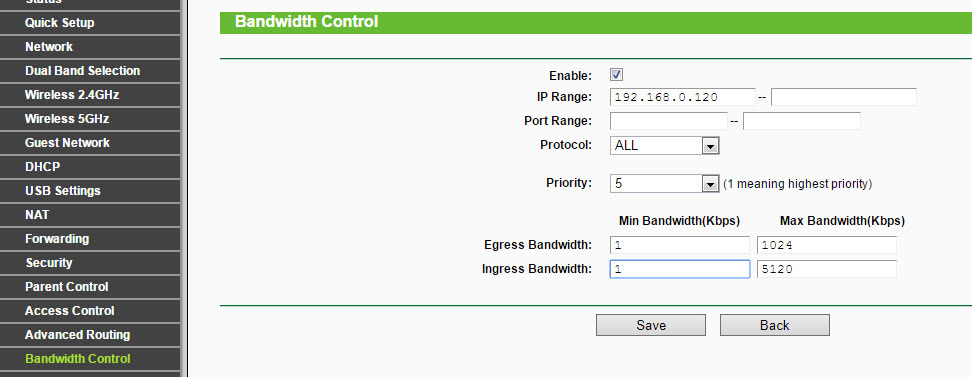

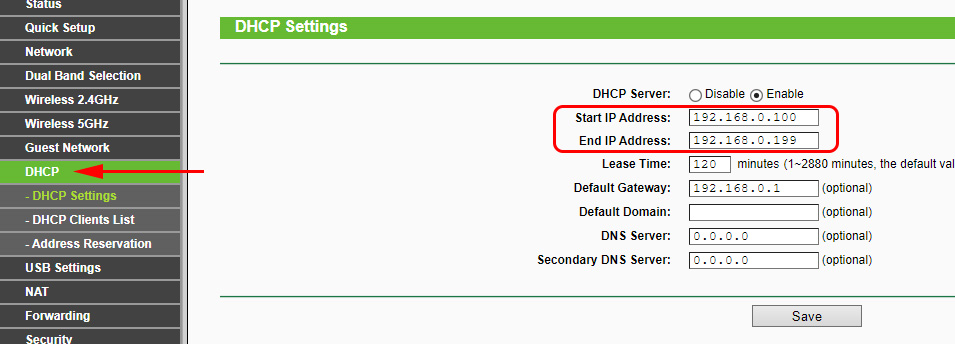
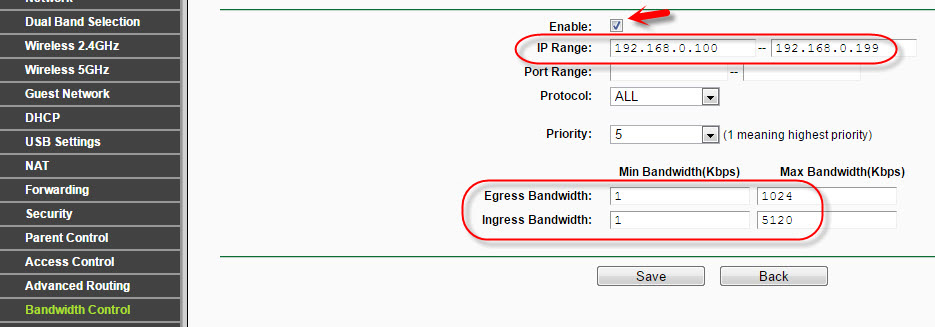
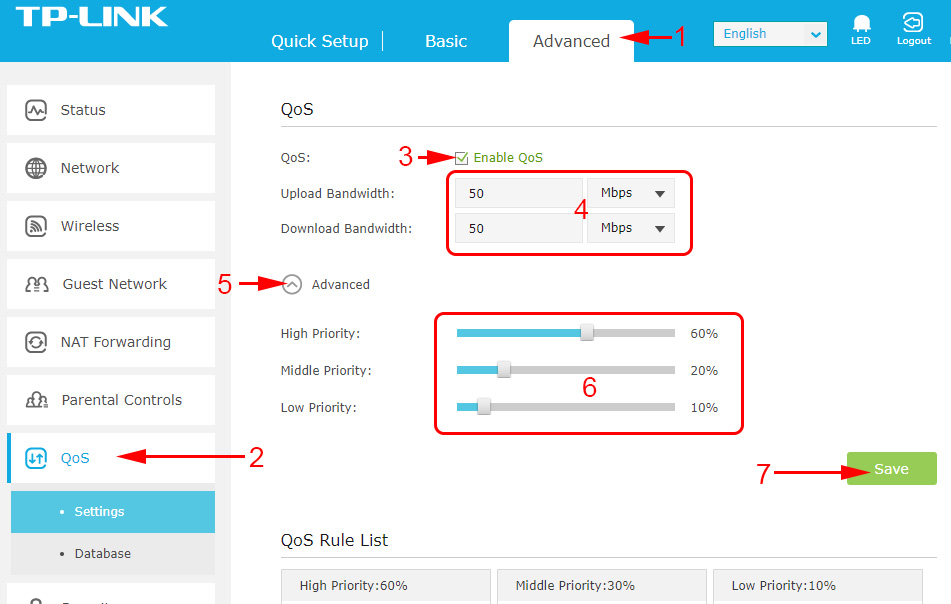
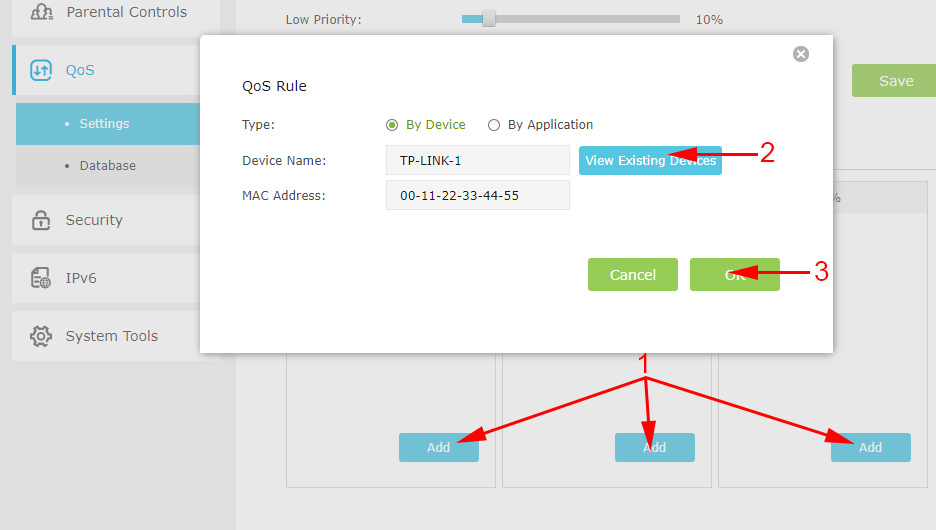
 The TP-Link Archer C24 Review is an inexpensive Two-Band Router with Support for the Repiter Mode and Access Points
The TP-Link Archer C24 Review is an inexpensive Two-Band Router with Support for the Repiter Mode and Access Points  Router TP-Link TL-WR940N (V3): Review and Reviews
Router TP-Link TL-WR940N (V3): Review and Reviews  tplinkrepeater.net and tplinkextender.net - Admin Password, Entrance to the Repiter Settings
tplinkrepeater.net and tplinkextender.net - Admin Password, Entrance to the Repiter Settings  TP-Link RE650 Review and Setting-A PowerFul, Two-Band Wi-Fi Signal
TP-Link RE650 Review and Setting-A PowerFul, Two-Band Wi-Fi Signal