How to Flash The TP-Link TL-WR841N (TL-WR841ND) Router?

Hi! We are going to flash Tp-link TL-WR841N router. This instruction will work for TL-WR841ND model as well. We already have an instruction on flashing Tp-link routers on our site. There I told you how to find out the hardware version of the router, download the firmware, and actually flash the router. This is such a general article, and I thought I would prepare a separate article on flashing Tp-link TL-WR841N router.
This is a very popular model, you can say people’s model:) That’s why I think this article will be useful for many people. By the way, I wrote about configuring this router in a separate instruction, you can read it here. As for Tp-link TL-WR841N firmware, it’s just as simple as that:
- First of all, let’s find out the hardware version of the router
- Download firmware for our model (TL-WR841N or TL-WR841ND) and hardware version from the official website.
- Connect to the router via cable and update the firmware.
All this will take a few minutes. And a software update can significantly improve the performance of your router. In new updates, the manufacturer always improves, adds, and refines something. Therefore, after a firmware update, your Tp-link TL-WR841N can work even better and more stable.
Upgrading firmware on Tp-link TL-WR841N
1 No matter you have TL-WR841N, or ND, the first thing to do is to find out the hardware version of our router. The easiest way is to look at the sticker on the bottom of the router itself. It will tell you the hardware version. For example, my router has hardware version 7.2. On the bottom, the sticker says Ver 7.2.
I have an older model, it is now hardware version 11. That’s it, we know the version of our device. This information will come in handy when downloading the firmware. Since the firmware must be downloaded for our version.
2 Next, we need to download the firmware file. We will download this file from the official site of Tp-link. It is very important to download the firmware for our router and hardware version.
If you have a TL-WR841N model, go to this link: https://www.tp-link.com/en/support/download/tl-wr841n.
If you have TL-WR841ND, go to this link: https://www.tp-link.com/en/support/download/tl-wr841nd/.
Next, on the page of our model choose the hardware version of our router, which we recognized above. I have Ver 7.2, so I choose V7.
Selected, and scroll down the page. Open the Firmware (or, firmware) tab.
Download the first firmware on the list. It is the newest one. Save the archive with the firmware to your computer. Save it to your desktop, for example.
Now, open the downloaded archive and extract the firmware file from it.
That’s all, we have the necessary file. All that remains is to upload it to the router.
3 Attention! At the moment of firmware update, connect your computer (laptop) to Tp-link TL-WR841N via network cable that comes with the router. You can’t flash the router via Wi-Fi.
So, we connect via cable and go to the settings. Open any browser, type 192.168.1.1 in the address bar and go to it. You will be asked for username and password (by default admin and admin). If you can’t get into the settings, see this article.
In the settings go to the System Tools – Firmware Upgrade tab. Click on the Select File button and select the firmware file we have downloaded in the explorer.
Click the Upgrade button.
Wait for the firmware upgrade process to finish.
Do not touch or disconnect anything. The router will reboot itself and will be ready to work.

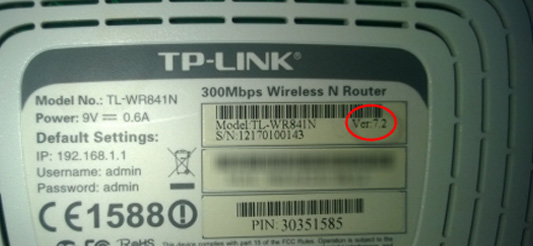
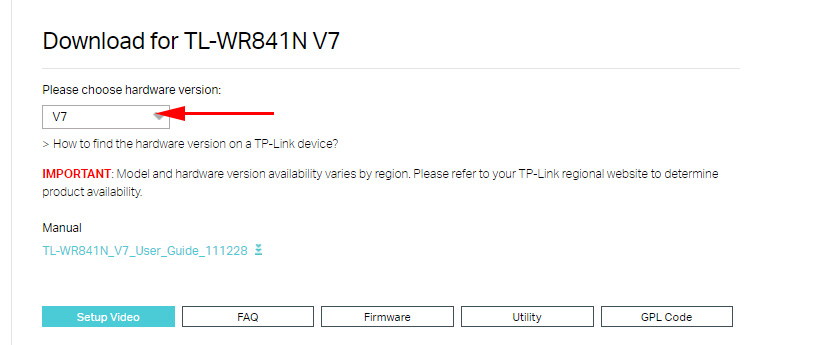

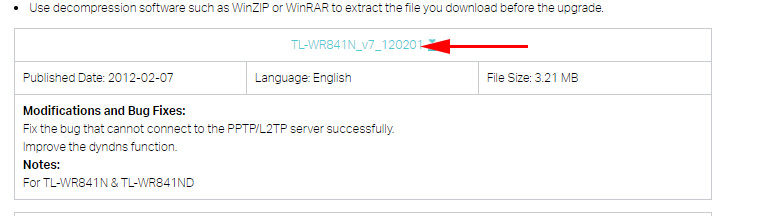
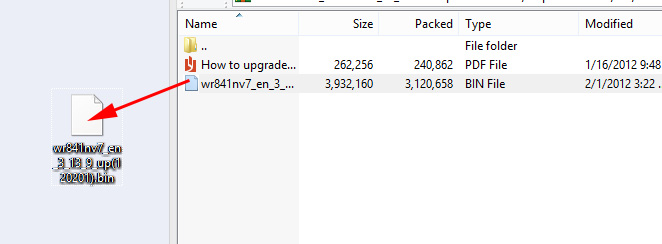
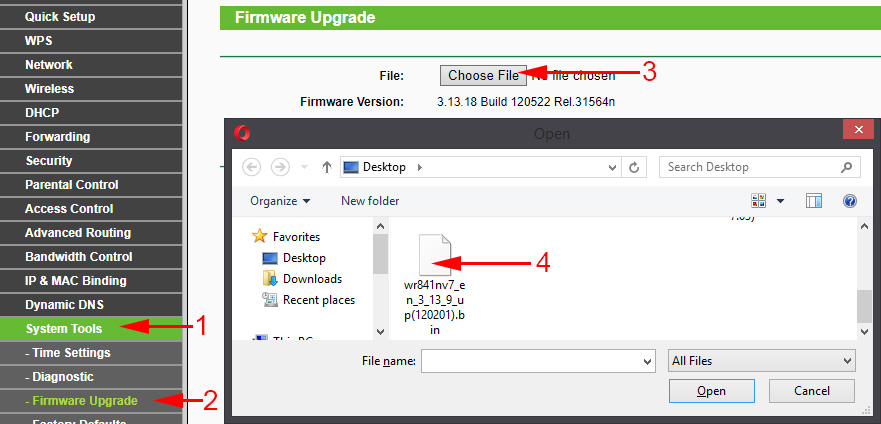
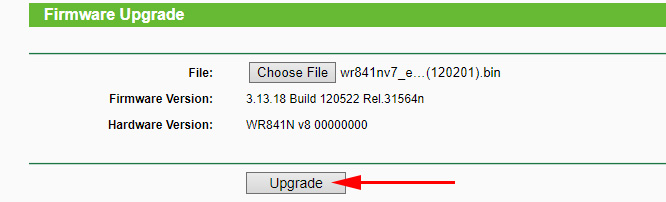

 The TP-Link Adapter Does Not See the Network, Does Not Connect To Wi-Fi, The Utility Window Is Inactive. Who sod the adapter work?
The TP-Link Adapter Does Not See the Network, Does Not Connect To Wi-Fi, The Utility Window Is Inactive. Who sod the adapter work?  TP-Link Archer C5400-Three-Band and Very PowerFul Wi-Fi Router
TP-Link Archer C5400-Three-Band and Very PowerFul Wi-Fi Router  Comparison of Wi-Fi Routers: TP-Link Archer C20 and Xiaomi Mi Wi-Fi Router 3
Comparison of Wi-Fi Routers: TP-Link Archer C20 and Xiaomi Mi Wi-Fi Router 3  The TP-Link Archer C24 Review is an inexpensive Two-Band Router with Support for the Repiter Mode and Access Points
The TP-Link Archer C24 Review is an inexpensive Two-Band Router with Support for the Repiter Mode and Access Points