How to find out the password on the tp-link router? We Will Find Out the Password from Wi-Fi and Settings

All these passwords are a painful topic when it comes to Wi-Fi routers. It is not immediately clear what password we are talking about, because the router may have two or even three different passwords:
- The password that is used to access the TP-Link settings.
- The password for the Wi-Fi network.
- And there may also be a password to connect to your ISP. Depends on what type of connection your ISP uses.
In this article, we’re going to talk specifically about TP-Link routers. I will show and tell you how to find out the password from the Wi-Fi network, and from the router settings. Let’s consider the situation when you have forgotten the wi-fi password, or panel at the board, on your TP-Link router (modem).
TP-Link: see the password from Wi-Fi in the settings
In order to enter the control panel and find the password, we need to connect to the router. You can do it via wi-fi. Yes, you don’t remember the password (most likely), but maybe you have a computer already connected. If not, then connect to the router via a network cable: on the router, plug the cable into the yellow LAN connector, and on the computer (laptop) in the network cara.
Then, in your browser, type the address 192.168.1. 1 (can be 192.168.0.1, or tplinkwi-fi.net) and go to it. Enter your username and password. If you haven’t changed them, it’s admin and admin. You can see more detailed instructions on how to enter the settings. And just in case I give a link to the article, if you can’ t log in to 192.168.1.1 (or 192.168.0.1).
In the Control Panel, go to the Wireless tab – Wireless Security . In the Wireless Password field, you will see the password for your Wi-Fi network.
You can just as easily change this password, or keep the old one. Either way, now you know the key and you can connect new devices to your router.
If you have forgotten the password to enter the settings (admin)
Almost all routers, including TP-Link, entry into the settings is protected by a password and username. That is, to enter the router settings, you need to specify your username and password. On TP-Link devices, the standard password is admin, and the username is also admin.
You can find the standard data at the bottom of your router.
But if you have changed the password, and you need to change the password to enter the settings, and forgot it, it is almost impossible to restore it. Unless you try to remember it. If you failed, and you need to enter the settings, you will most likely have to do a reset and configure the router again.
Making conclusions
You should change passwords, your wireless network and router settings should be well protected. Moreover, you should set complex passwords that will be difficult to pick up or guess. But, always try to write down the passwords that you set, so that you don’t have to search for how to recover them later, waste time, reconfigure your router, etc.
Forgot your Wi-Fi password – you can look it up on your computer or in the settings of your TP-Link router, as we just did. If you have forgotten the password to enter the settings, most likely you will have to reset the settings to factory defaults and configure everything again.
If something does not work, write in the comments, we will try to solve your problem. All the best!

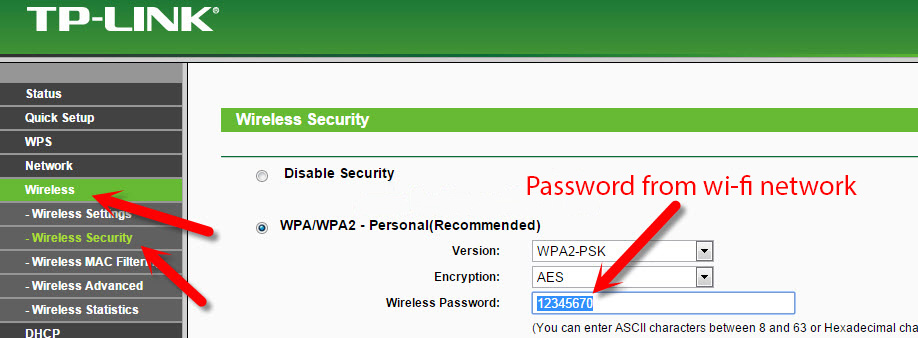
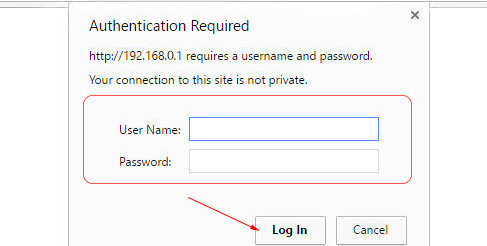

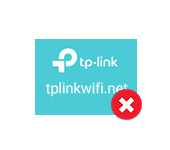 Tplinkwifi.net does not open. Does not come in and fails to account the site
Tplinkwifi.net does not open. Does not come in and fails to account the site  Review of the Router TP-Link Archer C5 V4. Gigabit, PowerFul, Long -Range
Review of the Router TP-Link Archer C5 V4. Gigabit, PowerFul, Long -Range  Review of the TP-Link Archer a7 Router
Review of the TP-Link Archer a7 Router  How to Change the Password for a Wi-Fi Router TP-Link TL-WR841N?
How to Change the Password for a Wi-Fi Router TP-Link TL-WR841N?