How to Connect a 3G/4G USB Modem To a Wi-Fi Router TP-Link. On the Example of TP-Link TL-MR3220 SETTINGS

Almost everyone who connects to the Internet in villages does it through 3G USB modems. All because there is no possibility to connect the usual cable Internet, and ADSL is not everywhere possible to connect (in addition, not everyone has a telephone line). Therefore, you have to use wireless 3G/4G Internet.
No matter where you live and what kind of Internet you have, sooner or later you will probably want to install a Wi-Fi router at home. That would distribute the Internet to all your devices: smartphones, tablets, laptops, etc. After all, when we use the Internet via USB modem, the Internet can be only on one computer. But what to do with other devices, how to distribute 3G Internet from the modem to other devices via Wi-Fi network. In this we will now understand, on the example of TP-LINK routers.
How to choose a TP-LINK router for 3G modem?
We will need a special Wi-Fi router that supports 3G/4G USB modems. It is a special router, in our case we consider devices from the company TP-LINK. Since not every router is able to distribute the Internet from 3G modems. And even if you already have a TP-LINK router, it is not a fact that it supports working with modems, even if it has a USB connector.
People often ask how to connect 3G modem to TP-LINK TL-WR741ND, TL-WR841ND etc. router. There is no way, it just doesn’t support them. TP-LINK has several models that are suitable for working with modems. These are two regular routers: TL-MR3420 and TL-MR3220. And two portable ones: the TL-MR3020, and the TL-MR3040. There may be other models already available at this point. This means that to these routers we can plug our modem into the USB slot, and we will get internet over a Wi-Fi network, and over a network cable, for example, for a desktop computer. I have a TP-LINK TL-MR3220, worked before with a Novatel U720 modem.
And if you are going to buy, make sure that the router model you have chosen supports your 3G modem specifically. Yes, routers do not work with all modems. And it may happen that the router simply will not see your USB modem.
We also have a useful article on this topic: How to share Internet over Wi-Fi with 3G USB modem? Routers with support for USB modems.
I think that everything is clear with the choice of router. Let’s now consider the process of connecting a 3G modem to TP-LINK. Let’s also configure the router to work with the modem and set up a Wi-Fi network. I’ll show you on the example of my TP-LINK TL-MR3220.
Connecting and configuring 3G USB modem on TP-LINK router.
Nothing complicated. Connect power to the router and turn it on. Connect our 3G modem to the USB port on the router (you can use an extension cord, if you have an antenna, connect it the same way).
We need to connect to the router from the computer to enter its settings. You can connect via cable (as shown below), or via Wi-Fi network.
Then we need to go into the router settings, and configure it all. To enter the settings, go to the address listed at the bottom of the router. This is 192.168.0.1, or 192.168.1.1.1. And specify the user name and password. Factory: admin and admin (also indicated on the sticker on the bottom of the router). We have more detailed instructions on how to enter the settings on TP-LINK.
First of all, open the Network – Internet Access tab in the control panel, select 3G/4G Only (Recommended), and click Save.
Next, open the Network – 3G/4G tab. Opposite 3G/4G USB Modem you should see Identified (or the name of the modem). It means that the modem is identified and ready to work. If the router does not see the USB modem, try to update the router firmware according to these instructions. There is a chance that after updating the software everything will work.
In the Location menu select our region, and in the Mobile ISP menu select your ISP. Next, Connection Mode should be set to Connect Automatically, and Authentication Type should be set to Auto.
Click the Connect button. The router should connect to the Internet through our modem. The status should become Connected. If this is the case, everything is fine. Press the Save button to save the settings.
There is also a button Advanced Settings, if you click on it, it will open the settings, where you can manually set all the necessary parameters for connection (dial-up number, user name, password). But you will hardly need these settings.
We have already configured almost everything. If the router has “made friends” with the modem and connected to the Internet, then it already distributes it both via cable and Wi-Fi network. All that remains is to configure the wireless network. Change the name of the wireless network itself, and put a password on the wi-fi.
Open the Wireless tab, set the name for the Wi-Fi network, and set our region. Save the settings by clicking on Save.
Next, open the Wireless tab – Wireless Security, and protect our Wi-Fi network with a password, as shown below. Specify a password of at least 8 characters and memorize it. Or better yet, write it down.
Don’t forget to save the settings by clicking on the Save button. I would also advise you to change the default admin password, which is used to enter the router settings. You can do this on the System Tools – Password tab.
After that, reboot the router. You can also do it from the control panel. System Tools – Reboot tab, and click on the Reboot button.
The router will be rebooted. It should already automatically connect to the Internet via 3G modem, and distribute the Internet via Wi-Fi and network cable. Connect to the Wi-Fi network using the password we set during the setup process.
Now we can connect several computers and other devices to the Internet via one USB modem. At the same time, the payment remains the same as before. But if you have a tariff with limited traffic, you should realize that several devices will use the limited traffic faster. And very often, traffic that exceeds the limit is not cheap.
Possible problems and solutions
Unstable operation, the Internet very often disappears
Wireless 3G Internet is certainly not as stable as wired, and therefore, the modem may periodically lose connection with the base station. Internet can be lost on those devices that are connected to the router. The computer will have “No Internet Access” (limited in Windows 10).
If the Internet is gone and does not appear, then simply reboot the router (unplug, and power on). It all depends on your provider, and on the base station to which you connect. It happens with Interetelcom. Sometimes you have to reboot the router. And sometimes it doesn’t help, you have to sit and wait for the Internet to work.
After connecting 3G modem to the router, it does not connect to the Internet
If you have a bad signal at home, and there is no antenna, it is possible that in the place where there is a router, the modem simply can not connect to the Internet because of the lack (or very bad) signal. What you can do: connect the modem through an extension cord and raise it higher. If necessary, move the router along with the modem to another location. Or install an antenna.
In any case, I advise you to disconnect the modem from the router, connect it to your computer, and with the help of AxesstelPst EvDO BSNL 1.67 program check the signal strength, and adjust the modem for better reception.
Very slow internet speed
This is most likely due to poor signal. In this case we apply exactly the same tips as I gave above: raise the modem, install the antenna, and configure all this with AxesstelPst EvDO BSNL 1.67 program.
Afterword
I tried in this article to give all the necessary information that will help you to choose and install TP-LINK router, which will connect to the Internet via 3G modem, and distribute it to all your devices.
This is a very hot topic, as more and more providers provide fully unlimited tariffs, and more people want to use the Internet over Wi-Fi on mobile devices, tablets, etc. And you can’t do without a router. Although, there is one way, you can try to give out the Internet from a laptop.
If you have any questions on this topic, maybe I missed something, or you have something does not work, then write in the comments. I will be happy to answer and try to help you.



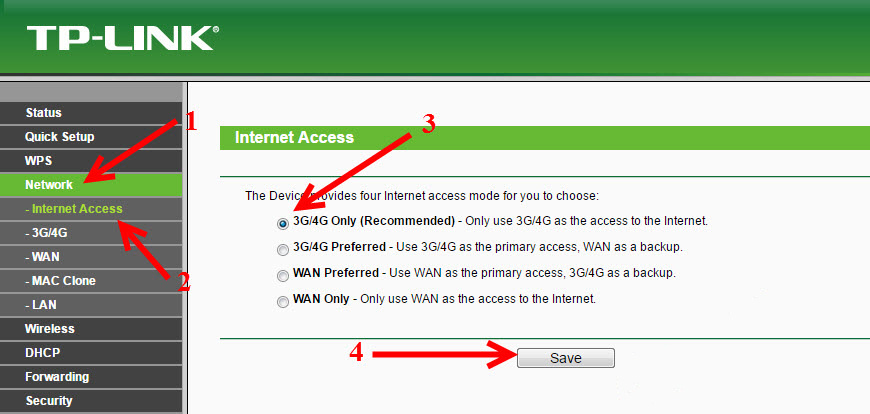
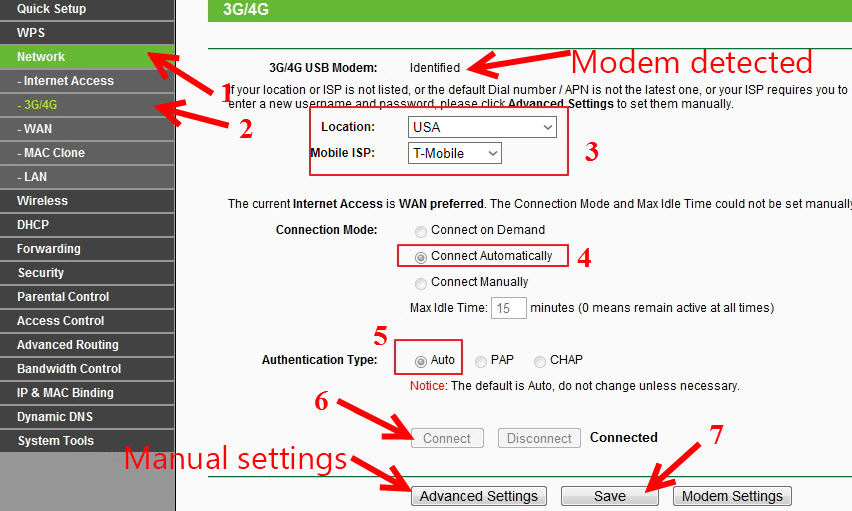
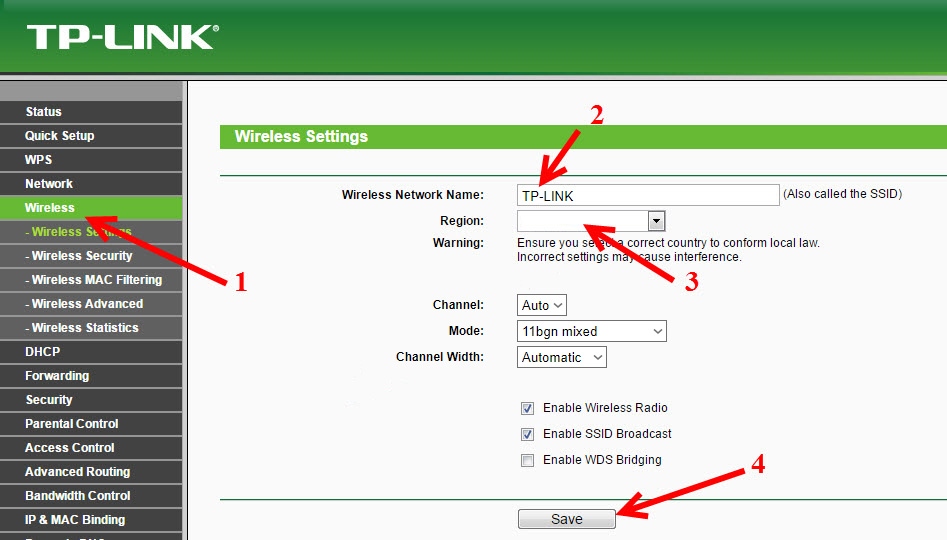
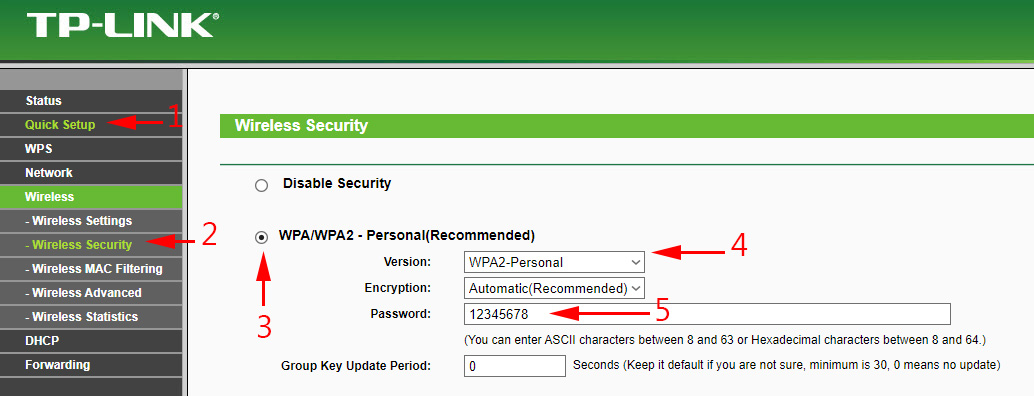
 How to Change the Wi-Fi Password on the TP-Link M5250 and M5350 Router
How to Change the Wi-Fi Password on the TP-Link M5250 and M5350 Router  How to Flash The TP-Link TL-WR841N (TL-WR841ND) Router?
How to Flash The TP-Link TL-WR841N (TL-WR841ND) Router?  How to Connect and Configure a Wi-Fi Router TP-Link Archer C2300?
How to Connect and Configure a Wi-Fi Router TP-Link Archer C2300?  TP-Link Archer C20 and Archer C20i Roter Firmware
TP-Link Archer C20 and Archer C20i Roter Firmware