How to Complete a Full Reset on the TP-Link Router? Restore Factory Settings

Why do I need to reset my Tp-Link router? For example, in order to clear the old settings and configure the router again. When you change Internet providers, it is best to restore the settings to factory defaults, and already make settings for the new provider. Immediately after purchase, before configuring the router Tp-Link, I also advise you to do a factory reset. Or, when you notice any problems in the work of the router.
However, if you are already reading this article, then I think you already know why to do it. The only question is how to restore the default settings on the router, as it is done on Tp-Link routers. In this article you will find the answers to these questions. Now I will clearly demonstrate how to clear all the settings. I will show on the example of the model TP-LINK TL-WR841N.
But the article will work for other models as well: TL-WR842ND, TL-WR741N, D-W8968, TL-WR741ND, TD-W8960N, TL-WR843ND, TL-WDR4300, TL-WR702N, TL-WA830RE, TL-WR1043ND, etc. Only the location of the button on the device body may be different. As for resetting the settings via the control panel, everything is the same.
You can clear the settings in two ways:
- By a special button on the device body.
- In the router’s control panel.
Resetting the settings on the Tp-Link router using the button
Here everything is very simple. We take our router and look for the button labeled RESET (WPS/RESET) on it. As a rule, this button is recessed into the case (so that you don’t press it accidentally). Did you find the button? Great.
Take something sharp, like a paper clip, and press this button. Hold it for 10 seconds. You don’t need to disconnect the router from the mains. Most likely, all the indicators on the router will blink. This means that the reset has taken place.
This is how this button looks on the TL-WR841N model:
More photos of this very RESET button on other models:
What to do if there is no special RESET button?
Very many models of routers from the company Tp-Link do not have a special button for factory reset. There, as a rule, a button is used, which is also responsible for activating the WPS function. It is signed WPS/RESET.
If this is the button on your device, you just need to press it for 10 seconds. On TP-LINK TL-WR720N, it looks like this:
I think we have dealt with the mechanical way of clearing the settings.
Restore default settings through settings
Through the control panel it’s just as easy.
Connect to the router, open a browser and go to 192.168.1.1 or 192.168.0.1. Enter the password and login: admin and admin (this is the default, if you have not changed them).
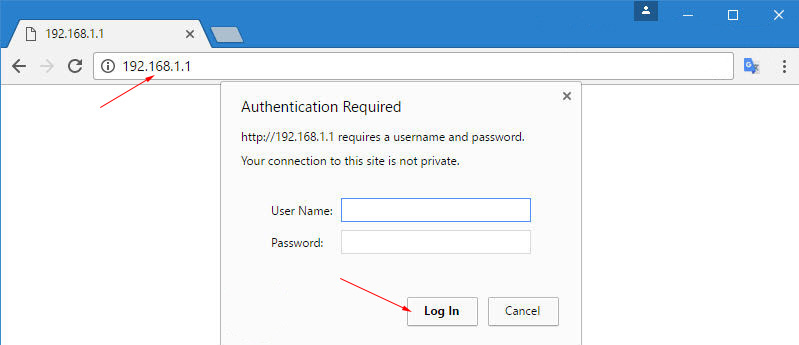 Next, go to the System Tools – Factory Defaults tab and click on the Restore button.
Next, go to the System Tools – Factory Defaults tab and click on the Restore button.
When you are warned that restoring factory settings will lose all the settings you have made, respond with Ok.
The router will reboot and the settings will be restored to factory defaults.

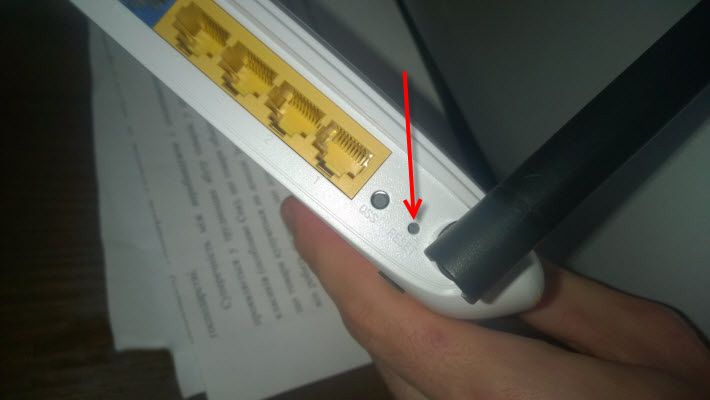

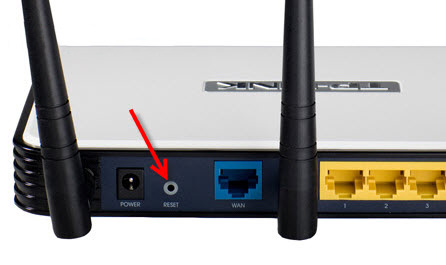
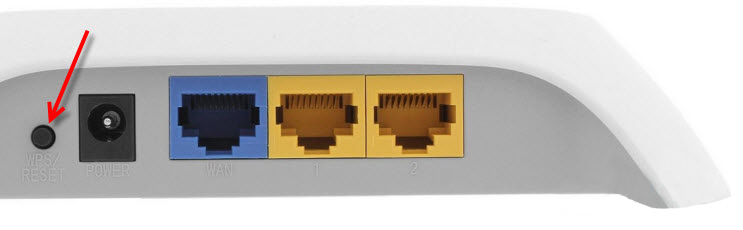
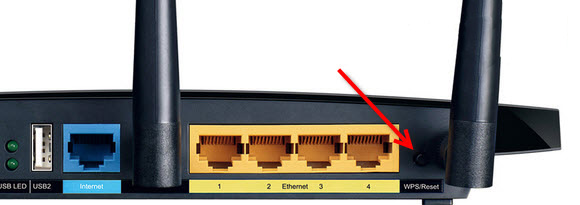
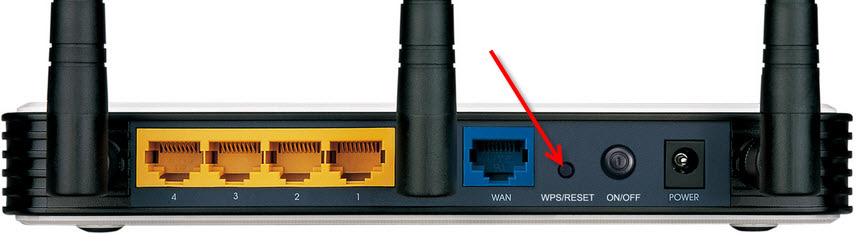
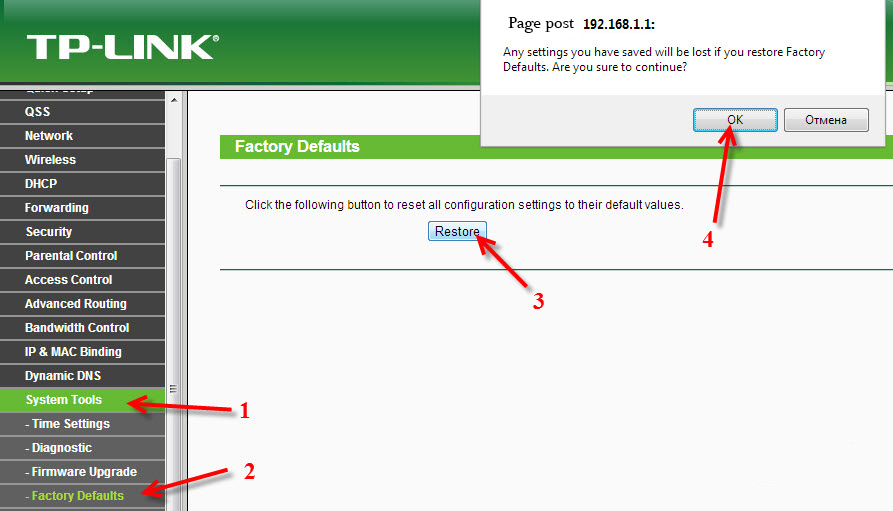
 Two-Band Access Point TP-Link Eap320. Wi-Fi Business Solution
Two-Band Access Point TP-Link Eap320. Wi-Fi Business Solution  Reviews ABOUT TP-LINK TL-WR845N. OverView of the Ideal Router for Home from TP-Link
Reviews ABOUT TP-LINK TL-WR845N. OverView of the Ideal Router for Home from TP-Link  Setting up the tp-link AC1900 Touch P5 Router
Setting up the tp-link AC1900 Touch P5 Router 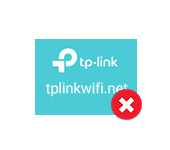 Tplinkwifi.net does not open. Does not come in and fails to account the site
Tplinkwifi.net does not open. Does not come in and fails to account the site