How to Change the Wi-Fi Password on the TP-Link M5250 and M5350 Router

A small instruction on how to set or change the password on TP-LINK M5250 and TP-LINK M5350 3G mobile routers. These are almost identical devices, so the process of changing the Wi-Fi network password is no different. I will show you how to change the password on the TP-LINK M5250, which we have configured in this article.
Changing the password is not a complicated process at all. It is enough to connect to the router, go to its settings, and change the password. But if you forgot the password from wi-fi, and there are no connected devices, then you will have to do a factory reset, as you can not enter the router settings via cable.
Remove the back cover of the router. Do not remove the battery. The router must be turned on. At the bottom you will see the RESET label and a small hole. So, press something sharp on the RESET button, and hold it for about 10 seconds. Look at the indicators on the front panel, they should all light up and the router will reboot.
Once the settings are restored, the factory password on the inside of the router cover will be used to connect to the Wi-Fi network. You will be able to connect to the wireless network and change the password on the TP-LINK M5250 router.
Changing the Wi-Fi network password through the control panel
First, go into the router settings. To do this, connect to the Wi-Fi network, open a browser and go to 192.168.0.1. On the authorization page, specify the password and user name (factory: admin and admin). Or, see detailed instructions on how to enter the settings of the TP-LINK M5250 router.
In the control panel, open the “Advanced” tab at the top. And on the left side go to the “Wireless” section. In the field “WPA-Key” specify a new password, or look forgotten. The password should be at least 8 characters.
Click on the “Save” button.
The router will be rebooted.
If you set a new password, you will need to reconnect your devices. With a new password.
And if you changed only the password, and did not change the network name, then there may be problems with connecting to Wi-Fi on your computer. You just need to delete the Wi-Fi network, and reconnect. And if you have Widows 10, you need to forget the network.


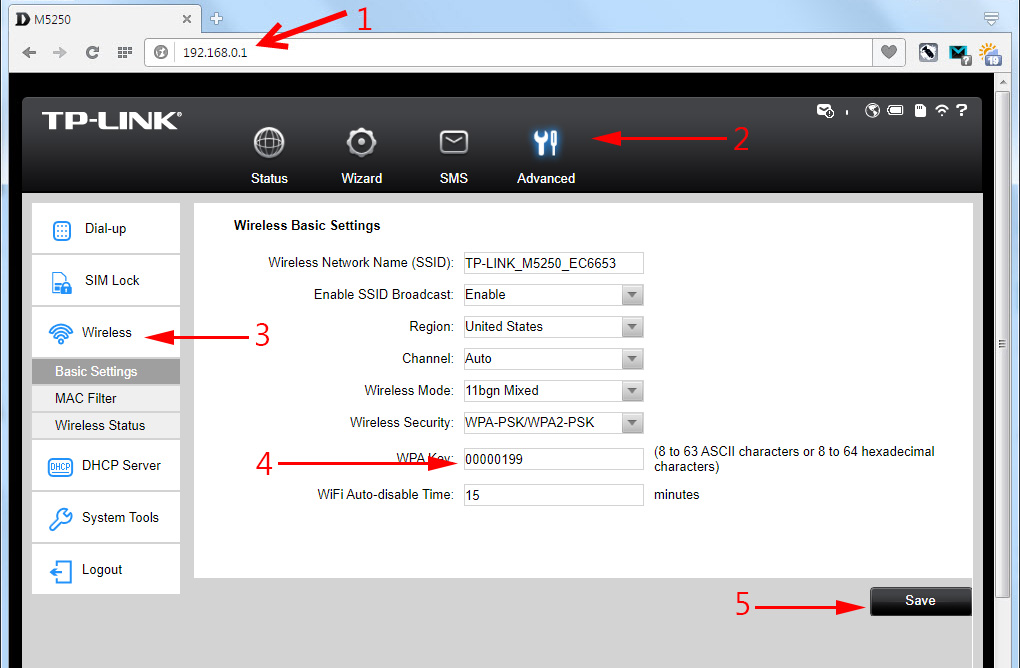
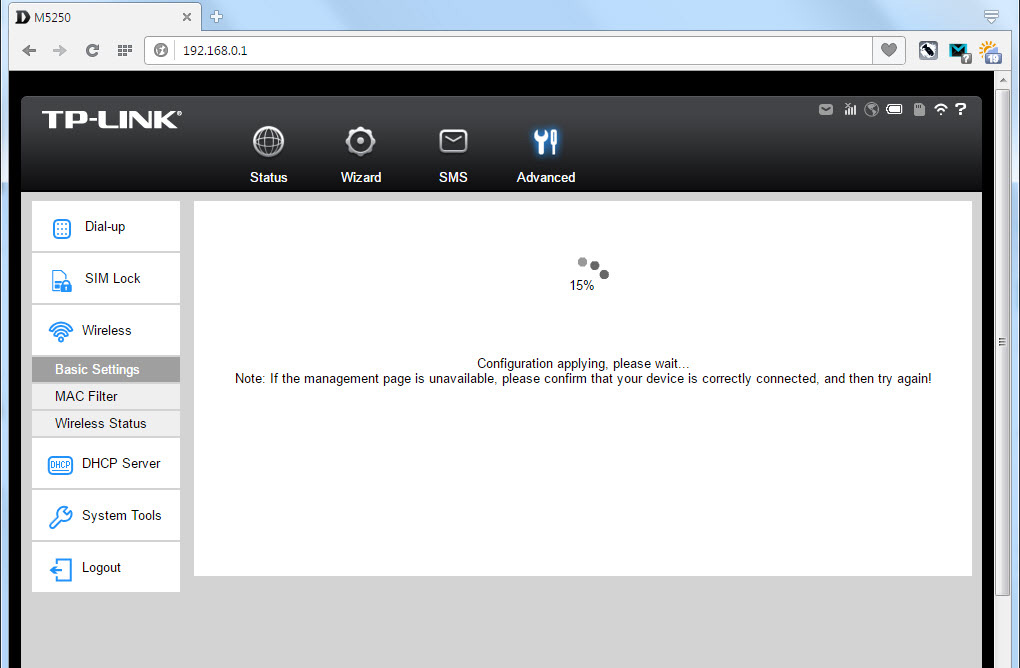
 TP-Link TL-WR844N-ConNENENECTION, SETTING WI-FI, FIRMware, IPTV, Operating Mode
TP-Link TL-WR844N-ConNENENECTION, SETTING WI-FI, FIRMware, IPTV, Operating Mode  TP-Link Archer C20 and Archer C20i Roter Firmware
TP-Link Archer C20 and Archer C20i Roter Firmware  Roter Firmware TP-Link TL-WR1043ND and TP-Link TL-WR1045ND
Roter Firmware TP-Link TL-WR1043ND and TP-Link TL-WR1045ND  TP-Link TL-WN781ND-Setting and Installing the Driver
TP-Link TL-WN781ND-Setting and Installing the Driver