Firmware TP-Link TL-WR741ND and TP-LINK TL-WR740N

I got a router Tp-link TL-WR740N, wrote a configuration manual, and decided to prepare an instruction on its flashing. Let’s consider updating the software on two routers: Tp-link TL-WR740N, and Tp-link TL-WR741ND. Since these models are practically the same, and the firmware upgrade process itself is not different. We already have a general instruction for updating the software on Tp-Link routers on our site. But since these are very popular models, I decided to consider everything in detail on their example.
Now I’ll show you how to correctly select and download firmware from Tp-Link website, and how to load it into the router. You should update the router firmware, of course. Improvements, more stable operation, and all that. What Tp-link TL-WR741ND sometimes lacks. I wrote about it here. But, these routers have become so popular for a reason. They fully correspond to their price, and perfectly cope with many tasks.
Searching and downloading firmware for Tp-link TL-WR740N and TL-WR741ND
Everything is very simple here. Go to the link https://www.tp-link.com/en/support/download/ and choose your router model in the list. I chose TL-WR740N because I have this model.
Next we need to find out the hardware version of our router. To do this, just look at the sticker on the bottom of the router. The version will be indicated there.
I have Ver: 4.26. This means that on the website I need to select V4, and go to the Firmware tab.
Then scroll down the page a bit, and see the list of firmware. It lists the language, version, release date, and a description of the new features. If you don’t know what firmware is installed on your router, you can go to its settings. The version will be listed right on the main page. If there is a newer version on the site, click on the link to download it. Save the file to your computer.
Open the downloaded archive and extract the firmware file from it.
The file has been prepared, let’s move on.
Updating the Tp-link TL-WR740N router software
Connect to your Tp-Link via network cable.
Once connected, we need to go into the settings. Open a browser and go to 192.168.0.1, or http://tplinkwi-fi.net. You will be asked for your login and password. If you haven’t changed them, the defaults are admin and admin. If it doesn’t work, see this detailed instruction.
In the settings, go to the System Tools – Firmware Upgrade tab. Click on Select File, select the firmware file on your computer, and click on Upgrade.
A message will appear, click Ok, and the upgrade process will start.
Next, the router will reboot and the control panel login page will open. That’s all there is to it.

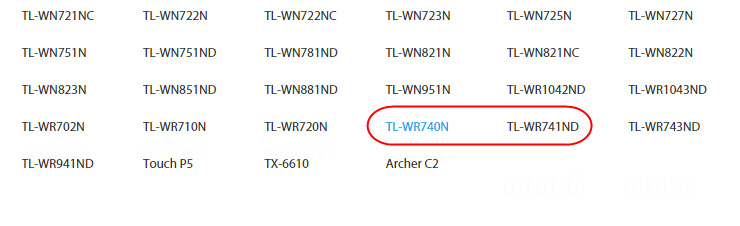

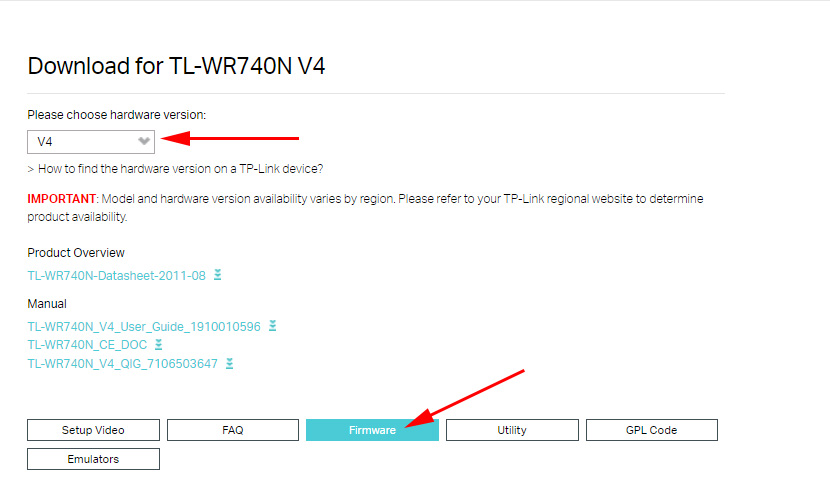
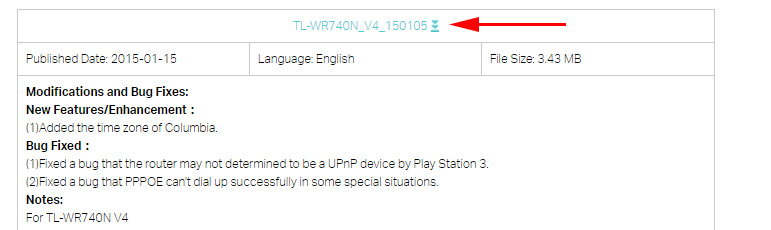
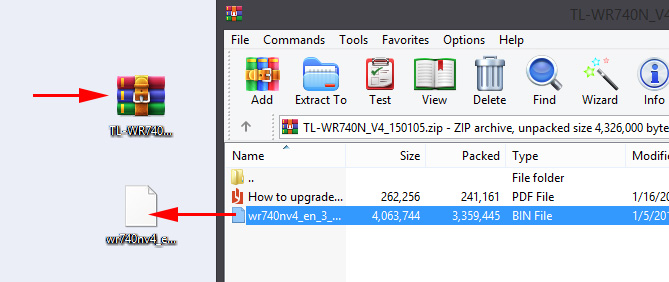
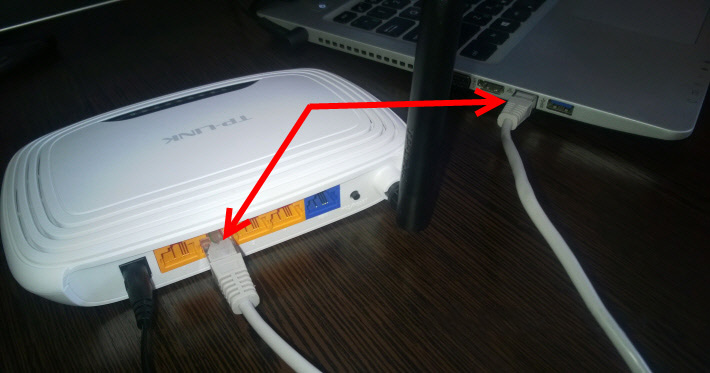
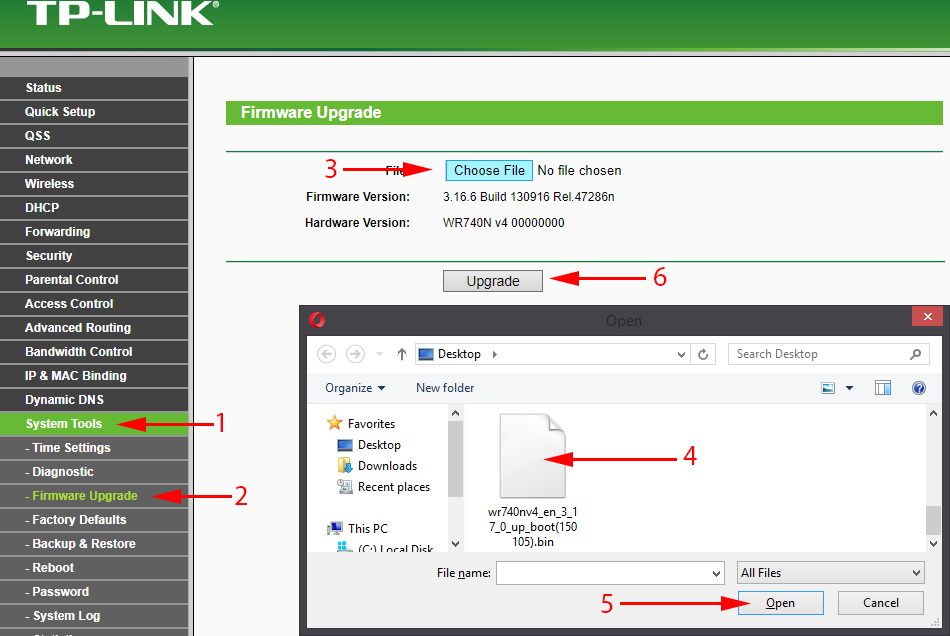
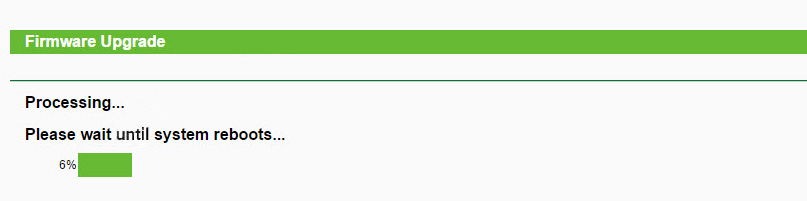
 TP-Link Archer Ax6000-Super-Speed and PowerFul Router with Support for Wi-Fi 6 (802.11AX)
TP-Link Archer Ax6000-Super-Speed and PowerFul Router with Support for Wi-Fi 6 (802.11AX)  TP-Link Archer C5400-Three-Band and Very PowerFul Wi-Fi Router
TP-Link Archer C5400-Three-Band and Very PowerFul Wi-Fi Router  The TP-Link Archer C24 Review is an inexpensive Two-Band Router with Support for the Repiter Mode and Access Points
The TP-Link Archer C24 Review is an inexpensive Two-Band Router with Support for the Repiter Mode and Access Points  TP-Link Archer C20 and Archer C20i Roter Firmware
TP-Link Archer C20 and Archer C20i Roter Firmware