How to go to the Totolink Router Settings. On the Example of the Totolink N150rt Model

Until recently, I have not encountered routers and other network devices from Totolink. But I decided to buy one model, to see what kind of devices they are, and of course to write some instructions on how to configure them. I bought the cheapest model Totolink N150RT. Immediately I want to say that I liked the router very much. For the sum it costs, we get a simple router in terms of configuration, which looks good, and judging by the reviews very well and stably works. But that’s not what I’m talking about today.
In any case, after buying a Totolink router, we will need to configure it. And for this you need to go into the settings of the router. In this article I will tell you in detail how to enter the settings of Totolink. I will show you the example of the N150R model. But I think that the article will be suitable for all devices of this manufacturer, as everything is almost the same.
To access the control panel of Totolink routers IP-address 192.168.1.1 is used. All you need to do is to connect to the router by cable or wi-fi, go to 192.168.1.1 in the browser, and specify the factory username and password: admin and admin. The address for entering the settings, factory name and password are specified on the router itself. Usually, this information is indicated at the bottom of the device, on the sticker. But on Totolink N150RT you will find it on the side panel.
Let’s take a closer look at everything.
Connecting to the Totolink router to access the settings
You can access the settings from almost any device. But, if possible, I advise you to do it from a computer or laptop. And if possible, connect to the router on the network cable, which comes in the kit.
If there is no possibility to connect by cable, we connect by wi-fi. Immediately after turning on the router, you will see a new network in the list of available networks on your device, which will have the factory name. Take a look at the screenshot below.
The wi-fi network will be without a password. Therefore, you will be able to connect to it without any problems. You can enter the control panel of the Totolink router from almost any device: PC, laptop, tablet, smartphone.
Entering Totolink settings at 192.168.1.1
After we have connected to the router, open any browser, and go to the address 192.168.1.1. Just be careful, enter the address exactly in the address bar, not in the search bar.
The router will ask for a username and password. As we have already found out above, the defaults are admin and admin. If you have already changed them, then enter your own. And if you have changed them and do not remember, then do a reset.
If you do not open the authorization page, and an error appears, then see the solutions at the end of this article.
After authorization the page with quick settings of Totolink router will open. Let me also show you how to change the language.
Click on the “Advanced Setup” button.
In the drop-down menu, select the desired language of the control panel.
That’s it, now you can make the necessary settings of your router without any problems.
If you can’t enter Totolink settings
Not rarely there are problems when the page with router settings at 192.168.1.1 simply does not open. There is no access to the settings.
If you encounter this, the first thing to do is to check the connection of your device to the router. It is important to make sure that you are connected to the router via wi-fi or network cable. Look at the connection status in the notification panel. It may say “no internet access” (limited), which is fine. But there should be a connection.
If you are trying to access 192.168.1.1 from your computer, check if the automatic acquisition of IP and DNS is set in the properties of your connection.
Just look carefully, open the properties of the connection through which you are connected to the router. If via wi-fi, then “Wireless Network Connection” (in Windows 10 – Wireless Network). And if via cable, then “Local Area Connection” (in Windows 10 – Ethernet).
We have a separate article on solving problems with entering the settings of different routers: /errors-and-breakdowns/does-not-go-into-the-settings-of-the-router-for-192-168-0-1-or-192-168-1-1-1-1-what-to-do/.
I hope you found my instruction useful. All the best!


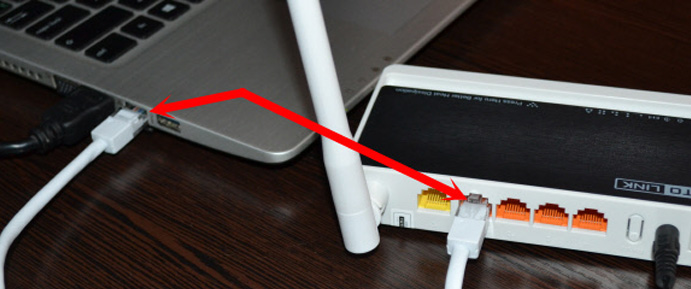
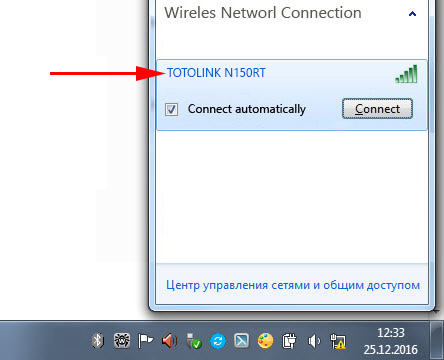
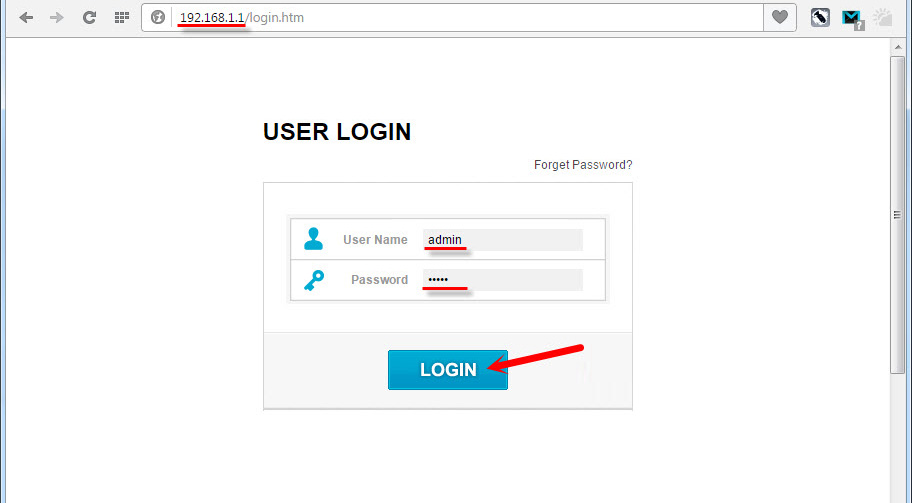
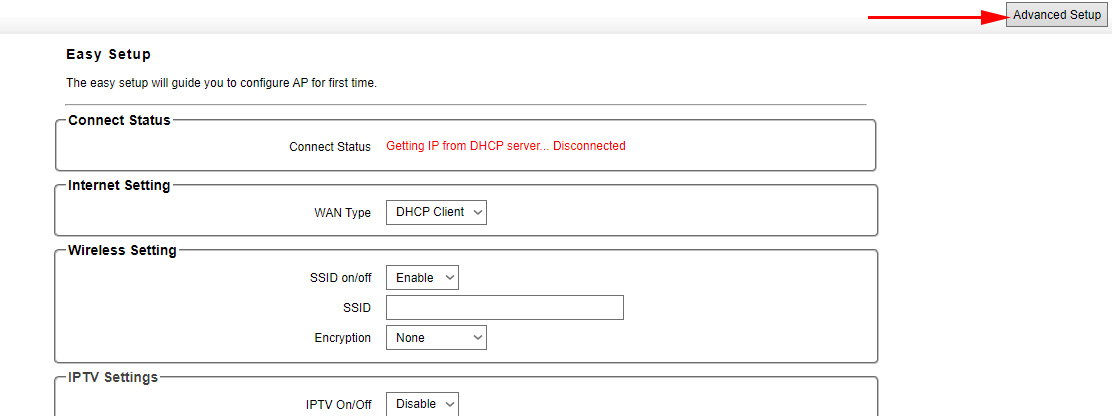
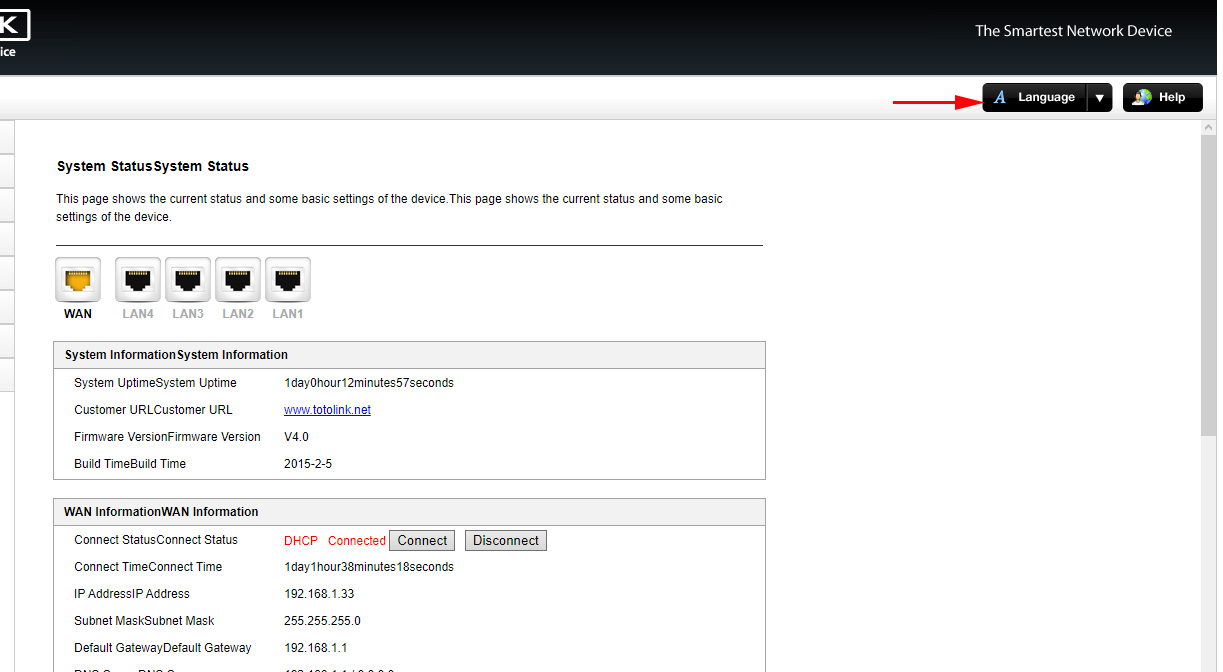
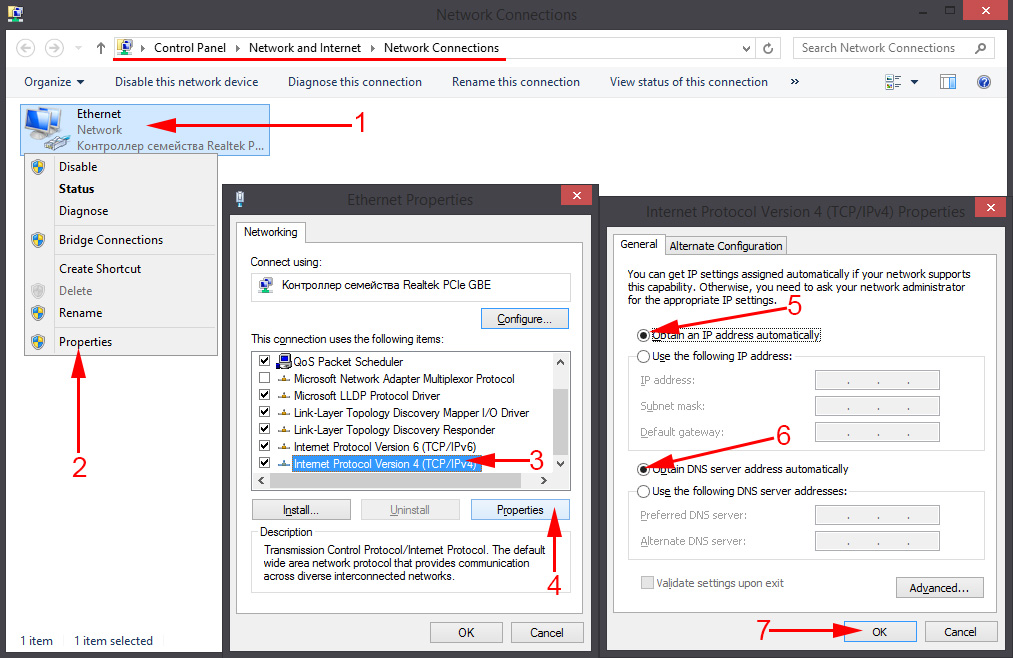
 How to Change (Put) Password on the Totolink Router
How to Change (Put) Password on the Totolink Router  How to Reset the Settings on the Totolink Router?
How to Reset the Settings on the Totolink Router?