192.168.1.1 or 192.168.0.1 – entrance to the wi-fi router settings
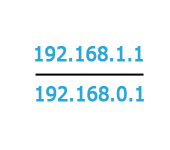
A lot of users ask about how to get into the Wi-Fi router settings. This is indeed a very popular topic, on which I have already written more than one article. Many, to enter the settings of their router simply type in the browser address 192.168.1.1, or 192.168.0.1 and get not in the control panel of your router, but on the page. Where they see many sites and try to enter their router according to the instructions.
I decided to prepare a detailed article in which I will tell you how to connect everything, how to find out the address to enter the router settings, what these addresses are 192.168.0.1 and 192.168.1.1.1, where to enter them, and how to enter the page with router settings in general.
If you have just bought a router (or modem) and want to customize it, you have something broken, the Internet stopped working, the settings went down, you want to change some parameters (Wi-Fi network name, password, etc.), you need to open the settings, and there to do it all. This is what we will consider in this article. I have already prepared detailed articles for different router manufacturers: Tp-Link, D-Link, Asus, Tenda, Linksys, and there is even a general article on logging into the router web-interface. But in this article I want to talk in more detail about the addresses through which you can access the page with the settings of the router, or modem.
192.168.1.1 and 192.168.0.1 – what these addresses are and how to use them
A router (or modem) is a device that has its own small operating system (software). Understandably, these devices have a lot of settings. If you do not set gentle parameters, the Internet will not work, there will be no password for Wi-Fi, etc. Therefore, every router has settings. These settings are opened through the browser, at a certain address. You can say that this is such a page, or a site with the settings of your network device.
As a rule, on all routers, you can get to the settings by IP-address 192.168.1.1 or 192.168.0.1. Also, many manufacturers use addresses like my.keenetic.net to access the web-interface. But, even in these cases you can use the addresses from the numbers I wrote above.
In any case, open the settings of your device, you can just type the address 192.168.0.1, or 192.168.1.1 in any browser. When the router is connected. Now we will consider this in more detail.
How to know the IP-address of the router?
It’s very simple. On almost all devices, the address for accessing the control panel and the standard username and password are listed at the bottom of the device itself. Here, for example, on Tp-Link devices. The IP-address to be typed in the browser is http://192.168.1.1 (there are some models that have http://192.168.0.1). The username and password are admin and admin.
Here is an example on D-Link:
And here on a ZyXEL router:
This information is on every device. Or, in the manual.
Open the page with router settings through the browser
1 First, we need to connect your computer (from which you want to configure) to your router. You can connect either by LAN cable (which should be included in the package) or by wi-fi. The LAN cable is very easy to connect. One end into the network card of your computer or laptop, and the other end into the LAN socket on the router.
If you want to connect via wi-fi, just connect to your network. If the router is new, the network will have a standard name, and most likely will be without a password. If the router is new and the network is closed, it will have a standard PIN at the bottom of the device.
When the connection is established, the connection status may be “Restricted” or “No Internet access” – this is normal, the router is not yet configured and there is no Internet access. You can access the settings.
2 Open any browser (Opera, Chrome, Internet Explorer, Microsoft Edge), and in the line where you need to specify the address of the site, type or copy the IP-address of your router. This is http://192.168.0.1, or http://192.168.1.1 (you can type without http://). And go to this address by pressing the Enter key.
Or, for another example, go to the address 192.168.1.1 (Asus is an example):
3 You should be prompted for a username and password to access the settings. As a rule, it is admin and admin. Or, the password field should be left blank. This information is listed on the router itself, where the IP address is located. If you have already changed the username and password, you need to specify your own. If you have forgotten them, you will most likely have to reset the settings.
The authorization window itself may be slightly different. It all depends on the router manufacturer and browser. If you specify everything correctly, the page with settings will open. Which also look different on different devices.
Now you can customize everything, change some parameters, etc. If anything, see the instructions on our site. Or, ask in the comments.
In it I have collected the most popular, possible problems and solutions.
I hope this article will help you to open the settings page of your router without problems. Everything can be done by yourself, nothing is complicated. And if something does not work – ask questions in the comments.

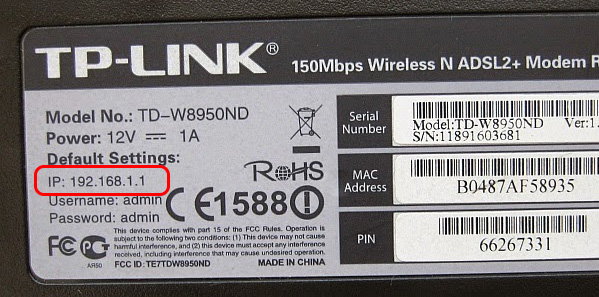
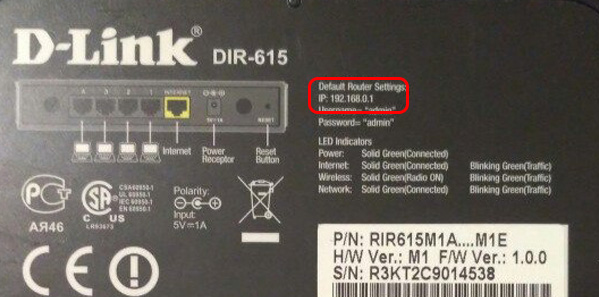
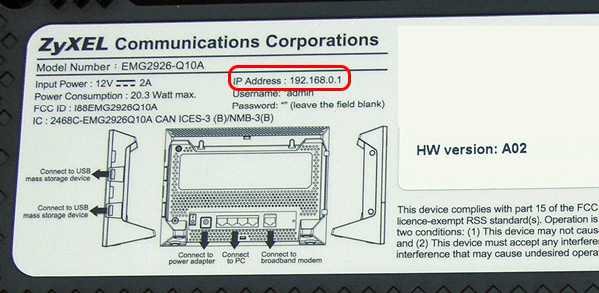
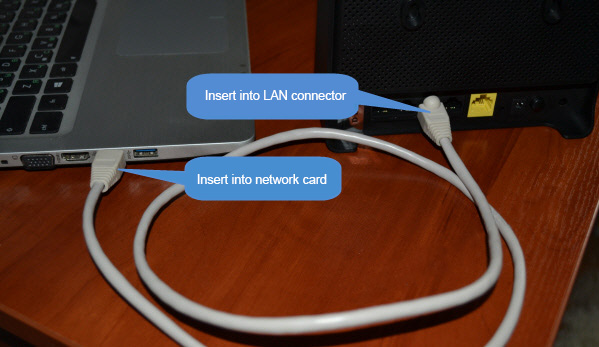
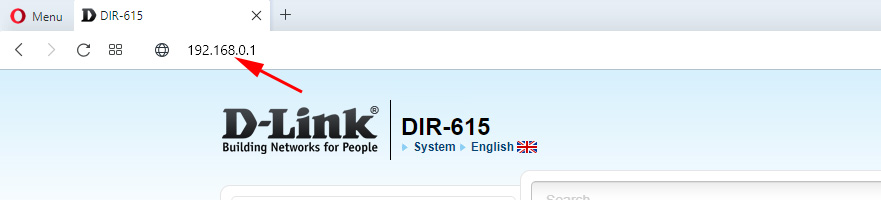
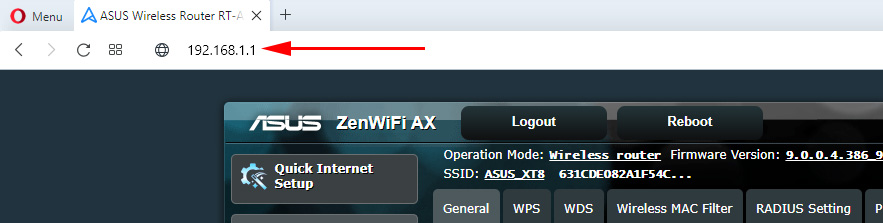
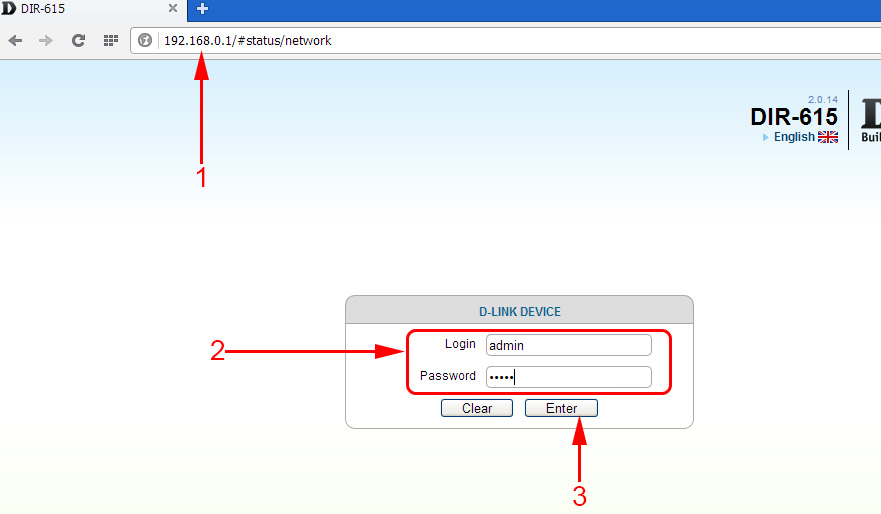
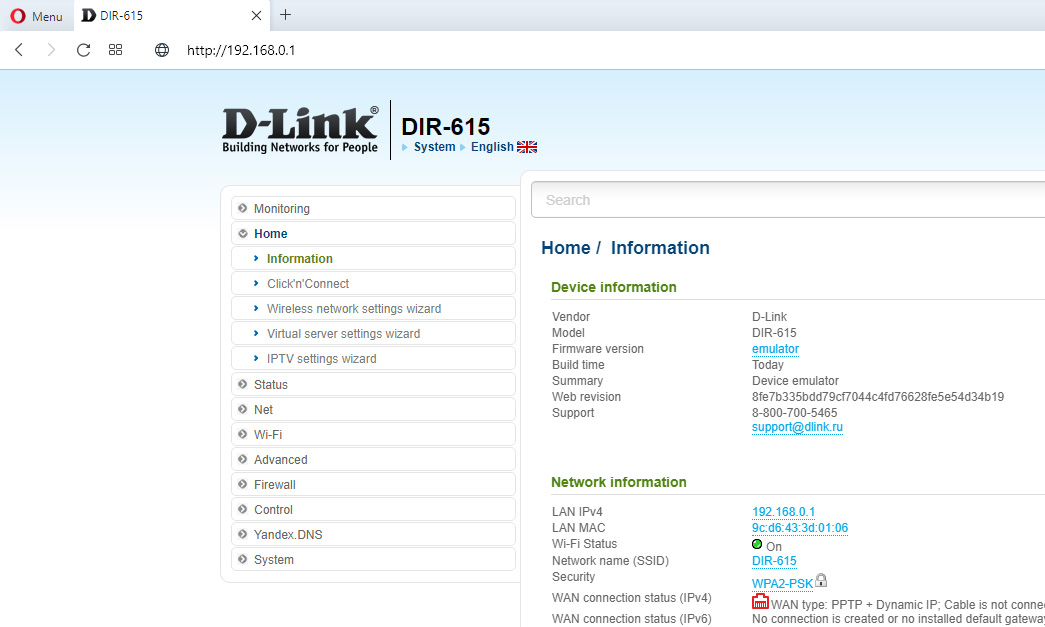
 How to Configure a Wi-Fi Router (TP-Link, ASUS, D-LINK, ZYXEL) On IMAC, MacBook, Or Mac Pro (Mac OS X)?
How to Configure a Wi-Fi Router (TP-Link, ASUS, D-LINK, ZYXEL) On IMAC, MacBook, Or Mac Pro (Mac OS X)?  What Type of Connection is Indicated When Setting up a Router? We Learn The Necessary Information that Will Come in Handy in the Setting Process
What Type of Connection is Indicated When Setting up a Router? We Learn The Necessary Information that Will Come in Handy in the Setting Process 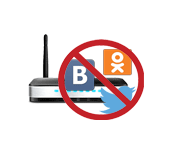 How to Block Social Networks (Vkontakte, Classmates), Or A Regular Site in the Settings of the TP-Link Router
How to Block Social Networks (Vkontakte, Classmates), Or A Regular Site in the Settings of the TP-Link Router 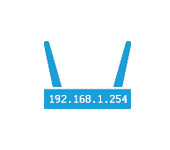 192.168.1.254 - Input, Admin, Setting of a Router, Does Not Come in
192.168.1.254 - Input, Admin, Setting of a Router, Does Not Come in