How to Restart the Router? Instructions for TP-Link, D-Link, Asus, Tenda

I typed in the search engine query “how to reboot a router”, looked at the results, and did not find a single detailed article, which would be all written clearly and with pictures, as you like:). Therefore, I decided to write my own instructions on how to properly reboot routers from different manufacturers: D-Link, TP-Link, Asus, NETGEAR, Tenda, etc. Although, the way of rebooting on all routers is almost the same. Before we get to the instruction itself, I want to clarify something. In this article it will be written exactly about rebooting the router, this procedure should not be confused with a reset, they are different things.
Why and when do I need to reset the router?
A router is a device that is designed to work constantly. This means that rebooting, or turning off the power on such devices is not necessary at all. That’s why some manufacturers don’t even install the power off button (for example, Asus RT-N13U B1 doesn’t have it). A reboot is needed only when changing the settings, when the router itself asks to reboot.
But, in practice not everything is as good as it should be. Especially with inexpensive models of network devices. They often hang up, the Internet disappears (without access to the Internet when the yellow icon appears), devices do not want to connect and a number of other problems. For example, on Tp-Link TL-WR741ND very often just disappears the Internet, and saves only a reboot. I wrote about it in this article. I have Asus RT-N13U B1 working with USB modem, so the Internet can disappear several times a day. I just have to reboot it (what is the problem of such unstable work, I have not been able to determine until now).
Rebooting is the first thing I would advise you to do in case of any problems with your router. Very often, this will solve a lot of problems.
Reboot with a button, or power off
This is a simple one. Absolutely any router can be rebooted simply by unplugging the power from it for about 30 seconds and plugging it back in. Just pull the power supply out of the socket, wait a bit and turn it on (you can turn it on right away, but it’s better to wait a bit).
You can simply turn the power off with a special On/Off button, if there is one on your router. Just turn it off, wait a bit and turn it back on.
 As far as I know, you can also reset the router with the Reset button, press it with something sharp and quickly release it (if you hold it , it will reset the settings). But I would not recommend this method. You will accidentally reset the settings and then you will have to set everything up again. There are enough safe and simple ways in this case.
As far as I know, you can also reset the router with the Reset button, press it with something sharp and quickly release it (if you hold it , it will reset the settings). But I would not recommend this method. You will accidentally reset the settings and then you will have to set everything up again. There are enough safe and simple ways in this case.
Rebooting through the control panel
If you have configured your router yourself, you have probably noticed the “Reboot” or “Reboot” buttons in the control panel. They are there to perform a program reboot. Go to the settings, click on the button and our router reboots. This method is good to use while configuring the router (when you are already in the control panel), or when there is no possibility to turn off the power or press the button. Simply put, when there is no access to the router itself.
Whatever model you have, to begin with, you will need to go into the settings. To do this, connected to the router by wi-fi, or by cable, you need to open any browser and in the address bar type the address: 192.168.0.1, or 192.168.1.1.1. Go to this address and in the window that appears specify the login and password to enter the settings.
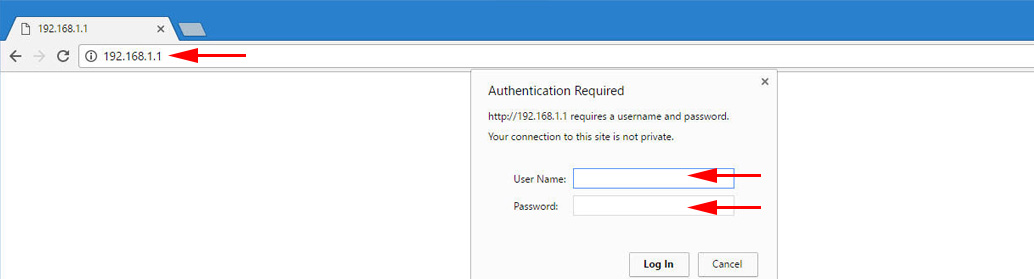 If you have not changed them, the standard ones are most likely admin and admin. In any case, the address of access to the settings and login data are indicated on the sticker on the router itself.
If you have not changed them, the standard ones are most likely admin and admin. In any case, the address of access to the settings and login data are indicated on the sticker on the router itself.
Tp-Link
On routers of this popular company, the button for rebooting for some reason is hidden in the side menu. To get to it, go to System Tools – Reboot on the left and click Reboot.
By the way, I’ve already written how to change the language in the TP-Link router panel .
Rebooting Asus routers
Here everything is very simple. No matter what your control panel looks like, the “Reboot” button is on the main page. Just click on it, confirm and that’s it.
D-Link
On D-Link routers, you’ll see a System drop-down menu. Click on it and select Reboot or Save and reboot.
NETGEAR
On NETGEAR routers, you should go to the Advanced Settings tab, select Router Status on the left and click the Reboot button.
Afterword
In the future I’ll try to add a screenshot for NETGEAR and instructions for other vendors: ZyXEL, Cisco, Tenda. If anyone wants to share information, I will be grateful.
The main thing is to remember that any router can be rebooted by turning off the power.
There are at least two more ways that you can perform this procedure: via telnet, or with the help of a special script. But, an ordinary user will not use these methods. And what for, if everything can be done without unnecessary fuss. I will probably write about telnet and script later, but it will be a separate article.
If something does not work, write in the comments, I will try to answer quickly and help you.

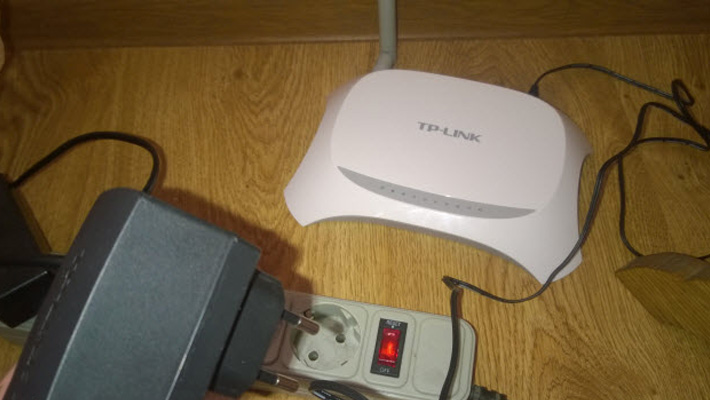
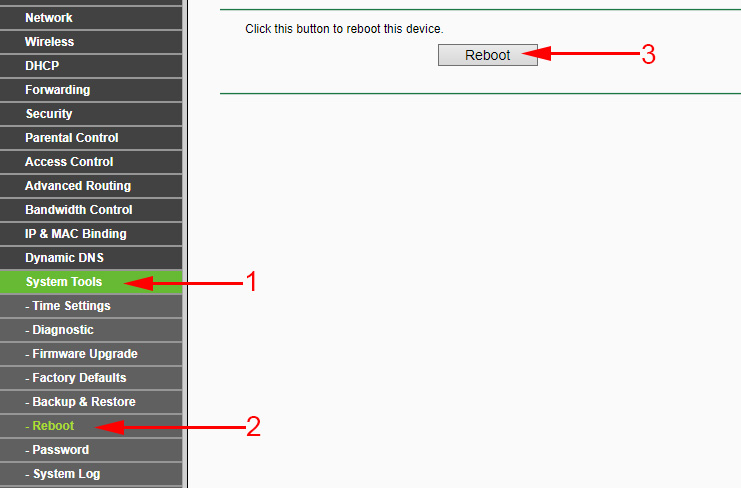
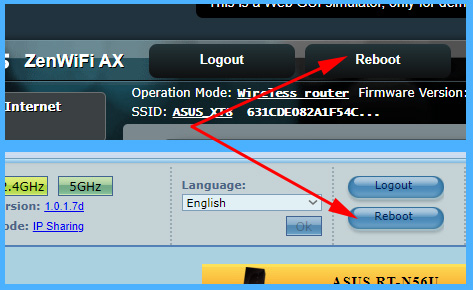
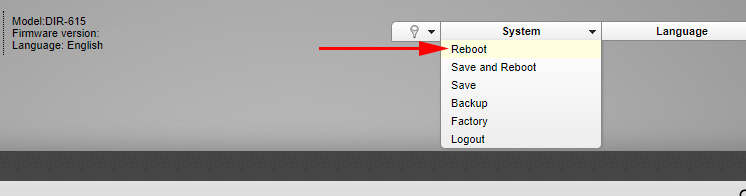
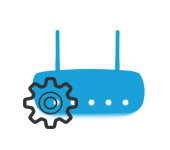 How to go to the Router Settings? We Open A Page with the Settings of Any Router
How to go to the Router Settings? We Open A Page with the Settings of Any Router  How to Configure a Router Without a Disk with A Program?
How to Configure a Router Without a Disk with A Program?  Will A Wi-Fi Router Work IF You Turn Off the Computer?
Will A Wi-Fi Router Work IF You Turn Off the Computer?  How to Increase Internet Speed Through Wi-Fi Through a Router
How to Increase Internet Speed Through Wi-Fi Through a Router