How to Reduce Wi-Fi Signal Power on A Router?
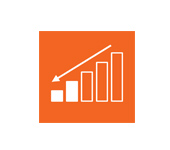
Most users of Wi-Fi networks are of course puzzled by low wi-fi signal strength. When the router simply can’t provide enough wireless range, and the wi-fi just doesn’t pick up in far away rooms. Yes, this is indeed a problem that I have talked about in this article. Everyone is looking for different ways that they can increase the range of their Wi-Fi network.
But, there are exceptions when on the contrary you need to reduce the power of the Wi-Fi transmitter. This can be done in the router settings, but not all routers have this option. In this article, I will show how to do this on routers from different manufacturers.
To some people this function may seem pointless, but it is not. For example, you have a small apartment, you put a good powerful router, and you even in the farthest corners of the maximum signal strength wi-fi. That the Internet on a wireless network would work well, it is not necessary. Even if there will be 2-3 divisions of the network, everything will work. Therefore, you can reset the power of the transmitter that your network would not catch your neighbors through two apartments, well and interference to other networks your network will create less. And it will not be worse for you.
Well, and a separate question on the harmfulness of wi-fi. After all, according to the idea, the higher the power of the transmitter (tx power), the more radiation. And if you connect to your router only in one room where it is installed, then in any case, its power will be excessive, and is not necessary. You can still set the Wi-Fi to turn off automatically at night (instructions for Asus). So why not reduce it, which is what we are going to do now.
Reducing Wi-Fi power on Asus router
Let’s start with Asus devices. Everything is quite simple and clear. You need to go to the router settings at 192.168.1.1, or follow these instructions.
In the settings, go to the Wireless tab – Professional (top). At the very bottom of the page, there is an item called Tx power control. Opposite it, there is a field where you can adjust the signal strength using a slider.
You need to set the necessary value and press the Apply button.
I reduced the power to 80%, and the signal level practically didn’t drop. You need to experiment here. Try different variants. If you are interested, I regulated the power on the Asus RT-N18U model.
Adjusting the Wi-Fi transmitter power on Tp-Link
On Tp-Link network devices, this function is realized a little differently. By the way, I haven’t found how to reduce the power on TP-Link TL-WR741ND and TL-WR740N. Most likely, there is no such feature on these budget models. The transmitter there is not very powerful as it is. But the popular TP-Link TL-WR841ND and TL-WR1043ND models have this feature.
Go to the settings of your Tp-Link router and go to the Wireless tab – Wireless Advanced. There you will see the item, Operation Mode, or Transmit Power. And the option to select one of three operation options: High – maximum power (default), Middle – medium power, and Low – minimum power. Select one of the three options, and save the settings by clicking on Save.
It is a pity that there is no possibility to adjust the power as a percentage.
Reducing wi-fi power (tx power) on a D-link router
With D-Link tx power is also adjustable in the settings. In which you can go to 192.168.0.1, or by following these instructions. I experimented on D-link DIR-615.
In the settings, open the wi-fi tab – Advanced settings. There is an item TX power with a drop-down menu where the power is specified as a percentage. Select the desired value, and click on the Apply button.
Setting the signal strength on ZyXEL Keenetic
In the control panel of your ZyXEL Keenetic router, which can be accessed at 192.168.1.1, click on the wi-fi network tab. Find the Signal Strength item, and select the desired % value from the drop-down menu.
Click on the Apply button. Reboot the router.

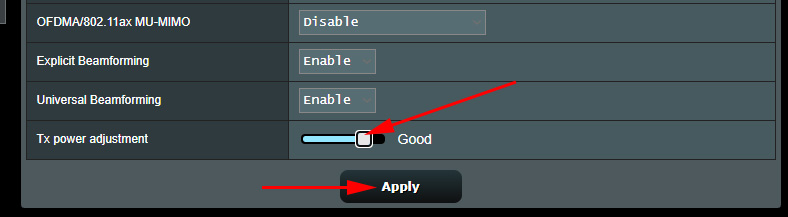
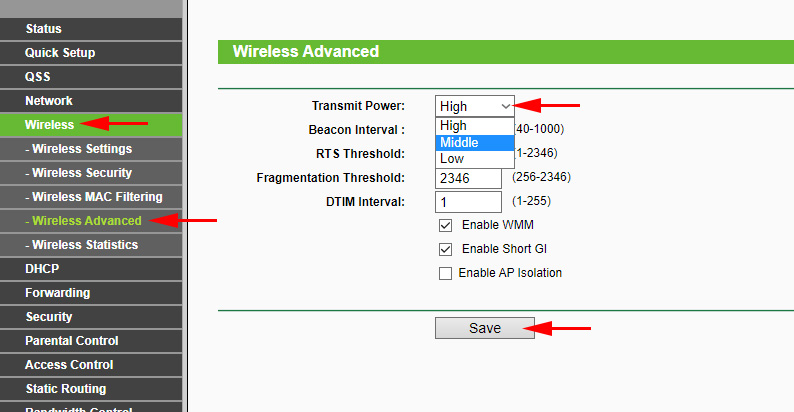
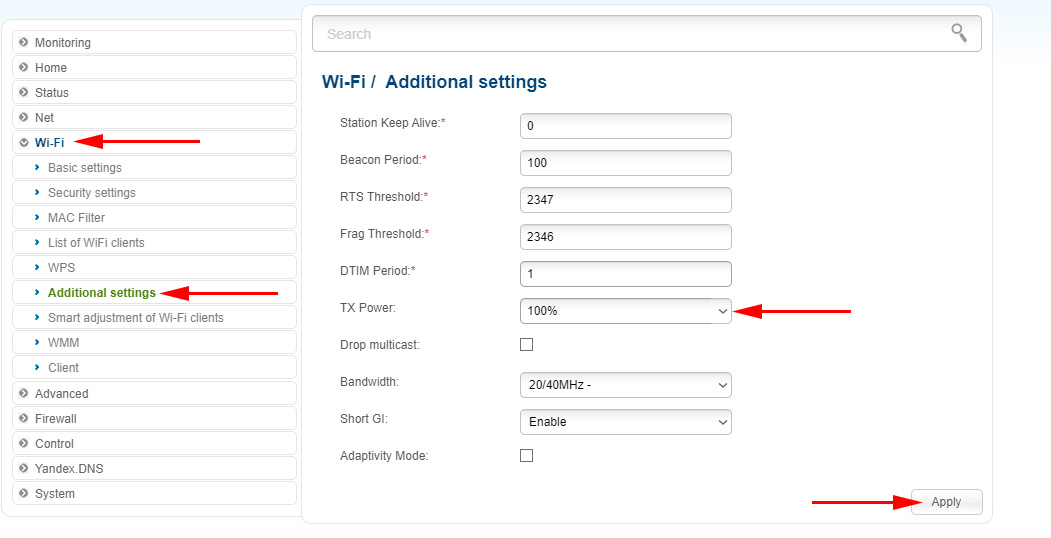
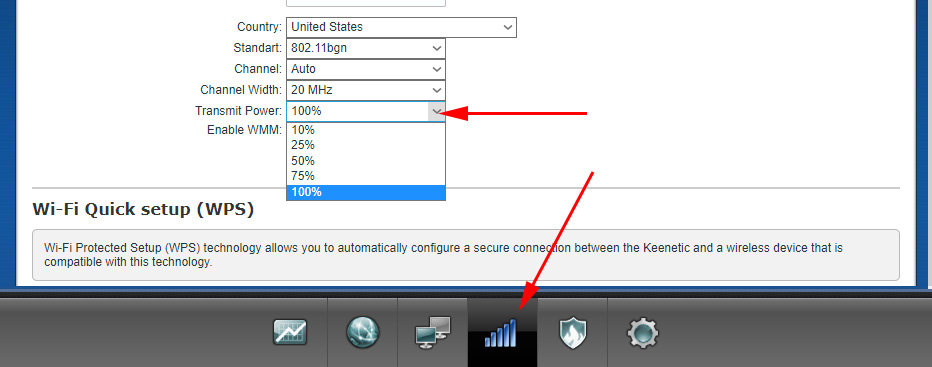
 What Type of Connection is Indicated When Setting up a Router? We Learn The Necessary Information that Will Come in Handy in the Setting Process
What Type of Connection is Indicated When Setting up a Router? We Learn The Necessary Information that Will Come in Handy in the Setting Process 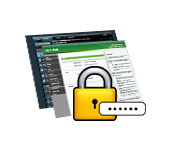 How to go to the router's settings if you forgot the password?
How to go to the router's settings if you forgot the password? 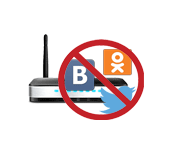 How to Block Social Networks (Vkontakte, Classmates), Or A Regular Site in the Settings of the TP-Link Router
How to Block Social Networks (Vkontakte, Classmates), Or A Regular Site in the Settings of the TP-Link Router  How to Increase Internet Speed Through Wi-Fi Through a Router
How to Increase Internet Speed Through Wi-Fi Through a Router