How to go to the router’s settings if you forgot the password?
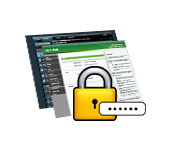
Hi! When I write in some instructions that you need to enter the router settings, I try to describe in detail the process of how to enter the control panel to make some settings there. In most cases, it does not cause any difficulties. But it often happens that we simply forgot the password, and there are a lot of questions how to get into the settings in this case.
The very question of entering the router settings, if you forgot the password, is not very clear. Because the router has at least two passwords. And it is not clear which one you forgot, and what the problem is in your case.
- The password that is used to connect to your Wi-Fi network.
- And the password that you need to specify to enter the router settings. Most often it is this password that is changed and successfully forgotten. It is clear that until we specify the correct password, we will not get into the router settings. Well, the factory password is not suitable (which is usually admin), because we have changed it.
These are the problems you may encounter while logging into the router control panel. Now we will consider a solution based on your case, we will consider both options.
If you have forgotten your Wi-Fi password and can’t access the router settings
This is the first option, in which we do not remember the password from our Wi-Fi network. And maybe we can’t connect to it. And we need to enter the router settings in order to view or change the password.
In this case, everything is very simple:
- You can enter the router settings from the device that is currently already connected to your wi-fi. And already in the router settings to see the forgotten password, or change it.
- Connect to the router with a network cable, and go into the control panel. In this case, we will not need the password from Wi-Fi at all. If you don’t know how to connect to the router via cable, here is a detailed instruction on the example of TP-LINK.
I think we have solved this problem.
If you have forgotten the password to enter the router settings
This happens most often. The control panel of each router is protected by a password. There you need to specify your username and password. This is necessary to protect the settings, so that everyone who connects to your network, could not access them.
If the router is new, not yet configured, then the standard password and username is used. In most cases, it is admin and admin. Or there is no protection at all. We set or change this password in the process of router configuration. I always advise you to do it in my instructions. And there is even a separate article on changing/setting the admin password.
So, we changed the password, configured the router, and forgot it. And now we urgently need to enter the settings, and we don’t remember the password. On the authorization page we specify some name and password, but nothing happens, the page just reloads, or we get a message that the password is incorrect.
That’s all, there is no way to get into the settings. If you can’t remember these data, and maybe you didn’t change the password, you will have to reset the router. After that we will go to the control panel to the factory settings, which are indicated at the bottom of the router, on the sticker.
To do a factory reset, you need to press the button for about 10 seconds, which is usually signed as: RESET, WPS/RESET, Reset, Default. It all depends on the model of your router. The button may be recessed in the case, and you need to press it with something sharp. The router should be powered on. The button looks like this:
After returning to factory settings, use the data on the router itself to enter the control panel. If the factory data is not listed there, then there is no default password.
If you have difficulties with resetting the settings, we have detailed instructions for most manufacturers on our site. If you can’t find it, write in the comments, I’ll give you a link.
If something didn’t work, please also write, we will try to solve your problem.

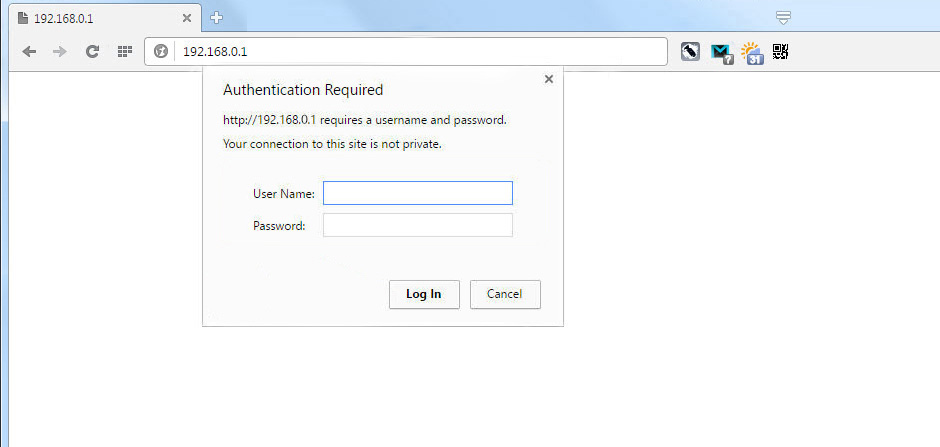

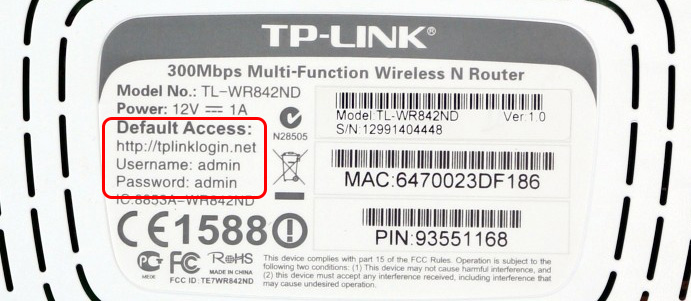
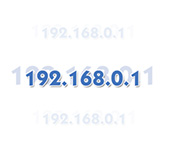 192.168.0.1 - Entrance to the Router, or Modem. Admin and Admin
192.168.0.1 - Entrance to the Router, or Modem. Admin and Admin  How to Change the Name of the Wi-Fi Network (Ssid) On the Router?
How to Change the Name of the Wi-Fi Network (Ssid) On the Router? 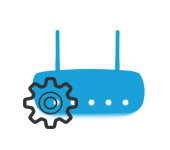 How to go to the Router Settings? We Open A Page with the Settings of Any Router
How to go to the Router Settings? We Open A Page with the Settings of Any Router  How to Strengthen The Wi-Fi Network Signal? We Increase The Range of Wi-Fi
How to Strengthen The Wi-Fi Network Signal? We Increase The Range of Wi-Fi