How to find out the user name (login) and password from the router?

When you try to enter the settings of almost any router, you are prompted to enter your username and password ( Username/Password), or only the password (depending on the router, the appearance of the window may differ).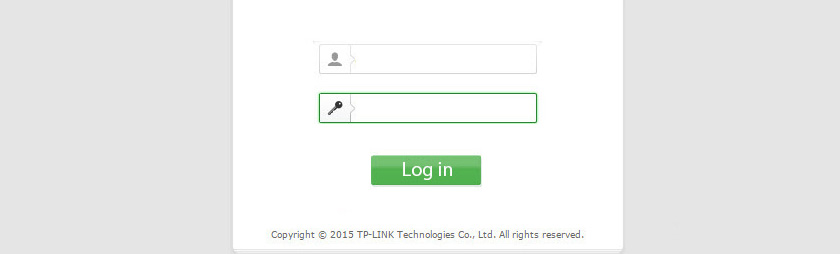 Password protects the router settings , so that only the owner of the router (who installed or changed this username and password) has access to the settings. But it is not uncommon to be prompted for a login/password even on a new router. This is normal, as many models have a factory installed login/password. In this article, I will tell you how to find out the factory login details for your router and what to do if you changed your password and forgot it.
Password protects the router settings , so that only the owner of the router (who installed or changed this username and password) has access to the settings. But it is not uncommon to be prompted for a login/password even on a new router. This is normal, as many models have a factory installed login/password. In this article, I will tell you how to find out the factory login details for your router and what to do if you changed your password and forgot it.
The solution to the problem depending on the situation:
- If the router is new, or on factory settings (you did a reset) – you need to find out the factory username and password. In most cases it is admin/admin. The factory settings are indicated on the router’s case. Read more about it further in the article. Manufacturers increasingly often make it so that the authorization window on the factory settings does not appear. And immediately after entering the web interface of the router, the system offers to set your password.
- If you, or someone else has changed the factory username/password and forgotten it, the only thing left is to reset the router to factory settings. I wrote a separate article on this problem: How to enter router settings if you forgot your password.
Username and password to log in to the router
I want to draw your attention once again to the fact that if the router has already been configured, username and/or password have been changed and you do not know them – you need to do a reset (Reset). If the authorization request appears when entering the settings of a new router (factory settings), or after a reset – you need to enter the factory login/password. How to know it and where to find it – read below.
As I wrote above, most often the following combination is used as factory data: Username – admin. Password – admin. In most cases, this information can be seen on the sticker, which is located at the bottom of the router.
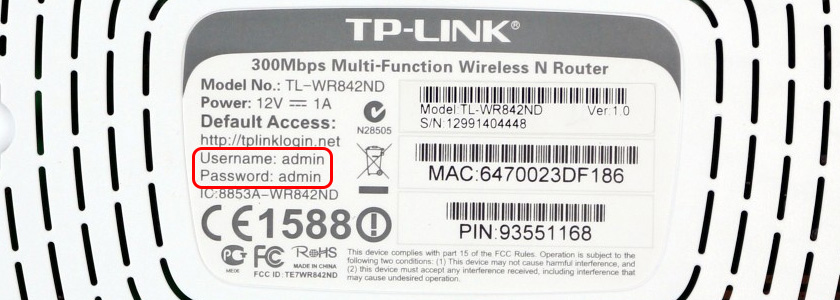
There are other options besides the admin/admin combination. Try:
- admin/admin1
- admin/admin/password field left blank
- admin/password
- superadmin/superadmin
- admin/1234
- user/password
- user/user
If you have a router from an Internet provider, such as Vodafone, it is possible that the configurators there have set some kind of password. If it is not specified in the Internet connection contract (not to be confused with the password for Internet connection), you can call Vodafone support and ask what to do in such a situation.
Factory login/password does not fit
If the factory username/password is not specified on the router, or they do not fit (after entering the page simply reloads, or an error appears), then there is only one option – reset the router to factory settings. After that, the factory username/password (if it is installed on your router) will be used for authorization in the router’s web-interface.
To reset the router, you need to turn it on and find the Reset button on the body (it can also be signed RST, Default, Reset).
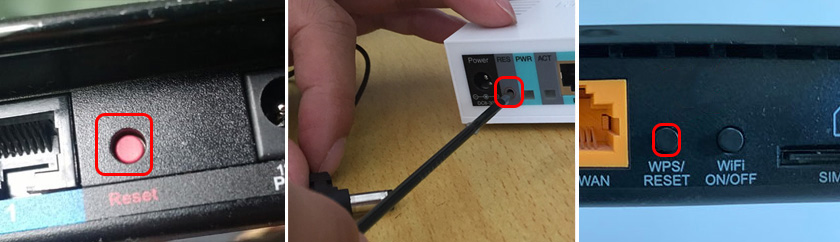
Further we press this button and hold it for at least 10 seconds. Usually you can see by the behavior of the indicators that the reset has occurred. I have already shown in more detail how to reset the settings on the router TP-Link, ASUS, D-Link. Instructions for other manufacturers can be found through site search.
After rebooting, try to enter the router settings again, and if the router account login window appears – specify the factory username/password.
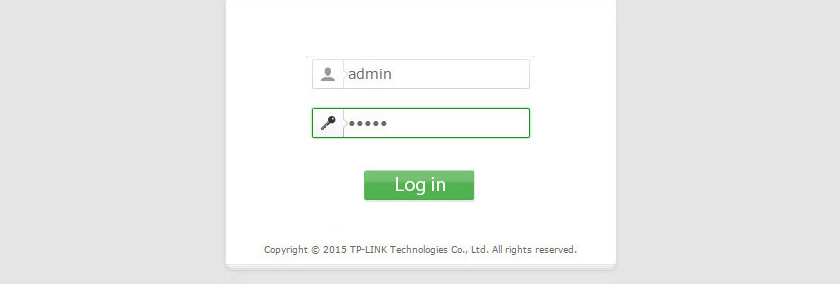
If you managed to enter the settings using the factory Username/Password, I strongly recommend changing at least the password. So that the settings page of your router is protected and only you can access it. I’ve already talked about this in the article How to change the password on a router from admin to another.
If you are confused in all these passwords and could not log into the settings of your router, then write in the comments. Just be sure to specify the model of the router. I will try to advise you something, tell you the username and password for your router.

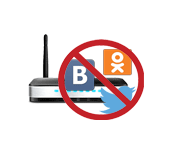 How to Block Social Networks (Vkontakte, Classmates), Or A Regular Site in the Settings of the TP-Link Router
How to Block Social Networks (Vkontakte, Classmates), Or A Regular Site in the Settings of the TP-Link Router  Will A Wi-Fi Router Work IF You Turn Off the Computer?
Will A Wi-Fi Router Work IF You Turn Off the Computer?  How to find out (What to see) The Mac Address of the Router Tp-Link, Asus, D-Link, Tenda?
How to find out (What to see) The Mac Address of the Router Tp-Link, Asus, D-Link, Tenda? 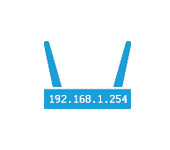 192.168.1.254 - Input, Admin, Setting of a Router, Does Not Come in
192.168.1.254 - Input, Admin, Setting of a Router, Does Not Come in