How to Disable A Router, or Wi-Fi Network?

At first glance a very simple, but at the same time ambiguous question. Almost always when people ask me how to disconnect the router, they mean how to disconnect the Wi-Fi network. So that the router does not give out wi-fi, and the Internet via cable on the connected devices continued to work. In this article, we will understand both options. Also show how you can quickly disable and, if necessary, enable Wi-Fi network with a special button on the body of the router, or from a computer, phone, tablet – through the control panel. Consider the example of routers from popular manufacturers: TP-Link, ASUS, D-Link, ZyXEL. If you have a different router, the article may be useful to you. Since all the actions are almost the same on all devices.
Perhaps you need to completely disconnect the router. For example, when you go somewhere, or you don’t need the internet. In this case, it is best to simply unplug the power adapter from the socket. And it is also desirable to pull out of the router cable, through which the Internet comes. This is in case there is a thunderstorm. So that the router is not damaged. I wrote about this in a separate article: after a thunderstorm stopped working Wi-Fi router.
The power of the router can also be turned off with the “Power On/Off” button.

True, not all routers have such a button. As a rule, budget models do not have it.
This is what concerns complete disconnection. But as I wrote above, most often it is necessary to disable only the distribution of wi-fi. So that the Internet on the computer and other devices via cable will continue to work.
How to turn off the Wi-Fi network with a button and through the settings (remotely)
On the body of most models of routers there is a button “wi-fi On/Off”. Depending on the model and manufacturer, this button may be located in different places, and may be signed differently. But it is not difficult to find it. Just press this button (maybe hold it for 3 seconds) and the Wi-Fi will completely turn off. The Wi-Fi indicator should go out. The router will not give out wireless network until you turn it on again using the button.
If there is no such button on your router, you can disable the wireless network in the control panel, which can be accessed from a computer, smartphone, or tablet.
Disabling Wi-Fi on TP-Link
As a rule, you can do it with the “wi-fi On/Off” or “Wireless On/Off” button. To disable Wi-Fi you need to hold the button pressed for about 5 seconds.
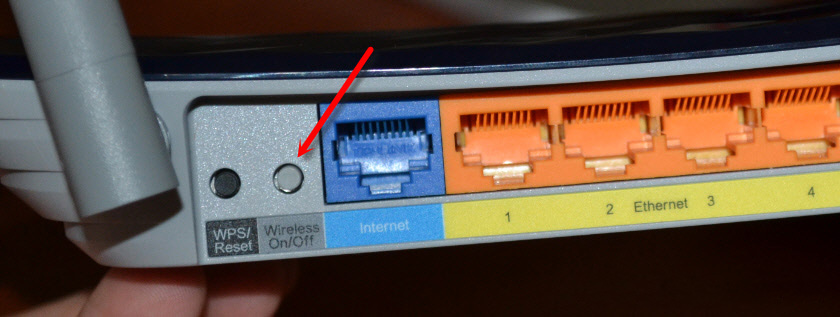
The corresponding indicator light should go out and the wireless network will disappear. To turn it back on, you also need to press and hold the button for a couple of seconds. There is no such button on budget models like: TP-Link TL-WR740N, TL-WR841ND, TL-WR840N and so on.
You can also go to the router settings, to the “Wireless” section, uncheck “Enable Wireless Router Radio” and save the settings.
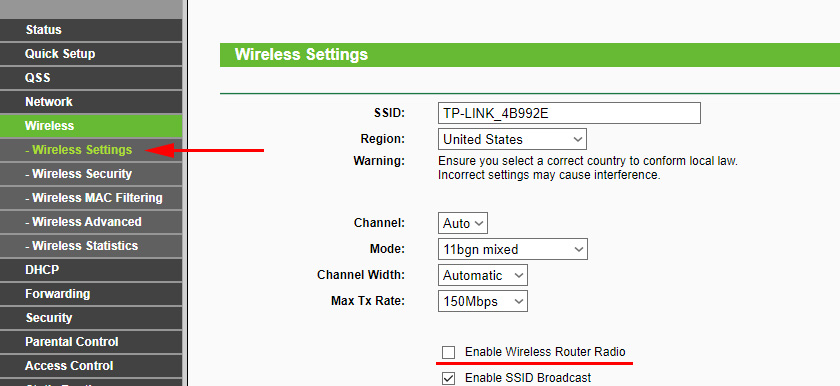
And a screenshot from the new control panel.
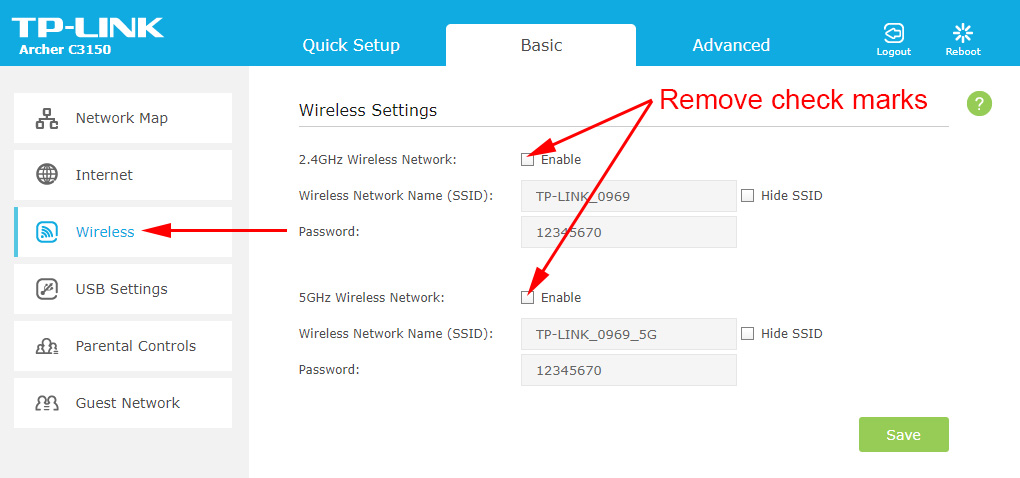
Don’t forget to save the settings.
Wi-Fi network management on ASUS routers
Only some ASUS routers have a button to turn off Wi-Fi network.

But everything can be quickly turned off through the control panel. If you do not know how to enter it, then see this instruction. Next, go to the “Wireless Network” tab – “Professional”. Disable the radio module.
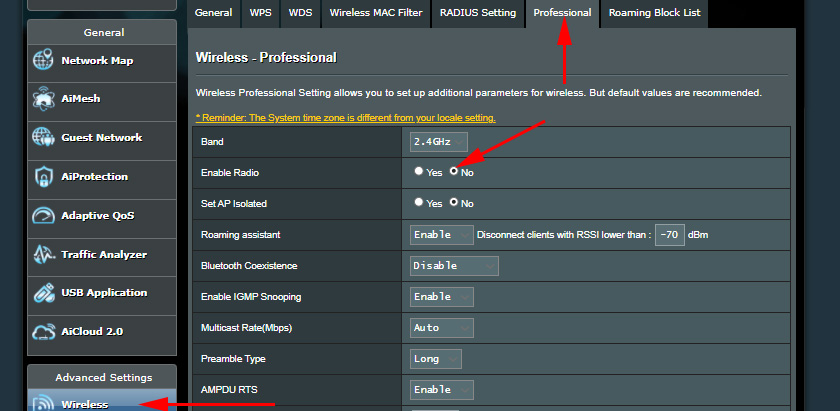
Don’t forget to save the settings.
Also on ASUS routers you can set up a schedule of wireless network operation. It will automatically turn off and on. Read more in the article: Wi-Fi schedule on Asus router.
D-Link
I haven’t even seen D-Link routers that have a button to disable Wi-Fi network. See if your model has one. With an inscription, or an icon.
And in the control panel (which you can access by following these instructions) you need to go to the “wi-fi” section, uncheck the “Broadcast wireless network” and save the settings.
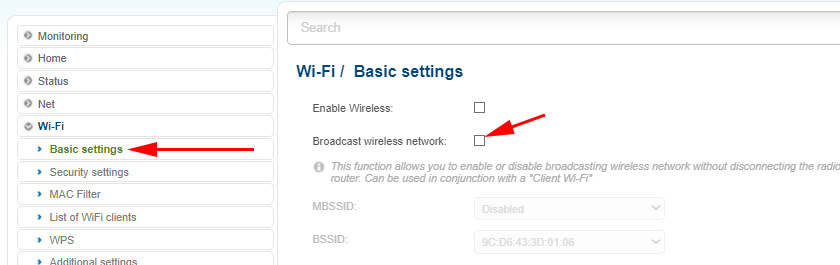
To enable, just check the box and save the settings again.
ZyXEL
You can use the button.

This button activates WPS. But if you press it and hold it for about 3 seconds, it will completely disable the Wi-Fi network. You will realize it by the extinguished indicator of the wireless network.
And in the settings you can do it in the “wi-fi” section.
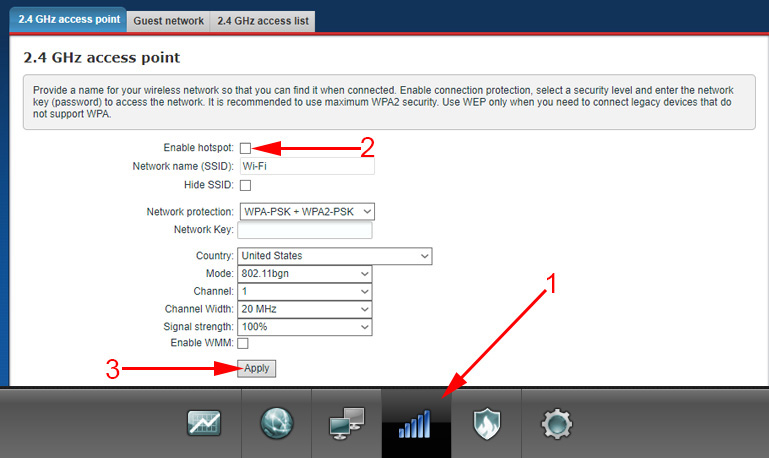
On this topic, I wrote a separate article: how to disable Wi-Fi on the router Zyxel Keenetic.
That’s all for now. Feel free to leave your questions in the comments. I will answer them all. Have a nice day!

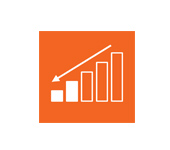 How to Reduce Wi-Fi Signal Power on A Router?
How to Reduce Wi-Fi Signal Power on A Router?  How to Configure a Wi-Fi Router (TP-Link, ASUS, D-LINK, ZYXEL) On IMAC, MacBook, Or Mac Pro (Mac OS X)?
How to Configure a Wi-Fi Router (TP-Link, ASUS, D-LINK, ZYXEL) On IMAC, MacBook, Or Mac Pro (Mac OS X)?  How to set up a router if the Provider Has Changed?
How to set up a router if the Provider Has Changed?  What to do If the Settings Were Dropped on the Router (Accidentally Pressed Reset)?
What to do If the Settings Were Dropped on the Router (Accidentally Pressed Reset)?