192.168.1.1 – Entrance to the Router System, Login and Password Admin
This article will be useful for those who want to log into the settings of their router. Since most routers use the 192.168.1.1.1 address to log in, this guide will be universal and probably very popular. Despite what kind of router we have and what settings we want to change, we first need to log into the settings. Get access to the control panel. And you can do this at 192.168.1.1, or 192.168.0.1.
On routers from such popular companies as TP-Link, ASUS, ZyXEL, D-Link, Netis, Tenda, Totolink – everything is about the same. In any case, you can always find out the factory address. For example, you can look it up on the device case or in the connection properties on your computer. We will come back to it.
If you don’t understand what this article is about, what these addresses are for and what we are going to do in general, I will try to explain it now. If you are in the subject – you don’t have to read what is written under the spoiler.
Some manufacturers use a different factory IP address to enter the control panel and a different “login” and “password” for authorization. For example, routers from Xiaomi use 192.168.31.1. MikroTik uses 192.168.88.1.
On Huawei usually 192.168.100.1. In this article I will show you one way, using which you can open the settings page of absolutely any router or modem. Even if you do not know its address. After all, it can be changed and does not correspond to the factory one. Which is specified on the device.
How to enter 192.168.1.1?
On the device (computer, laptop, smartphone, tablet), which is connected to the router or modem with a network cable or Wi-Fi network you need to open a browser. Any browser will do. But I advise you to use the standard one. I in Windows 10 will go through Microsoft Edge.
In the line where the addresses of sites are displayed, enter the address 192.168.1.1. Or http://192.168.1.1. To go to press Enter.
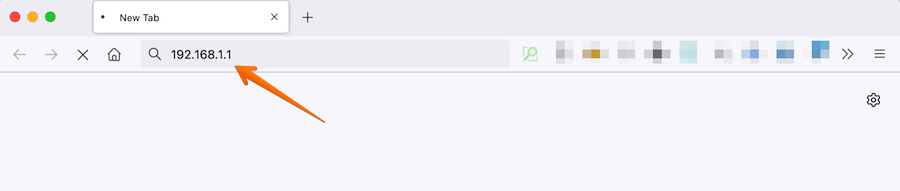
And if you have specified the address correctly, the device is connected to the router and configured, the page of your router will open.
At this stage many people face the problem when the page with router settings for some reason simply does not open. If this is your case, then see the solutions at the end of this article.
I have an ASUS router and it asks for a username (Login) and password (Password ) for authorization.
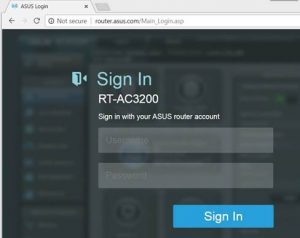
We specify these data and get to the router’s personal cabinet. Yes, many people call it a web-interface, but it’s not quite right. The personal cabinet is at the provider.
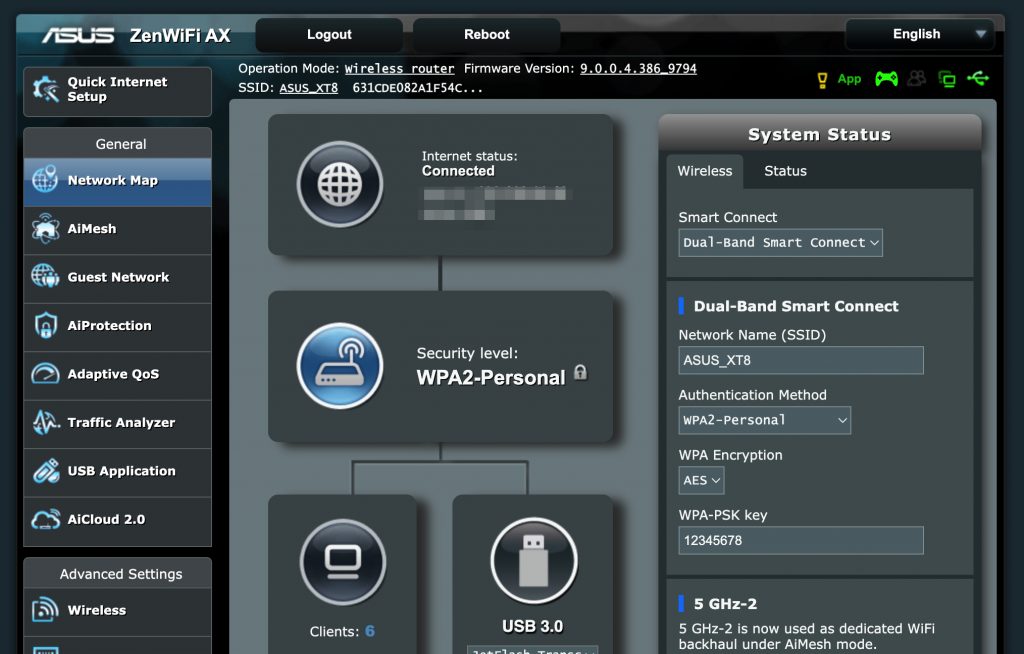
Another simple, universal and working method. On the computer, go to Explorer, to the “Network” tab. Our router should be displayed there. Right-click on it and select “View device web page”.
A browser with the page of our router will open. There is no need to manually search for anything, enter anything, etc.
Let’s elaborate on the authorization process. Many people ask about it in the comments. Not everyone understands what to enter when the router asks for a login and password. And where to get the data for logging into the router account.
Logging in to 192.168.1.1 via login and password (admin/admin)
Note that the router does not always ask for login and password. I mean on factory settings. And if it does, it does not mean that the default is necessarily admin.
- On some routers, on factory settings there is no authorization. The router system opens immediately. Probably, there is a window with a proposal to set a login and password. And if not, it can be done in the settings. I wrote about this in the article: how to change the password from admin to another.
- If the request for username and password still appears, they should be indicated on the router itself.
According to my observations:
- On TP-Link and ASUS routers, the default is always admin/admin. The address is usually 192.168.1.1.
- On D-Link it can be admin as well. Or username admin, and leave the password field empty.
- On ZyXEL the password is not set at factory settings.
- Netis – there is no authorization. If the username and password have not been set by the user.
- On Tenda the web interface opens immediately. The password can be set manually.
- Totolink – admin and admin.
Important! All this is on the factory settings. After all, the password and / or login in your case can be changed during the first configuration of the router. Read more in the article how to enter the router settings if you forgot your password.
This is how authorization looks like on TP-Link routers:
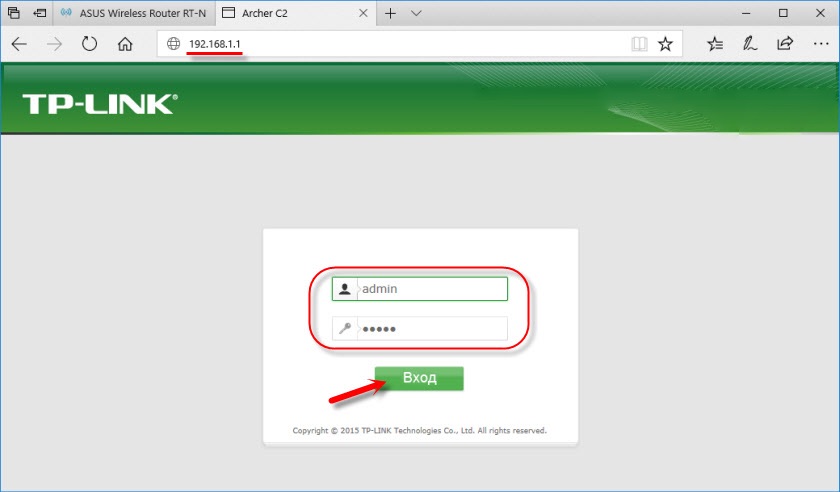
Either way, it just pops up a window asking for a username and password. It may look a little different. We specify them correctly – we go to the web-interface. If not, an error will appear. If you changed and forgot the password, then do a factory reset of the router.
I can not enter the router, what to do?
Not rarely there are problems. There may be many reasons why you can not get into 192.168.1.1.
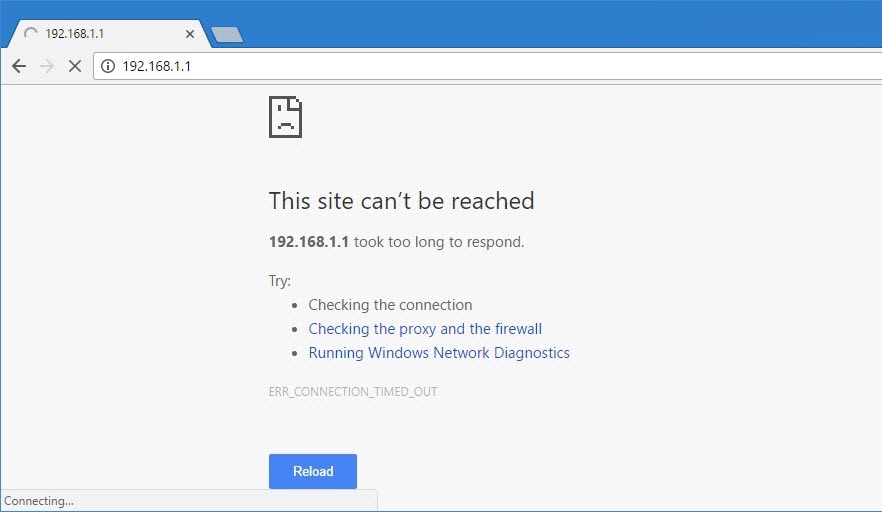
I will tell you about the solution to the most popular ones.
1
Try the method I wrote about earlier in the article. When we open the router’s web page through Windows Explorer.
2
Reboot the router. Try logging in from a different browser. For me, when I can’t open the web interface, the first thing I do is try to log in from another device. If there is one.
3
Next you need to make sure that the factory address of your router is 192.168.1.1. The address itself can be seen on the router case (there should be a sticker with information). The factory “User Name” and “Password” are also indicated there.

If there is a different address, then go to it.
4
Be sure to check if there is a connection to the router. Even if the connection status is “No Internet access”, the page with settings should still open.
5
If you are trying to log in from a computer or laptop, check the IP settings. It should be set to automatically obtain addresses. In the properties of the local network connection (Ethernet), or wireless connection. Depending on how you are connected.
I wrote more about this in the article: not going into the router settings on 192.168.0.1 or 192.168.1.1.
If nothing helped – do a factory reset of your router. But I do not guarantee that this will help, you need to try. It happens that the router is simply broken, so the settings are not opened.

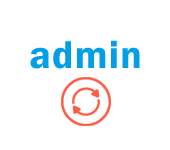 How to Change the Password with Admin to Another on a Router?
How to Change the Password with Admin to Another on a Router?  How to find out the user name (login) and password from the router?
How to find out the user name (login) and password from the router?  What to do If the Settings Were Dropped on the Router (Accidentally Pressed Reset)?
What to do If the Settings Were Dropped on the Router (Accidentally Pressed Reset)?  What Type of Connection is Indicated When Setting up a Router? We Learn The Necessary Information that Will Come in Handy in the Setting Process
What Type of Connection is Indicated When Setting up a Router? We Learn The Necessary Information that Will Come in Handy in the Setting Process