Setting Wi-Fi Router Tenda AC10U

The Tenda AC10U router can be configured in a few minutes. First of all, thanks to the simple web-interface, in which it is very easy to understand and find the necessary settings. And when we first open the control panel, the router offers to set the most important parameters through a quick setup wizard. If you have never configured a router, you will definitely find this feature useful. A clear web-interface, a good instruction manual in the package – it’s all very good. But agree that it is much easier to customize something by the instruction, which is written on the example of a particular device.
If you want to familiarize yourself with the characteristics and appearance of the Tenda AC10U router in more detail, then check out my review: /tenda/review-of-the-gigabit-router-tenda-ac10u-ac1200/.
After unpacking, you need to properly connect the router. Connect the Internet (cable from the provider) to the WAN port. Next, connect the power adapter and turn on the router. The next step is to connect to the router the device from which we will perform the configuration. It can be either a PC or laptop, or a mobile device (phone, tablet). If you have a PC/laptop, connect it to the Tenda AC10U with a network cable. It should work like this: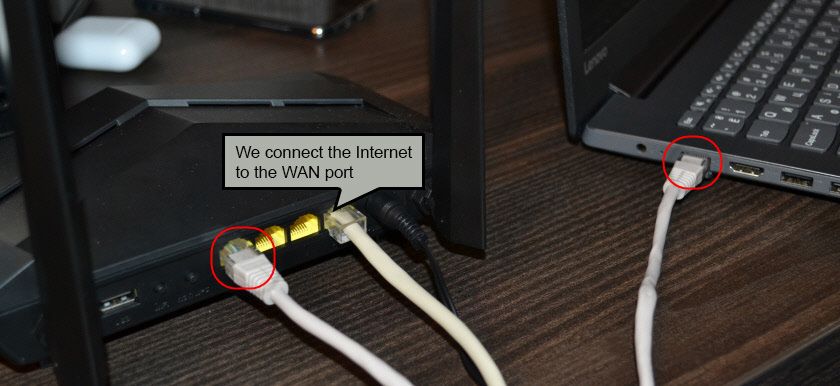
If you will be connecting the device to the router via wi-fi, all the information you need is on the sticker on the bottom of the device. I mean the factory wi-fi network name (SSID) and password.
Note that the device should be connected to the router only. If there are other active internet connections, disconnect them. For example, mobile internet on your phone. If you from the phone suddenly will configure the router. Otherwise, there may be difficulties with entering the router settings.
Setting up the Internet connection and Wi-Fi network
You can enter the settings through the browser. At 192.168.0.1, or http://tendawi-fi.com. Read more in the article: How to enter the settings of the router Tenda. A quick setup wizard will open right away.
Two other options are possible:
- Error “page unavailable”, “can not display the site”, etc. In this case, see the solutions in the article does not enter the router settings.
- You will be prompted for the router password. This means that the router is already configured, or it has been tried to be configured. If you have a password, enter it and the control panel will open. If you don’t know the password, or you want to start the configuration again, then do a factory reset. To do this, press and hold the WPS/RST button until all the LEDs on the Tenda AC10U go out (about 10 seconds). Wait until the router boots up and try to enter the settings again.
Continue with the configuration. After clicking on the “Start” button, the router will offer to set the most important settings – for the Internet connection. You need to know exactly what type of connection your Internet provider uses. And depending on the type of connection – the necessary parameters (login, password). Does the provider bind by MAC-address. If it does, you need to specify the MAC-address of Tenda AC10U (it is indicated on the sticker) at the provider, or clone the MAC-address from the computer to which the Internet is bound to the router.
Next, choose the power of the wi-fi transmitter. Think up and enter the name of the Wi-Fi network. Create a password that will protect this network. And also create a password to protect the router settings (administrator password).
The router will ask us to connect to the new Wi-Fi network. If you are connected by cable – you don’t need to do anything.
To open the web-interface, we need to specify the administrator password that we just set.
In the control panel we can see that the Internet connection is established. This completes the basic configuration. You can configure other features if necessary.
If there is no Internet connection, check all the parameters with your Internet provider and set them in the “Internet Settings” section.
Also in the section “Wi-fi settings” you can change the necessary parameters of the wireless network. Name, password, transmission power, enable WPS, disable Wi-Fi on schedule, etc. There you can also configure Tenda AC10U as a repeater.
Updating the Tenda AC10U firmware
You can update the router’s firmware in the System Settings – Software Update section.
As soon as you open this section, the router will immediately check if there is a new firmware version. If there is, it will offer to install it. You can perform the update manually (local update). Download the firmware from the Tenda website and install it. For example, when the router is not connected to the Internet.
In my case, no new software version was found. All Ok.
To Tenda AC10U you can connect a USB drive, or an external hard disk and set up file sharing for all devices (in the “USB application” section). I will try to tell you how to do it in one of the next articles. Nothing complicated, but a separate instruction will not be superfluous.
In this article I have shown you how to set the most necessary parameters. It goes without saying that it is impossible to tell you how to configure all the functions of this router in one article. And it’s unnecessary, as it will turn out to be a complete mess. You can always ask questions in the comments. And I, in turn, will try to give you a solution to your problem.

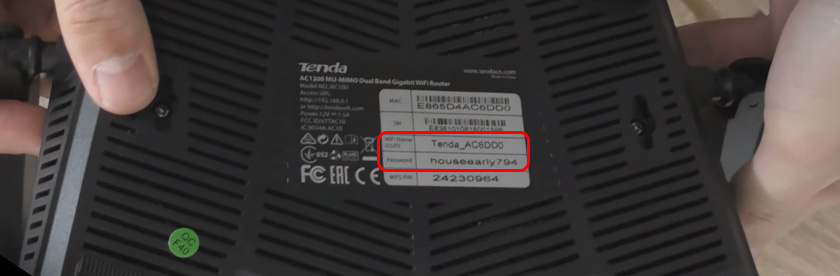
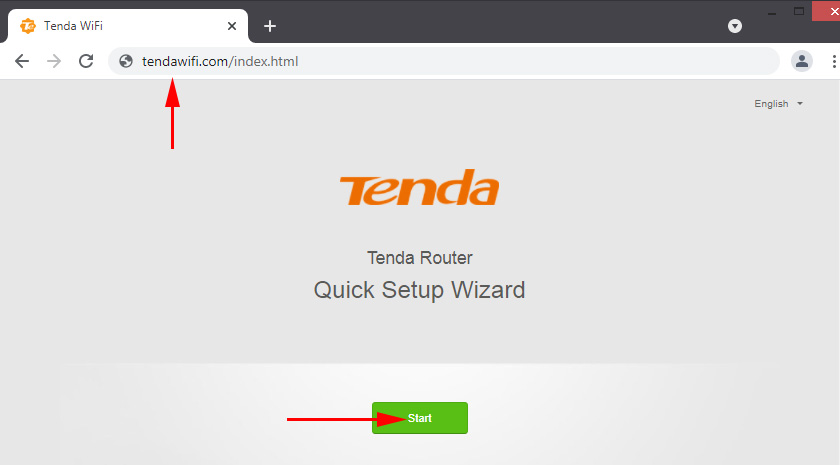
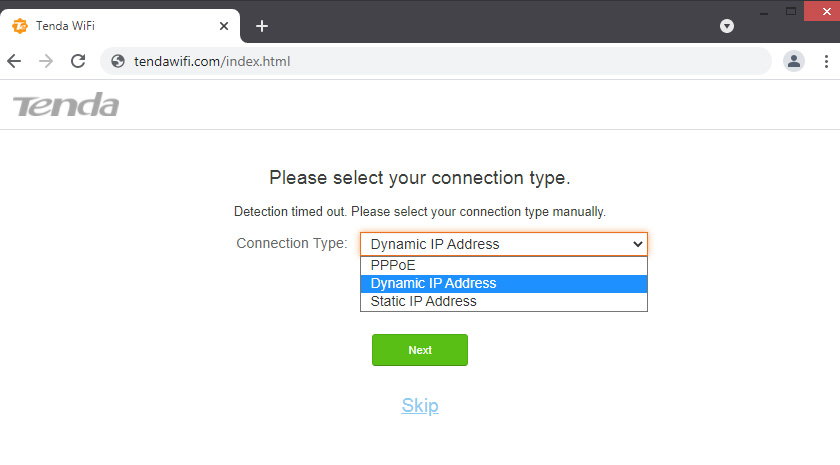
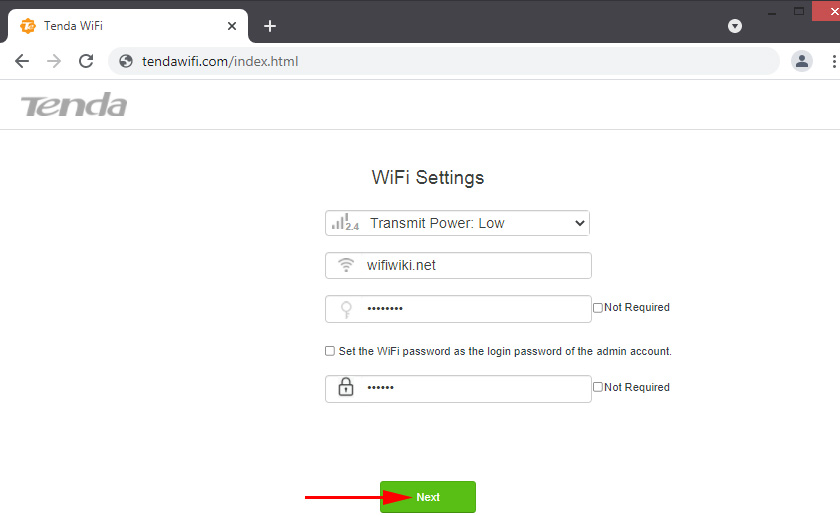
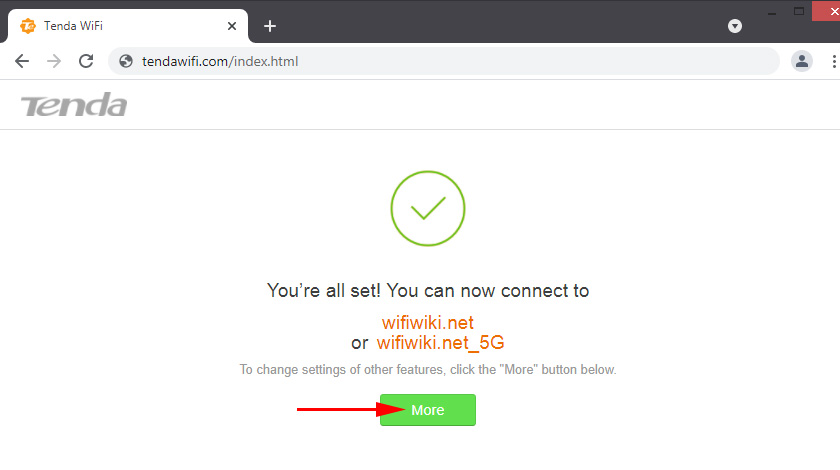
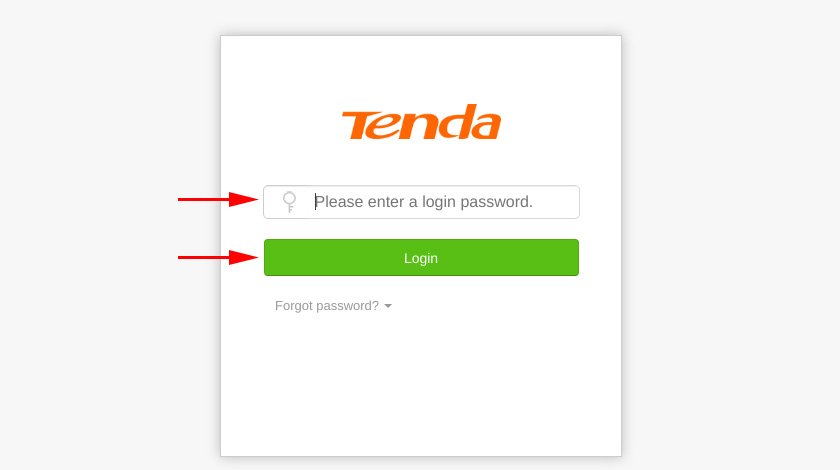
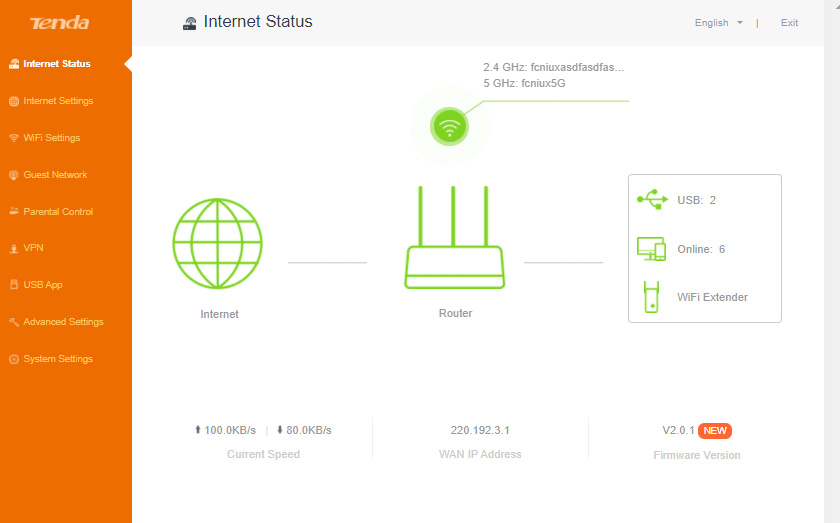
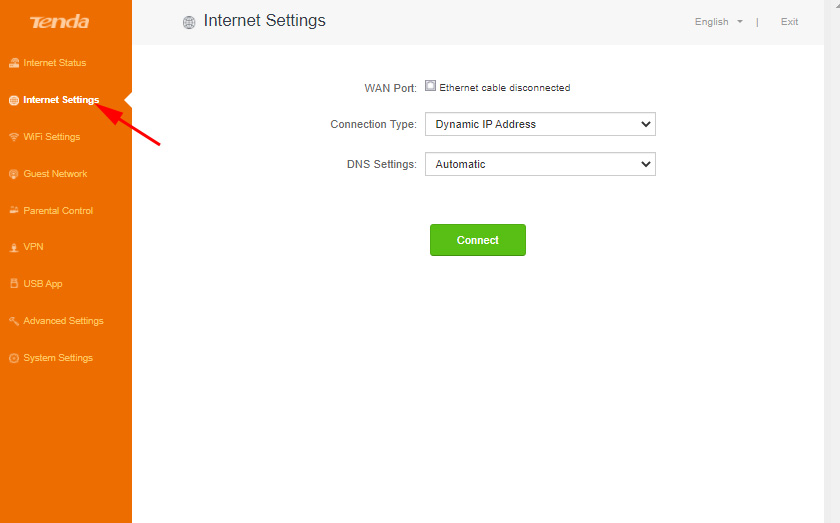
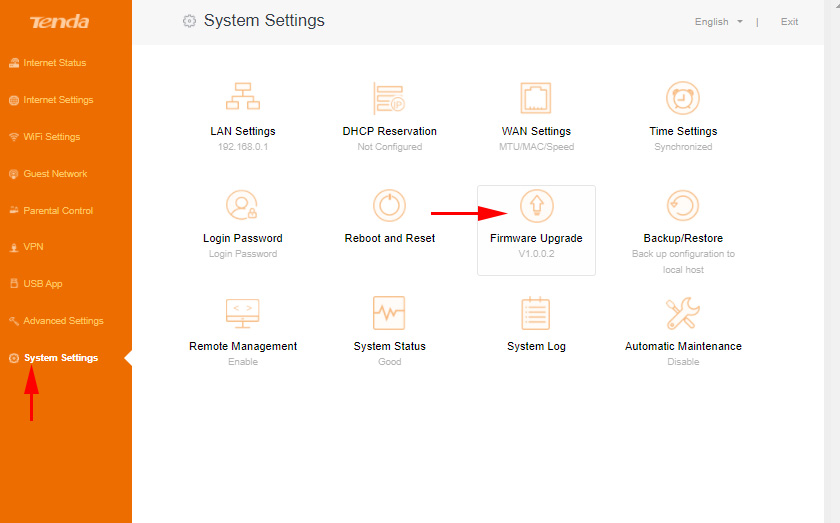
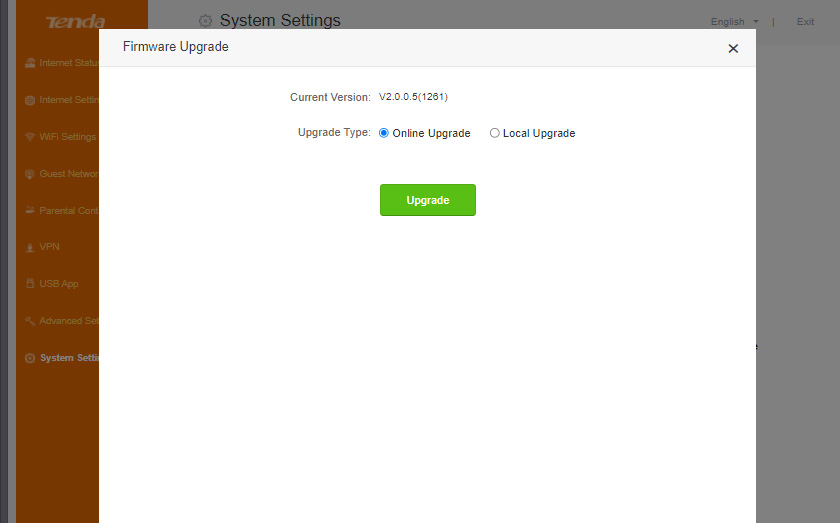
 Tenda AC19 Review - Productive Router Router AC2100
Tenda AC19 Review - Productive Router Router AC2100  How to Change the Password on the Wi-Fi Router Tenda?
How to Change the Password on the Wi-Fi Router Tenda?  Tenda AC9-OVERVIEW of A PowerFul and Inexpensave Wi-Fi Router for Home
Tenda AC9-OVERVIEW of A PowerFul and Inexpensave Wi-Fi Router for Home  Tenda - Repeater Mode (Repiter, WDS Bridge)
Tenda - Repeater Mode (Repiter, WDS Bridge)