Wi-Fi IS Disconnected in Windows 10. Wi-Fi Connection Is Falling Offth A Laptop

If wi-fi still worked after installing, reinstalling, or upgrading to Windows 10, it does not always work stably. And it often happens when the Wi-Fi connection in Windows 10 simply disconnects. For example, when the connection to wi-fi holds for a few minutes, and just drops. Or you lose connection at the moment of some load: online game, torrent, watching videos, etc.
This article will be devoted to the problem of unstable wi-fi network in Windows 10, when the connection is always dropped, and you have to reconnect your laptop to the wireless Wi-Fi network. If you can’t connect to a wireless network at all, then maybe you will find this article how to enable Wi-Fi in Windows 10 when there is no wi-fi button useful. Or a universal article with a solution to almost all problems, and the answer to the question of what to do if the Wi-Fi on the laptop does not work.
As for Windows 10, there are enough problems with wi-fi. And as a rule, they are all caused by the lack of drivers. More precisely, stable and working drivers. Of course, it is not uncommon to blame Windows 10 itself, the access point, or something else. If the problem with the lack of access to the Internet when the error “Connection is limited”, then in this case it is at least still clear what can cause the error, and how to solve it. But when the Internet after connection works for a few minutes, and periodically breaks the connection to wi-fi, the laptop generally disconnects from the wi-fi network, or goes to the status of “no Internet access”, then it is much more complicated. In this case, it is not clear why it happens, let alone solutions.
It is in this article we will try to collect recommendations that will help to establish a stable wi-fi network in Windows 10.
Missing Wi-Fi on a laptop with Windows 10. Solution #1
The solution, which I will write about below, was shared by a user in the comments to one of the articles on this site. His Wi-Fi was falling off in games, on an Aceg laptop. In the same comments, another user checked this method and his wireless connection seemed to start working stably and stopped dropping out.
You need to check the box next to “Connect even if the network does not broadcast its name (SSID)” in the properties of your network. It was this setting that helped to solve the problem with dropped Internet connections.
Go to the “Network and Sharing Center”.
Update: in newer versions of Windows 10 (after the update), the Network Control Center opens differently. Information here: Where is the “Network and Sharing Center” missing in Windows 10.
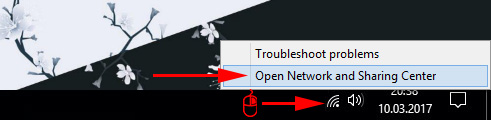
Next, click on your Wi-Fi network. It looks something like this:
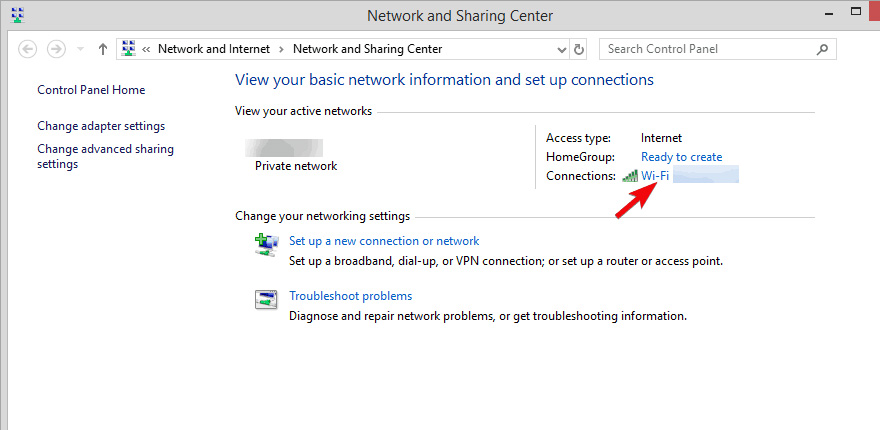
In the new window, click on “Wireless Network Properties”. Check the box next to “Connect even if the network is not broadcasting its name (SSID)”, and click “Ok”.
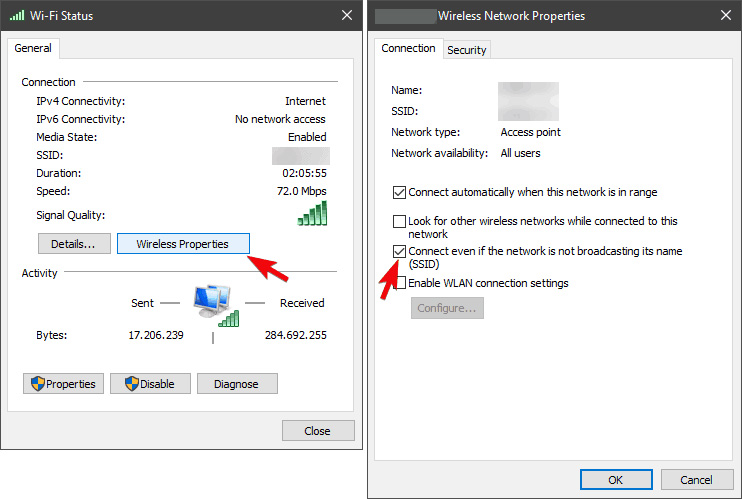
After these actions, restart your laptop. It is possible that the wireless network will work stably after that, and the Wi-Fi connection will not be disconnected.
If the problem persists, you can try to update, reinstall, rollback, or uninstall the Wi-Fi adapter driver.
Update: a solution has already been shared several times in the comments that helped solve the problem with unstable Wi-Fi connection in Windows 10.
You need to disable Microsoft Wi-Fi Direct Virtual Adapter ( Microsoft Wi-Fi Direct Virtual Adapter) and/or Microsoft Hosted Network Virtual Adapter (if any) in Device Manager. These adapters are needed to distribute Wi-Fi from your computer. If you do not use this feature, you can disable them.
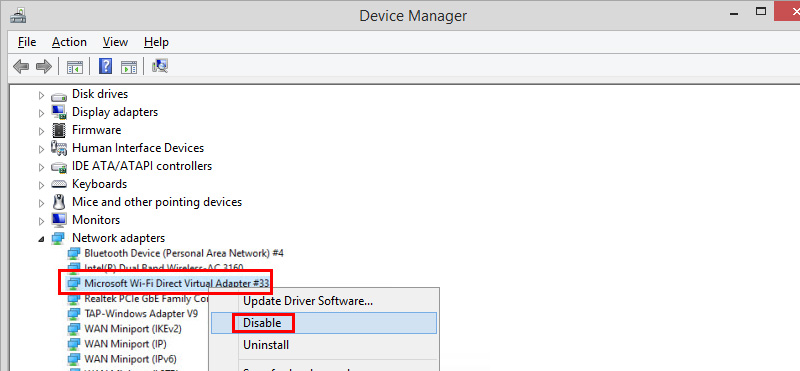
After disabling them, you need to restart your computer.
Read more in the article: Microsoft Wi-Fi Direct Virtual Adapter: what is it, driver, how to enable, disable, uninstall?
If you know other solutions to this problem, please share this information in the comments. You can also write whether the above method helped you or not.

 DNS Server Doges Not Anteswer in Windows 10, 8, 7. What to do and How to Fix it?
DNS Server Doges Not Anteswer in Windows 10, 8, 7. What to do and How to Fix it? 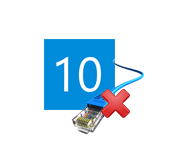 The Internet sores not Work in Windows 10 AFTER Connecting A Network Cable
The Internet sores not Work in Windows 10 AFTER Connecting A Network Cable 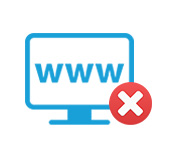 The Browser Does Not Open the Pages, and the IS of the Internet and Skype Works
The Browser Does Not Open the Pages, and the IS of the Internet and Skype Works 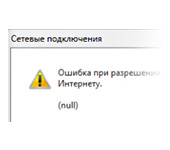 Error In Resolving General Access to the Internet
Error In Resolving General Access to the Internet