Wi-Fi Is Connected, But the Internet Dees Not Work. Pages do not open
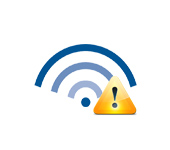
It is not uncommon to face a problem when after connecting your device to a Wi-Fi network the Internet does not work. The connection is there, everything seems to be fine, but the Internet does not work. Pages in the browser do not open, programs do not see the connection to the Internet. As a rule, such a problem appears when setting up a Wi-Fi router. But, there are often cases when everything works, there is access to the Internet, and at some point it just disappears. At the same time, the same laptop, smartphone, or tablet is connected to Wi-Fi, but the Internet is not accessed.
I myself have faced this problem more than once. There are many reasons and solutions. Therefore, the main thing is to understand everything in order. Understand who is guilty of this situation and eliminate the problem. It is clear that the culprit is either wi-fi router (which is more often all), or our device on which the Internet stopped working. It can be a computer, laptop, tablet, phone, etc. It doesn’t matter. The result is the same – there is a connection to the wireless network, but there is no internet.
To make it clear, let’s divide the article into three points:
- What to do if the problem is due to the router.
- Solving the problem on a laptop, desktop computer.
- And solving the problem with the Internet on mobile devices (tablets, smartphones).
And so, as I wrote above, we need to find the reason why the Internet on our device does not work. As practice shows, the router, the Wi-Fi network itself, is mostly to blame.
If the internet over Wi-Fi does not work because of problems in the router
How to find out and check? Very simple. You most likely have several devices that can be connected to wi-fi. Connect them to your network, and if the internet doesn’t work on any device, then the problem is definitely in the router. Or, you can connect your laptop (smartphone, tablet) to another Wi-Fi network and check the work. Once you are sure that the problem is in the router, then you can try to solve it:
- First, simply reboot your router. You can even do this several times.
- Make sure that the internet is paid for and that there are no problems on the ISP side. To find out, you can call the support of the Internet provider. Also, you can connect the Internet directly to your computer (if possible) and check if it will work without a router.
- Check if the wires are properly connected to the router. Also look at the lights on the router itself (are they blinking as usual).
- If the Internet without a router works, then you need to check the settings. Perhaps the settings have gone down and the router cannot connect to the Internet or establish a connection with the Internet provider. I do not know what router you have, so look for instructions for your manufacturer on our website, in the section “Setting up the router” (menu at the top).
- If the Wi-Fi network is not yours, it is quite possible that there are some problems with it. Or, for example, your neighbor didn’t pay for the internet 🙂 .
Here is another detailed article on this problem, which will definitely be useful to you: router does not give out internet over wi-fi. What to do.
Laptop is connected to Wi-Fi, but there is no internet access
If the problem appeared only on a laptop, or a desktop computer, then you need to check some settings. After connecting, you will most likely have a yellow exclamation mark near the connection icon, and the status “No Internet access”, or “Limited”.
And when we try to open the site, we’ll see a “Page not available” error.
If you have Windows 10, check out this article.
The first thing I would advise you to do is to reboot your laptop, and check whether the automatic acquisition of IP address is set in the properties of the wireless connection. You can do this in the following way:
In the articles I linked above, I described this process in more detail. There are other solutions there as well.
Please note. You may have a DNS error or something like that in your browser. In that case, see a separate article on solving the “Cannot find DNS server address” error.
What to do if wi-fi on the phone (tablet) is connected, but the Internet does not work?
On mobile devices that run on Android, iOS, or Windows Phone, exactly the same situation. Connection to the wireless network can be established, but the pages in the browser will not open.
By the way, on Android devices, the Wi-Fi connection icon may be gray instead of blue. In this case, check if the date and time are set correctly. If you are sure that the problem is in your device and not in the Wi-Fi network, then reboot your mobile device and try to reconnect. Also, check how the Internet will work when connected to other wireless networks.
If the tips did not help, then describe your problem in the comments. I will try to give you some advice.

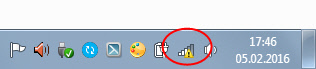
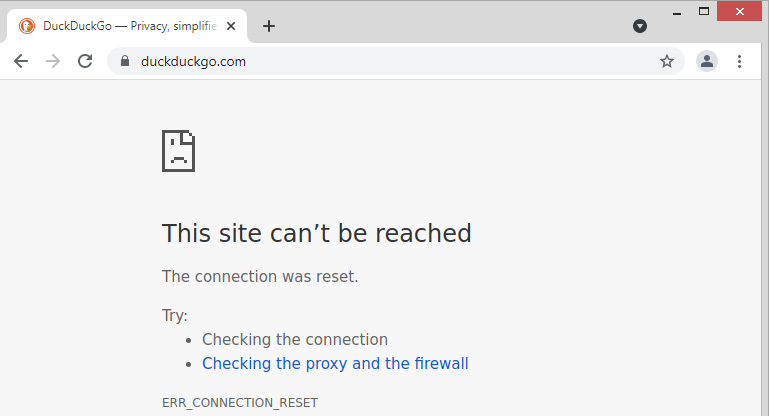
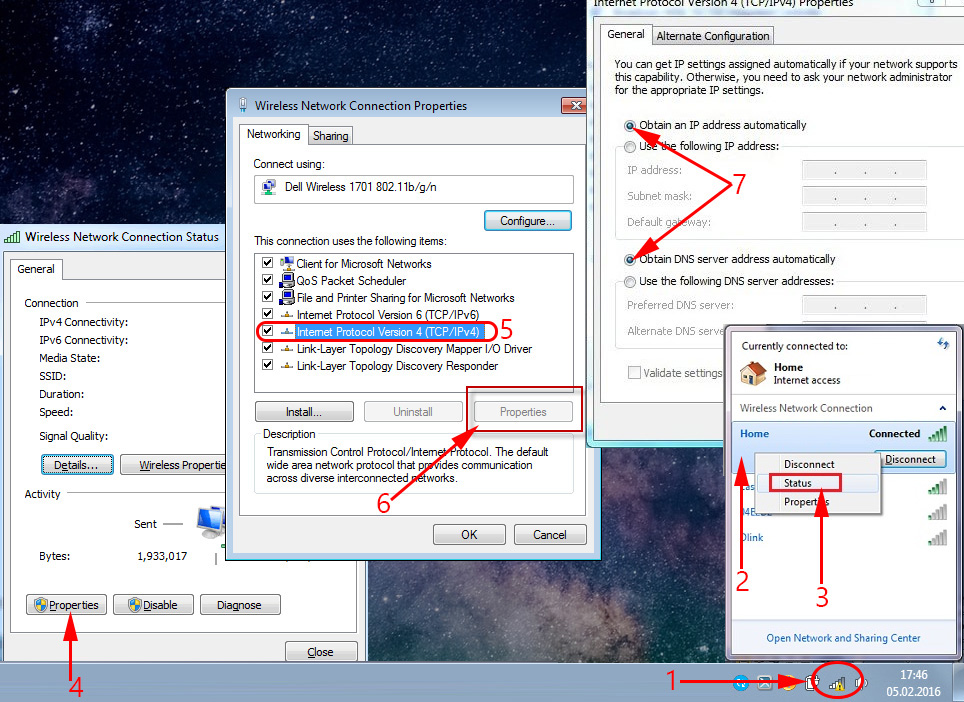
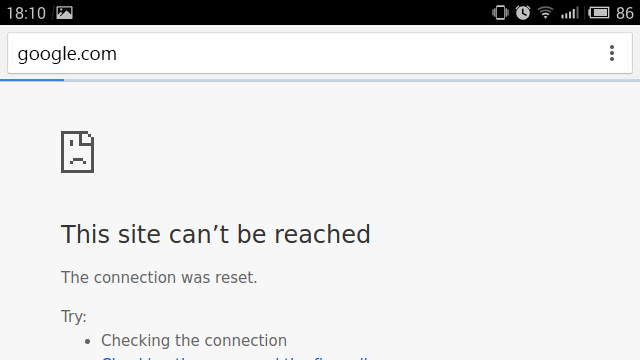
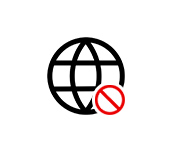 Not Connected: There Are Available Conneptions in Windows 10 and Windows 8
Not Connected: There Are Available Conneptions in Windows 10 and Windows 8 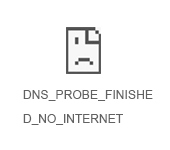 Error DNS Probe Finished no Internet. What is it and How to Fix it?
Error DNS Probe Finished no Internet. What is it and How to Fix it?  The Internet not working via Wi-Fi Or Cable in Windows 10 After Updating
The Internet not working via Wi-Fi Or Cable in Windows 10 After Updating 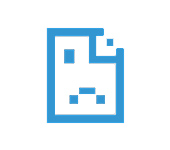 An Error Fails to Convert the DNS Address of the Server
An Error Fails to Convert the DNS Address of the Server