Wi-Fi Internet Problems in Windows 10

I’ve written a lot of articles on Windows 10 lately: connecting to the internet, wi-fi, internet problems, etc. After upgrading or clean installation of Windows 10, many people face a lot of problems, and not only in the work of the Internet. Someone has no Wi-Fi at all, the computer does not see the network cable, does not connect to wi-fi, the error “Restricted” and so on.
I noticed that a large number of problems arise because of drivers. When under Windows 10 there are no drivers for wireless Wi-Fi adapters, or network cards. And if there are drivers, they do not always work correctly. And those drivers, which Windows 10 itself selects and installs, also very often do not work correctly, or do not work at all. A driver is a very important thing. It “tells” the operating system how to work with this or that equipment.
Let’s hope that in the near future laptop manufacturers (wireless adapters and network cards) will prepare drivers optimized for Windows 10. And Windows 10 itself will learn to work more stably with hardware and select the right software.
You can try to fix Internet problems in Windows 10, which is what we’re going to do now.
Windows 10: problems with internet over wi-fi
Strangely enough, when connecting wirelessly, you can encounter a large number of different errors and problems. This is not only in Windows 10, in Windows 7, 8, or XP, they are also enough (you can read the articles on our site:)).
Since I have already prepared instructions with solutions for the main problems, I will just give links.
Problem: no button to turn on wi-fi, no list of networks available for connection
And if you open the settings, the Airplane Mode tab, you will see the message “Failed to find wireless devices on this computer”.
It’s not hard to guess that the system simply doesn’t see the adapter (the hardware itself), which could be used to connect to wi-fi. And why doesn’t it see it? Right, because the driver is not installed, or installed, but incorrect.
You need to check the Device Manager, and try to update (install the driver), if you can find one for Windows 10. To avoid repeating myself here, I just give you a link to a detailed article on how to solve this problem: How to enable Wi-Fi in Windows 10 when there is no Wi-Fi button and the error “Could not find wireless devices on this computer”.
“Connection is limited.”
This problem can appear both when connecting via wi-fi and network cable. A yellow icon with an exclamation mark appears near the Internet connection icon.
It looks like this:
The reasons are many and varied. We dealt with this problem in detail in the article “Connection is limited” in Windows 10 over Wi-Fi and network cable.
Unable to connect to wireless network
Article on solving the error “Cannot connect to this network”.
If you can not connect your laptop to wi-fi, but at the same time the network he sees, you can try to “forget the network”, and set the connection again. How to forget the network, I wrote here.
The system remembers information about some wi-fi network (to which you used to connect). And if this information does not match when trying to establish a connection, an error appears. So, you just need to delete the necessary network.
Well, and the usual reboot of the laptop, and the router (if there is such a possibility), no one canceled. Very often helps.
If the Internet via cable does not work
Here is with the problem of connecting to the Internet on a network cable through a router, I myself personally encountered immediately after installing Windows 10. The computer did not respond in any way to the connection of the network cable to the laptop Asus.
As it turned out, the problem was in the network adapter driver. I downloaded a new one, installed it, and everything worked. I was lucky that my laptop already had a driver that worked in Windows 10. Read more about the solution in the article: Internet in Windows 10 doesn’t work after connecting the network cable.
You may encounter the same problem when setting up a high-speed connection (PPPoE) to the Internet. I also advise you to immediately check the driver, and update it.
And with USB (3G/4G) modems the same story. For many models, so far, there are simply no necessary drivers, so the computer and refuses to see the modem. And the driver downloaded from the Internet, or the driver from the disk simply does not fit.
Also…
If nothing helps, then describe your problem in detail in the comments. Well, and do not forget to share your solutions on this topic. Together we are strong:)
If possible, I will add new information here. After all, Windows 10 is just emerging, and there is still a lot to come:)

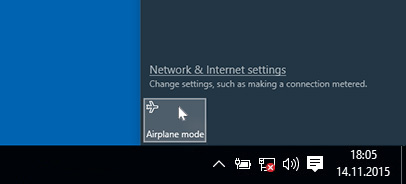
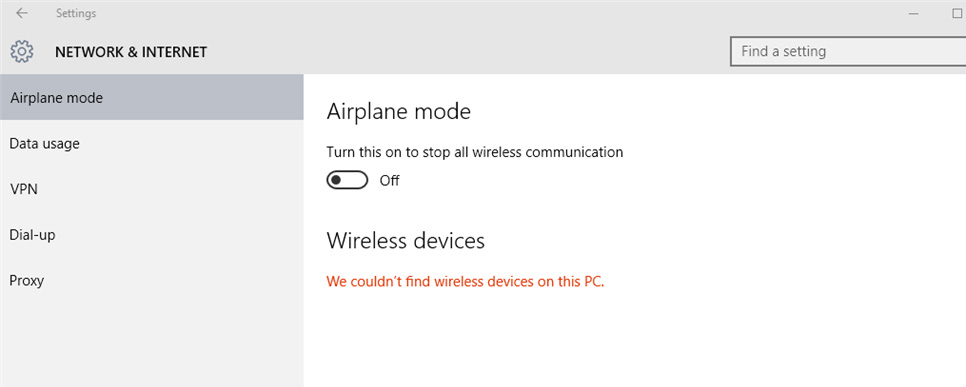
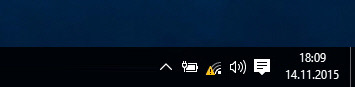
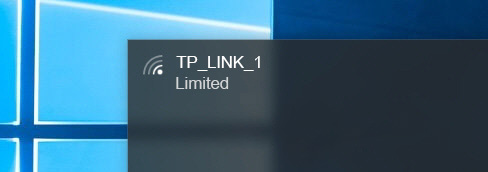
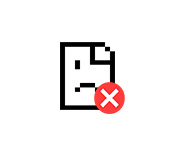 Error Connection Iset Err_ConNection_Reset - How to FIX IT In ChRome, Opera, Yandex.Browser?
Error Connection Iset Err_ConNection_Reset - How to FIX IT In ChRome, Opera, Yandex.Browser? 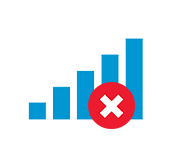 Error 1747 When Starting the Wlan Service
Error 1747 When Starting the Wlan Service  Windows Failed to Automatically Detect the Parameters of the Proxy of this Network
Windows Failed to Automatically Detect the Parameters of the Proxy of this Network  Pages are not comletly Loaded. The Browser Doges Not Fullly Open Sits and Pictures
Pages are not comletly Loaded. The Browser Doges Not Fullly Open Sits and Pictures