The Network Parameters Stored on this Computer do not Meet the Requirements of this Network. What to do, how to get rid of a mistake?
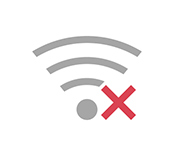
Hi! In this article, I want to share with you a solution to the error “The network settings saved on this computer do not match the requirements of this network”, which not infrequently appears in Windows 7 when trying to connect to a Wi-Fi network. Most often this error can be seen after changing some wireless network settings on your router, or in Windows settings.
If you have Windows 8, Windows 8.1, or Windows 10, the error may be different. For example, “Cannot connect to this network,” or “Some data has changed since you last connected. More information is required to establish a connection” is in Windows 10.
When we connect to a Wi-Fi network, Windows saves some settings of that network. These are mainly the security settings (password). When a new password is set in the router settings and the network name is not changed, the computer still tries to connect to this network with the old settings (password), which do not fit. This is the error that the saved network settings do not meet the requirements of the network.
In Windows 10, this has been improved and a password prompt immediately appears with a message about changes to the wireless network settings since the last connection.
The easiest solution to this error is to delete (forget) the wireless network in Windows settings and reconnect. You can also manually write a new password in the network properties. If the problem is in it.
Resolving an error in Windows 10
On my computer with Windows 10 installed, at first it takes a long time to “Check network requirements…”
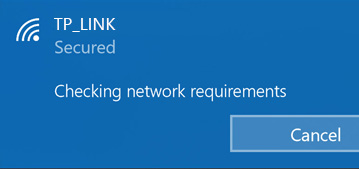
Then a password prompt with a message that more information is required to connect.
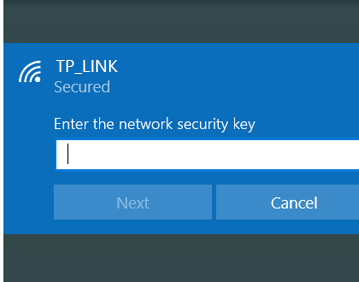
You can just enter the password and click “Next”. The connection should be established.
If it doesn’t work, try forgetting the network. To do this, simply right-click on the desired network and select “Forget”.
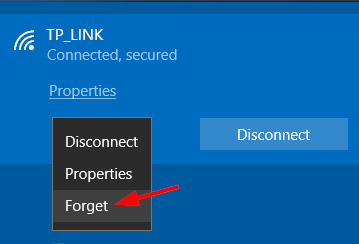
You can read more about this in the article: how to forget the Wi-Fi network on Windows 10.
Remove the error “Network settings saved on this computer…” in Windows 7
Opposite the name of the Wi-Fi network will be a red cross. If you select the network, you can see the error text itself: “The network settings saved on this computer do not match the requirements of this network”. This is what it looks like in Windows 7.
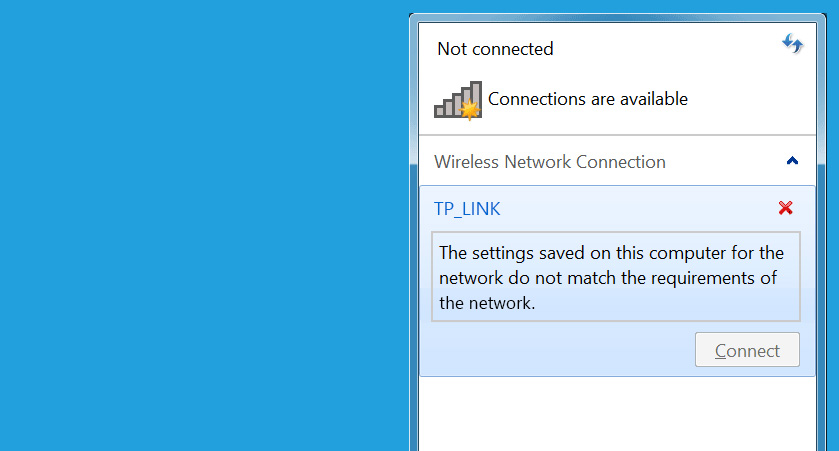
If you are sure that the problem is in the password (for example, you changed it yourself before the error appeared), you can open the properties of this wireless network and on the “Security” tab simply write a new password.
But the best way is to go to the “Network and Sharing Center”. Open “Manage wireless networks”.
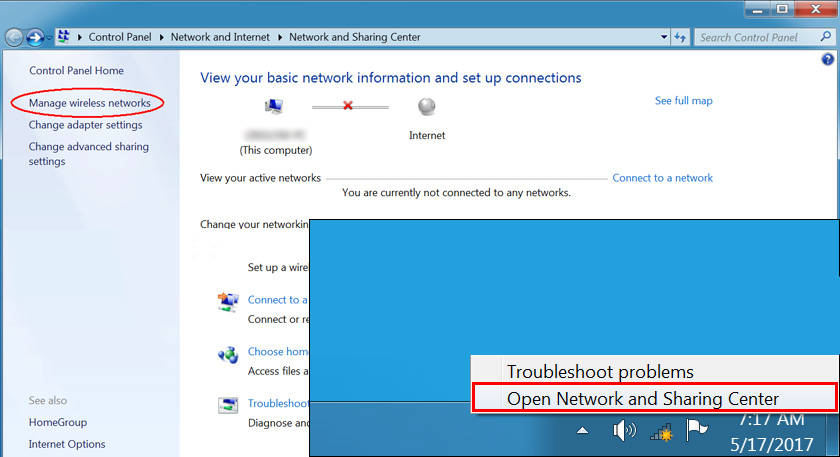
Select the network and press “Remove”.
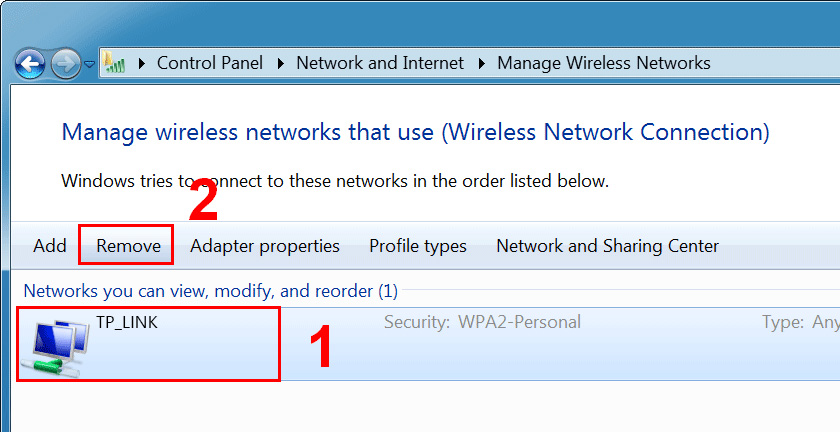
Then simply reconnect to our wireless network.
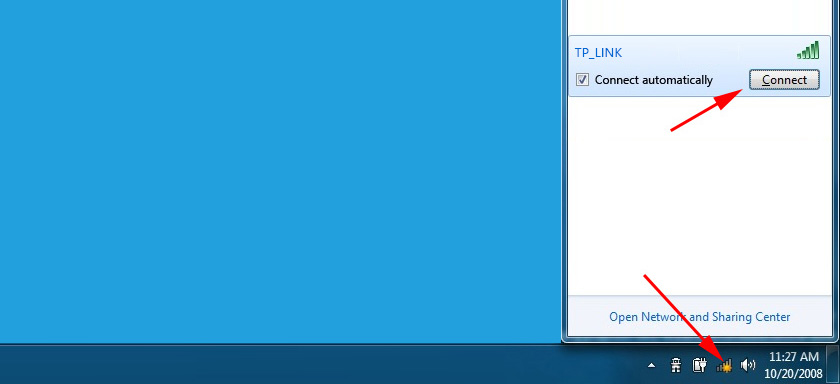
You can see more details in the article Remove Wi-Fi network on Windows 7.
Sometimes the error Windows failed to connect to wi-fi appears.
Instructions for Windows 8 (8.1) and Windows XP
As with other versions of this operating system, we need to remove all the parameters of the Wi-Fi network that the system does not want to connect to. So that the computer will see our wireless network as a new one that it has never connected to before.
To do this, in Windows 8:
- Open the list of available Wi-Fi networks (tray icon).
- Find the desired network, right-click on it and select “Forget this network”.
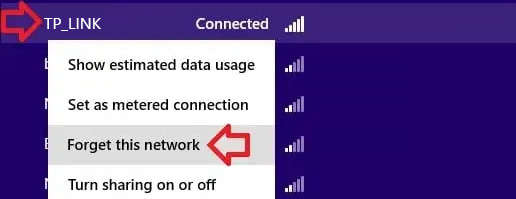
- Reconnect to the wireless network.
In Windows XP:
- Go to Control Panel.
- Go to “Network Connections.”
- Right-click on “Wireless” and select “Available wireless networks”.
- Delete the profile of the Wi-Fi network we are having problems with.
- Reconnect.
If the error remains – write in the comments. Only describe everything in detail. You can attach screenshots (there is such an option).

 Resetting Network Settings in Windows 10
Resetting Network Settings in Windows 10  SOME SITES In the Browser Through The Router Do Not Open. What to do?
SOME SITES In the Browser Through The Router Do Not Open. What to do? 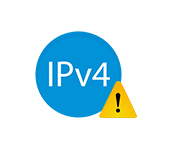 IPV4 Without Access to the Internet or Network. How to Fix in Windows 10, 8, 7?
IPV4 Without Access to the Internet or Network. How to Fix in Windows 10, 8, 7? 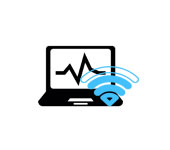 Wi-Fi IS Unstable. Who sons the Internet Break Through a wi-fi router?
Wi-Fi IS Unstable. Who sons the Internet Break Through a wi-fi router?