The Network Cable is Not Connected. What to do run it is connected but does not work
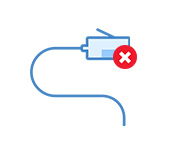
Not rarely there are situations when after connecting a computer or laptop to the Internet with a network cable, the error “Network cable is not connected” appears. This is rather not even an error, but simply the status of the network adapter, which can be observed in network connections.
It turns out that the computer does not react in any way to the connection, the network cable is not connected, although it is connected to the computer, inserted into the socket of the network card. The icon on the notification panel with a red cross. Well and the internet of course does not work. Here’s what it looks like:
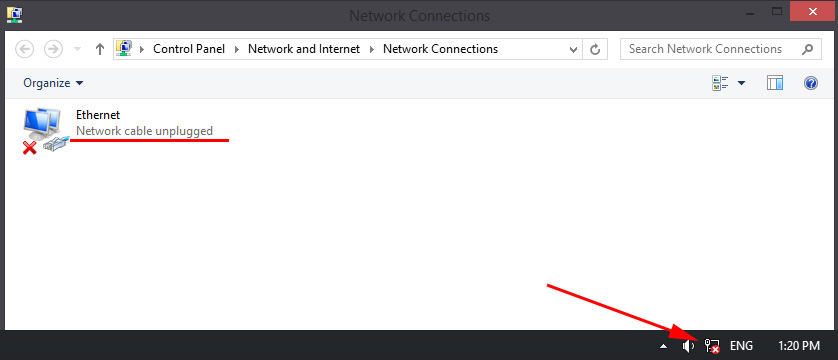
And most importantly, the cable is plugged in. From a router, modem, or directly from the provider’s equipment. This error can appear on both PCs and laptops. It also does not matter what Windows is installed on your computer. Only in Windows 10, the inscription “Network cable is not connected” will be near the adapter “Ethernet”, and in Windows 7 – near the “Local Area Connection”. And in Windows XP there is a pop-up window with this error, if you hover your mouse over the connection icon. Also often there is an error “Unrecognized network”.
The same with the method of connection. Someone has a network cable comes directly from the provider (for example, Vodafone), and someone through a modem, Wi-Fi router, or terminal.
What can be the problem?
There can be many reasons. Let’s list the main ones:
- Incorrectly, or not completely connected network cable.
- The network cable is damaged. Perhaps, the contacts in the connector (in which the network cable itself is crimped) have come off.
- Hardware problems with the router, modem, or ISP equipment. Or the network card itself in your laptop or PC is broken.
- Problems in the settings of the network card. Most often, it can not automatically determine the speed and duplex. I will tell you about it in more detail.
- Some kind of problems with the driver of the network card.
- Viruses, firewalls, some programs. Yes, yes, because of them you can also get the error “Network cable is not connected”.
How to find out the cause and what to do first?
- First, restart your computer, modem, router (if you have them).
- Disconnect the network cable and connect it again. Also check the connection on the router (if the Internet is connected through it). Plug the cable into another LAN port. Pay attention to whether the LAN indicator on the router lights up after the cable is connected. You can see the instructions: how to connect the Internet from the router to your computer via cable.
- If possible, connect via another cable.
- You can gently move the network cable in the place where it enters the connector. At this point, look at the status of the network adapter on the computer. There may be contacts coming loose, and this way you will be able to find out.
- If there is another PC, or a laptop, then try to connect it. This way we will be able to find out what’s wrong.
- If the internet is coming through a router, then try connecting the cable from your ISP directly to your computer.
I would divide the solutions into software and hardware.
Network cable is not connected although it is plugged in: solutions to the problem
1
I would try removing the network card from the device manager. It should recover automatically after rebooting. Go to Device Manager (easiest to find it via search, or press the shortcut Win + R and run devmgmt.msc).
Open the “network adapters” tab and find your network card. Depending on the manufacturer and driver, the name may be different. It may have “LAN” in the name. On my laptop, for example, it is “Realtek PCIe GBE Family Controller”. By the way, pay attention if there is no yellow icon near it. Right-click on it and select “Remove Device”.
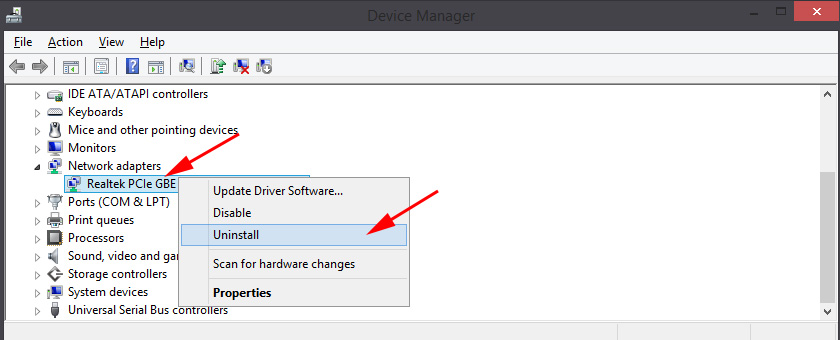
Confirm the removal and restart the computer. Perhaps, after the reboot everything will work and the computer will see the connected network cable.
2
Check the speed detection and duplex settings. In Device Manager, right-click on the network card (as I showed above) and select “Properties”.
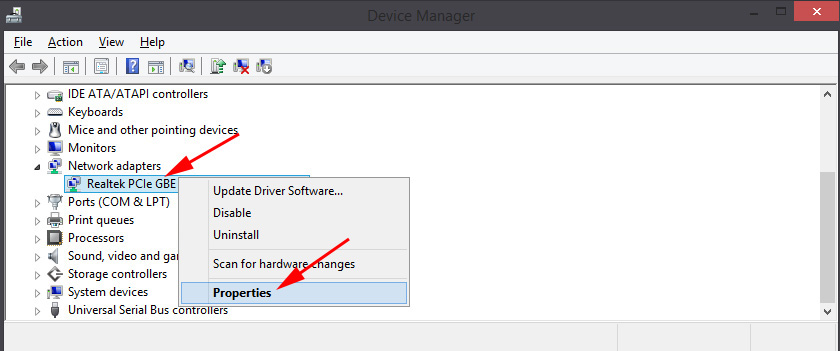
Next, go to the “Advanced” tab. In the list, find and select “Spped&Duplex”. And on the left side of the drop-down menu, set it to “Auto Negotiation”. But if you have this option initially set there, then try to set a different value. For example: “100 Mbps Full Duplex”. You can try different options. Do not forget to click Ok and restart your computer.
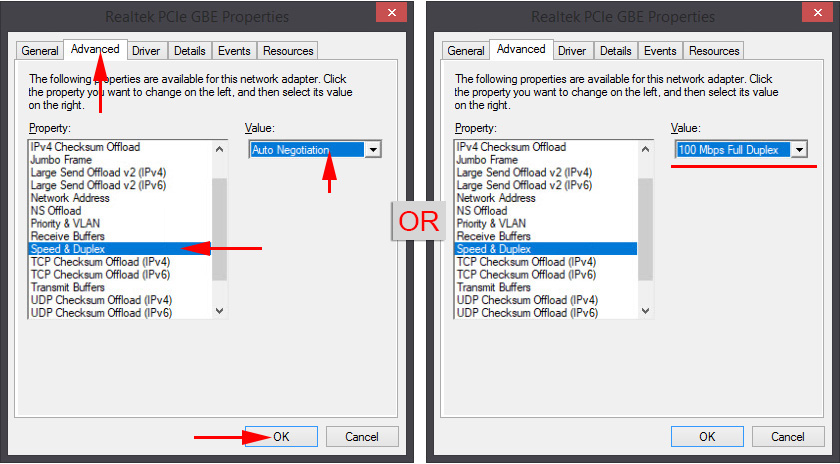
It just often happens that the network card can not automatically detect the speed and duplex.
3
Network card driver. You need to try reinstalling it. Download the driver from the website of the manufacturer of the card itself (LAN), your laptop, or your computer’s motherboard and run the installation.
Other reasons why your computer does not respond to a network cable connection include
1
Network card breakdown. True, in this case, you most likely will not see it in the Device Manager. But it happens in different ways. To find out, you need to connect another cable to it. Connect it to another router or ISP. Or connect other devices to the same cable.
2
Problems at the ISP. For example: an ISP employee connected the Internet to another subscriber, and accidentally disconnected your cable from the equipment, or the cable is broken somewhere in the entrance. Or maybe someone cut it on purpose. In such cases, the message “Network cable is not connected” will be displayed. You need to contact your ISP support. Only before that it would be good to make sure that the problem is not in the network card of your computer. It is also not uncommon to lose contacts on the connector, which is crimped network cable from the provider. You just need to re-crimp the network cable correctly. Or call the masters.
3
Problem with the router. Maybe. But to check all this is very simple. Disconnect the internet from the router (only if you don’t have ADSL), and connect it directly to your PC. If the computer will see the network cable, then the problem is either in the router or in the cable that you use to connect the PC to the router. Also you can look at the article: Internet on the computer on the cable from the Wi-Fi router does not work.
4
Faulty network cable. And this can happen. But, if we mean the cable that connects your computer to the router, it is easy to check it by connecting another device to it, or by connecting the cable from the provider directly to the network card of your computer.

 The Wi-Fi Indicator does not Burn on a laptop. What to do?
The Wi-Fi Indicator does not Burn on a laptop. What to do? 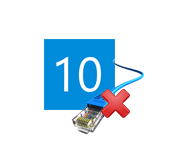 The Internet sores not Work in Windows 10 AFTER Connecting A Network Cable
The Internet sores not Work in Windows 10 AFTER Connecting A Network Cable 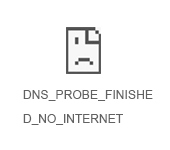 Error DNS Probe Finished no Internet. What is it and How to Fix it?
Error DNS Probe Finished no Internet. What is it and How to Fix it? 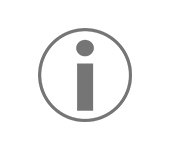 The Proxy Server Refesses to Accept the Conneptions. What to do?
The Proxy Server Refesses to Accept the Conneptions. What to do?