The Internet Works, and the Browser Does Not Load Pages. Doesn`t go to sites
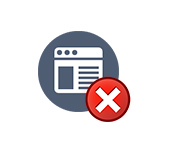
In this article we will try to understand the reason and why the browser stops loading pages and accessing different sites. While the Internet continues to work normally, judging by the connection status in the notification panel. In this case, it does not matter whether you have a PC or a laptop. Windows 10, Windows 8, or Windows 7 is installed on it. And it does not even matter how you connect to the Internet: by cable directly, or through a Wi-Fi router.
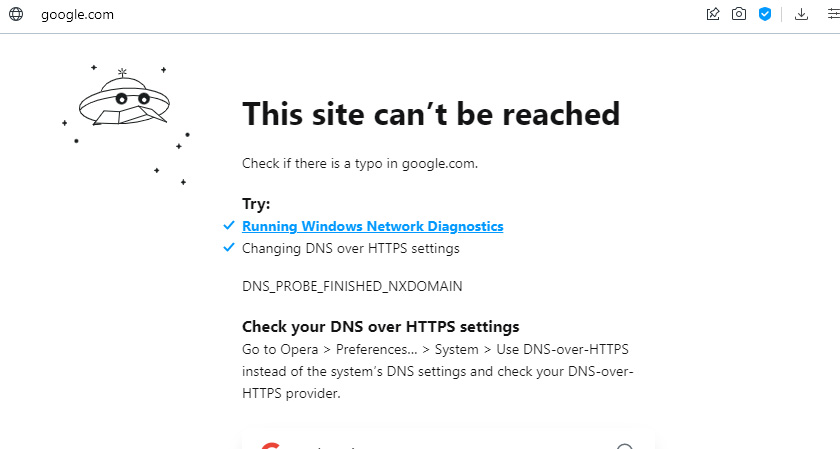
The message in the browser may be different. When you saw in your browser (Opera, Chrome, Mozilla Firefox, Microsoft Edge) an error that you can not open the site, can not display the page, or there is no Internet connection, the first thing to pay attention to the status of the Internet connection. Icon on the notification panel. Also in the error description there may be a message that the problem is with DNS. In this case, you can look for solutions in the article: failed to detect DNS address.
If there is some red cross there near the icon, or a yellow exclamation mark, then the browser does not load pages due to lack of internet connection. And you need to solve this problem. The first thing to do is to reboot your computer and router (if you have a connection through it). You may also find this article useful: “Connection is limited” in Windows 10.
When the internet is connected and working, the icon should be like this:
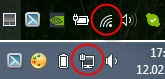
Usually, when the internet is there but sites are not loading, programs like Skype do not lose internet connection. Pay attention to this. And if your internet is working (connection status as in the screenshot above), but does not access sites through different browsers, then try to apply the recommendations I will write about later in this article. Also:
- If you have a connection through a router, then check if the sites are loading on other devices. If not, then reboot the router. You can also connect the Internet directly to your computer and try to go to some site. Perhaps, this problem appeared due to the fault of the provider.
- If the problem is only on one computer, it is important to remember when and after what it appeared. For example, after installing some program.
- Restart your computer and run Windows Network Diagnostics. You need to right-click on the connection icon and select “Troubleshooting”. You can write about the results in the comments.
- Try visiting different pages. Perhaps the problem is in one particular site. Also try different browsers.
The problem is clear, let’s move on to solutions.
If the browser does not load pages – the first thing to do is to change DNS
This is the most popular and the most working solution to this problem. Almost always, it is because of problems with DNS do not load sites when the Internet is working. And in such cases I recommend you to write DNS from Google. This is not difficult to do.
You need to go to the network connections. Do it in a convenient way for you. You can press the keyboard shortcut Win + R, enter the command ncpa.cpl and press Ok.
Right-click on the connection through which you are connected to the Internet and select “Properties”. In the new window highlight “IP version 4 (TCP/IPv4)” and click on “Properties”.
Next, simply type in DNS:
8.8.8.8
8.8.4.4
As on the screenshot below.
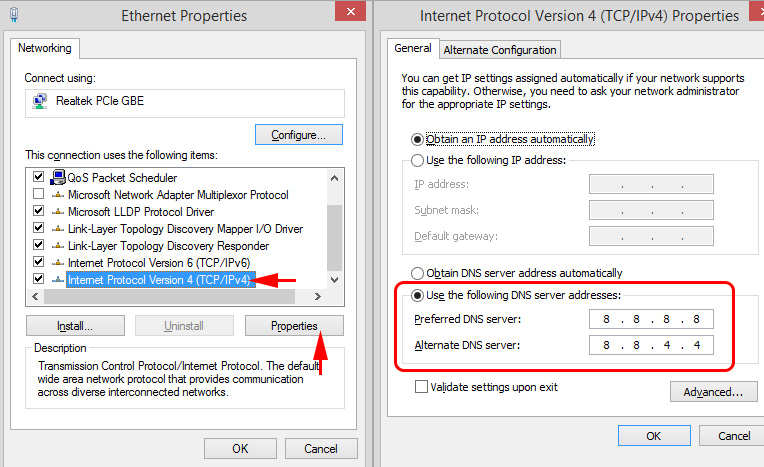
Everything should work at once. If not, try restarting your computer again.
More information on this topic in the article: 8.8.8.8.8 – what is the address? How to change DNS to Google Public DNS.
ipconfig/flushdns – clearing DNS cache
Run a command prompt as administrator and run the ipconfig/flushdns command. The DNS cache will be reset and the problem will probably be fixed.
It should work like this:
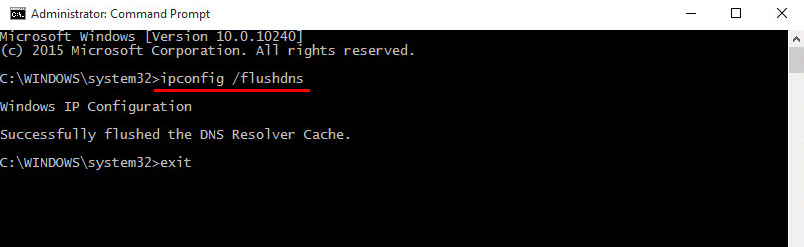
After that, it is advisable to perform a reboot.
How proxy server settings can affect page loading in the browser
If some program, perhaps even malicious, or we ourselves change the proxy server settings, it can cause this problem. We need to check that there are no unnecessary settings in the proxy server settings.
In the control panel, find and open “Educator Properties”. If you have Windows 10 installed, this item will be called “Browser Properties”. You can type this phrase in the search, it will be faster that way.
On the “Connections” tab, click on the “Network Settings” button. Make sure the settings are as I have in the screenshot below.
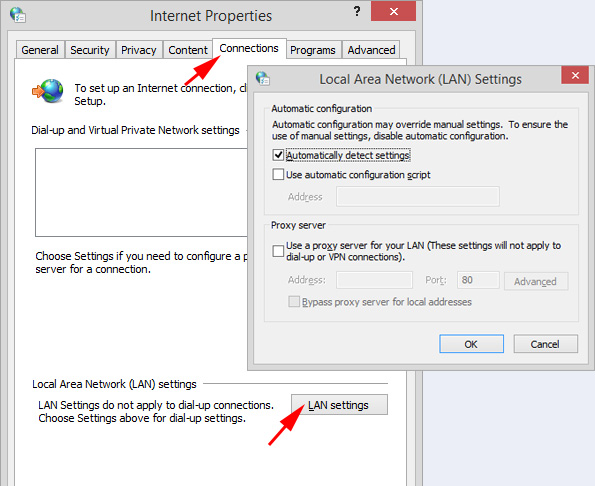
If you have everything fine there, then move on to the next solution.
Reset network settings
In Windows 10, this can be done very simply, through settings. Read more in a separate article: reset network settings in Windows 10.
In Windows 7, Windows 8 (and Windows 10) reset network settings can be reset by separate commands that must be executed one by one in the command line running as administrator.
ipconfig /flushdns
ipconfig /registerdns
ipconfig /renew
ipconfig /release
Execute the commands one by one.
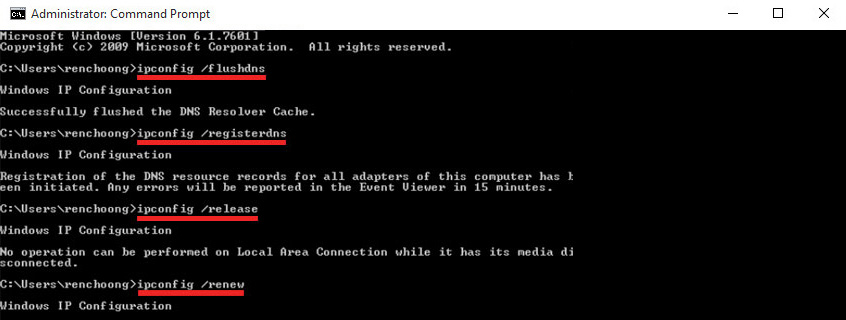
Don’t forget to reboot your computer.
Is Avast installed?
If you have Avast antivirus installed on your computer, there is a high probability that the browser cannot load sites because of it. There are reviews in the comments that reinstalling the antivirus solves this problem.
Try uninstalling Avast first. If the internet works, then you can install it back.
Nothing helped, any other options?
Check your computer for viruses. There are many good, free antivirus utilities. If you have an antivirus installed, run a scan on your computer.
You can also try temporarily disabling your antivirus. Maybe it is he changed some network settings, and pages in the browser stopped opening.
Think about it, maybe the problem appeared after installing or uninstalling some program. Or change some settings. So you can find out at least an approximate cause of these problems.
If I remember something else or learn something new about this problem, I will update the article. You also share your experience in the comments, write about working solutions. You can leave your questions.

 An Error Fails to This Network in Windows 10
An Error Fails to This Network in Windows 10 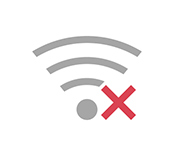 The Network Parameters Stored on this Computer do not Meet the Requirements of this Network. What to do, how to get rid of a mistake?
The Network Parameters Stored on this Computer do not Meet the Requirements of this Network. What to do, how to get rid of a mistake? 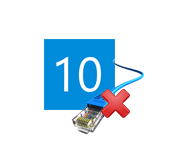 The Internet sores not Work in Windows 10 AFTER Connecting A Network Cable
The Internet sores not Work in Windows 10 AFTER Connecting A Network Cable 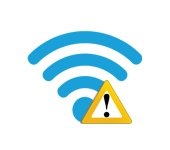 Who-Fi Without Access to the Internet, Or is Limited?
Who-Fi Without Access to the Internet, Or is Limited?