Resetting Network Settings in Windows 10

There are a lot of problems with the Internet in Windows 10. You can find them in the comments of various articles on our site. I’ve already written a lot of instructions on how to solve the various problems that Windows 10 users encounter most often. And for almost every problem or error that arises, I would recommend doing a network reset. This procedure very often acts as a solution to many different, and sometimes even incomprehensible problems.
In Windows 10, you can reset network settings already through the settings. This opportunity appeared after the installation of update 1607. Previously, you could reset the DNS cache, TCP/IP protocol settings, etc. only through the command line, using special commands. In principle, you can do it even now by executing the necessary commands, but you can do everything much easier by pressing one button in the settings.
Resetting the network (internet) settings itself will completely clear all network settings and reinstall the network adapters. The wireless adapter (if you have one), and the network card. Simply put, after resetting network settings and rebooting, everything about the network and internet connection will be cleared to factory settings. To the state that you were in right after installing Windows 10.
This method can help solve a huge number of errors. Among them: connection is limited, the error “Cannot connect to this network” when the Internet over wi-fi does not work, or the error “This computer is missing one or more network protocols” in Windows 10. Only provided that the problem is exactly in your computer, and not in your internet service provider, or Wi-Fi router.
Moreover, resetting the network settings can be useful for the problems users face while giving out Wi-Fi in Windows 10.
How do I reset Internet and network settings in Windows 10?
Here everything is very simple. Open Start, and go to Settings.
Go to the “Network and Internet” section.
On the “Status” tab, click on “Reset Network”.
Click on the “Reset Now” button.
Confirm the reset by clicking “Yes”.
The computer will restart.
All network settings will be reset to factory defaults. If you had problems connecting to the Wi-Fi network, try connecting again. If the Internet is connected directly to the computer and you need to set up a connection (PPPoE), then create it. Or try to start an access point if that is what you had problems with.

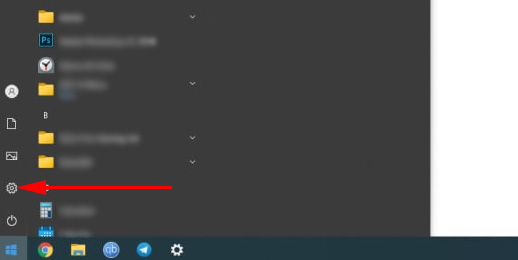
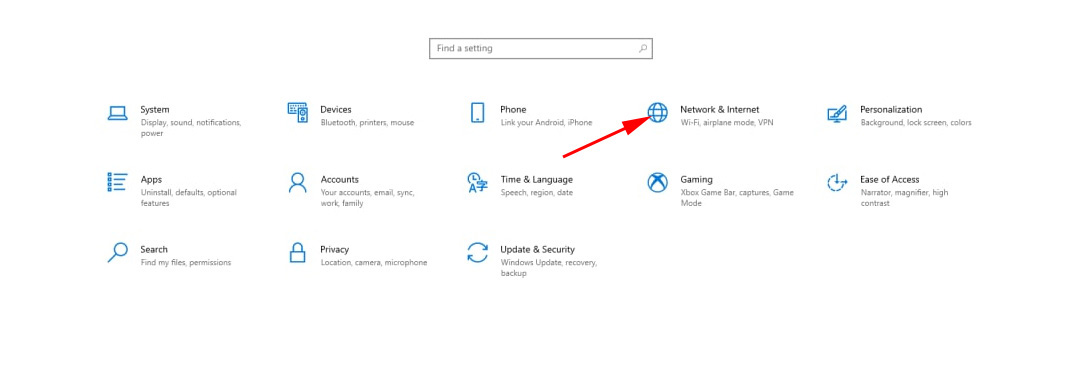
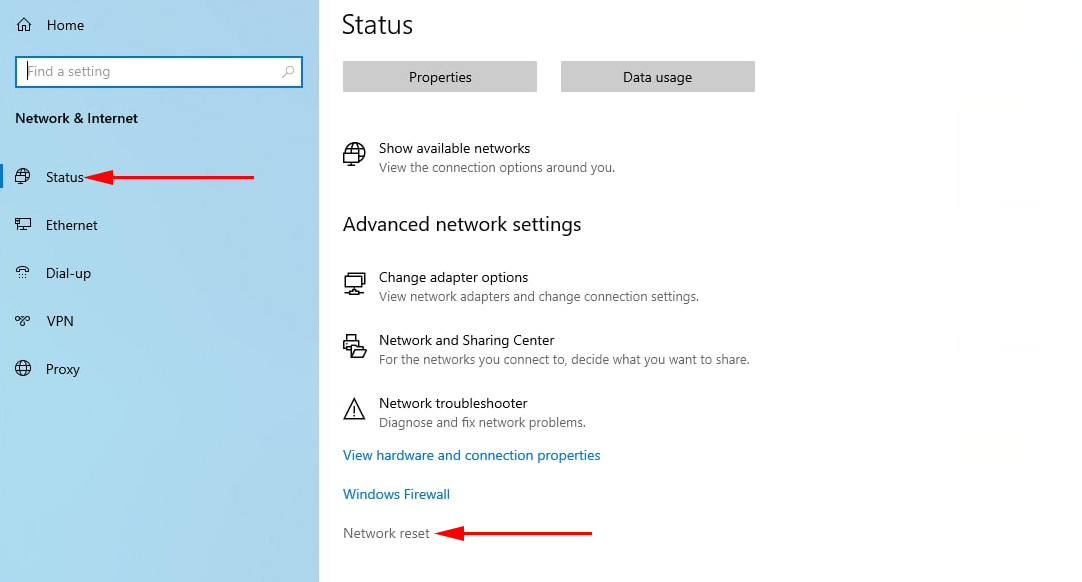
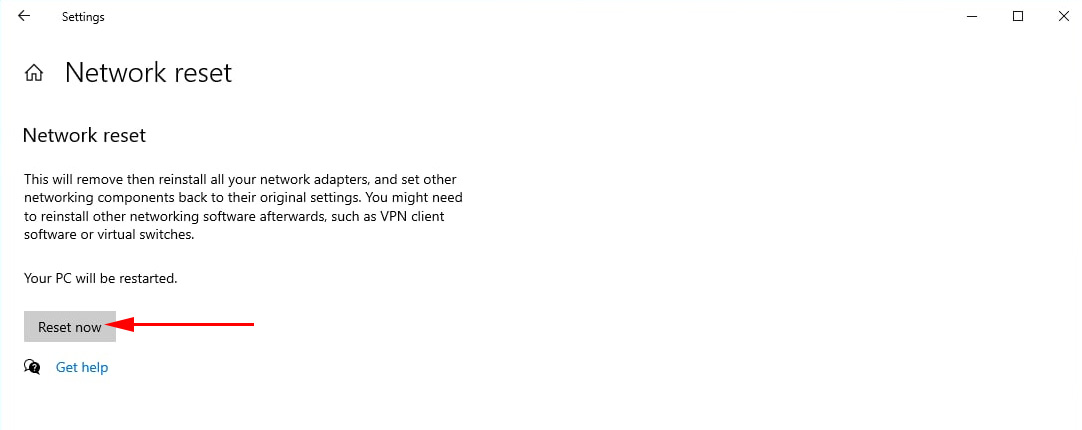
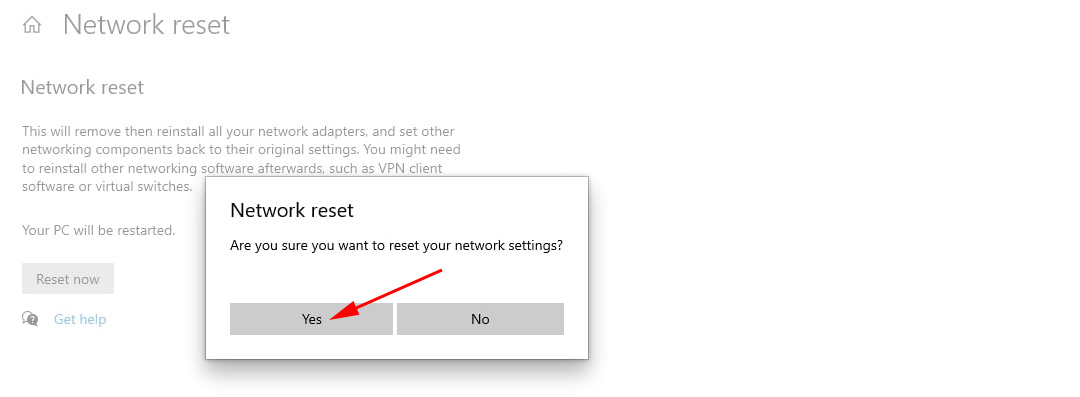
 Windows Failed to Automatically Detect the Parameters of the Proxy of this Network
Windows Failed to Automatically Detect the Parameters of the Proxy of this Network  The Internet sores not work on a Network Cable from Wi-Fi Router
The Internet sores not work on a Network Cable from Wi-Fi Router 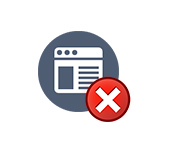 The Internet Works, and the Browser Does Not Load Pages. Doesn`t go to sites
The Internet Works, and the Browser Does Not Load Pages. Doesn`t go to sites 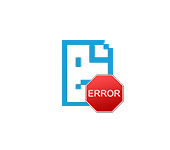 ERR_PROXY_CONNECTION_FAiled in Chrome, Opera, Yandex.maser - How to Fix on a Computer with Windows?
ERR_PROXY_CONNECTION_FAiled in Chrome, Opera, Yandex.maser - How to Fix on a Computer with Windows?