Pages (sites) in the Browser AreDed for a Long Time
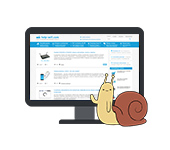
Today we will try to deal with one of the most mysterious and incomprehensible problems, when very long and slow loading pages in the browser on a computer or laptop. And if you think about it, the reason is immediately clear – slow internet. When the speed of the Internet connection is very low, it is clear that sites will load slowly. Especially heavy sites with lots of images and other elements. But no, the problem with slow loading pages occurs to users when the connection speed is good. When checking the speed, the result is good, files and torrents load quickly, and pages in the browser are not in a hurry to open at all.
According to my observations, the problem with the speed of loading sites is observed in all browsers: Yandex.Browser, Google Chrome, Opera, Mozilla Firefox, Microsoft Edge and of course Internet Explorer.
The problem is ambiguous, because it is not clear how slow the sites open, through which browser, which sites specifically, what kind of internet the user has and what speed, how it works on another device, when the problem appeared, etc. Very, very many nuances. Which, if you want and need, you can describe in the comments to this article. And I will try to give you a more specific answer. Well, below in this article I will tell you about the obvious and not so obvious reasons and solutions to this problem.
I will leave links to solutions of other, similar problems:
- Pages do not load completely. Browser does not fully open sites and pictures
- Browser does not open pages, but the Internet is there and Skype works
- Some sites do not open in the browser through the router
- Solution of the error “Could not access the site”
What you need to try and check first of all:
- If the problem just appeared, then reboot your computer and router (if you have one).
- Also the first thing I advise you to check the speed of the Internet. Look at the download speed. If there, for example, less than 1 Mbit / s, then it is clear why sites are loaded slowly. Although, here everything is very, very individual and ambiguous. The very concept of “slow” is different for everyone.
- Try to open sites through another browser. For example, through the standard Microsoft Edge, or Internet Explorer (they are usually not littered, as no one uses them).
- Try to figure out what the problem is: your browser, your computer, your router, or your internet connection. There are many ways to figure this out quickly. For example, try a different browser. Check how websites open on another device through your router. You can connect the Internet directly to your computer.
Another thing: if you have an old and slow computer, or a laptop, then the problem may be there. It simply does not cope.
Slow loading of sites in the browser due to slow internet speeds
I still decided to consider this option first. Since the speed of the connection directly affects the speed with which pages will open on the Internet. It is quite possible that for some reason the speed of your internet connection has dropped significantly. For example, some problems at the provider, in your router, interference (if we are talking about Wi-Fi network), etc.
You can check your connection speed at https://www.speedtest.net. I gave a link to more detailed instructions above. You can make measurements from different devices, and by connecting the Internet directly to a computer or laptop. Without a router, if you have one.
For example, now I am writing this article just through a 3G modem (which is connected to a router, which in turn distributes the Internet to other devices) and this is my speed:

And what can I say, the sites I have open really slow. True, it could be even worse. But I think that even at 10 Mbps pages in the browser should load instantly.
Basically, this problem is faced by users who connect to the Internet via 3G/4G modems. Speed in 3G/4G networks can be very good, but it depends very much on the load of the base station and the signal strength. If the modem or the phone catches badly, the speed will be low. I’m not talking about 2G networks (GPRS, EDGE), everything is very slow there.
Conclusions: if the connection speedis good, but there is a problem with the speed of loading sites, then see this article further. If the speed is low, then you need to solve this problem. Again, if you have internet via 3G/4G modem, you can configure it to the best reception program AxesstelPst EvDO BSNL, raise it higher, buy an antenna. If you have a standard connection: cable – router, and the speed is low only on wi-fi, then see the article how to increase the speed of the Internet on wi-fi through the router. If even with a direct cable connection to your computer the speed when checking does not correspond to the one promised by the provider, you can safely call the support of your Internet provider and find out this issue.
What to do if pages open for a long time at a good internet speed
Next we will consider solutions that can help only if you have a normal speed of Internet connection. Well, say, 3 Mbit / s (to download) and above. If your check shows for example 50 Mbps and you can barely open websites, then the solutions below should help with this problem.
Some options:
- Slow loading sites due to overflowing cache and browser cookies. Unnecessary add-ons. Filled C drive.
- Viruses, malware.
- Problems with network settings.
- Slow DNS servers.
- Superfluous programs that load the network and computer. Antiviruses.
- Slow VPN server (if you are using a VPN)?
Now for more details 🙂 🙂
Clean cache, browser cookies, check add-ons and free space of C drive
1
First, go to “My Computer”, or just “Computer” in Windows 10 and see if your local C drive is full. When it’s full, the bar turns red. And if it is full, then it needs to be cleaned: delete, or move unnecessary files from the desktop and the “Documents” folder. Uninstall unnecessary programs, or clean it with the CCleaner program, which I will tell you more about below.
2
Next, you need to clean the cache and preferably cookies of the browser you are using, in which sites open slowly. If you have Opera, you’re in luck :), because I wrote a detailed instruction: how to clear history, cache, cookies Opera browser.
It’s about the same in all browsers. For example, in Google Chrome. You need to open the menu, “Additional tools” – “Delete data about viewed pages”. Next, select “Images and files in the cache” and “Cookies” and clear them. Don’t forget to select the “for all time” option. You can first try to clear only the cache.
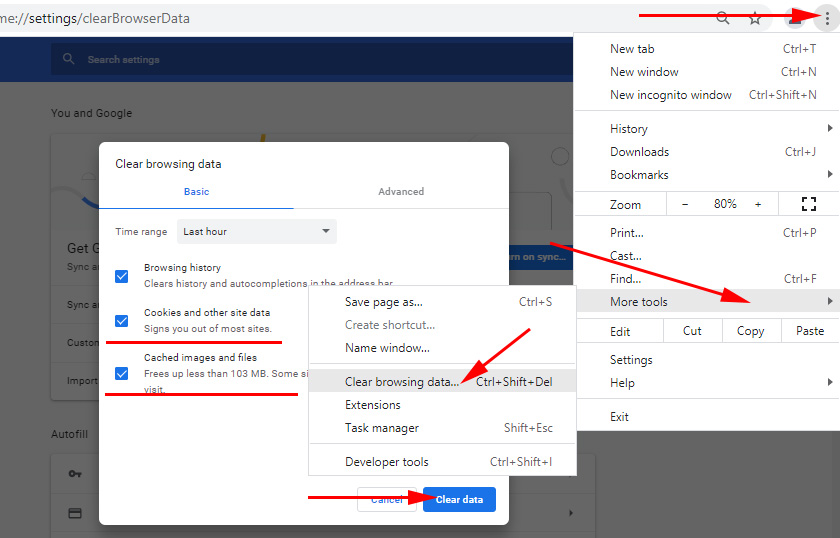
In almost any browser, you can open a window with history cleaning by the keyboard shortcut “Ctrl + Shift + Del”. And then only select the items that need to be cleared.
3
Now almost every browser (Opera, Chrome, Mozilla Firefox, Yandex.Browser) can install extensions (add-ons). And not infrequently these extensions slow down the browser a lot. Especially, such as VPN, different “gas pedals” of the Internet, blockers, etc.
You need to check the list of installed extensions (add-ons) in your browser. In Opera it is done like this:
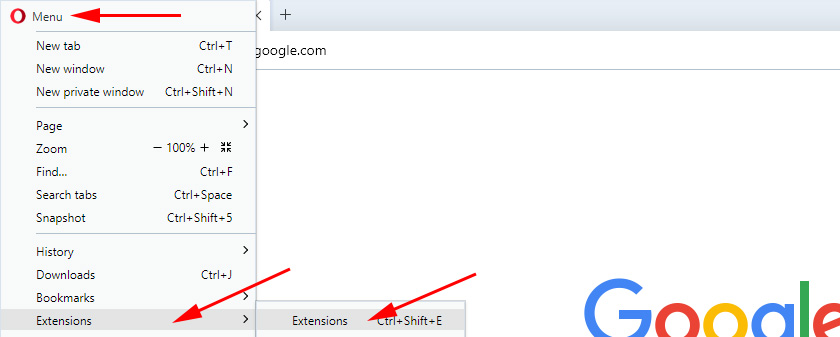
Disable unnecessary extensions. Or disable all of them, just to check.
Also check if you have not accidentally enabled in your browser “Turbo” mode (which not infrequently slows down rather than speeds up loading), or VPN in Opera.
4
You can use separate programs to clean all browsers, the Windows system itself and the registry, or to manage your autoloader. I recommend CCleaner. It’s a free and simple utility.
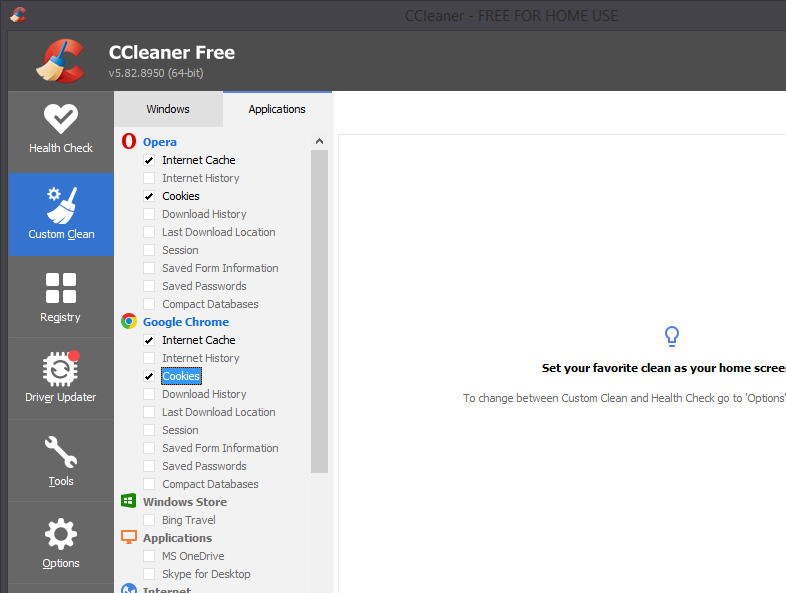
First we select the items that need to be cleaned, run “Analyze” and then clean the trash found. I use this program myself. Just look carefully. If you are not sure, then do not check the boxes. You can safely clean the “Internet cache”.
Slow loading sites due to viruses
Definitely not superfluous will be checking your computer for viruses and other malicious programs. If you have an antivirus installed, and it is updated, then run a system check. You can also check your computer antivirus utilities. For example: AVZ, Dr.Web CureIt!, Kaspersky Virus Removal Tool, Malwarebytes.
These are free utilities. They are not installed, but simply run and check your computer. Any threats found can be removed.
Reset network settings
It is quite possible that the same viruses have made some of their own settings in Windows network settings. And because of this, there are problems with slow loading pages on the Internet. In order not to search for these settings manually, I advise you to do something much simpler. Do a factory reset of your network settings.
It is very easy to do a factory reset. I have written separate articles on these topics:
- Instructions for Windows 10: /solving-problems-and-errors/resetting-network-settings-in-windows-10/
- Instructions for Windows 7, 8, 10: /miscellaneous-tips-for-windows/tcp-ip-and-dns-network-settings-in-windows-7/
In the command prompt as administrator, just run a few commands and restart your computer.
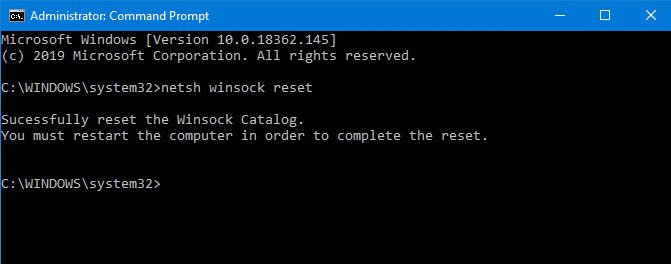
After this procedure, don’t forget to restart your computer.
DNS servers can slow down the loading of websites in the browser
DNS is responsible for converting the familiar site addresses (letters) into IP addresses (numbers ). And if the server that is responsible for this conversion is slow, glitchy, then sites can load for a long time. As a rule, everyone uses DNS-servers of the provider. But, you can change them to other ones.
I recommend you to change the DNS-servers from Google: 8.8.8.8.8 / 8.8.4.4. You can do it in the properties of your Internet connection (or wi-fi).
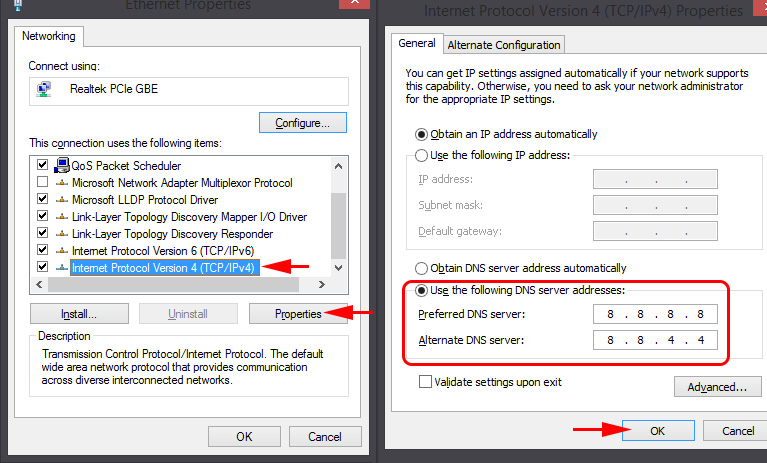
Read more in the article: 8.8.8.8.8 – what is the address? How to change DNS to Google Public DNS.
Programs and antivirus
If you have any antivirus installed, try disabling it for a while. Or disable its built-in firewall. Most likely it checks every page you open in your browser, and it checks very slowly.
Next, as for programs. I mean programs like torrent clients, different programs for downloading from the Internet, downloading different movies, etc. There are also different programs to speed up the Internet, optimize Windows, etc. As a rule, they are always launched together with Windows and hidden in the notification panel. Close all unnecessary ones, remove them from the autoloader (you can use the same program CCleaner). There are many instructions on how to manage autoloading in Windows on the Internet. We have an article on a slightly different topic.
All unnecessary close, disable, delete. Not only that all these programs can slow down the loading of pages, but they also take away resources in the operating system and the computer runs slower.
Or maybe the problem is the VPN (if it is installed)?
Nowadays, when providers block access to different sites, users use VPN to access these blocked sites. Most often VPN on the computer is set up through a separate program, or a browser extension. I wrote more about extensions in the article: VPN for Chrome, Opera, Firefox and Yandex.Browser.
And connecting through a VPN server can be very slow. Especially if it’s a free VPN. But even a paid service can slow down very often. Even if you used the Internet via VPN, and everything worked well, the server through which you connect can glitch at any time, or through it connects a lot of users, and it simply can not cope with the load. The speed of loading sites through such a server will be very slow.
Solution: most often, in the settings of the program or browser extension you can change the server (to another country). If this does not help, then completely disconnect the VPN. Break the connection and close the program. Disable the extension in the browser. After that, everything should open normally.
Afterword
I tried to consider all the reasons I know at the moment, because of which there are problems with the speed of loading sites. I am sure that there are other solutions to this problem. If you know what else it could be, or if you have solved this problem in another way, tell me about it in the comments. I’ll be happy to add useful information to the article and everyone will say Thank You!
Of course you can ask questions about the topic. Only I have one request, in the description of your problem write the results of checking the speed of your Internet connection. Or attach a screenshot to the comment (we have such an opportunity).

 SOME SITES In the Browser Through The Router Do Not Open. What to do?
SOME SITES In the Browser Through The Router Do Not Open. What to do? 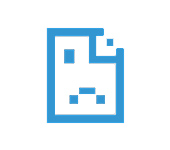 An Error Fails to Convert the DNS Address of the Server
An Error Fails to Convert the DNS Address of the Server  Resetting Network Settings in Windows 10
Resetting Network Settings in Windows 10 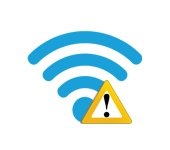 Who-Fi Without Access to the Internet, Or is Limited?
Who-Fi Without Access to the Internet, Or is Limited?