Pages are not comletly Loaded. The Browser Doges Not Fullly Open Sits and Pictures

On this page I will try to collect all known to me solutions to the problem when in the browser pages do not load completely. Sites do not open completely. For example, some images do not load, or scripts on sites. Pages in the browser are displayed crookedly, or only part of the site is loaded. And some sites do not open at all. Or open but not from the first time, but from the second or third. We will consider solutions for Windows 10, 8, 7. Simply put, for computers. If you encounter such a problem on your mobile device, then most likely the reason is in the router (if you are connected through it). I’ll write more about this in the article. Here’s how it all looks like.
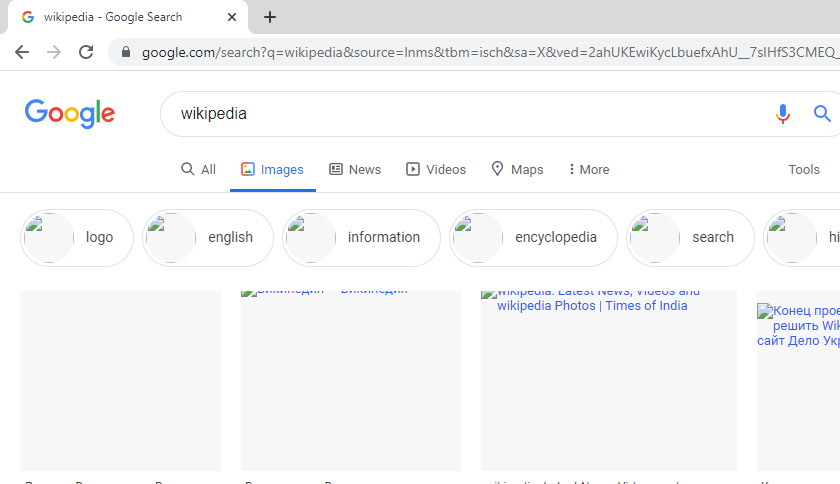
I myself have encountered the problem a few times when my browser doesn’t open sites completely. For example, in some social networks on loaded images. I don’t remember exactly, but the solution was simple: clearing the cache and restarting the browser. There are also more serious reasons. For example, incorrect MTU value. This parameter can be changed in the router settings, or in Windows itself.
The most common reasons:
- Browser glitch. As a rule, restarting the browser, rebooting the computer, clearing the browser cache helps.
- Problem with browser add-ons. Sometimes, some add-ons installed in the browser do not allow you to fully load the page. Most often the culprits are add-ons that block ads on websites.
- Incorrect MTU value. We will not deal with what it is and how it affects the loading of sites, but very often because of it sites either do not load at all, or do not load completely. As I wrote above, MTU can be changed in the router settings (if the Internet is connected directly, then in the Windows settings). Usually it is set to 1500. After setting 1460 everything starts to open normally. But there is no guarantee that in your case the MTU is the problem.
- Viruses and malware. I am sure that some viruses can prevent browsers from displaying pages normally.
I would like to note that such problems with “crooked” display of sites can be observed in all browsers: Firefox, Opera, Chrome, Yandex Browser, Microsoft Edge and even Internet Explorer. Which even without some problems can load sites incompletely, or crookedly 🙂 🙂 .
Sites do not open completely: the first solution and search for the cause
To begin with, I advise you to close the browser and restart your computer, or laptop. Everything will probably work fine. If the connection to the Internet through a router, or modem, then it so can also restart. It certainly does not interfere.
Since nowadays there is almost always a router installed, and all devices will connect to the Internet through it, then check how sites open on other devices. You can even check on Android, or iOS smartphones and tablets. But it’s better, of course, on a computer. If possible, connect your computer to another internet connection. For example, to another Wi-Fi network that you can even give out from your phone.
Check how everything works through a different browser. Even a standard one. Remember, maybe you installed some add-ons, or programs before.
Disable ad blocker, if you have it installed. For example: Adblock, Adguard, AdMuncher.
This way we can understand what the cause of our problem is and where to go next. You can describe the result of these checks and reflections in the comments. I will try to help.
Clear browser cache
This is one of the first solutions that you should try when you have this kind of problems. I plan a separate article on this topic, but here I will briefly show you how to clear the cache in the most popular browsers.
- Opera. Press Ctrl + Shift + Del and select the “Advanced” tab. Leave only the “Cached images and files” item highlighted.
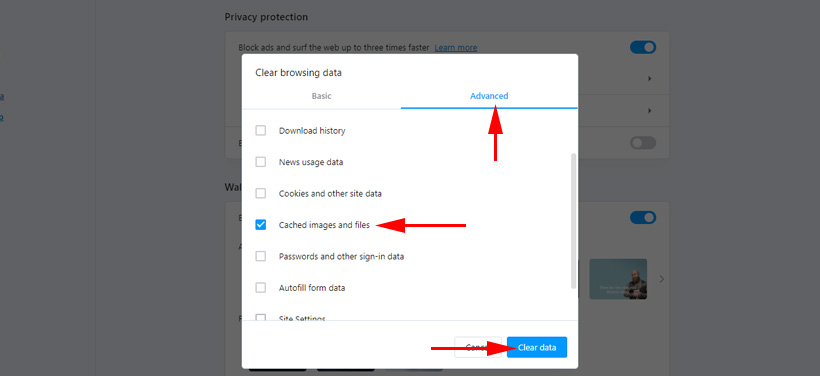
And click “Clear browsing history”. More about it in the article: how to clear history, cache, cookies of the Opera browser. - Chrome. “Menu” – “Additional tools” – “Delete data about viewed pages”. Next, highlight “Images and other files…” and clear.
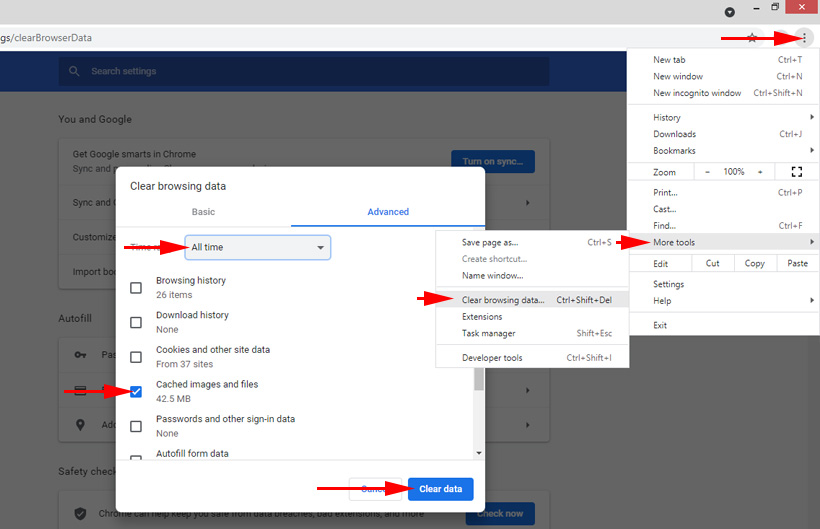 After that you can restart Chrome.
After that you can restart Chrome. - Firefox. Press Ctrl + Shift + Del, select “Cache” and click “OK”.
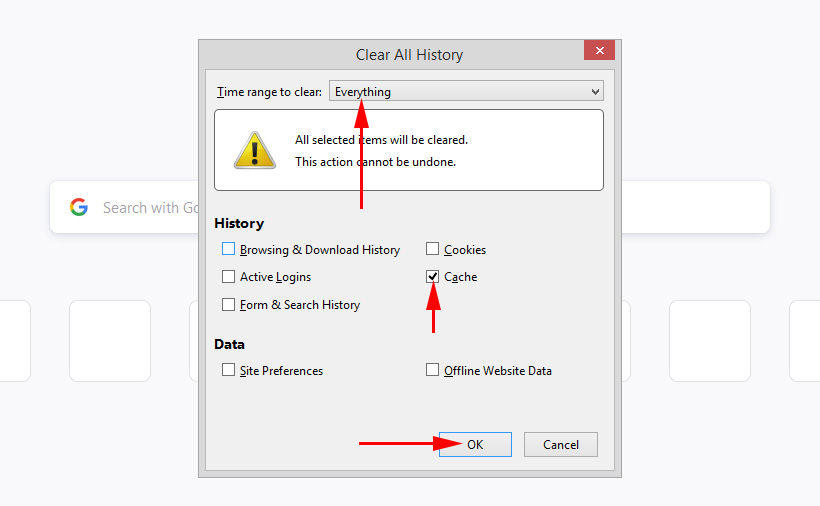
If you have some other browser, I think you’ll have no problem finding the cache clearing function in the settings. Or ask in the comments.
Check the add-ons installed in your browser
If clearing the cache did not help, and the page in the browser still open incompletely, I recommend checking the installed add-ons and temporarily disable them (if they are).
You can do this also in the browser settings, somewhere in the section “Extensions”, “Add-ons”. For example, in the Opera browser:
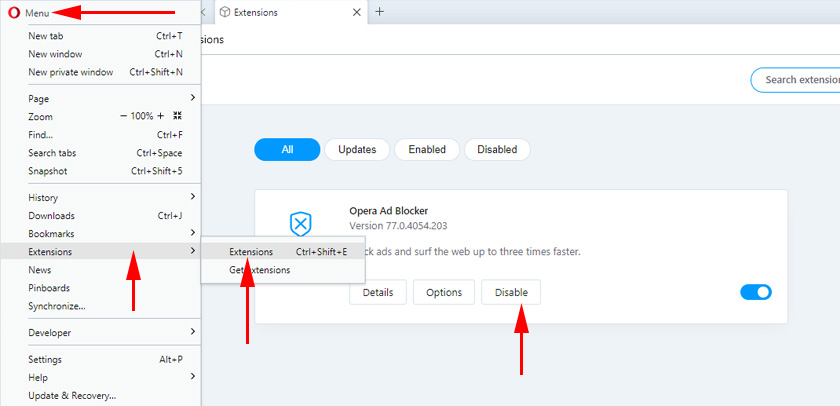
Disable all installed extensions for a while.
If you don’t know where these settings are in your browser, check out this article. In it, I showed you how to manage extensions in popular browsers.
Also take a look at what programs you have installed and running on your computer. You may find something suspicious.
MTU and problems with incomplete loading of sites
I have already talked about this parameter in the article above. As a rule, it is changed in the router settings. Very often due to incorrect MTU value there are problems with displaying pages when connecting to the Internet via 3G/4G modems. When the modem is connected to the router. But it happens with cable connection as well.
You can change MTU in the router settings, in the section with Internet connection settings: “WAN”, “Internet”.
First you need to enter the control panel of the router.
I will show you how to change MTU on some routers.
TP-Link
In the WAN section there is an item “MTU Size”. By default it is 1500. You can set it to 1460, or even 1400.
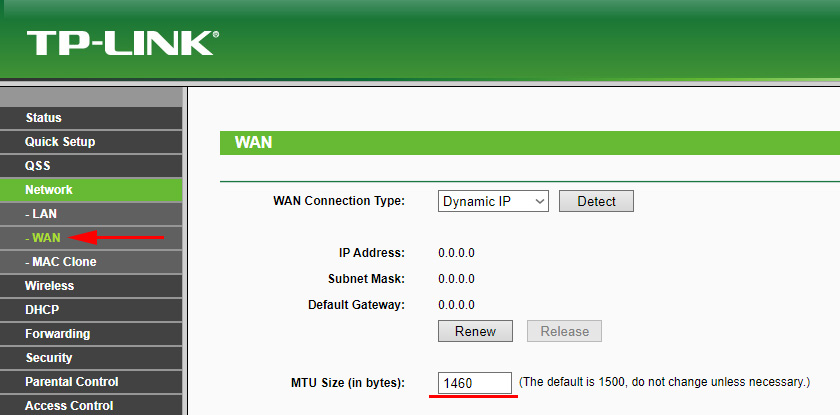
If you have PPPoE, you need to click on “Advanced” and change the value there.
Save the settings and reboot the router.
ASUS
In the “Internet” section. Field “MTU”.
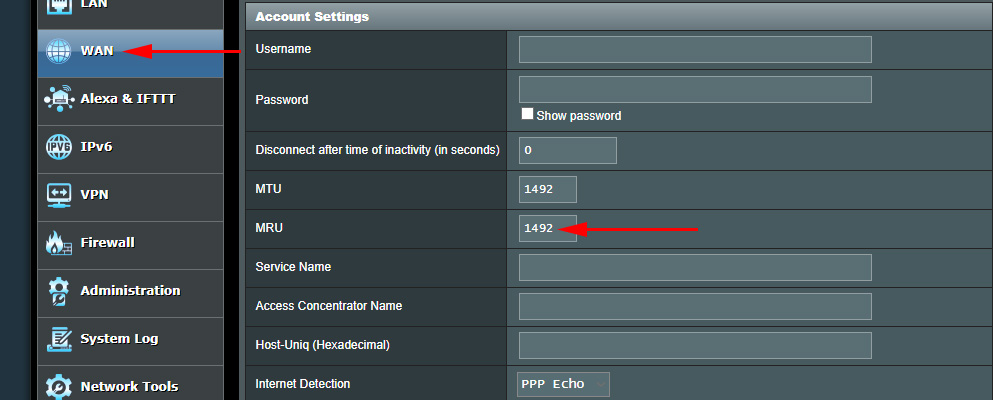
Don’t forget to save the settings.
I can not show in detail how to do this on routers of different manufacturers. So, if you do not find these settings – write in the comments.
Check for viruses and more.
If nothing helps, it is not superfluous to check your computer for viruses. You can run a scan in antivirus (if it is installed), or check the system with one of the free antivirus utilities. For example, Dr.Web CureIt!
If when connecting to another Internet (wi-fi network) sites are loaded from the first time and completely, it makes sense to call your ISP support and explain the problem. Maybe they have some problems.
You can also try to change DNS to Google Public DNS.
I have told you everything I know about this topic at the moment. If there will be new information, I will add it. You can also share your observations and tips. All the best!

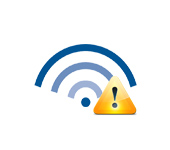 Wi-Fi Is Connected, But the Internet Dees Not Work. Pages do not open
Wi-Fi Is Connected, But the Internet Dees Not Work. Pages do not open 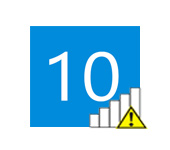 "Connection is Limited" In Windows 10 by Wi-Fi and Network Cable
"Connection is Limited" In Windows 10 by Wi-Fi and Network Cable 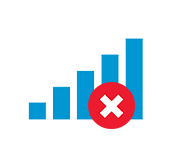 Error 1747 When Starting the Wlan Service
Error 1747 When Starting the Wlan Service  DNS Server Doges Not Anteswer in Windows 10, 8, 7. What to do and How to Fix it?
DNS Server Doges Not Anteswer in Windows 10, 8, 7. What to do and How to Fix it?