On the laptop thes no wireless Network Connection Wi-Fi
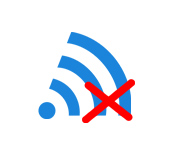
When trying to connect a laptop to a Wi-Fi network, many people face the problem that there is no wireless connection on the laptop. Simply put, there is no wi-fi. The notification panel doesn’t show the Wi-Fi network icon, there are no networks available to connect to, and there is no wireless adapter in adapter management: ‘Wireless Network Connection’, or ‘Wireless Network’. If you have Windows 10 on your computer, and the same problem, when there is simply no wi-fi, then see a separate article: How to enable Wi-Fi in Windows 10, when there is no Wi-Fi button and the error “Failed to find wireless devices on this computer”. Well, we will now try to deal with this problem using Windows 8 as an example.
This problem looks as follows. On the notification panel, you will most likely see this status of the Internet connection:
And if you go to Control PanelNetwork and InternetNetwork Connections, you will most likely not find a wireless adapter there, and it should be there.
This is the whole problem, it is clear that Wi-Fi will not work, and there is no way to turn it on.
From this we can draw two conclusions:
- Your computer, or laptop has no wireless adapter at all, the board itself. If you have a desktop computer, it is most likely so, and to connect to wi-fi, you need to buy and install an external or internal Wi-Fi adapter. I have already written about how to connect a PC to a wireless network. If you have a laptop, the adapter must be built-in.
- The driver is not installed. It is because of this, most often on the laptop can not find a wireless connection.
It turns out that there is no Wi-Fi on the laptop, and the Internet works only by cable. Now we will check it and fix it.
Why is there no wi-fi on the laptop?
As I wrote above, the problem is most likely in the drivers. So, let’s go to the Device Manager and see what’s there. To open the Device Manager, you can go to “Computer”, right-click on an empty area, select properties, and in a new window on the left to open the Device Manager.
Or, press the keyboard shortcut Win+R, copy the command devmgmt.msc into the box, and click Ok.
In Device Manager, open the Network Adapters tab. Most likely, you will have only one adapter there – a network card. And in Device Manager itself, there will be unknown devices with a yellow icon (at least one device). It’s roughly like this:
In this case, you need to install a driver for wi-fi. How to do this, I wrote in a separate instruction: how to install drivers for Wi-Fi adapter in Windows 7. After installing the necessary driver, everything will work and a wireless connection will appear. There may still be a case when the driver will be installed, but it does not work properly. There will be a yellow exclamation mark near it. In this case, also try to reinstall it.
I think after these steps, you should be able to connect your laptop to the internet wirelessly. If anything, write in the comments, we’ll figure it out.

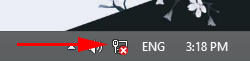
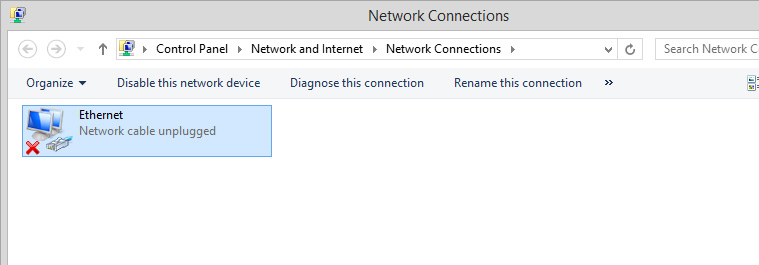
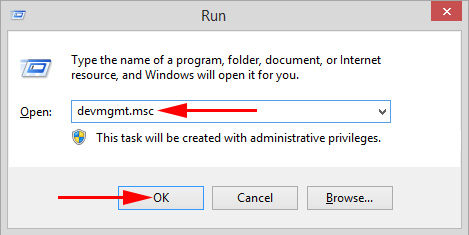
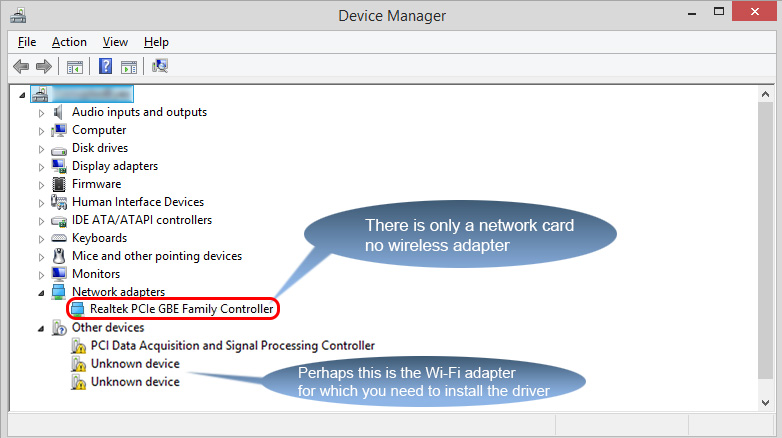
 Red Cross on the Internet Icon in Windows
Red Cross on the Internet Icon in Windows 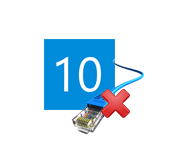 The Internet sores not Work in Windows 10 AFTER Connecting A Network Cable
The Internet sores not Work in Windows 10 AFTER Connecting A Network Cable 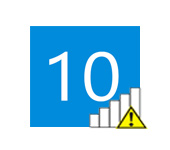 "Connection is Limited" In Windows 10 by Wi-Fi and Network Cable
"Connection is Limited" In Windows 10 by Wi-Fi and Network Cable 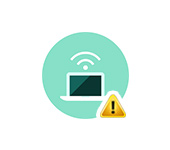 The Problem of the Adapter of Wireless Networks Or Access Points. How to Eliminate an error?
The Problem of the Adapter of Wireless Networks Or Access Points. How to Eliminate an error?