Not Connected: There Are Available Conneptions in Windows 10 and Windows 8
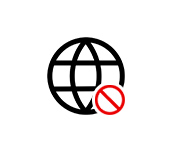
In Windows 10 and Windows 8, you can observe the following status of Internet connection: “Not connected: there are available connections”. In Windows 7 – “Not connected: there are available connections”. It appears when we move the mouse cursor over the connection icon in the tray. The icon itself may look like a wireless network indicator (division) with a white asterisk (in Windows 7 the asterisk is yellow), or like a globe with an error (in recent versions of Windows 10 ).
It looks like this:
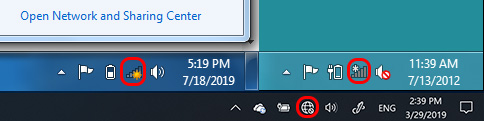 It’s important to realize that this is not an error. The connection icon with an asterisk (crossed-out globe) and the pop-up status “Not connected: there are available connections” indicates that the computer is not connected to the Internet (neither by wi-fi nor by cable), but there are available connections. Most often these are Wi-Fi networks, one of which you need to connect to, or a high-speed connection that you need to start.
It’s important to realize that this is not an error. The connection icon with an asterisk (crossed-out globe) and the pop-up status “Not connected: there are available connections” indicates that the computer is not connected to the Internet (neither by wi-fi nor by cable), but there are available connections. Most often these are Wi-Fi networks, one of which you need to connect to, or a high-speed connection that you need to start.
In most cases, this problem is solved by simply connecting to a wireless network.
What to do and how to fix it?
Left-click once on the connection icon in the tray and see what options there are for connecting to the Internet. If, for example, a list of available Wi-Fi networks is displayed, select your network (by clicking on it), enter your password and connect.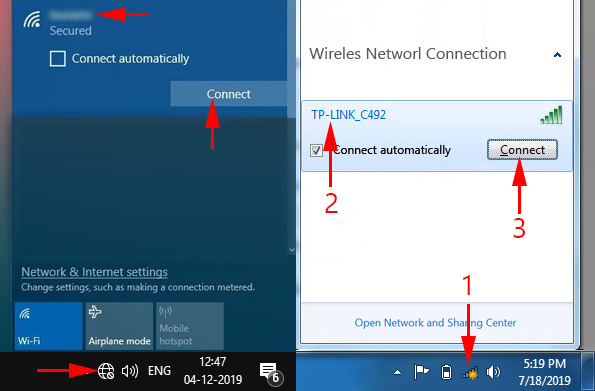 Detailed instructions for Windows 10: How to connect to Wi-Fi in Windows 10.
Detailed instructions for Windows 10: How to connect to Wi-Fi in Windows 10.
Once connected, the status and icon will change.
 If you have a direct cable connection to an Internet provider, the provider uses a PPPoE connection, and you already have one created, it will also appear in the list of available connections. It is enough to click on it and launch (establish connection).
If you have a direct cable connection to an Internet provider, the provider uses a PPPoE connection, and you already have one created, it will also appear in the list of available connections. It is enough to click on it and launch (establish connection).
When connecting to a Wi-Fi network it is not uncommon to get the error ” Cannot connect to this network“.
You will also need to specify a password to connect to the wireless network.
It happens that the status “Not connected: there are available connections” is displayed, but the Internet works. In this case, reset the network settings according to these instructions. Or this one if you have Windows 7 and Windows 8. In addition, you can also try to download the appropriate driver (wi-fi (Wireless), or LAN) from the laptop/adapter manufacturer’s website and install it. Uninstall the network adapter in Device Manager.
If you have some other problem that is related to this connection status, make sure to write about it in the comments.

 Red Cross on the Internet Icon in Windows
Red Cross on the Internet Icon in Windows 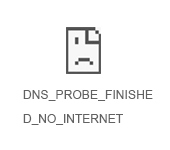 Error DNS Probe Finished no Internet. What is it and How to Fix it?
Error DNS Probe Finished no Internet. What is it and How to Fix it?  AFTER ReinStalling Windows 7, The Internet Dees Not Work (Wi-Fi)
AFTER ReinStalling Windows 7, The Internet Dees Not Work (Wi-Fi) 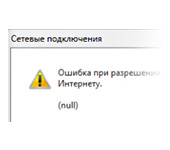 Error In Resolving General Access to the Internet
Error In Resolving General Access to the Internet