IPV6 Without Access to the Network (Internet). Who and How to Fix it?

I noticed that in comments visitors not seldom ask questions about the error “IPv6 connection without network access”, or “IPv6 connection without Internet access”. You can see this inscription in the “Status” window of your Internet connection. And these questions are most often left in articles with solutions to some problems with Internet connection. Now I will try to explain what this error with IPv6 in Windows 10, Windows 8 and Windows 7 means and what you can do.
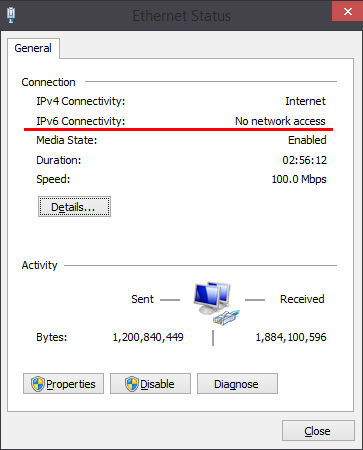
I’m pretty sure that you are facing this problem because your computer, or laptop, has stopped working with the internet. Or you’re trying to set it up and it’s not working. And somewhere in the settings you saw “IPv6 without network (internet) access”. Of course this inscription is alarming. If it is “without access to the Internet”, then the Internet cannot work.
Let’s go in order. What is IPv6? This is a new IP protocol, which is supported since Windows 7. It is used now by ISPs, but not very actively yet. And in most cases, the IPv4 protocol is used now. And you can already draw some conclusions and come to solutions to the error.
Let’s understand it in more detail.
If IPv6 without access to the network through the router
This is the way it should be. This is not a bug. I wrote above that when connecting to the Internet via wi-fi, or by cable through a router, the IPv4 protocol is used. Look at its status. And if the Internet does not work, then you need to look for the reason in another: computer settings, router settings, Internet provider. Most likely you will find these articles useful:
In these articles you should find a solution to your problem. If nothing works, describe your problem in the comments of this article. I’ll try to offer some advice.
Configuring IPv6 (if your ISP supports this protocol)
If your ISP uses IPv6, you may need to set the parameters manually. Although, in most cases, addresses are assigned automatically. The provider has a DHCP-server, which distributes unique addresses to subscribers. And if this protocol without access to the network, or the Internet, then most likely the provider has some technical problems.
You can reboot your computer. If this does not help, then you need to call the support of the provider and explain the problem. Let me remind you that you can do all this only when the Internet is directly connected to your computer. Without a router.
Let me also show you where you can prescribe static IP and DNS addresses for TCP/IPv6.
Press the Win + R keyboard shortcut, type the command ncpa.cpl and click Ok.
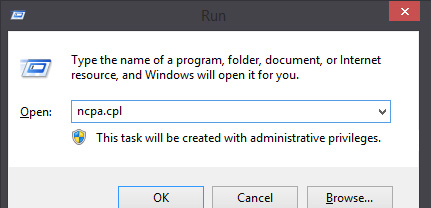
Next, open the properties of the “Ethernet”, or “Local Area Connection” connection.
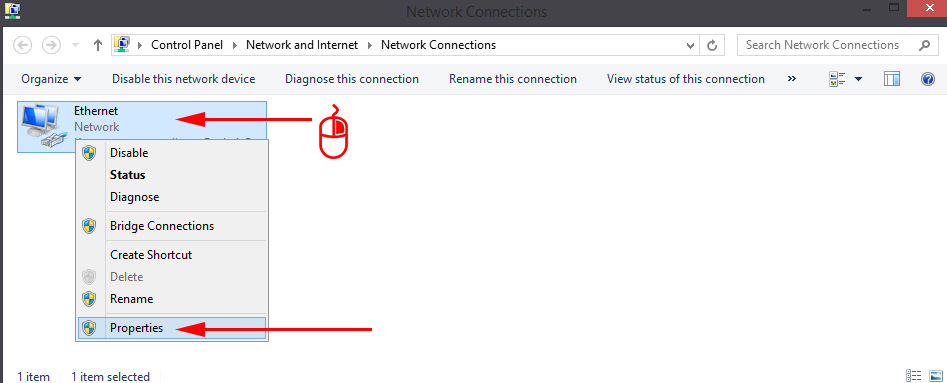
Highlight “IP version 6 (TCP/IPv6).” Click the “Properties” button.
Next, you can specify static IP and DNS addresses. The default setting is automatic address acquisition. Most likely, this is the way it should be.
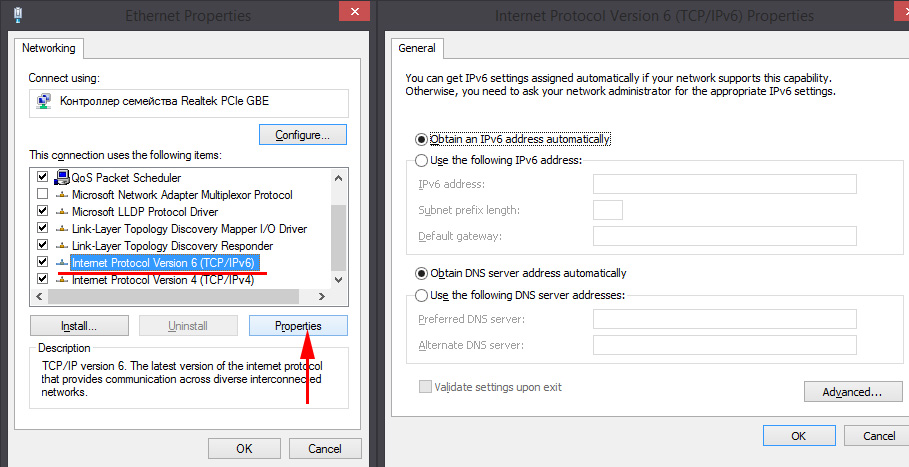
If you need to specify static data, check with your provider.
How to specify DNS from Google for IPv6?
Replacing DNS addresses with static Google Public DNS (or other) addresses often allows you to get rid of the error Cannot find the DNS address of the server, and other problems when all or some sites do not open in the browser.
For IPv6, these addresses will have a slightly different look.
Open the 6th protocol properties (as I showed above), check the box next to “Use the following DNS server addresses” and copy these addresses:
2001:4860:4860::8888
2001:4860:4860::8844
It should work like this:
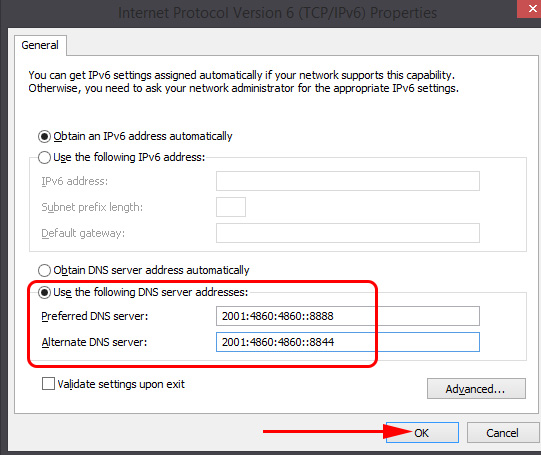
DNS is sorted out.
Let’s summarize: if you see the inscription “IPv6 without network access” and your Internet is connected through a router, it is not because of this error. Look for another problem. I gave you the links above.
Same thing with a direct connection to the internet. If your ISP does not use IPv6, then the “no network access” status is not an error, it should be. If your ISP uses this protocol, then most likely the problem is on the ISP’s hardware side.

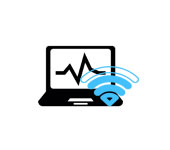 Wi-Fi IS Unstable. Who sons the Internet Break Through a wi-fi router?
Wi-Fi IS Unstable. Who sons the Internet Break Through a wi-fi router?  What Driver is Needed to work wi-fi on a laptop?
What Driver is Needed to work wi-fi on a laptop? 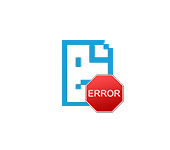 ERR_PROXY_CONNECTION_FAiled in Chrome, Opera, Yandex.maser - How to Fix on a Computer with Windows?
ERR_PROXY_CONNECTION_FAiled in Chrome, Opera, Yandex.maser - How to Fix on a Computer with Windows? 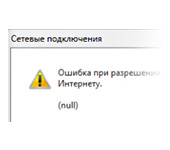 Error In Resolving General Access to the Internet
Error In Resolving General Access to the Internet