Internet Connection Error. What to do and How to Fix in a Browser?
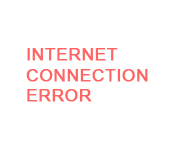
When we use the Internet, visit websites, we not infrequently have to deal with various errors. In this article I will show you how to fix the “Internet connection error” error, which appears in red letters in the browser, when trying to access any site. Usually, this error appears in all browsers, and when you go to any site. At the same time, access to the Internet is likely to be available. Programs work (I mean programs that need access to the Internet).
Internet connection error” is translated as “Internet connection error”. And it looks like this (red font on a white background):
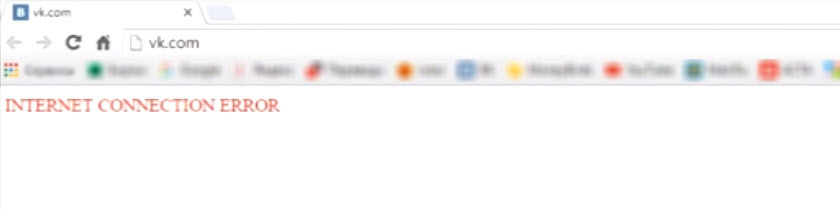
I noticed that this message also appears in Steam (Steam program). If this is your case, then perhaps the solutions from the article will also be useful to you.
And everything seems to be logical. The computer is not connected to the Internet, respectively, the browser can not load the site and gives us an error. If only there were not two buts:
- Internet connection is active. It doesn’t matter if it’s via cable or wi-fi. Connection status without errors. On the computer, however, you can immediately see when there are any problems with the connection itself.
- When really on the computer there are problems with the connection, a very different error appears in the browser. Whether it’s Chrome, Opera, Yandex Browser – it doesn’t matter. But there is definitely not this red inscription “Internet connection error”.
Therefore, the reasons are most likely in another.
Why appear error INTERNET CONNECTION ERROR?
Somehow I’m sure it’s a virus. Some kind of malware. There are a lot of such nasty things that get into the system changes different network settings, sets proxy settings, redirects to other sites, opens advertising sites, changes the hosts file, etc. Such nasty things get into the system most often during the installation of programs, drivers, etc.
But to understand what the problem is and try to fix the error in a simple way, I recommend doing this:
- Make sure your computer is connected to the internet and there are no errors. Reboot the computer, disconnect and reconnect the internet. Reboot your router if you have one.
- Try opening the sites through a different browser. Check if the error appears when accessing some specific sites or all of them.
- Disable, or better yet, uninstall all “suspicious” programs that you installed shortly before the connection error appears in the browser.
- Stop antivirus and firewall for a while. If there are any.
- If the error is in a particular browser (only one), then disable/remove all extensions in that browser. Clear the history. You can reset your browser settings.
- Make sure the VPN is not the problem. If it is configured on your computer.
If you have gone through all the points, but you still can’t get rid of Internet connection error in your browser and can’t figure out what the reason is, then try more serious solutions, which I will show you below.
How to fix the error?
1
I recommend you start by scanning your system for viruses and malware. Use the AdwCleaner and Malwarebytes Anti-Malware utilities. Download, open and run the scan.
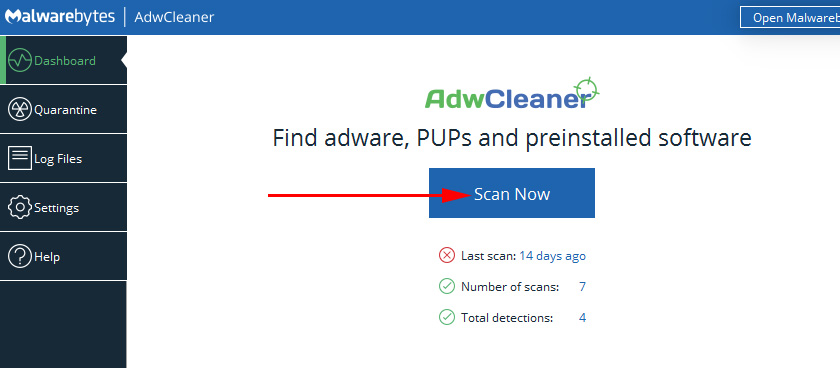
If after scanning, cleaning and restarting the computer the problem remains, then try other solutions. You can also scan your system with Dr.Web CureIt!
2
Reset all Windows network settings. In Windows 7, Windows 8 and 8.1 you need to use the command line. Here’s a detailed instruction: reset TCP/IP and DNS network settings in Windows 7.
And in Windows 10, you can do it a little easier – in settings.
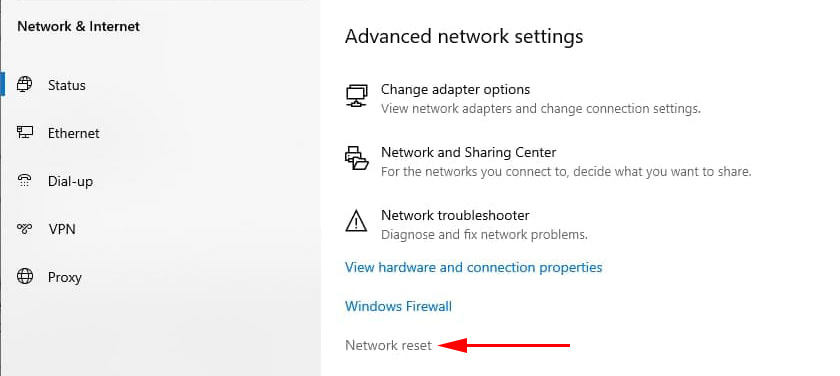
For more details, see this article.
3
It is advisable to check the hosts file. There is nothing unnecessary there. Especially if you see the INTERNET CONNECTION ERROR message only when you visit certain sites.
For example, when you log in to YouTube, etc. I already told you how to do it in the article: browser does not open pages, but the Internet is there and Skype works. In the section “Sites not opening due to hosts file”.
These solutions should help. If the error persists, you can still do a system restore (rollback). If you have this function configured.
Or describe your case in the comments. Write what you did and installed on your computer before this problem appeared.
Maybe we will be able to find the cause and accordingly the solution.

 An Error Fails to This Network in Windows 10
An Error Fails to This Network in Windows 10  Windows Failed to Automatically Detect the Parameters of the Proxy of this Network
Windows Failed to Automatically Detect the Parameters of the Proxy of this Network 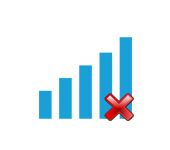 Windows 10 Doges Not See a Wi-Fi Network
Windows 10 Doges Not See a Wi-Fi Network 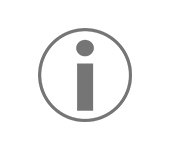 The Proxy Server Refesses to Accept the Conneptions. What to do?
The Proxy Server Refesses to Accept the Conneptions. What to do?